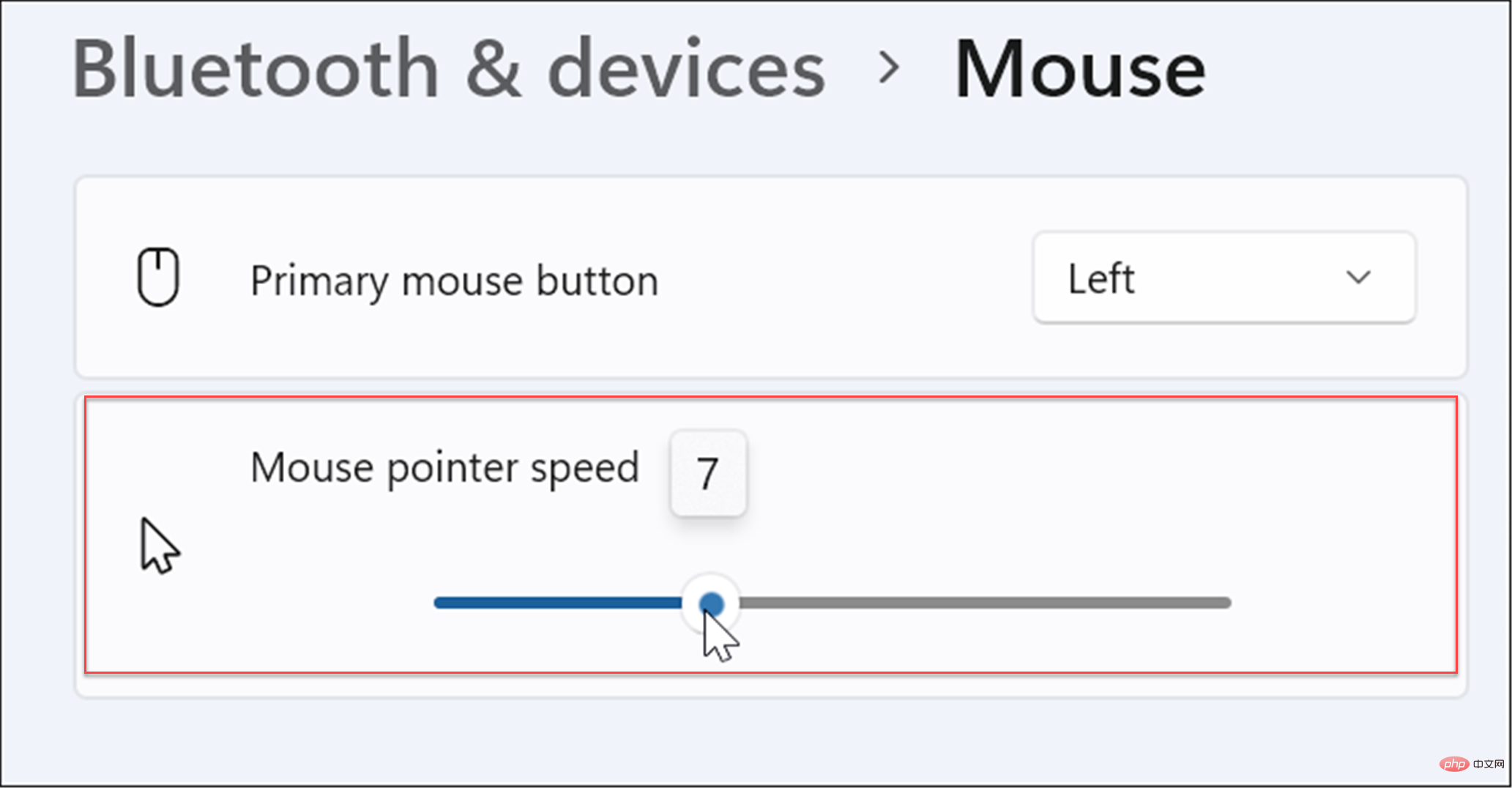How to adjust mouse sensitivity in Windows?
How to change mouse sensitivity on Windows 11 via Settings
To adjust mouse sensitivity on a Windows 11 PC, use the following steps:
- Open Start Menu and select Settings options.

- When Settings opens, select Bluetooth and Devices from the list on the left.
- On the right, scroll and select Mouse.

- Use the slider to adjust the mouse pointer speed to a level that works best for you.

How to adjust mouse sensitivity on Windows 10 through Settings
If you are running Windows 10, you can also adjust mouse sensitivity using the Settings app, but the steps will vary.
Use these steps to change mouse sensitivity on Windows 10:
- Use the keyboard shortcut Windows key ILaunch Settings.
- When Settings opens, search for Ease of Use Mouse and click on the first result.

- Adjust the Pointer Speed and Pointer Acceleration sliders until the mouse cursor speed is appropriate.

Change mouse sensitivity through Control Panel
Another way to adjust mouse sensitivity on Windows 10 or 11 is to use the legacy Control Panel.
To adjust mouse sensitivity through the control panel, do the following:
- Open the Start Menu.
- In Start, type cpl, and then select the Control Panel application in the Best Matches section.

- When Control Panel opens, enter mouse in the search field.
- Select the Change mouse pointer display or speed option from the list.

- Mouse Properties window will open - make sure the Pointer Options option card is selected.
- Adjust the Select Pointer Speed slider in the Motion section to your liking and check Enhance Pointer Precision options.
- Click Apply and OK to apply the settings.

Using Gaming and Other High-End Mouse
While you can use the options above to adjust the responsiveness of your high-end or gaming mouse, these mice will also come with their own proprietary software to make adjustments. For example, Razer's gaming mice or Logitech's professional mice have their own tuning software.
You probably have a high-end mouse, like the Razer Pro for design or the Logitech G502 for gaming. If so, check the manufacturer's website for updated software. If you are using a gaming mouse with your own software, leave the default Windows mouse settings. You'll get a better experience by using mouse software developed specifically for it.
Adjust mouse sensitivity on Windows
Using the steps above, you can adjust mouse sensitivity on Windows to better suit your needs. While the default sensitivity settings usually suit most users, you can adjust the settings at any time.
Of course, you can use other settings to get a better Windows experience. For example, you might want to turn off mouse acceleration on Windows 10 or disable your laptop's touchpad when a mouse is connected. If you have an old Apple Mighty Mouse or Magic Mouse, you can pair it with Windows.
Additionally, when adjusting mouse settings on Windows, you can increase the pointer size and color.
The above is the detailed content of How to adjust mouse sensitivity in Windows?. For more information, please follow other related articles on the PHP Chinese website!

Hot AI Tools

Undresser.AI Undress
AI-powered app for creating realistic nude photos

AI Clothes Remover
Online AI tool for removing clothes from photos.

Undress AI Tool
Undress images for free

Clothoff.io
AI clothes remover

Video Face Swap
Swap faces in any video effortlessly with our completely free AI face swap tool!

Hot Article

Hot Tools

Notepad++7.3.1
Easy-to-use and free code editor

SublimeText3 Chinese version
Chinese version, very easy to use

Zend Studio 13.0.1
Powerful PHP integrated development environment

Dreamweaver CS6
Visual web development tools

SublimeText3 Mac version
God-level code editing software (SublimeText3)

Hot Topics
 What is the reason why PS keeps showing loading?
Apr 06, 2025 pm 06:39 PM
What is the reason why PS keeps showing loading?
Apr 06, 2025 pm 06:39 PM
PS "Loading" problems are caused by resource access or processing problems: hard disk reading speed is slow or bad: Use CrystalDiskInfo to check the hard disk health and replace the problematic hard disk. Insufficient memory: Upgrade memory to meet PS's needs for high-resolution images and complex layer processing. Graphics card drivers are outdated or corrupted: Update the drivers to optimize communication between the PS and the graphics card. File paths are too long or file names have special characters: use short paths and avoid special characters. PS's own problem: Reinstall or repair the PS installer.
 How to speed up the loading speed of PS?
Apr 06, 2025 pm 06:27 PM
How to speed up the loading speed of PS?
Apr 06, 2025 pm 06:27 PM
Solving the problem of slow Photoshop startup requires a multi-pronged approach, including: upgrading hardware (memory, solid-state drive, CPU); uninstalling outdated or incompatible plug-ins; cleaning up system garbage and excessive background programs regularly; closing irrelevant programs with caution; avoiding opening a large number of files during startup.
 How to solve the problem of loading when PS is always showing that it is loading?
Apr 06, 2025 pm 06:30 PM
How to solve the problem of loading when PS is always showing that it is loading?
Apr 06, 2025 pm 06:30 PM
PS card is "Loading"? Solutions include: checking the computer configuration (memory, hard disk, processor), cleaning hard disk fragmentation, updating the graphics card driver, adjusting PS settings, reinstalling PS, and developing good programming habits.
 Is slow PS loading related to computer configuration?
Apr 06, 2025 pm 06:24 PM
Is slow PS loading related to computer configuration?
Apr 06, 2025 pm 06:24 PM
The reason for slow PS loading is the combined impact of hardware (CPU, memory, hard disk, graphics card) and software (system, background program). Solutions include: upgrading hardware (especially replacing solid-state drives), optimizing software (cleaning up system garbage, updating drivers, checking PS settings), and processing PS files. Regular computer maintenance can also help improve PS running speed.
 Does mysql need the internet
Apr 08, 2025 pm 02:18 PM
Does mysql need the internet
Apr 08, 2025 pm 02:18 PM
MySQL can run without network connections for basic data storage and management. However, network connection is required for interaction with other systems, remote access, or using advanced features such as replication and clustering. Additionally, security measures (such as firewalls), performance optimization (choose the right network connection), and data backup are critical to connecting to the Internet.
 Is PS slow loading related to other programs that are running?
Apr 06, 2025 pm 06:03 PM
Is PS slow loading related to other programs that are running?
Apr 06, 2025 pm 06:03 PM
The secrets to mastering Office software include: understanding different versions and platforms, correctly installing and configuring, proficient in using the software interface, in-depth understanding of feature operations, application collaboration and sharing functions, utilizing templates and styles, mastering advanced skills, and solving common problems. In addition, you need to choose a version that suits your needs, make good use of templates and styles, develop backup habits, and learn shortcut keys and advanced techniques to improve efficiency.
 How to solve the problem of loading when the PS opens the file?
Apr 06, 2025 pm 06:33 PM
How to solve the problem of loading when the PS opens the file?
Apr 06, 2025 pm 06:33 PM
"Loading" stuttering occurs when opening a file on PS. The reasons may include: too large or corrupted file, insufficient memory, slow hard disk speed, graphics card driver problems, PS version or plug-in conflicts. The solutions are: check file size and integrity, increase memory, upgrade hard disk, update graphics card driver, uninstall or disable suspicious plug-ins, and reinstall PS. This problem can be effectively solved by gradually checking and making good use of PS performance settings and developing good file management habits.
 How to set color mode for export PDF on PS
Apr 06, 2025 pm 05:09 PM
How to set color mode for export PDF on PS
Apr 06, 2025 pm 05:09 PM
The secret to export PDFs with accurate colors: choose color mode according to the purpose: RGB for network display, CMYK for professional printing. Check Embed Profiles when exporting to maintain color consistency. Adjust compression settings to balance image quality and file size. For PDFs for networks, use RGB mode; for PDFs for printing, use CMYK mode.