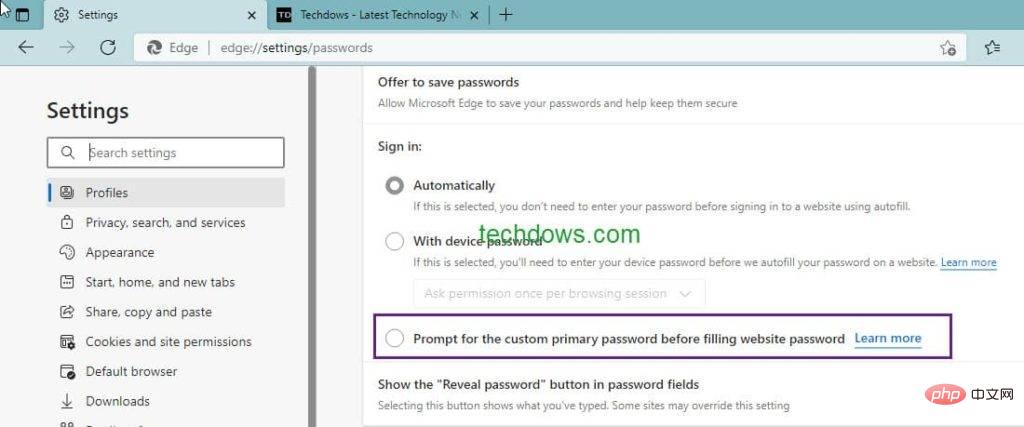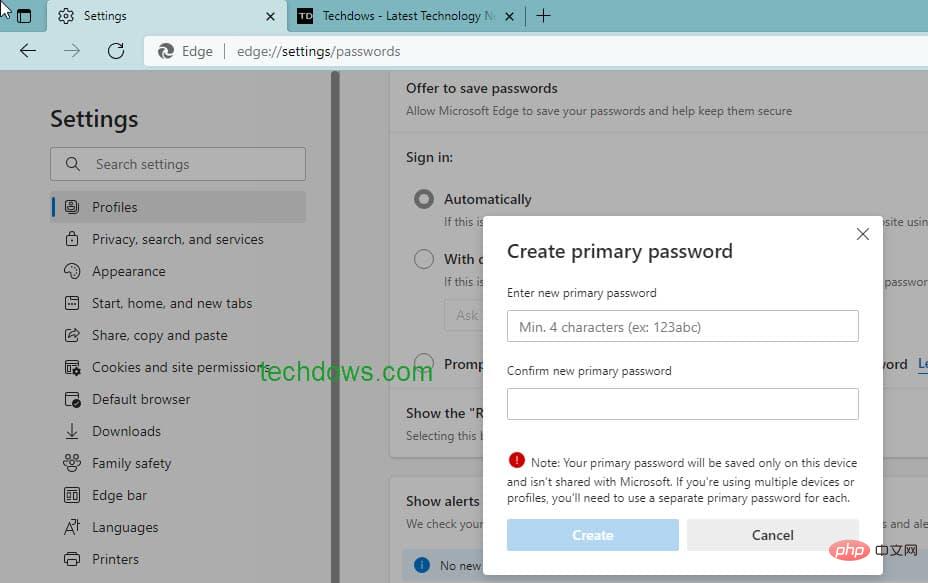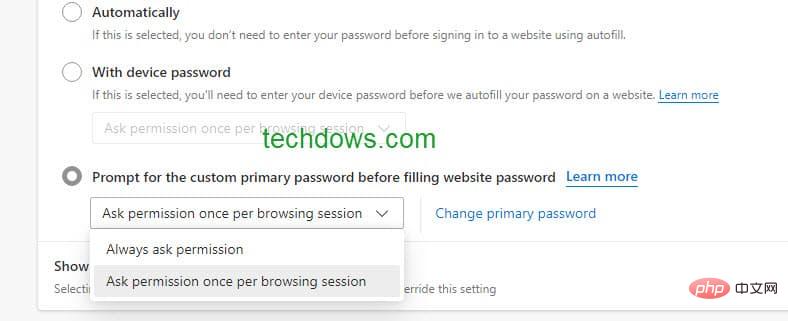How to set a custom master password in Microsoft Edge?
Microsoft Edge can autofill passwords on websites so you don’t need to enter them every time you visit. Microsoft has introduced device authentication, known as the master password, in Edge, which is useful if you share your device with others. Edge also has a step to improve the privacy of saved passwords, it now allows you to createselfdefine master passwords, like Firefox.
Microsoft Edge saves time and effort with AutoFill. Whenever you navigate to a website and save a password, Edge can autofill it the next time without you having to enter your account.
Edge securely stores passwords in encrypted form on your hard drive and autofills them when you visit the site.
If you use the same device with multiple people, they can use saved passwords and Autofill to log in to your account.
Edge provides a setting for using device credentials to authenticate yourself before you use it to autofill passwords on websites.
This also has some disadvantages or privacy issues:
If you share your device with more people, they may know your device password, so new privacy features are needed to protect your stored Password, this is where custom passwords come into play.
If needed, you can create a custom master password in Microsoft Edge
Create a custom master password in Edge
- Launch the Edge browser
- Click on the three dot icon and select Settings
- Click on Profile and select Password
- in Login Next:
- Select "Prompt to enter a custom password before filling in the website password"

- Enter when asked Your device password
- In the pop-up "Create Master Password" dialog box, enter the new password and confirm and click Create.

- From the drop-down list, select Ask permissions every browsing session or Always ask permissions.

Thinking Points:
The password should contain at least 4 characters. Create a short password that is different from your device credentials that you can remember. This saves time typing quickly when you need to authenticate multiple times throughout the day.
You should remember this, or write it down elsewhere. If you forget, there's nothing you can do except delete the profile. You must create a separate password for each profile or device you are running.
How a Custom Master Password Works
After you complete the above steps, you will be asked to authenticate using the custom password you created above each time you visit a website where your password is stored, and then The password will be automatically filled in.
This is what the dialog box looks like and contains
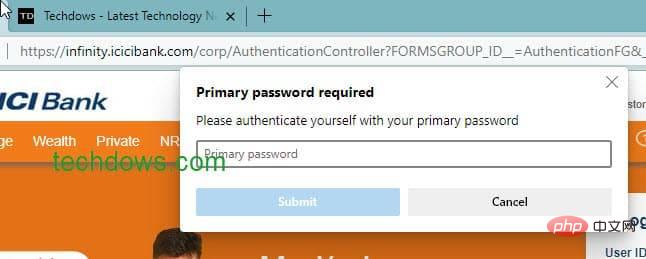
"Master password required. Please authenticate yourself using your master password."
This means that others will not be able to use your stored passwords for Autofill unless they use a custom master password that only you know.
You can change or delete custom passwords at any time by visiting the password management page or edge://settings/Passwords in the Edge browser
Note: This feature is currently available in Edge 100 Canary and Development Available in the channel. According to the official schedule, Edge 100 is expected to hit the stable version "between March 31 and the week of March 2022."
The above is the detailed content of How to set a custom master password in Microsoft Edge?. For more information, please follow other related articles on the PHP Chinese website!

Hot AI Tools

Undresser.AI Undress
AI-powered app for creating realistic nude photos

AI Clothes Remover
Online AI tool for removing clothes from photos.

Undress AI Tool
Undress images for free

Clothoff.io
AI clothes remover

Video Face Swap
Swap faces in any video effortlessly with our completely free AI face swap tool!

Hot Article

Hot Tools

Notepad++7.3.1
Easy-to-use and free code editor

SublimeText3 Chinese version
Chinese version, very easy to use

Zend Studio 13.0.1
Powerful PHP integrated development environment

Dreamweaver CS6
Visual web development tools

SublimeText3 Mac version
God-level code editing software (SublimeText3)

Hot Topics
 1666
1666
 14
14
 1426
1426
 52
52
 1328
1328
 25
25
 1273
1273
 29
29
 1253
1253
 24
24
 How to fix black screen issue in Microsoft Edge browser
May 16, 2023 am 10:04 AM
How to fix black screen issue in Microsoft Edge browser
May 16, 2023 am 10:04 AM
Microsoft released a version of NewEdge based on Chromium (Google's open source engine) in early 2020. The new Edge feels similar to Google Chrome and has features available in Chrome. However, many users reported that they saw a black screen immediately after launching Microsoft New Edge. The user can access the settings menu, but when they click on any option in the menu, it does not work and only a black screen is visible. It highlights options when the computer mouse hovers over them and the user can close the browser. Are you encountering a black screen when opening the new Edge browser on your PC? Then this article will be useful for you. In this article,
 New Windows 11 desktop search bar will let you use Edge
Apr 13, 2023 pm 07:34 PM
New Windows 11 desktop search bar will let you use Edge
Apr 13, 2023 pm 07:34 PM
Some you may have forgotten, but Microsoft certainly hasn't ignored its aggressive Edge adoption campaign. You might not have noticed it for a while, but the Redmond-based tech company is still working hard to push as many users as possible to make Edge the browser default. Now, with the latest Dev Channel Insider Preview, there's a new clever way to do it in the form of a desktop search bar. A new desktop search bar has been added to the Dev Channel. The untrained eye would say it's a great addition and has no issues whatsoever. However, those who know will definitely find the problem. Of course, a new desktop search bar will make things easier and faster. But if people really don't want to use Edg
 How to clear the download history of Microsoft Edge browser?
Apr 21, 2023 am 09:34 AM
How to clear the download history of Microsoft Edge browser?
Apr 21, 2023 am 09:34 AM
<ul><li><strong>Click to enter:</strong>ChatGPT tool plug-in navigation</li></ul><h2>Find and delete download history in Edge< /h2><p>Like other browsers, Edge has a<strong>Download
 How to fix Microsoft Edge freezes or crashes when opening PDF files on Windows
Apr 28, 2023 pm 05:46 PM
How to fix Microsoft Edge freezes or crashes when opening PDF files on Windows
Apr 28, 2023 pm 05:46 PM
The built-in browser Microsoft Edge is also the default application for opening and viewing PDF files in Windows 11/10. Nowadays, it is a common practice for people to communicate and send PDF files as email attachments. To open and view these PDF files, you need to double-click the file and Edge will open the selected PDF file. However, some users have reported that the Edge browser freezes or crashes when trying to open any PDF file on their Windows PC. Once the browser freezes, the user will not be able to use the browser, change any tabs, or perform any other operations. However, they were able to open other applications and use them without any problems
 Chrome, Edge crashes with 0xc0000022 after Windows 11, Windows 10 update
May 02, 2023 pm 08:01 PM
Chrome, Edge crashes with 0xc0000022 after Windows 11, Windows 10 update
May 02, 2023 pm 08:01 PM
One potential compatibility issue between Windows updates and antivirus solutions is that browsers such as Chrome, Edge, and Firefox crash with the error message "The application could not start correctly (0xc0000022). Click OK to close the application." Windows updates have been fairly stable lately, with fewer reports of major issues. Microsoft has now released the April 2022 Update for Windows 10 and Windows 11, and the company is not aware of any new issues. However, isolated reports indicate that the patch may break some popular browsers. We are running the latest update on our device and have no major issues
 How to fix 'We couldn't load this extension error” in Edge browser
May 17, 2023 pm 10:53 PM
How to fix 'We couldn't load this extension error” in Edge browser
May 17, 2023 pm 10:53 PM
Extensions are tools that are built and programmed to provide consumers with a great surfing experience with additional functionality on their Windows systems. However, recently many Windows users have complained that after installing an extension in the Edge browser, the error message "We cannot load this extension" is issued after restarting the Edge browser. They are unsure of what to do next, and some simply continue using the browser without loading the extension. This issue can also be caused by a faulty extension file or a flaw in the MSEdge browser itself. After thoroughly investigating the issue causing difficulty loading the extension, we've discovered some solutions that may go a long way in resolving the issue. If you have similar problem, please refer to this
 You'll soon be able to close tabs in Microsoft Edge with a double-click
May 20, 2023 am 10:16 AM
You'll soon be able to close tabs in Microsoft Edge with a double-click
May 20, 2023 am 10:16 AM
Microsoft Edge has received another update in the Canary channel, which brings a few new features, including a new feature that lets you close Microsoft Edge tabs with a double-click. For those who don’t know, EdgeCanary is a raw and unfinished browser compared to the stable, beta, and development versions. Canary's experience is often a bit bumpy compared to the stable browsers you're used to. Bugs and features can appear at any time, and one of the new features is the ability to close tabs with a double click. Microsoft has been making various changes to tab management in the browser to make it feel faster and easier to use and manage. You can now use
 How to fix PDF files not opening in Microsoft Edge browser?
Apr 22, 2023 pm 12:37 PM
How to fix PDF files not opening in Microsoft Edge browser?
Apr 22, 2023 pm 12:37 PM
Microsoft Edge is the built-in browser that comes with the Windows operating system. This application is also set as the default application for opening PDF files in Windows. Nowadays, receiving PDF attachments via email is common. However, when users try to open PDF attachments, they notice that the Edge browser simply crashes or freezes. Once this happens, the user will not be able to change tabs or take any action. In this article, let’s look at the different ways to solve this problem using the Edge browser. Fix 1: End the task and try opening it again. 1. Press and hold Windows+X keys. 2. You will see a pop-up window. Press the T key on your keyboard