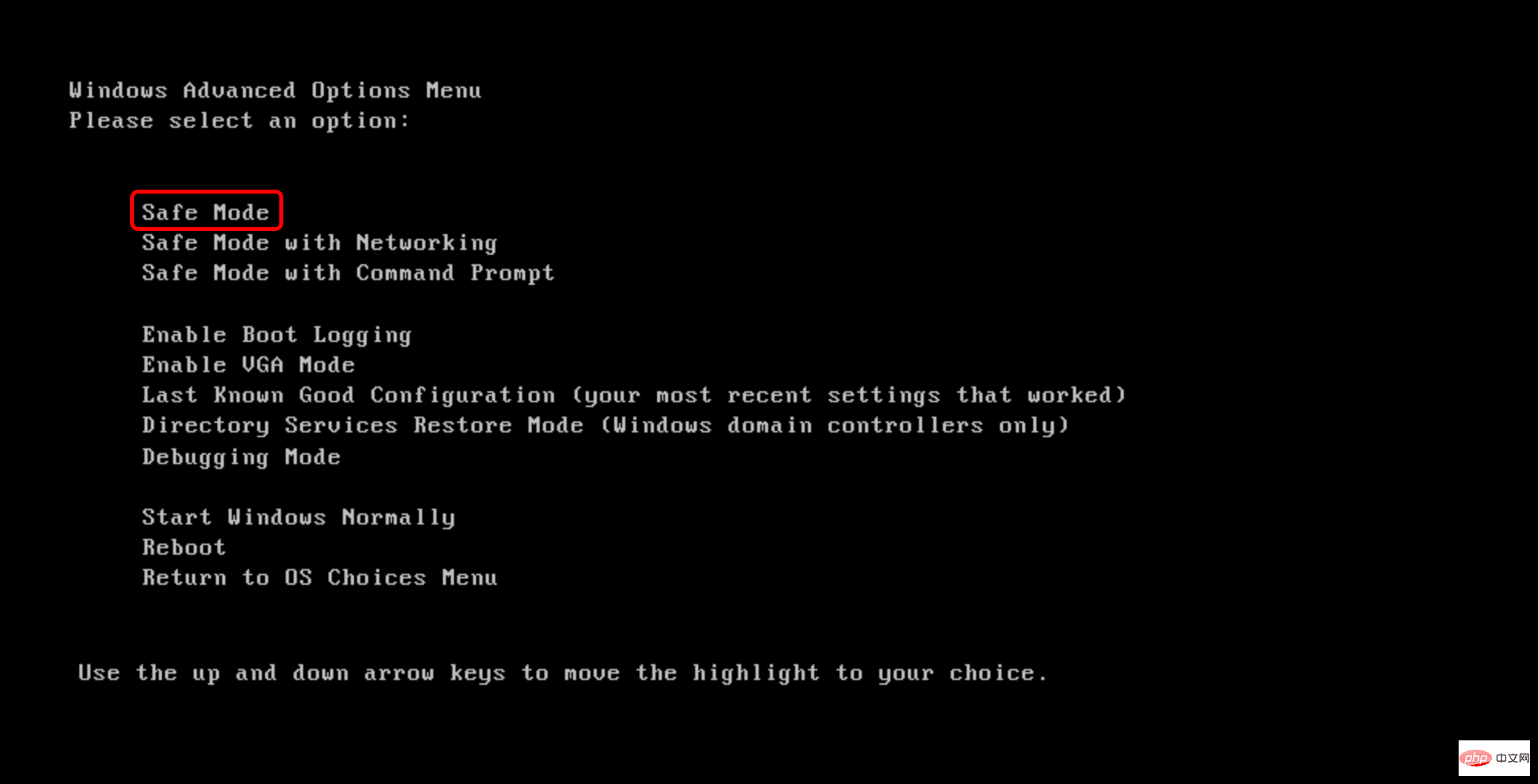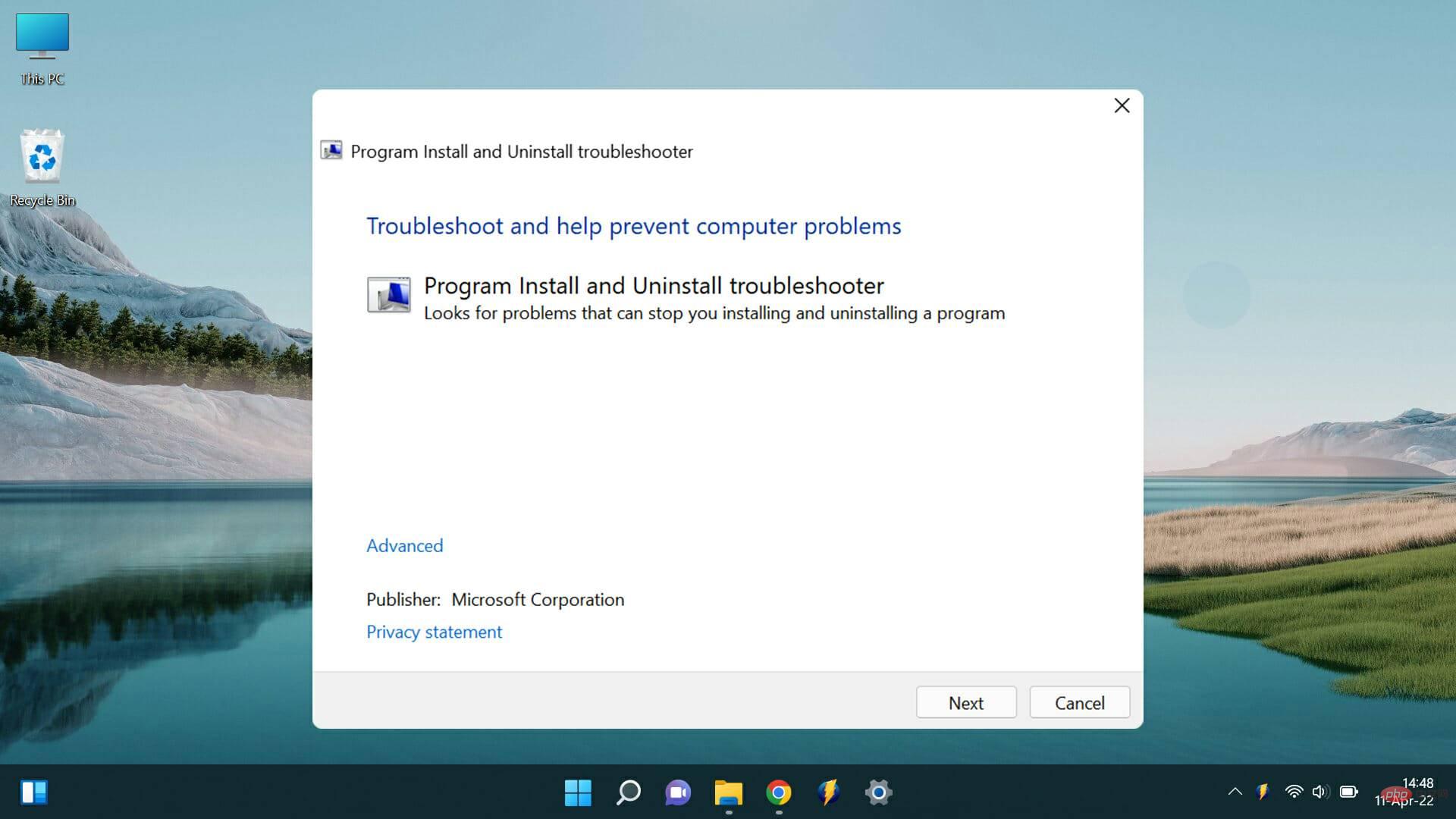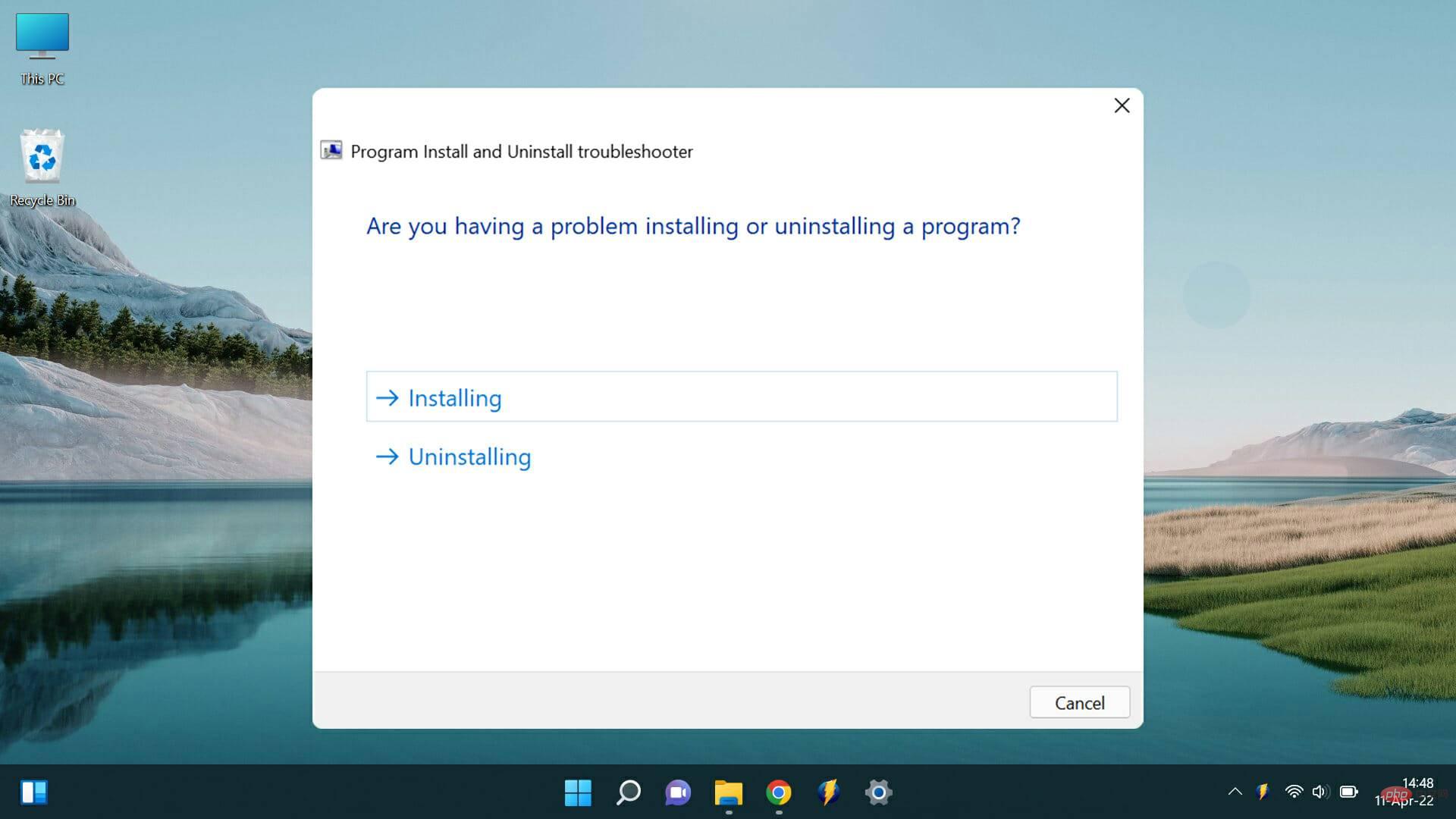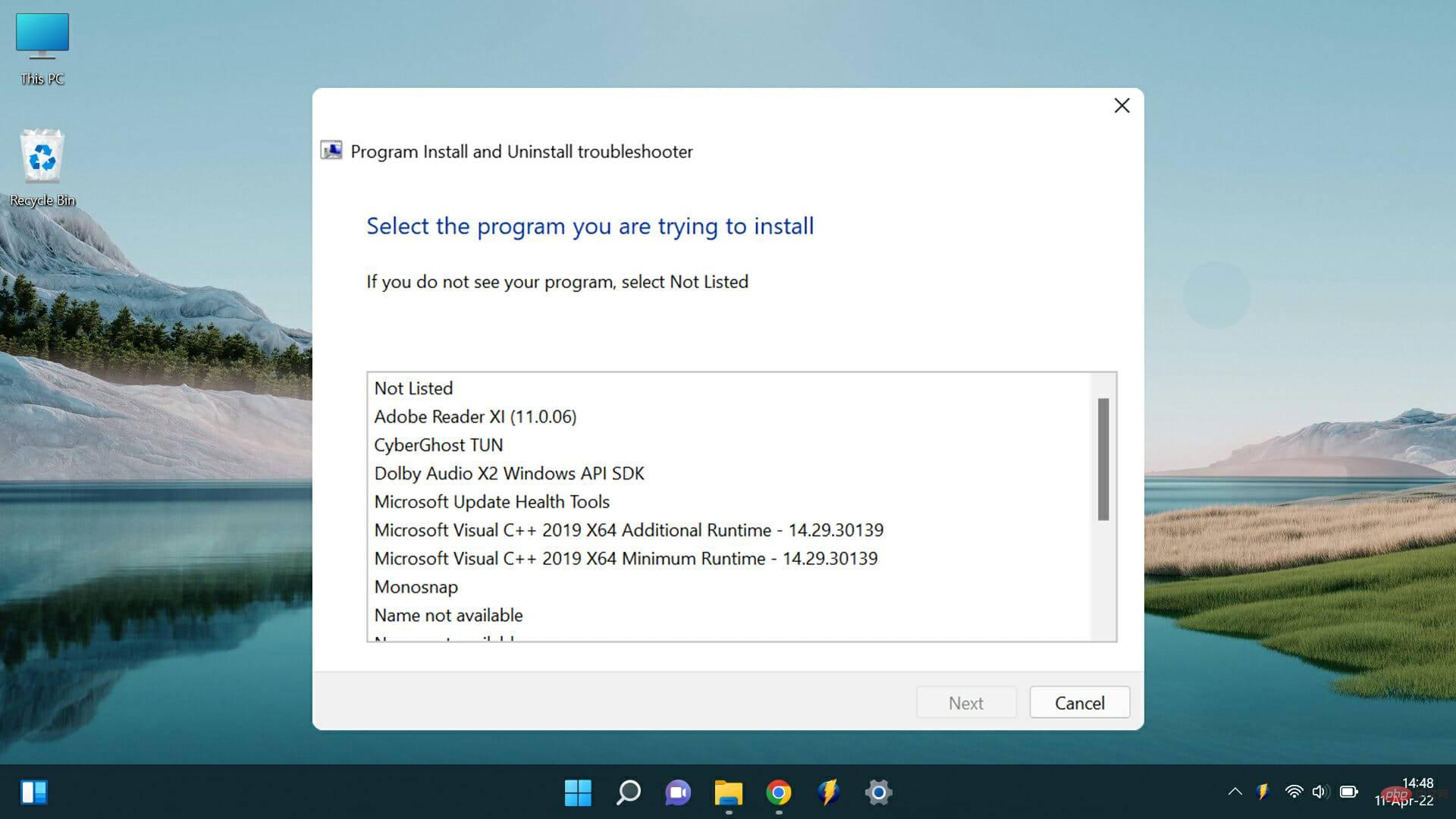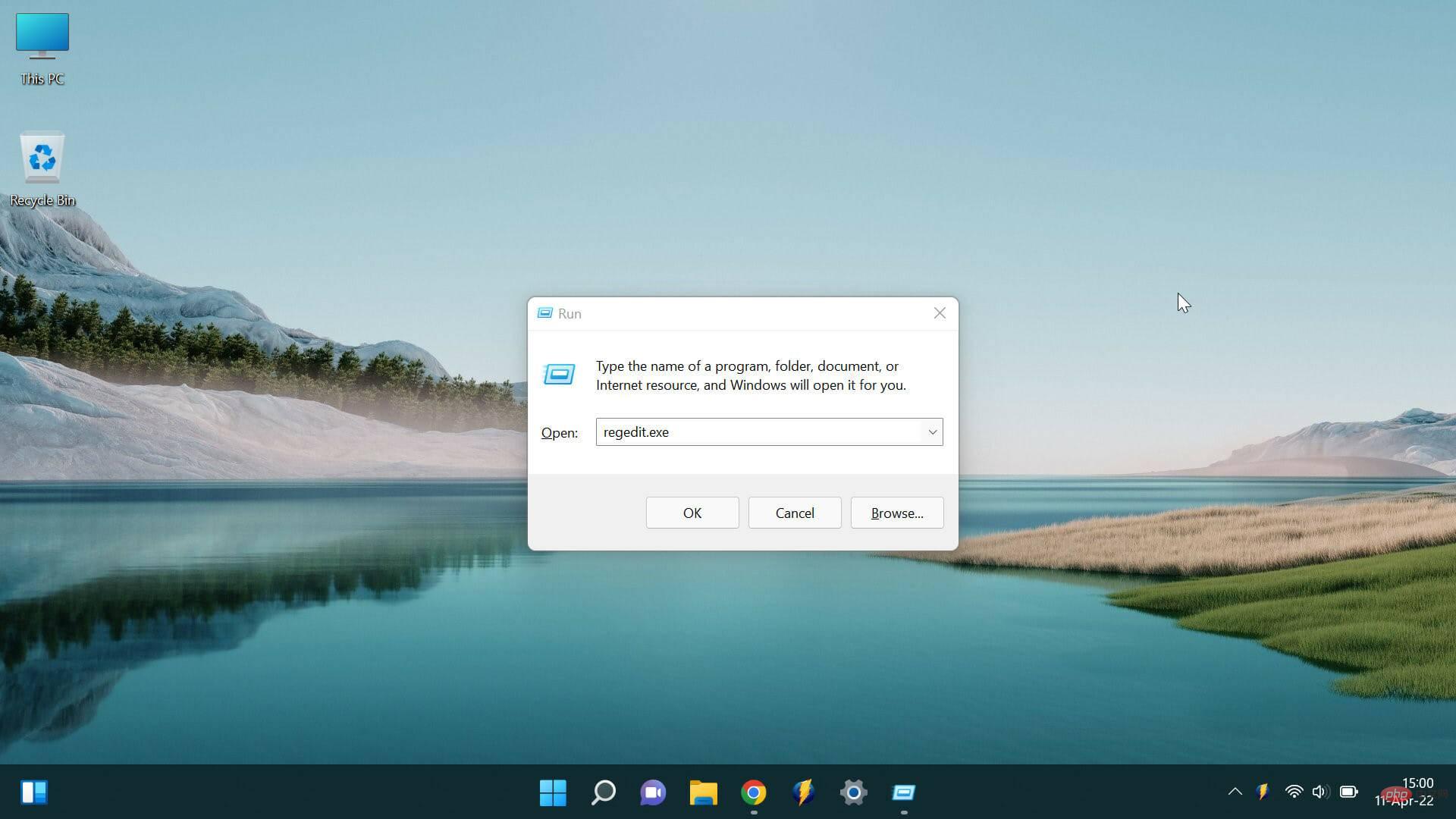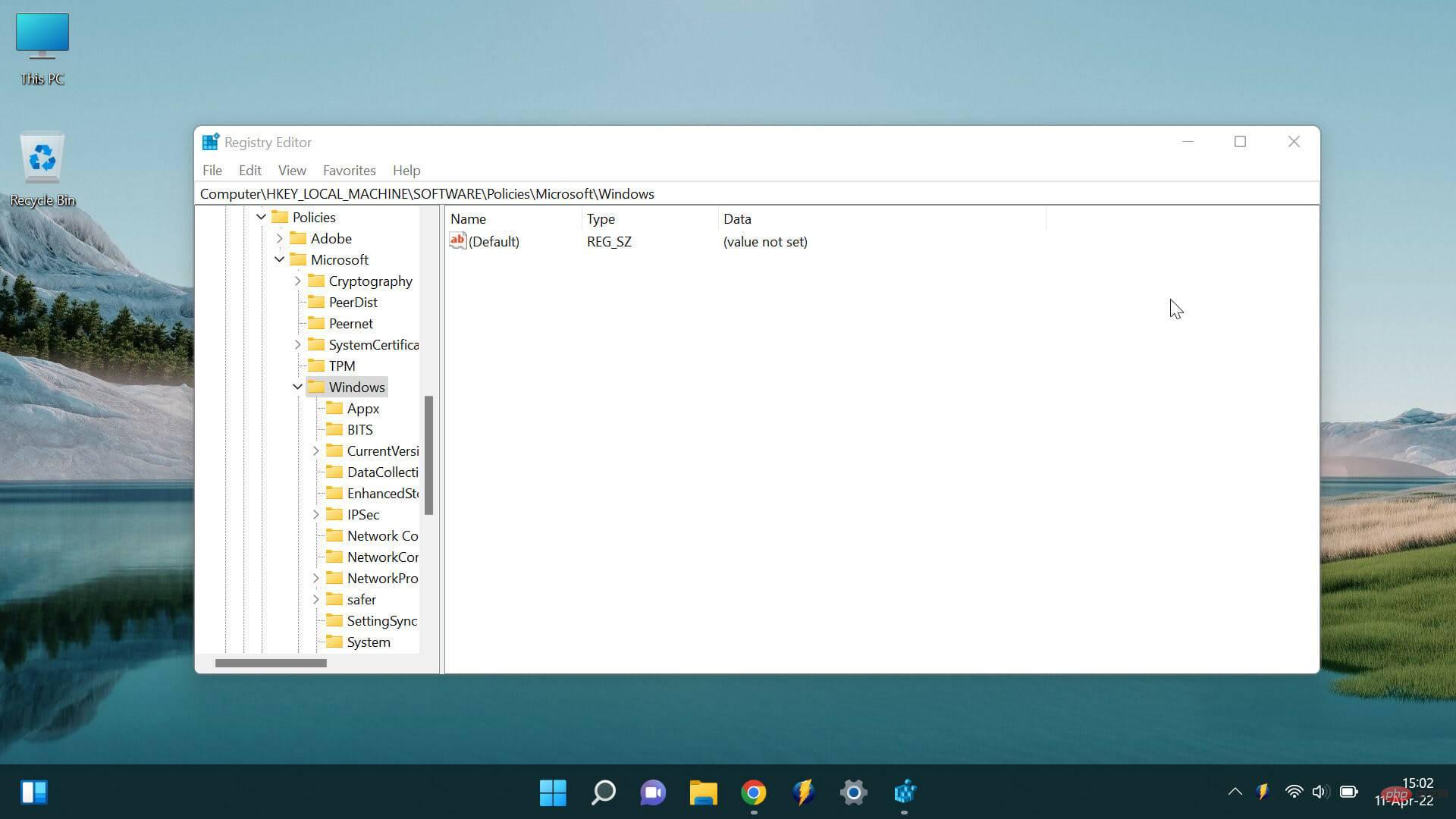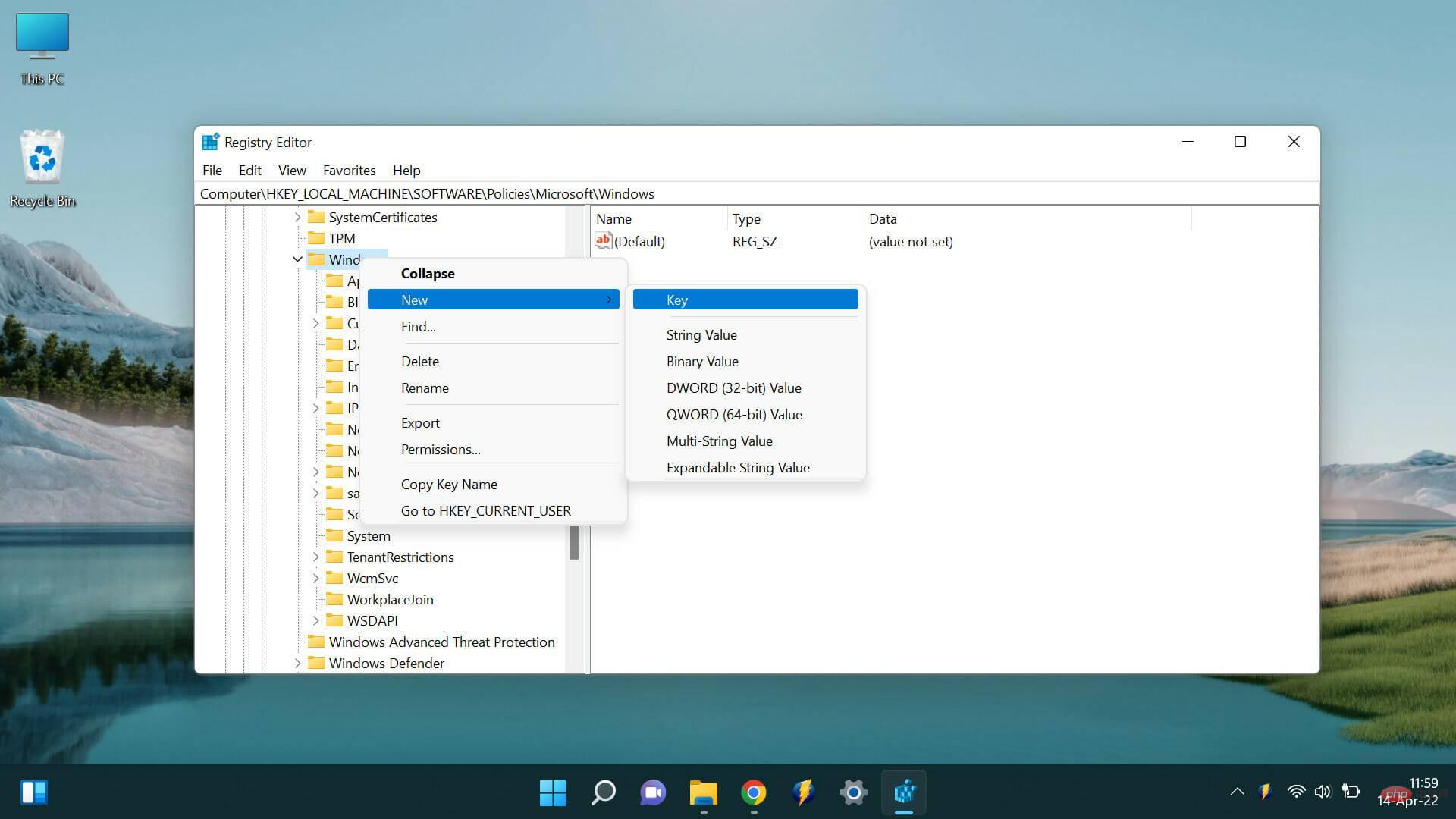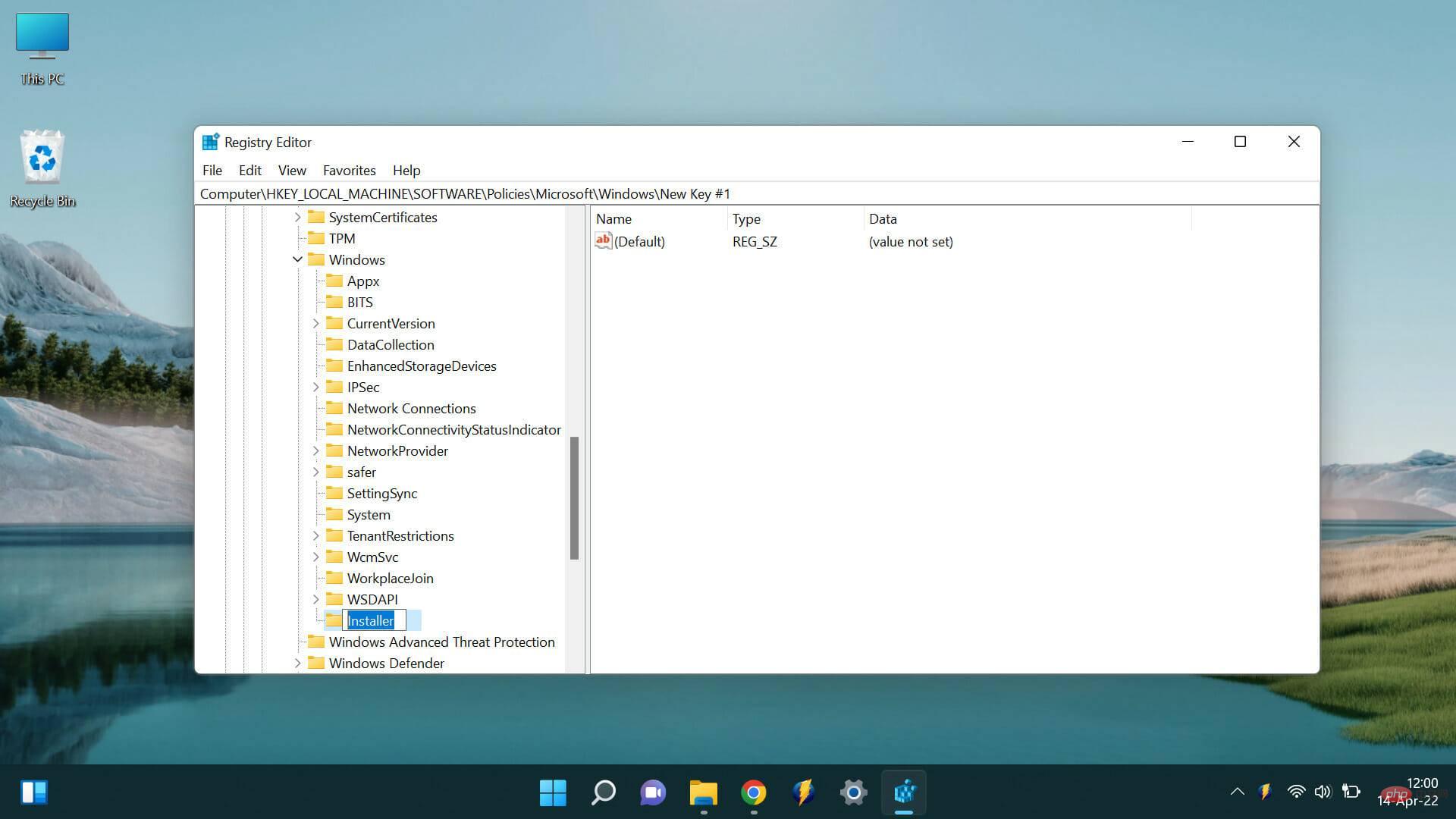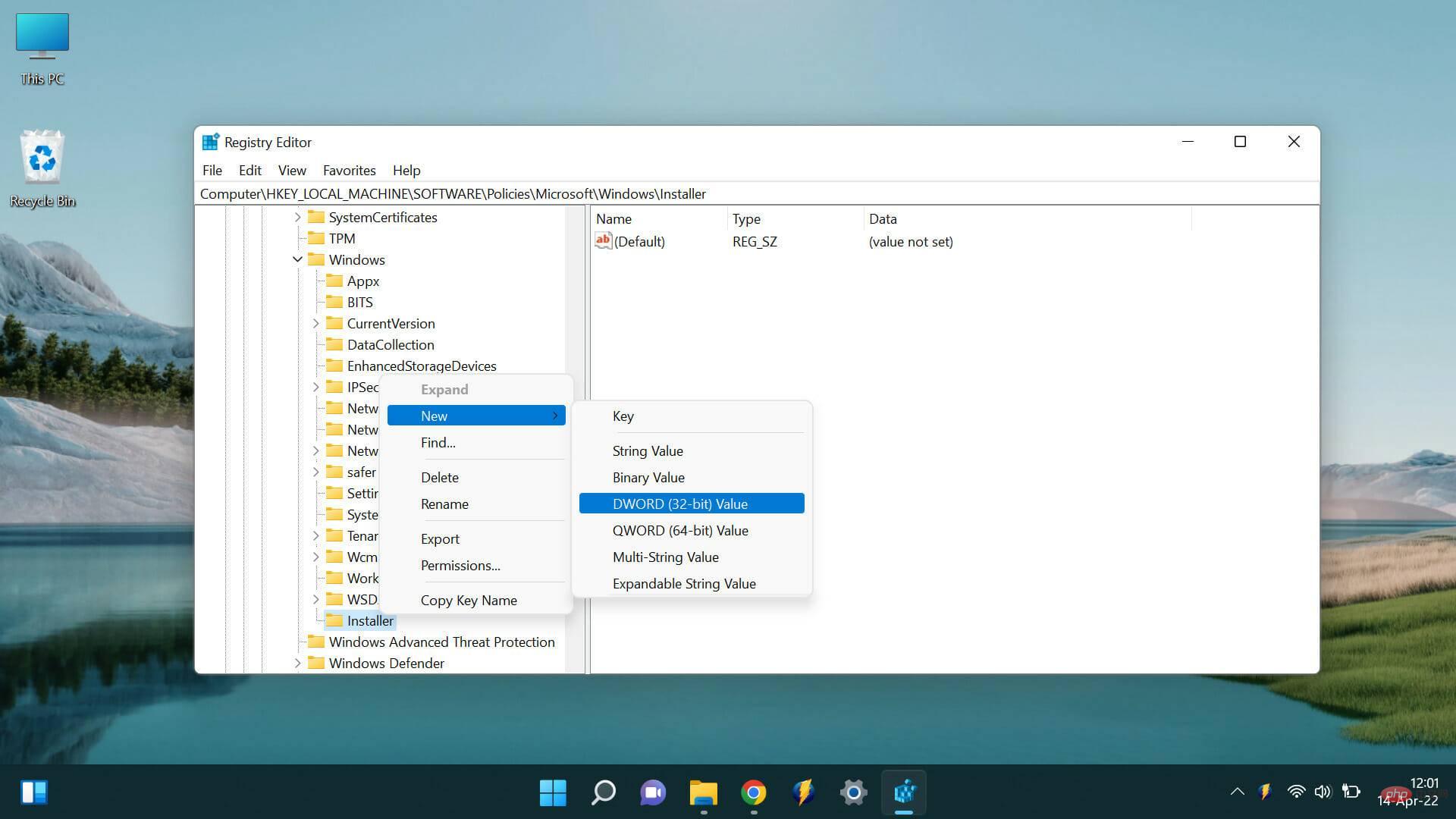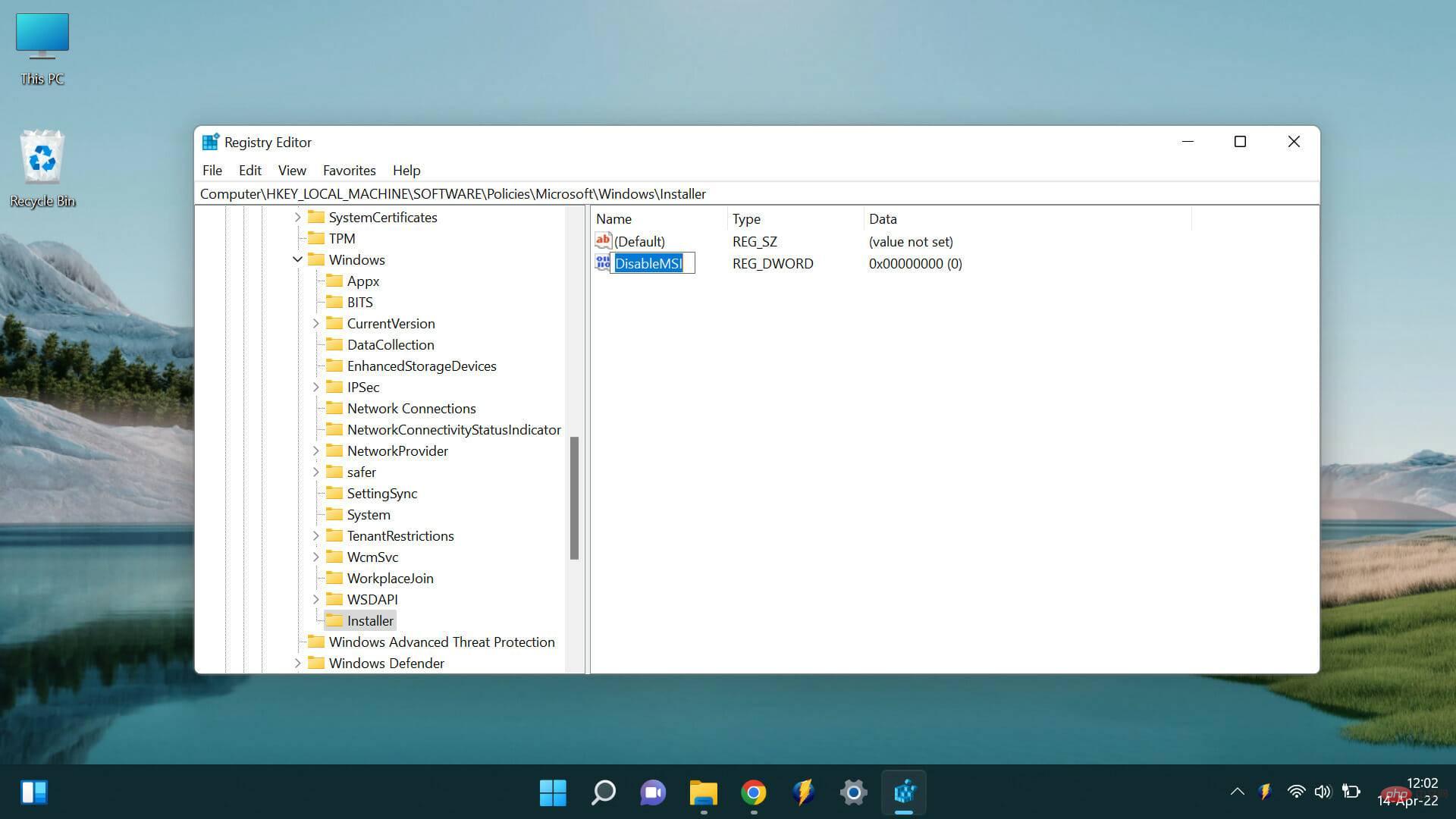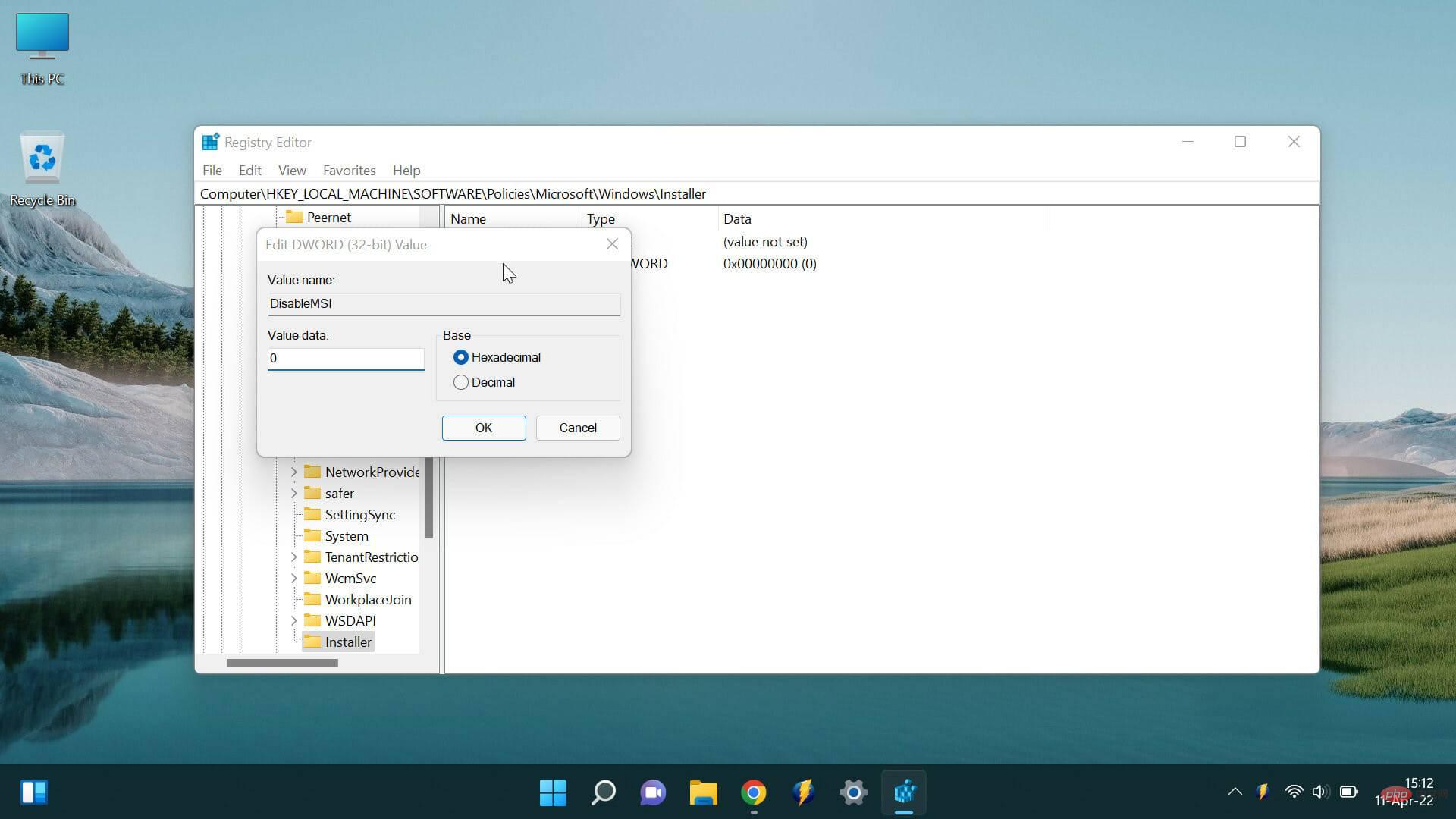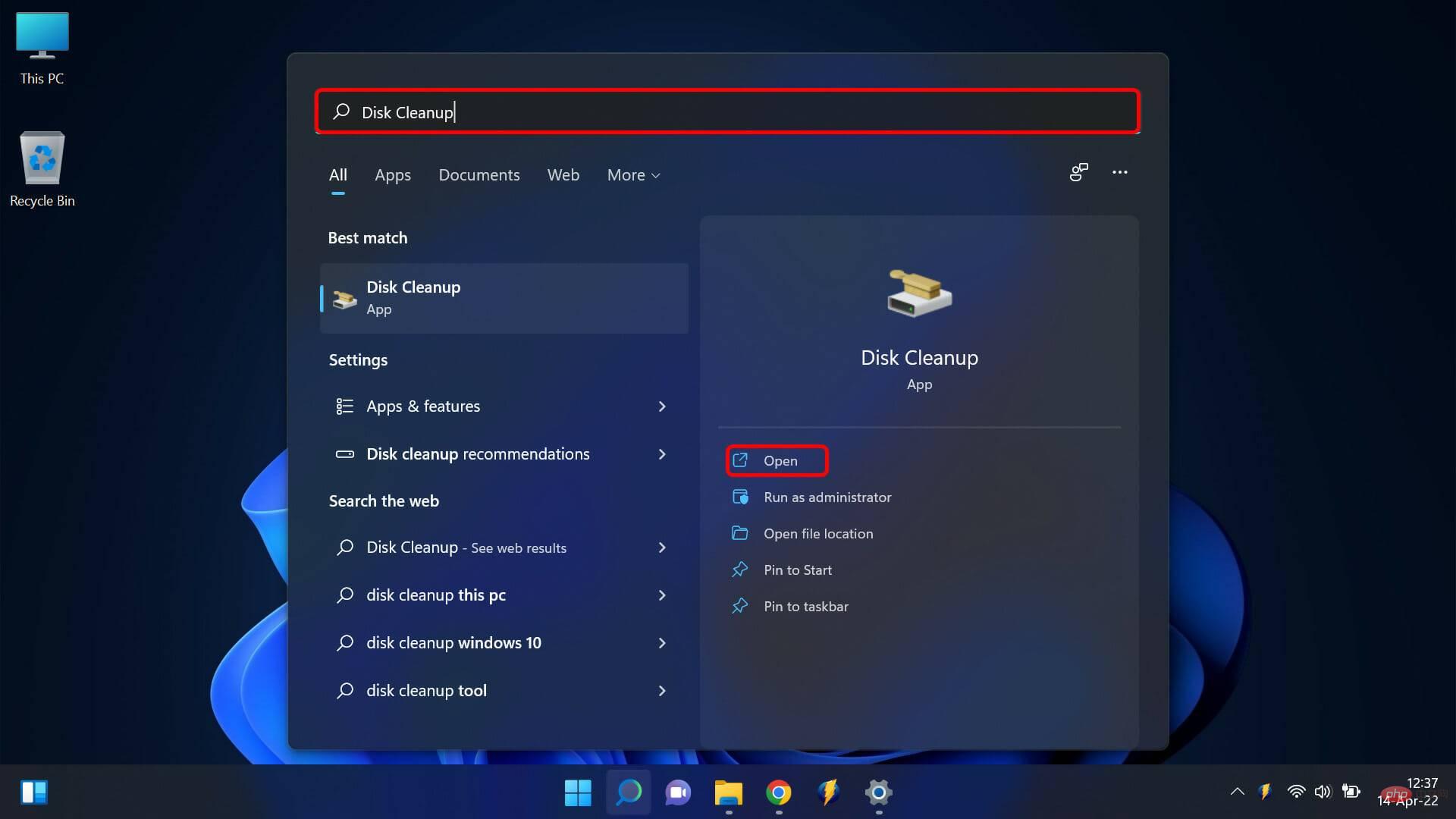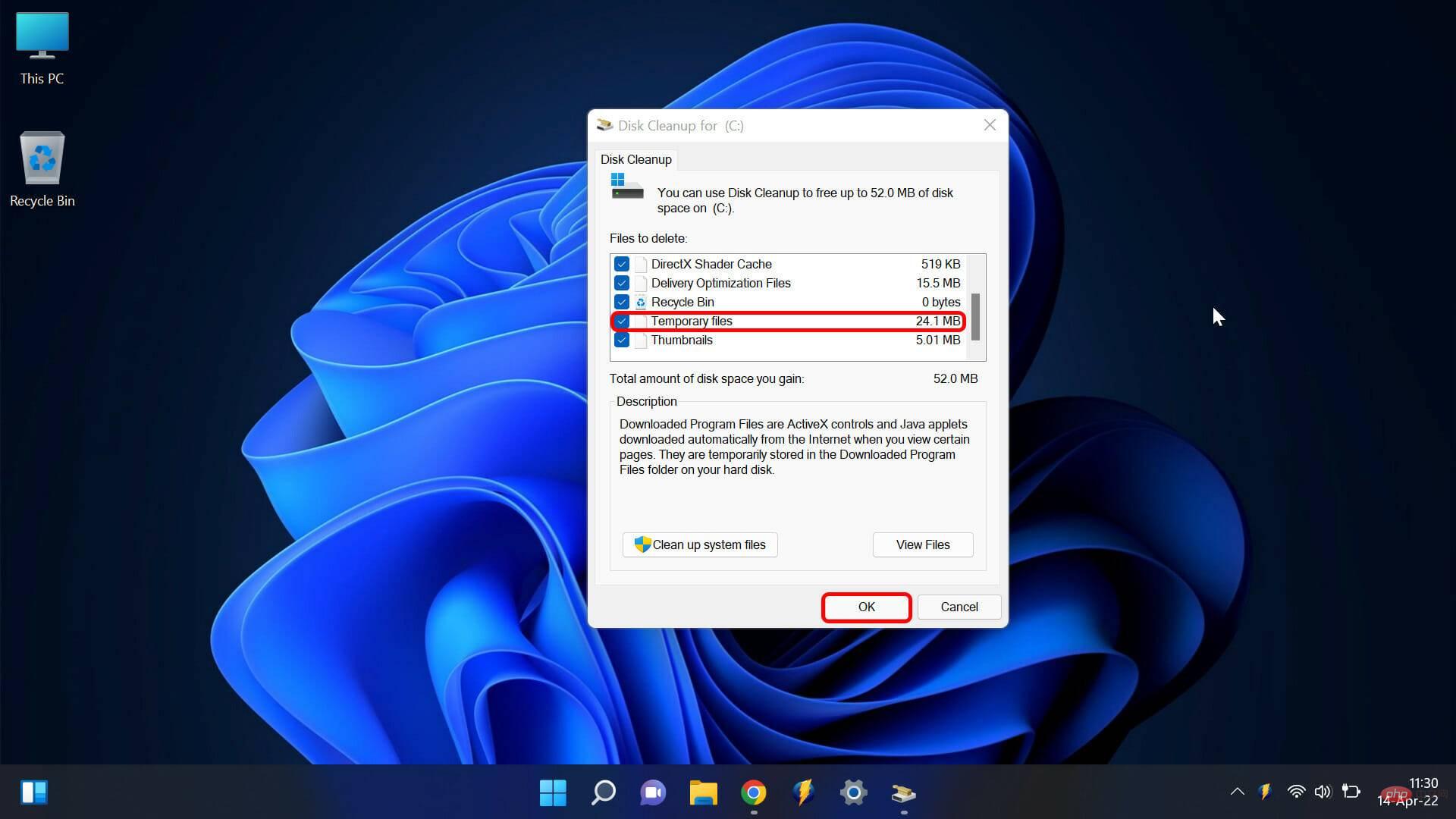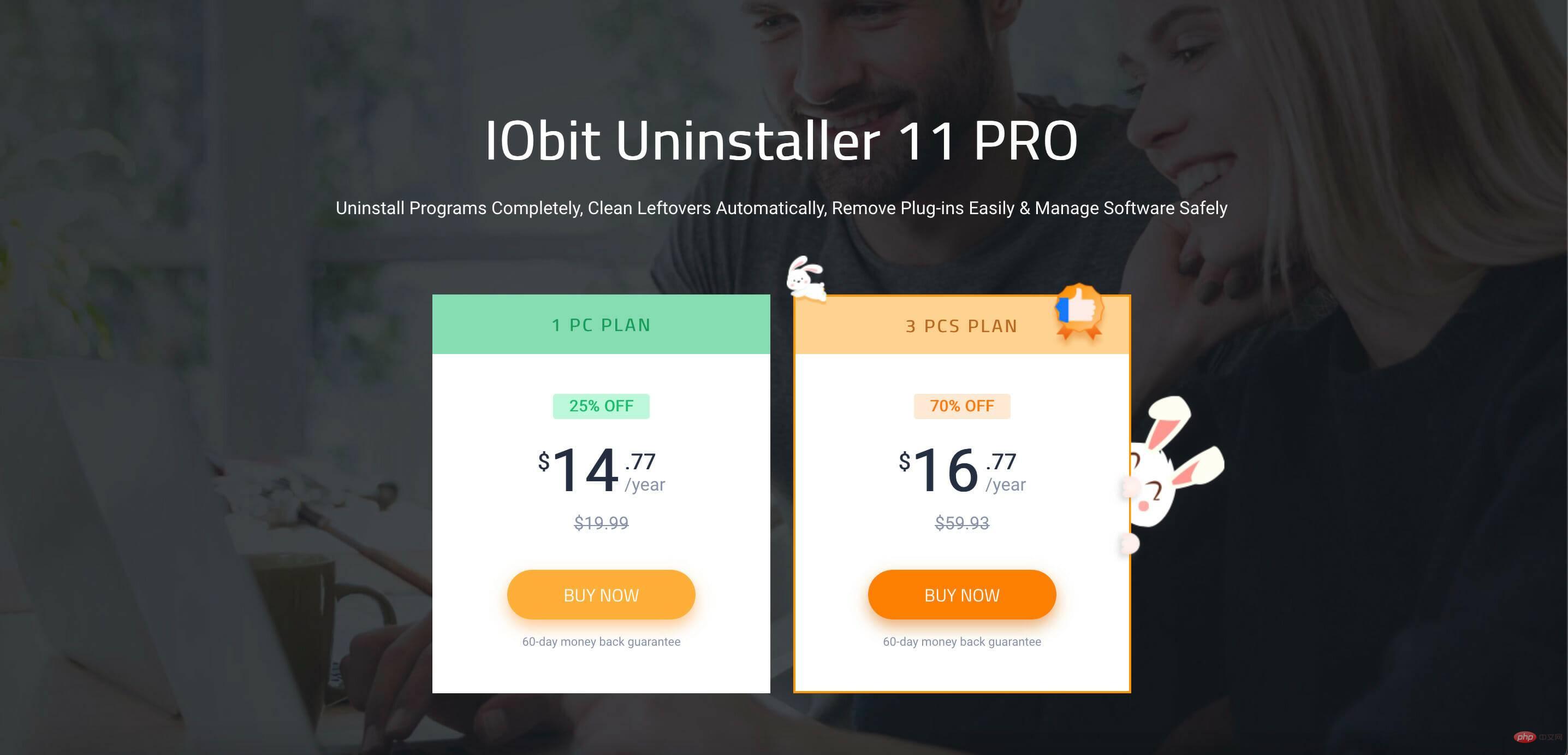How do I use the Fix Not Installed Windows Malware Removal Tool?
Microsoft Windows Malware Removal Tool is a free security tool that protects your computer from viruses and other malware. However, sometimes it may not install correctly on your computer. In this article, we will discuss six ways to solve the problem.
Malware can wreak havoc on your computer and, if left unchecked, can cause irreparable damage. There are many anti-malware tools, but most are advanced tools that may not be available to the average user. This is where the Windows Malware Removal Tool comes in. It may be free, but it's very effective at dealing with all types of malware.
However, it is common to encounter installation problems occasionally. If your Windows Malware Removal Tool is taking a long time to update, you've come to the right place. Read this article to learn how to fix Microsoft Windows Malicious Software Removal Tool that is not installed.
What should I do if the Microsoft Windows Malware Removal Tool is not installed?
1. Use Safe Mode
- Restart your computer and press before the Windows logo appears. F8
- From the menu that appears, select Safe Mode and press Enter.

- Once your computer is in safe mode, try installing the tool again.
2. Use the Uninstall Troubleshooter
- Go to the Microsoft support page and download the Program Installation and Uninstall Troubleshooter.
- Installation troubleshooting.

- This will display the options you have to select the issue you are working on. Select Install.

- This will open a list of programs. Choose the one you are having problems with.

- You can choose to uninstall it or try other fixes.
- You should now be able to install the Microsoft Windows Malware Removal Tool without any issues.
3. Manual installation tool
- Press simultaneously to open the registry editorWindows key and R. Type regedit.exe and hit Enter

- Navigate to the following key:
<strong>HKEY_LOCAL_MACHINE\SOFTWARE\Policies \Microsoft\Windows\Installer</strong>
- If this Installer key does not exist, you will need to create it.
- To do this, right-click the Windows key and select New and then go to Key.

- Name the new key Installer and press Enter

- Right click Installer key and select New, then scroll to DWORD (32-bit) value and press Enter

- to name the new value DisableMSI and press Enter

-
Double click the DisableMSI value and press the value Data Set to 0.

- Close Registry Editor and try to install the tool again.
4. Delete temporary files
- Open the search function and enter Disk Cleanup, then click to open .

- Select the drive you want to clean. Make sure the Temporary Files option is selected and select OK.

- This will delete all temporary files on your computer, which may solve the problem.
5. Use third-party tools
You can also save time and the hassle of handling things manually by using third-party tools. These tools can help you uninstall anything problematic with a simple click. Among the many existing products, the one I highly recommend is IObit Uninstaller.
It features full uninstallation, deep cleaning, safe surfing, software health, and even monitors your installation to make sure everything is running smoothly. The price plans are cheap, and you can also use the free version to test drive how it works.
6. Contact Microsoft Support
If the Windows Malicious Software Removal Tool update stuck after all this and the issue still persists, you can Contact Microsoft Support for help. They will be able to help you troubleshoot the issue and install the tool correctly on your computer.
The above is the detailed content of How do I use the Fix Not Installed Windows Malware Removal Tool?. For more information, please follow other related articles on the PHP Chinese website!

Hot AI Tools

Undresser.AI Undress
AI-powered app for creating realistic nude photos

AI Clothes Remover
Online AI tool for removing clothes from photos.

Undress AI Tool
Undress images for free

Clothoff.io
AI clothes remover

Video Face Swap
Swap faces in any video effortlessly with our completely free AI face swap tool!

Hot Article

Hot Tools

Notepad++7.3.1
Easy-to-use and free code editor

SublimeText3 Chinese version
Chinese version, very easy to use

Zend Studio 13.0.1
Powerful PHP integrated development environment

Dreamweaver CS6
Visual web development tools

SublimeText3 Mac version
God-level code editing software (SublimeText3)

Hot Topics
 1653
1653
 14
14
 1413
1413
 52
52
 1304
1304
 25
25
 1251
1251
 29
29
 1224
1224
 24
24
 What is the reason why PS keeps showing loading?
Apr 06, 2025 pm 06:39 PM
What is the reason why PS keeps showing loading?
Apr 06, 2025 pm 06:39 PM
PS "Loading" problems are caused by resource access or processing problems: hard disk reading speed is slow or bad: Use CrystalDiskInfo to check the hard disk health and replace the problematic hard disk. Insufficient memory: Upgrade memory to meet PS's needs for high-resolution images and complex layer processing. Graphics card drivers are outdated or corrupted: Update the drivers to optimize communication between the PS and the graphics card. File paths are too long or file names have special characters: use short paths and avoid special characters. PS's own problem: Reinstall or repair the PS installer.
 How to solve the problem of loading when PS is always showing that it is loading?
Apr 06, 2025 pm 06:30 PM
How to solve the problem of loading when PS is always showing that it is loading?
Apr 06, 2025 pm 06:30 PM
PS card is "Loading"? Solutions include: checking the computer configuration (memory, hard disk, processor), cleaning hard disk fragmentation, updating the graphics card driver, adjusting PS settings, reinstalling PS, and developing good programming habits.
 How to speed up the loading speed of PS?
Apr 06, 2025 pm 06:27 PM
How to speed up the loading speed of PS?
Apr 06, 2025 pm 06:27 PM
Solving the problem of slow Photoshop startup requires a multi-pronged approach, including: upgrading hardware (memory, solid-state drive, CPU); uninstalling outdated or incompatible plug-ins; cleaning up system garbage and excessive background programs regularly; closing irrelevant programs with caution; avoiding opening a large number of files during startup.
 Is slow PS loading related to computer configuration?
Apr 06, 2025 pm 06:24 PM
Is slow PS loading related to computer configuration?
Apr 06, 2025 pm 06:24 PM
The reason for slow PS loading is the combined impact of hardware (CPU, memory, hard disk, graphics card) and software (system, background program). Solutions include: upgrading hardware (especially replacing solid-state drives), optimizing software (cleaning up system garbage, updating drivers, checking PS settings), and processing PS files. Regular computer maintenance can also help improve PS running speed.
 How to set color mode for export PDF on PS
Apr 06, 2025 pm 05:09 PM
How to set color mode for export PDF on PS
Apr 06, 2025 pm 05:09 PM
The secret to export PDFs with accurate colors: choose color mode according to the purpose: RGB for network display, CMYK for professional printing. Check Embed Profiles when exporting to maintain color consistency. Adjust compression settings to balance image quality and file size. For PDFs for networks, use RGB mode; for PDFs for printing, use CMYK mode.
 Does mysql need the internet
Apr 08, 2025 pm 02:18 PM
Does mysql need the internet
Apr 08, 2025 pm 02:18 PM
MySQL can run without network connections for basic data storage and management. However, network connection is required for interaction with other systems, remote access, or using advanced features such as replication and clustering. Additionally, security measures (such as firewalls), performance optimization (choose the right network connection), and data backup are critical to connecting to the Internet.
 Is PS slow loading related to other programs that are running?
Apr 06, 2025 pm 06:03 PM
Is PS slow loading related to other programs that are running?
Apr 06, 2025 pm 06:03 PM
The secrets to mastering Office software include: understanding different versions and platforms, correctly installing and configuring, proficient in using the software interface, in-depth understanding of feature operations, application collaboration and sharing functions, utilizing templates and styles, mastering advanced skills, and solving common problems. In addition, you need to choose a version that suits your needs, make good use of templates and styles, develop backup habits, and learn shortcut keys and advanced techniques to improve efficiency.
 How to solve the problem of loading when the PS opens the file?
Apr 06, 2025 pm 06:33 PM
How to solve the problem of loading when the PS opens the file?
Apr 06, 2025 pm 06:33 PM
"Loading" stuttering occurs when opening a file on PS. The reasons may include: too large or corrupted file, insufficient memory, slow hard disk speed, graphics card driver problems, PS version or plug-in conflicts. The solutions are: check file size and integrity, increase memory, upgrade hard disk, update graphics card driver, uninstall or disable suspicious plug-ins, and reinstall PS. This problem can be effectively solved by gradually checking and making good use of PS performance settings and developing good file management habits.