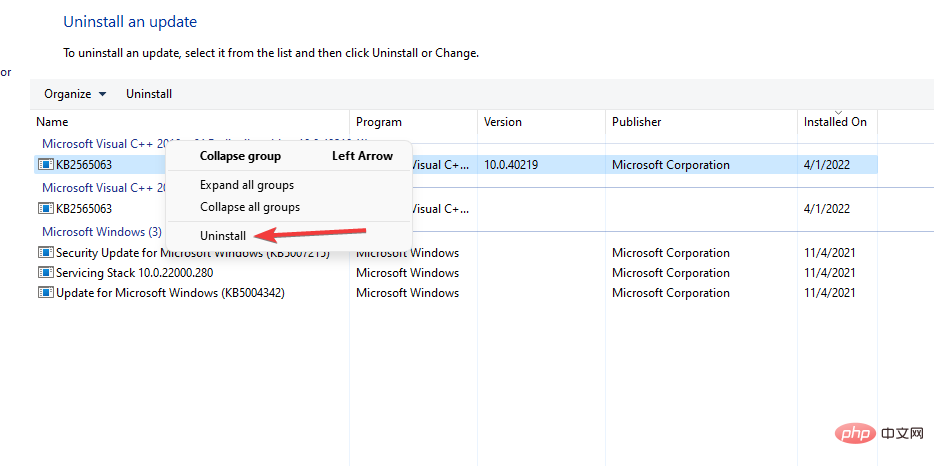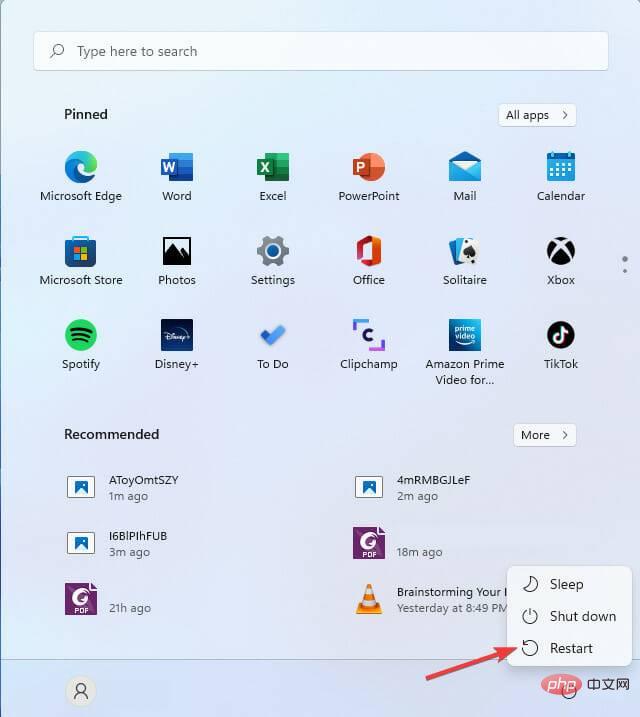How to fix Event Viewer restart event ID error in Windows 11
Windows operating system comes with an event viewer that helps display logs of all errors encountered while using the PC. It makes it easier for users to solve problems as it aids in troubleshooting. When you view the logs, you get information such as date, time, username, computer name, error source, and event code.
The Windows 11 Event Viewer Restart Event ID error occurs when the user uses the Restart button to restart the PC, restart the operating system, or terminate an application task. Its event ID is 1074. This is due to the computer event shutdown policy used by the system log.
During restart and shutdown, the computer generates a data file that contains all information about the system hardware and active programs before the shutdown. It enables users to understand what may be causing certain shutdowns.
How to fix Event Viewer Restart ID error in Windows 11?
1. Check for any pending updates
- Press the Windows key on your keyboard IOpen the Windows Settings application.

- Click the Windows Update tab.

- Check if you have any pending updates and click the Download Now button.

- Restart your PC to apply the changes.
2. Check System Memory
- Go to Keyboard and press Windows ## The #R key opens an empty search box.
 Type the following command mdsched.exe and click
Type the following command mdsched.exe and click -
Enter.
 Click
Click - Restart now and check Question options.
 The PC will restart and it will take a few minutes for the entire process to complete.
The PC will restart and it will take a few minutes for the entire process to complete.
3. Use Command Prompt to diagnose the problem
- Go to the search box, search for
- Command Prompt and select Run as administrator option.
 Type the following command
Type the following command - sfc /scannow and hit Enter.
 to let it run to 100% and review the results to see if there are any issues. Once the process is complete, run the following command:
to let it run to 100% and review the results to see if there are any issues. Once the process is complete, run the following command:
##DISM /Online /Cleanup-Image /CheckHealth
DISM /Online /Cleanup-Image /RestoreHealth
4. Check the Event Viewer log
Go to the Start Search box, search for
Event Viewer- , and click
-
Enter . Expand
 Windows Logs to open the other five options.
Windows Logs to open the other five options. -
Double-click the System Log
 option to open all events. You can filter events to view events related to the restart ID.
option to open all events. You can filter events to view events related to the restart ID. -
Once you find the logs, select the
 Clear Logs option to clear them and try to see if the problem persists.
Clear Logs option to clear them and try to see if the problem persists. -
 5. Uninstall recent updates
5. Uninstall recent updates
Go to the start search box, type
Control Panel,- then Click
-
Enter. Click the
 Uninstall a program option.
Uninstall a program option. - Select to view installed updates.
- Find the latest update you installed, right-click on it and select the
 Uninstall option.
Uninstall option. -
Restart the computer.

 6. Use a third-party repair tool
6. Use a third-party repair tool
If Event Viewer in Windows 11 restarts after trying all the above troubleshooting methods and fixes If the Boot Event ID error persists, we recommend trying a third-party professional repair tool.
Third-party tools like Restoro can automatically analyze your Windows 11 PC for corrupted or damaged files and repair them to restore stable operation.Restoro is easy to use for computer repair because of the powerful technology the program uses. It has a remote database of genuine and up-to-date Windows system files that can replace corrupted files on the scanned system.
If system files are faulty or missing, the software can repair them, restore your registry, and even perform a full hardware analysis of your computer.
⇒ Get Recovery
We have discussed several ways to solve the problem. There is no specific solution, but you can try each fix to see which one works. If the problem persists, check the Microsoft website for more solutions.
There are other methods that can be used to solve the problem, for example, users can disable the Windows Anti-Malware service or turn off Windows Defender.
The above is the detailed content of How to fix Event Viewer restart event ID error in Windows 11. For more information, please follow other related articles on the PHP Chinese website!

Hot AI Tools

Undresser.AI Undress
AI-powered app for creating realistic nude photos

AI Clothes Remover
Online AI tool for removing clothes from photos.

Undress AI Tool
Undress images for free

Clothoff.io
AI clothes remover

Video Face Swap
Swap faces in any video effortlessly with our completely free AI face swap tool!

Hot Article

Hot Tools

Notepad++7.3.1
Easy-to-use and free code editor

SublimeText3 Chinese version
Chinese version, very easy to use

Zend Studio 13.0.1
Powerful PHP integrated development environment

Dreamweaver CS6
Visual web development tools

SublimeText3 Mac version
God-level code editing software (SublimeText3)

Hot Topics
 What is the reason why PS keeps showing loading?
Apr 06, 2025 pm 06:39 PM
What is the reason why PS keeps showing loading?
Apr 06, 2025 pm 06:39 PM
PS "Loading" problems are caused by resource access or processing problems: hard disk reading speed is slow or bad: Use CrystalDiskInfo to check the hard disk health and replace the problematic hard disk. Insufficient memory: Upgrade memory to meet PS's needs for high-resolution images and complex layer processing. Graphics card drivers are outdated or corrupted: Update the drivers to optimize communication between the PS and the graphics card. File paths are too long or file names have special characters: use short paths and avoid special characters. PS's own problem: Reinstall or repair the PS installer.
 How to solve the problem of loading when PS is always showing that it is loading?
Apr 06, 2025 pm 06:30 PM
How to solve the problem of loading when PS is always showing that it is loading?
Apr 06, 2025 pm 06:30 PM
PS card is "Loading"? Solutions include: checking the computer configuration (memory, hard disk, processor), cleaning hard disk fragmentation, updating the graphics card driver, adjusting PS settings, reinstalling PS, and developing good programming habits.
 How to speed up the loading speed of PS?
Apr 06, 2025 pm 06:27 PM
How to speed up the loading speed of PS?
Apr 06, 2025 pm 06:27 PM
Solving the problem of slow Photoshop startup requires a multi-pronged approach, including: upgrading hardware (memory, solid-state drive, CPU); uninstalling outdated or incompatible plug-ins; cleaning up system garbage and excessive background programs regularly; closing irrelevant programs with caution; avoiding opening a large number of files during startup.
 Is slow PS loading related to computer configuration?
Apr 06, 2025 pm 06:24 PM
Is slow PS loading related to computer configuration?
Apr 06, 2025 pm 06:24 PM
The reason for slow PS loading is the combined impact of hardware (CPU, memory, hard disk, graphics card) and software (system, background program). Solutions include: upgrading hardware (especially replacing solid-state drives), optimizing software (cleaning up system garbage, updating drivers, checking PS settings), and processing PS files. Regular computer maintenance can also help improve PS running speed.
 Does mysql need the internet
Apr 08, 2025 pm 02:18 PM
Does mysql need the internet
Apr 08, 2025 pm 02:18 PM
MySQL can run without network connections for basic data storage and management. However, network connection is required for interaction with other systems, remote access, or using advanced features such as replication and clustering. Additionally, security measures (such as firewalls), performance optimization (choose the right network connection), and data backup are critical to connecting to the Internet.
 Is PS slow loading related to other programs that are running?
Apr 06, 2025 pm 06:03 PM
Is PS slow loading related to other programs that are running?
Apr 06, 2025 pm 06:03 PM
The secrets to mastering Office software include: understanding different versions and platforms, correctly installing and configuring, proficient in using the software interface, in-depth understanding of feature operations, application collaboration and sharing functions, utilizing templates and styles, mastering advanced skills, and solving common problems. In addition, you need to choose a version that suits your needs, make good use of templates and styles, develop backup habits, and learn shortcut keys and advanced techniques to improve efficiency.
 How to set color mode for export PDF on PS
Apr 06, 2025 pm 05:09 PM
How to set color mode for export PDF on PS
Apr 06, 2025 pm 05:09 PM
The secret to export PDFs with accurate colors: choose color mode according to the purpose: RGB for network display, CMYK for professional printing. Check Embed Profiles when exporting to maintain color consistency. Adjust compression settings to balance image quality and file size. For PDFs for networks, use RGB mode; for PDFs for printing, use CMYK mode.
 How to solve the problem of loading when the PS opens the file?
Apr 06, 2025 pm 06:33 PM
How to solve the problem of loading when the PS opens the file?
Apr 06, 2025 pm 06:33 PM
"Loading" stuttering occurs when opening a file on PS. The reasons may include: too large or corrupted file, insufficient memory, slow hard disk speed, graphics card driver problems, PS version or plug-in conflicts. The solutions are: check file size and integrity, increase memory, upgrade hard disk, update graphics card driver, uninstall or disable suspicious plug-ins, and reinstall PS. This problem can be effectively solved by gradually checking and making good use of PS performance settings and developing good file management habits.




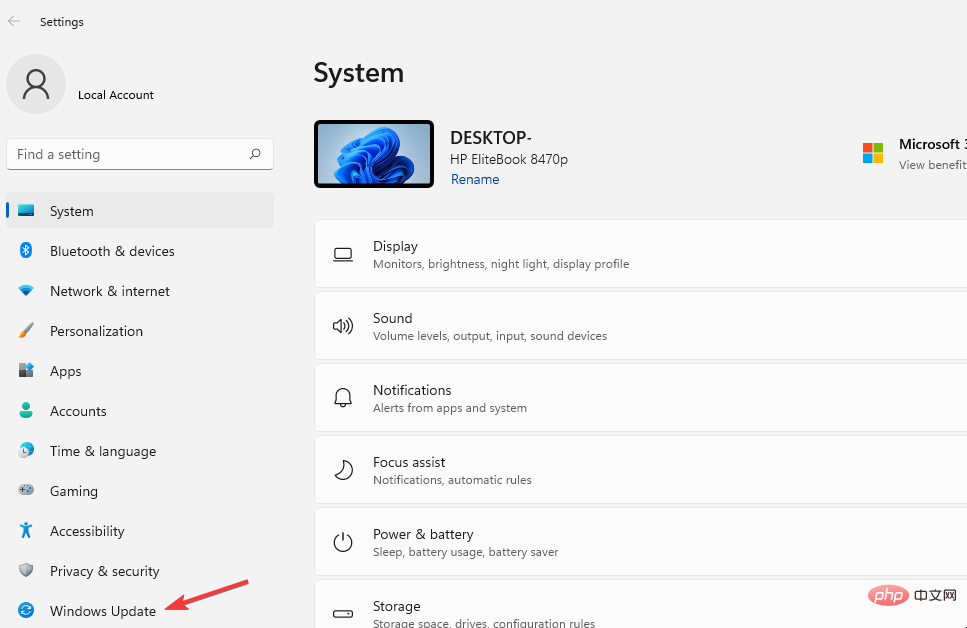
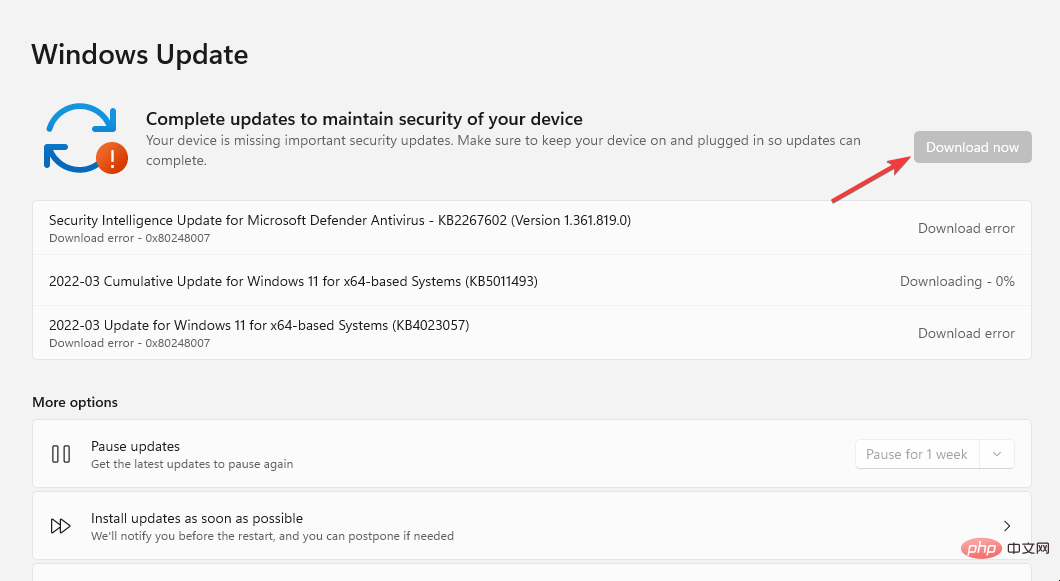
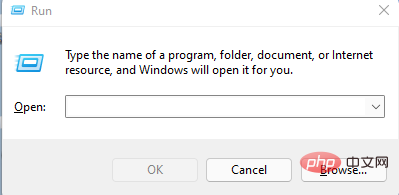
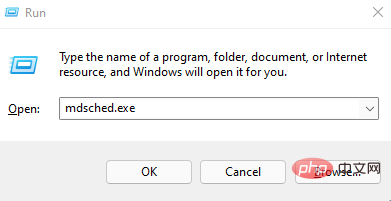
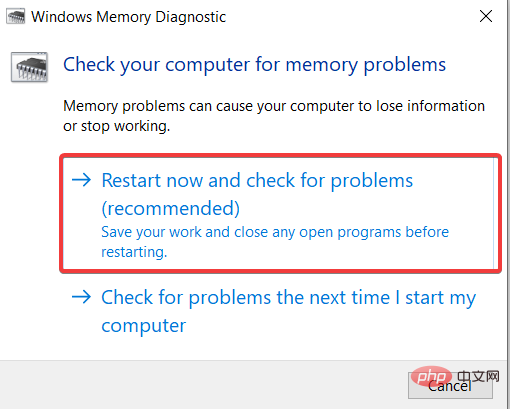

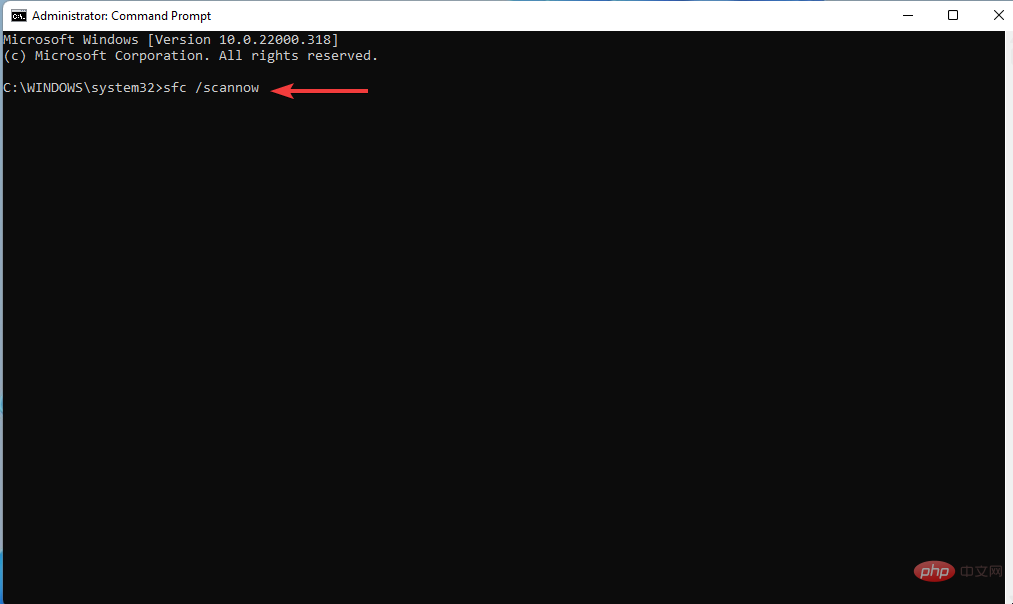
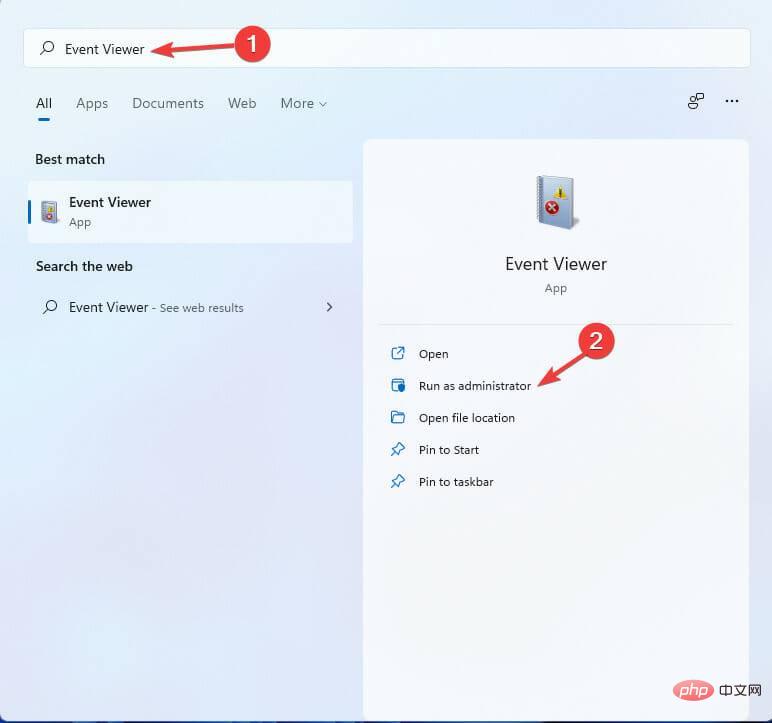 Windows Logs
Windows Logs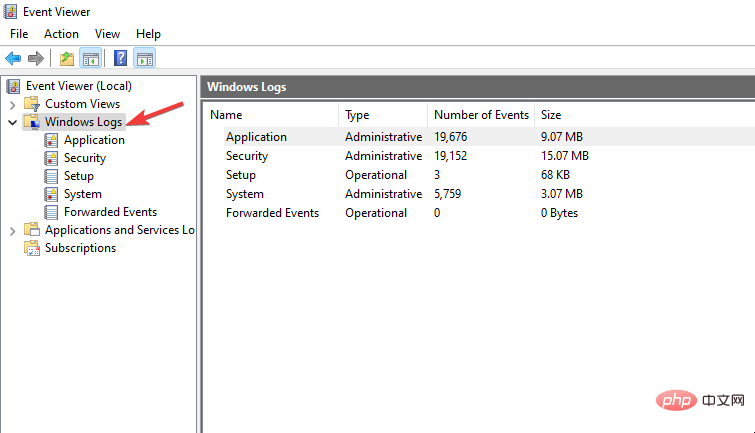
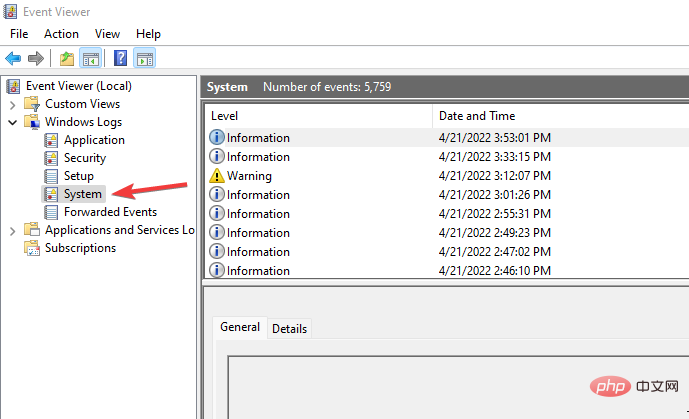 Clear Logs
Clear Logs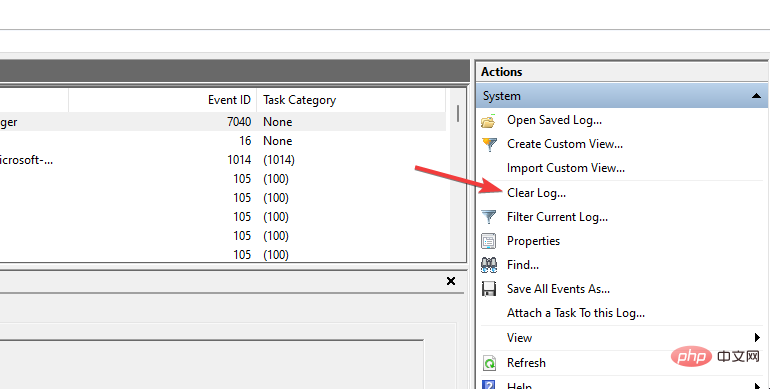
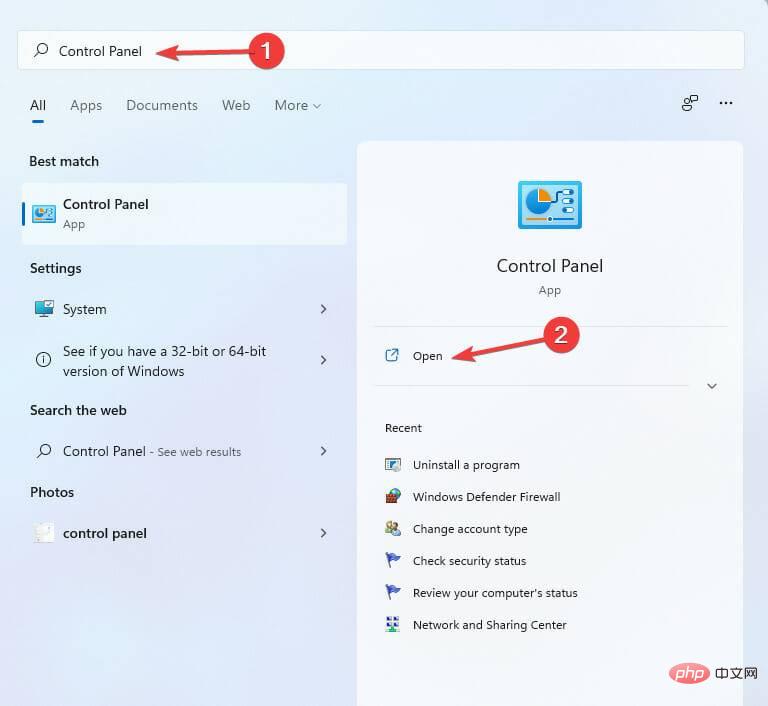 Uninstall a program
Uninstall a program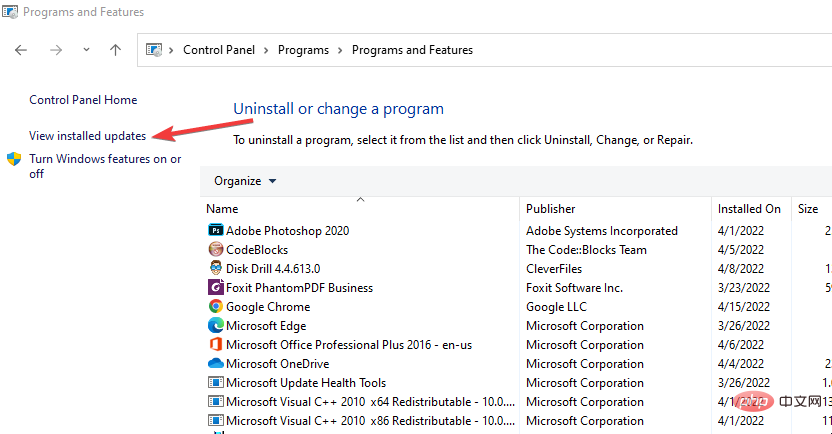 Uninstall
Uninstall