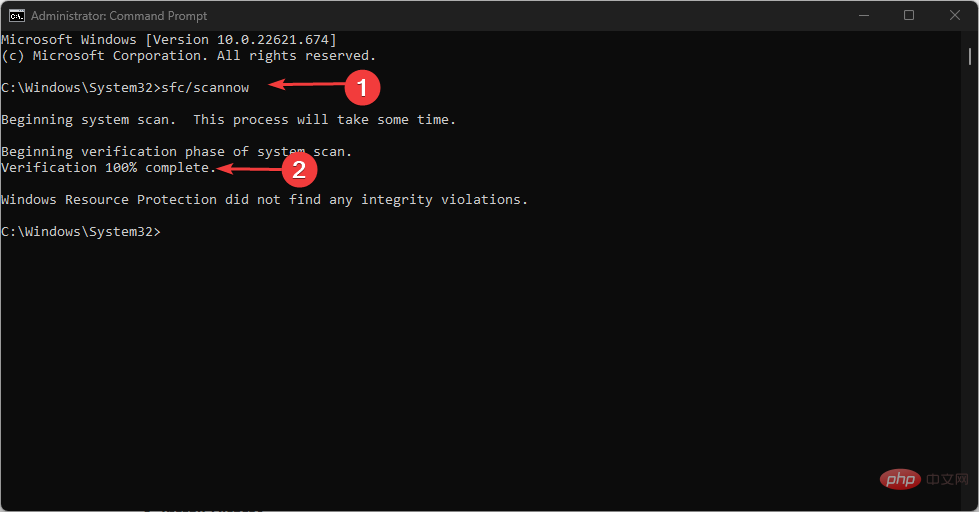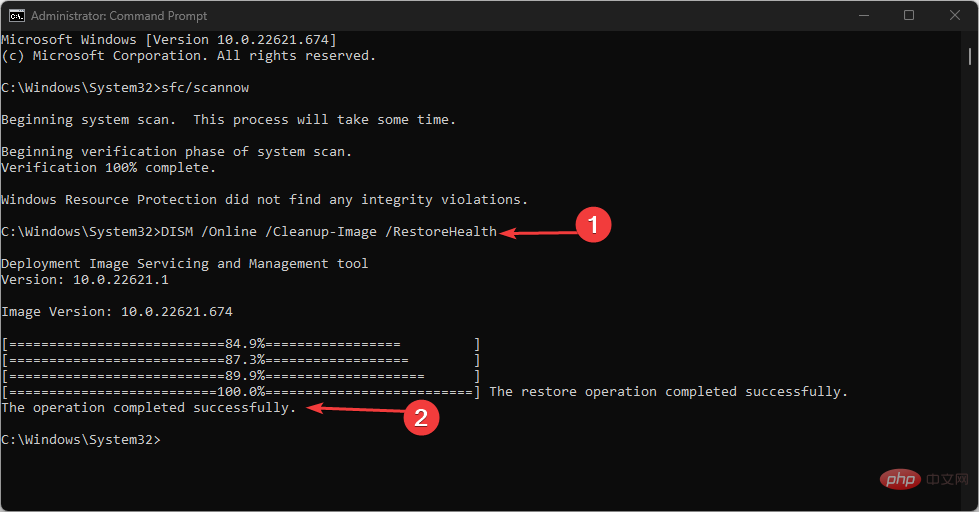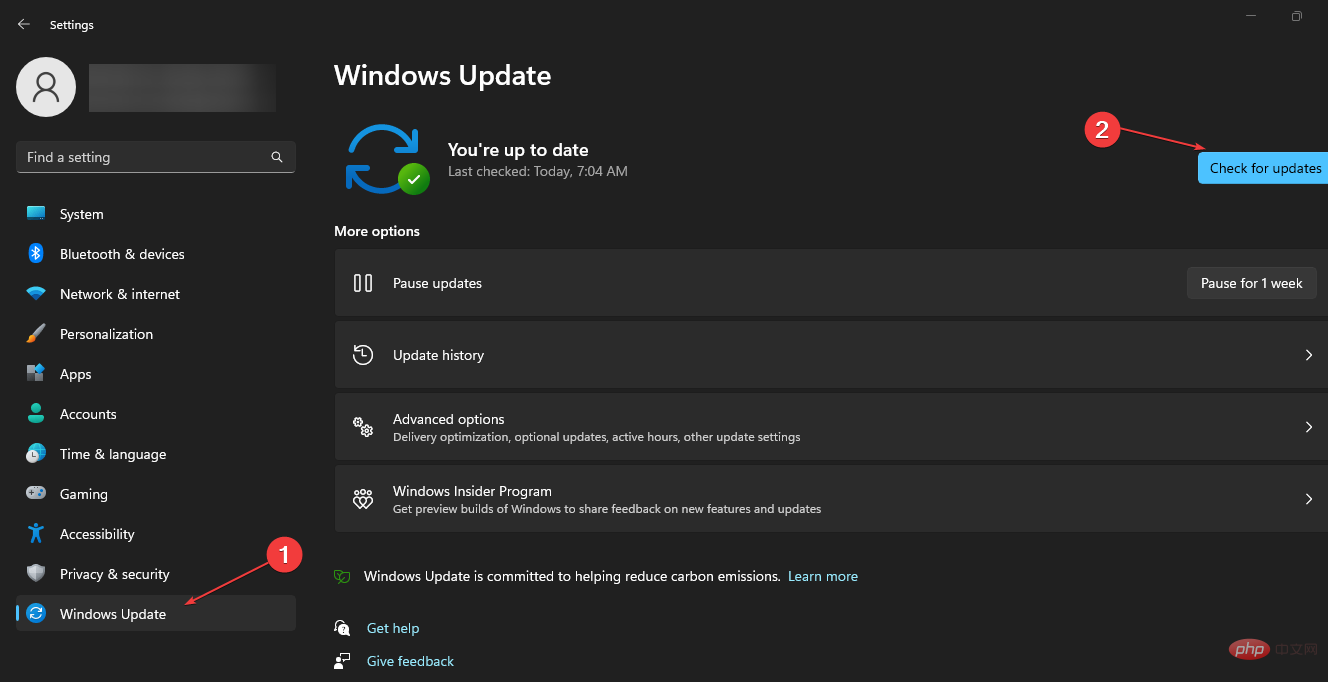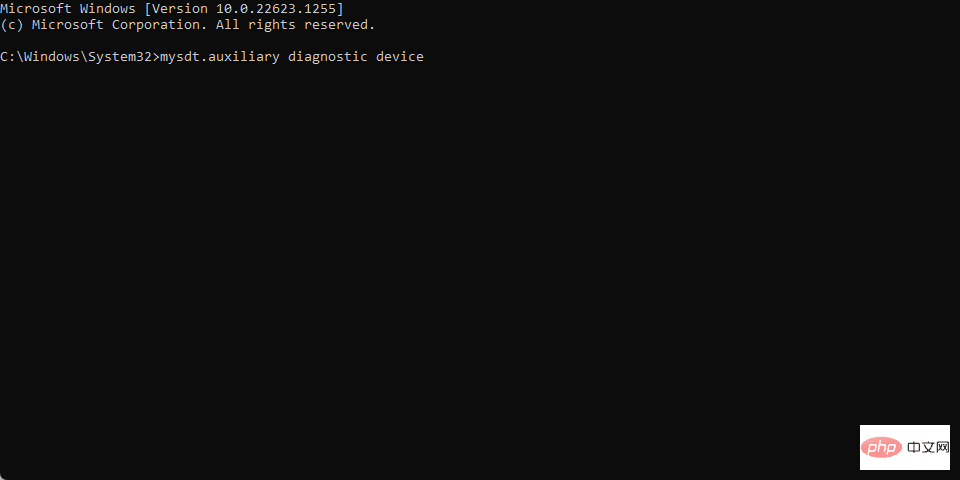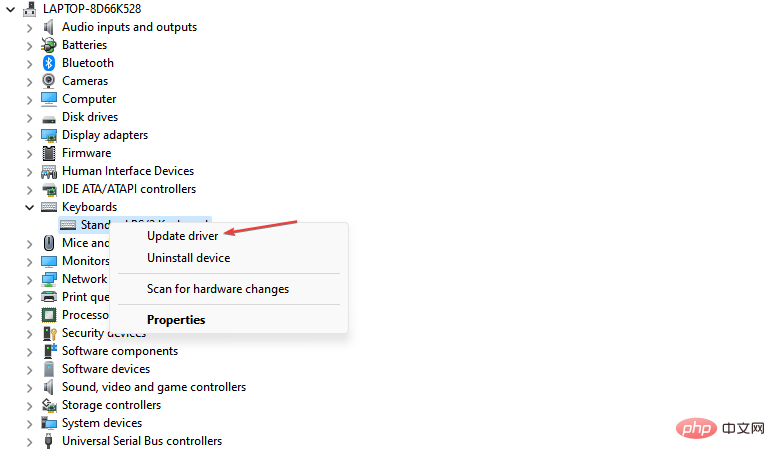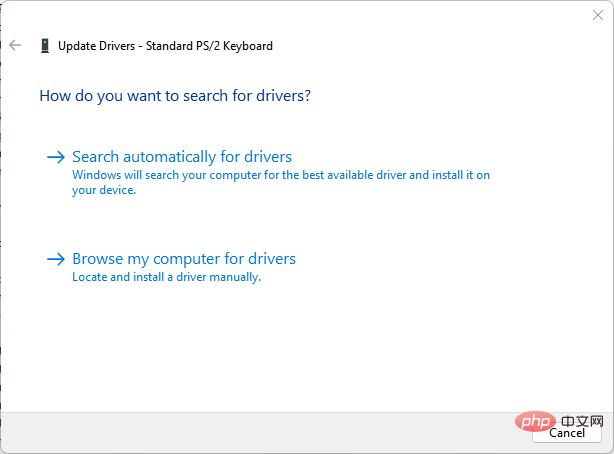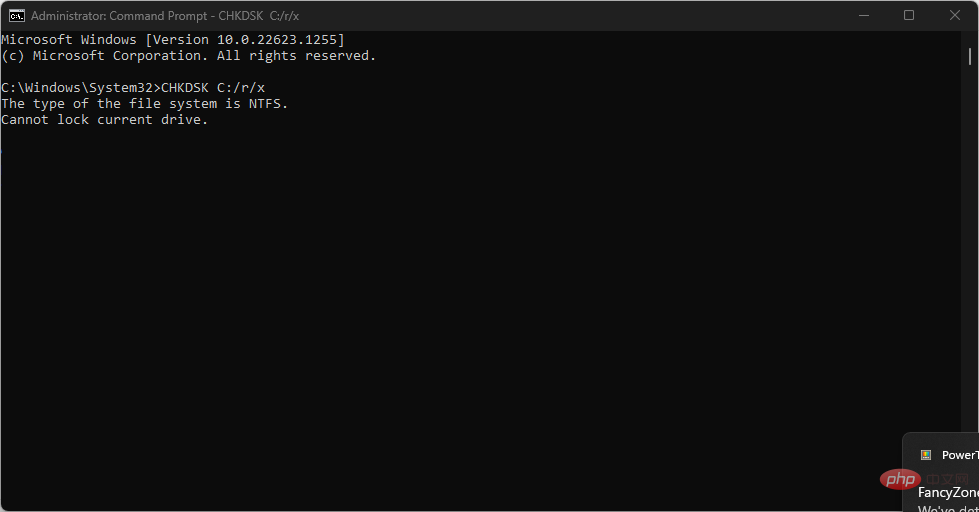WHEA logger: what it means and how to fix it
Windows PC is advanced and has many components that make it suitable for various purposes. However, users are prone to encounter several problems when using PCs. WHEA logger is a common recent error among Windows users and is usually accompanied by many event IDs.
It is related to hardware issues and can generate during any activity on the PC. Additionally, you might be interested in our detailed article about the WHEA internal error and some fixes to resolve it.
What is the WHEA logger?
Windows Hardware Error Architecture (WHEA) is a component in Windows PCs that raises Event Tracing for Windows (ETW) events whenever a hardware error occurs. Whenever these hardware error events occur, it logs these events in the system event log.
In addition, the WHEA logger records descriptions of a large number of hardware error events caused by WHEA, making it easier for users to identify errors. In addition, hardware error events can be obtained by querying the system event log or receiving event notifications from the application.
However, the Windows Hardware Error Architecture (WHEA) logger records hardware-generated events captured by the operating system. It then displays them in Event Viewer by using event IDs to uniquely identify them on the computer.
What is the reason for WHEA logger event ID?
Since WHEA error events come with different event IDs such as 1, 17, 18, 19, 47, etc., they can occur for various reasons. Some are:
- Hardware Failure – You may encounter WHEA errors due to hardware failure (such as hard drive failure, memory failure, processor problem, etc.). They prevent the system from communicating with the hardware it is running on, causing errors.
- System Driver Issues – When outdated or corrupted drivers are running on your PC, it can also cause WHEA errors. These drivers are responsible for the hardware on your computer, so when they are incomplete or inaccessible, the system can malfunction.
- Power Supply Issues and Overheating – When the power supply is unstable, the system may malfunction. It blocks the activity of the hardware, preventing it from receiving enough power to function. Additionally, overheating can cause PC components to malfunction.
Other factors not listed above may be the cause of WHEA errors. Nonetheless, we will discuss some fixes to resolve these issues and get your system working properly.
How to fix WHEA logger?
Before proceeding with any advanced troubleshooting steps to resolve the issue, try the following:
- Make sure the system is plugged into a stable power source.
- Close background applications running on your computer.
- Temporarily disable the antivirus software on your computer.
- Restart Windows in Safe Mode and check if the problem persists.
If the above steps do not work, proceed to the following solutions:
Fix WHEA Logger Event ID 1
1. Run SFC and DISM to repair the corrupted System Files
- Left-click the "Start" button, type "Command Prompt" and click the "Run as administrator" option .
- Click "Yes" on the User Account Control (UAC) prompt.
- Type the following and press: Enter
<strong>sfc /scannow</strong> ##Type the following and press Then press:
##Type the following and press Then press: - Enter
DISM /Online /Cleanup-Image /RestoreHealth<strong></strong> Restart the computer and check the WHEA logger event Whether ID 1 still exists.
Restart the computer and check the WHEA logger event Whether ID 1 still exists.
Expert Tip:
Some PC problems are difficult to solve, especially when they involve corrupted repositories or missing Windows files. If you are having trouble fixing errors, your system may be partially corrupted. We recommend installing Restoro, a tool that will scan your machine and determine what the fault is.
Click here to download and start repairing.
Fix WHEA logger event ID 17
2. Update Windows operating system
- Press to open the Windows Settings application. WindowsI
- Click the Windows Update category and select Check for Updates. Wait for Windows Update results and if Windows Update is available, click Install Update.

- Restart the computer.
Update Windows operating system will install new updates and patches to fix bugs affecting the current version. Additionally, it resolves a hardware compatibility issue that prompts WHEA Logger Event ID 17 in Event Viewer.
Read about fixing the problem Windows cannot connect to the update service when an error occurs on your PC.
Fix WHEA Logger Event ID 18
3. Use the Hardware Troubleshooter command line
- Left click on the "Start" button , type "Command Prompt" and click on the "Run as administrator" option.
- Click "Yes" on the User Account Control (UAC) prompt.
- Type the following and press to launch the Windows Hardware and Devices Troubleshooter: Enter
<strong>mysdt.auxiliary diagnostic device </strong>
- Click Next to continue the analysis and troubleshooting process.
Running the Hardware and Devices Troubleshooter will resolve hardware issues that may be causing WHEA Logger Event ID 18. Check out our guide on how to fix Command Prompt not working on your PC.
Fix WHEA logger event ID 19
4. Update keyboard driver
- Key prompt "Run" window, type devmgmt. msc, and then click "OK" to open Device Manager. WindowsR
- Expand the keyboard entry you want to update, right-click the device, and select Update Driver from the drop-down menu.

- Click Automatically search for updated driver software option.

- Repeat this process for other drivers on your computer.
Updating device drivers on your PC will fix bugs affecting your device and install new features to improve its performance. If you have any questions, check out our guide for more steps on updating drivers on Windows 11.
If you want to try other methods to update your keyboard driver, you can use the DriverFix app, which helps you get the latest updates from its repository after a thorough scan of your device.
Fix WHEA Logger Event ID 47
5. Run Check Disk Utility
- Left click on the "Start" button and type "Command Prompt" and click on the "Run as administrator" option.
- Click "Yes" on the User Account Control (UAC) prompt.
- Type the following command and press: Enter
<strong> CHKDSK C:/r/x</strong> ##Close
##Close - Command Prompt and restart the computer to check if WHEA Logger Event ID 47 still exists.
The above is the detailed content of WHEA logger: what it means and how to fix it. For more information, please follow other related articles on the PHP Chinese website!

Hot AI Tools

Undresser.AI Undress
AI-powered app for creating realistic nude photos

AI Clothes Remover
Online AI tool for removing clothes from photos.

Undress AI Tool
Undress images for free

Clothoff.io
AI clothes remover

Video Face Swap
Swap faces in any video effortlessly with our completely free AI face swap tool!

Hot Article

Hot Tools

Notepad++7.3.1
Easy-to-use and free code editor

SublimeText3 Chinese version
Chinese version, very easy to use

Zend Studio 13.0.1
Powerful PHP integrated development environment

Dreamweaver CS6
Visual web development tools

SublimeText3 Mac version
God-level code editing software (SublimeText3)

Hot Topics
 1653
1653
 14
14
 1413
1413
 52
52
 1304
1304
 25
25
 1251
1251
 29
29
 1224
1224
 24
24
 What is the reason why PS keeps showing loading?
Apr 06, 2025 pm 06:39 PM
What is the reason why PS keeps showing loading?
Apr 06, 2025 pm 06:39 PM
PS "Loading" problems are caused by resource access or processing problems: hard disk reading speed is slow or bad: Use CrystalDiskInfo to check the hard disk health and replace the problematic hard disk. Insufficient memory: Upgrade memory to meet PS's needs for high-resolution images and complex layer processing. Graphics card drivers are outdated or corrupted: Update the drivers to optimize communication between the PS and the graphics card. File paths are too long or file names have special characters: use short paths and avoid special characters. PS's own problem: Reinstall or repair the PS installer.
 How to solve the problem of loading when PS is always showing that it is loading?
Apr 06, 2025 pm 06:30 PM
How to solve the problem of loading when PS is always showing that it is loading?
Apr 06, 2025 pm 06:30 PM
PS card is "Loading"? Solutions include: checking the computer configuration (memory, hard disk, processor), cleaning hard disk fragmentation, updating the graphics card driver, adjusting PS settings, reinstalling PS, and developing good programming habits.
 How to speed up the loading speed of PS?
Apr 06, 2025 pm 06:27 PM
How to speed up the loading speed of PS?
Apr 06, 2025 pm 06:27 PM
Solving the problem of slow Photoshop startup requires a multi-pronged approach, including: upgrading hardware (memory, solid-state drive, CPU); uninstalling outdated or incompatible plug-ins; cleaning up system garbage and excessive background programs regularly; closing irrelevant programs with caution; avoiding opening a large number of files during startup.
 How to set color mode for export PDF on PS
Apr 06, 2025 pm 05:09 PM
How to set color mode for export PDF on PS
Apr 06, 2025 pm 05:09 PM
The secret to export PDFs with accurate colors: choose color mode according to the purpose: RGB for network display, CMYK for professional printing. Check Embed Profiles when exporting to maintain color consistency. Adjust compression settings to balance image quality and file size. For PDFs for networks, use RGB mode; for PDFs for printing, use CMYK mode.
 Is slow PS loading related to computer configuration?
Apr 06, 2025 pm 06:24 PM
Is slow PS loading related to computer configuration?
Apr 06, 2025 pm 06:24 PM
The reason for slow PS loading is the combined impact of hardware (CPU, memory, hard disk, graphics card) and software (system, background program). Solutions include: upgrading hardware (especially replacing solid-state drives), optimizing software (cleaning up system garbage, updating drivers, checking PS settings), and processing PS files. Regular computer maintenance can also help improve PS running speed.
 Does mysql need the internet
Apr 08, 2025 pm 02:18 PM
Does mysql need the internet
Apr 08, 2025 pm 02:18 PM
MySQL can run without network connections for basic data storage and management. However, network connection is required for interaction with other systems, remote access, or using advanced features such as replication and clustering. Additionally, security measures (such as firewalls), performance optimization (choose the right network connection), and data backup are critical to connecting to the Internet.
 Is PS slow loading related to other programs that are running?
Apr 06, 2025 pm 06:03 PM
Is PS slow loading related to other programs that are running?
Apr 06, 2025 pm 06:03 PM
The secrets to mastering Office software include: understanding different versions and platforms, correctly installing and configuring, proficient in using the software interface, in-depth understanding of feature operations, application collaboration and sharing functions, utilizing templates and styles, mastering advanced skills, and solving common problems. In addition, you need to choose a version that suits your needs, make good use of templates and styles, develop backup habits, and learn shortcut keys and advanced techniques to improve efficiency.
 How to solve the problem of loading when the PS opens the file?
Apr 06, 2025 pm 06:33 PM
How to solve the problem of loading when the PS opens the file?
Apr 06, 2025 pm 06:33 PM
"Loading" stuttering occurs when opening a file on PS. The reasons may include: too large or corrupted file, insufficient memory, slow hard disk speed, graphics card driver problems, PS version or plug-in conflicts. The solutions are: check file size and integrity, increase memory, upgrade hard disk, update graphics card driver, uninstall or disable suspicious plug-ins, and reinstall PS. This problem can be effectively solved by gradually checking and making good use of PS performance settings and developing good file management habits.