How to fix missing install button on Microsoft Store in Windows 10/11
Microsoft's Windows Store has interesting apps and games available for download. However, sometimes the install button is missing, which prevents users from downloading any app or game. This can be a frustrating experience. There are several reasons for a missing install button for an app or game. Some of them could be that the laptop is not restarting after installing Windows updates, the application or game is not supported in the geographical location you are trying to install, the Windows cache is corrupted, etc. Let’s look at the different methods used to resolve this issue so that the install button reappears in the store.
Method 1: Check Microsoft Store Services
Step 1: Press Windows R,Types services.msc, Then press OK.
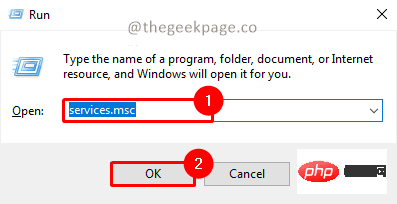
Note: Alternatively, you can click the Start menu and type services in the search box. msc.
Step 2: Click Yes on the UAC (User Account Confirmation) pop-up window to open the service application.
Step 3: Scroll down to find Microsft Store Installation Service.
Step 4: Right-click on it and select Properties.
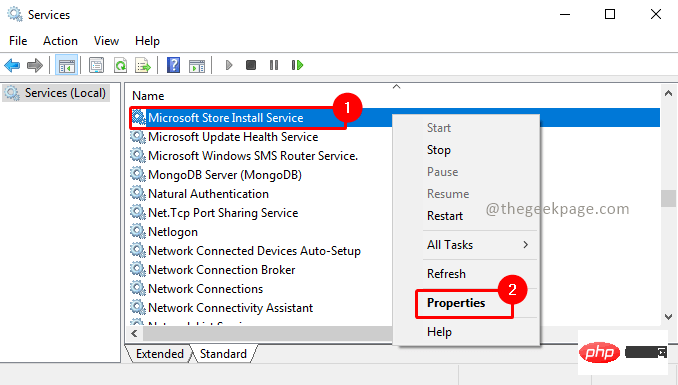
Step 5: Go to the "General " tab and set the "Startup type" to "Manual" . Do not click Start Start the service. Then click "Apply" and "OK " to apply the settings.
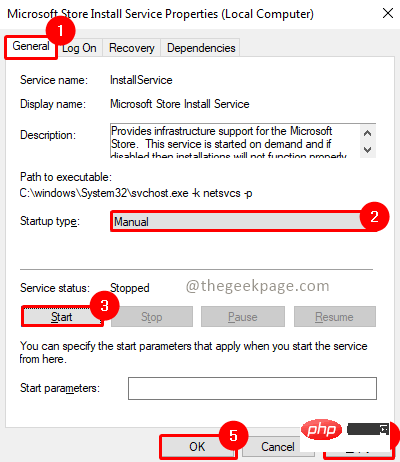
Step 6: If it's already running, just right-click and select Restart.
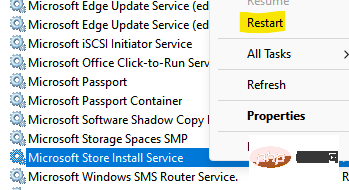
Step 7: After the system restarts, check if the problem has been resolved.
Method 2: Restart the PC
Mostly, this issue is observed when you have installed Windows updates on your computer and you do not restart it. Therefore, we recommend restarting your machine before using other solutions.
Step one: Click the Start button.
Step 2: Go to the Power Button and click Restart.
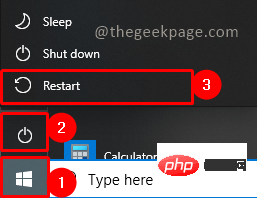
Step 3: Reboot It will take a few minutes to reboot the system, wait for it. Re-examine the problem when finished.
NOTE: Ideally, this should redisplay the install button on the screen when you check the Windows Store again.
Method 3: Run the Windows Troubleshooter
Step 1: Press Win R, type ms-settings:troubleshoot,and clickOK.
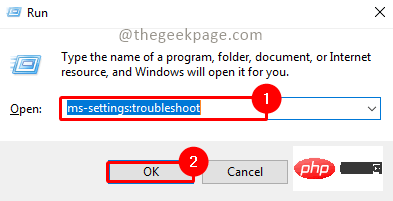
Step 2: In Troubleshooting settings, go to the Find and fix other problems section. Select Windows Store App and click Run the troubleshooter.
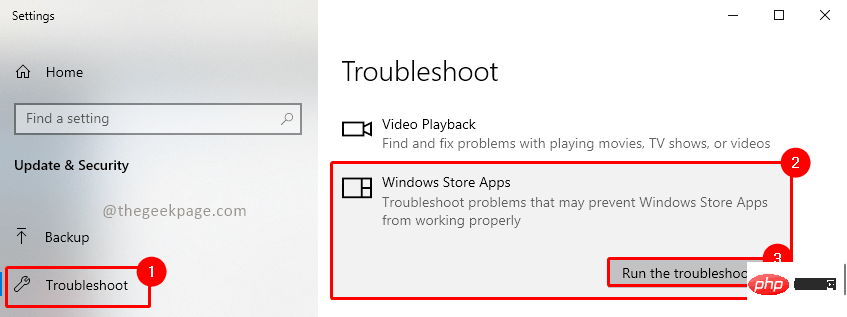
Step 3: Click Yes on the UAC (User Account Control) pop-up to start the troubleshooter.
Step 4: Wait for the troubleshooter to find the problem. After troubleshooting is complete, it may resolve any issues that existed or may recommend actions to help resolve the issue.
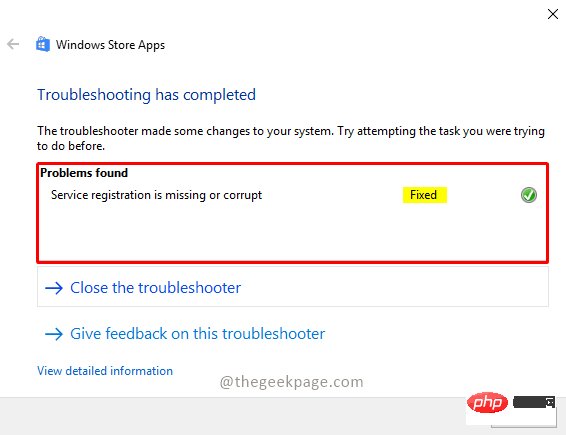
Step 5: Now recheck if your issue has been resolved.
Note: If the issue is not resolved, please check whether the app or game you are trying to install is promoted to your location. If it is not available in your geographical location, the installation will not be available.
The above is the detailed content of How to fix missing install button on Microsoft Store in Windows 10/11. For more information, please follow other related articles on the PHP Chinese website!

Hot AI Tools

Undresser.AI Undress
AI-powered app for creating realistic nude photos

AI Clothes Remover
Online AI tool for removing clothes from photos.

Undress AI Tool
Undress images for free

Clothoff.io
AI clothes remover

Video Face Swap
Swap faces in any video effortlessly with our completely free AI face swap tool!

Hot Article

Hot Tools

Notepad++7.3.1
Easy-to-use and free code editor

SublimeText3 Chinese version
Chinese version, very easy to use

Zend Studio 13.0.1
Powerful PHP integrated development environment

Dreamweaver CS6
Visual web development tools

SublimeText3 Mac version
God-level code editing software (SublimeText3)

Hot Topics
 What is the reason why PS keeps showing loading?
Apr 06, 2025 pm 06:39 PM
What is the reason why PS keeps showing loading?
Apr 06, 2025 pm 06:39 PM
PS "Loading" problems are caused by resource access or processing problems: hard disk reading speed is slow or bad: Use CrystalDiskInfo to check the hard disk health and replace the problematic hard disk. Insufficient memory: Upgrade memory to meet PS's needs for high-resolution images and complex layer processing. Graphics card drivers are outdated or corrupted: Update the drivers to optimize communication between the PS and the graphics card. File paths are too long or file names have special characters: use short paths and avoid special characters. PS's own problem: Reinstall or repair the PS installer.
 How to speed up the loading speed of PS?
Apr 06, 2025 pm 06:27 PM
How to speed up the loading speed of PS?
Apr 06, 2025 pm 06:27 PM
Solving the problem of slow Photoshop startup requires a multi-pronged approach, including: upgrading hardware (memory, solid-state drive, CPU); uninstalling outdated or incompatible plug-ins; cleaning up system garbage and excessive background programs regularly; closing irrelevant programs with caution; avoiding opening a large number of files during startup.
 How to solve the problem of loading when PS is always showing that it is loading?
Apr 06, 2025 pm 06:30 PM
How to solve the problem of loading when PS is always showing that it is loading?
Apr 06, 2025 pm 06:30 PM
PS card is "Loading"? Solutions include: checking the computer configuration (memory, hard disk, processor), cleaning hard disk fragmentation, updating the graphics card driver, adjusting PS settings, reinstalling PS, and developing good programming habits.
 Is slow PS loading related to computer configuration?
Apr 06, 2025 pm 06:24 PM
Is slow PS loading related to computer configuration?
Apr 06, 2025 pm 06:24 PM
The reason for slow PS loading is the combined impact of hardware (CPU, memory, hard disk, graphics card) and software (system, background program). Solutions include: upgrading hardware (especially replacing solid-state drives), optimizing software (cleaning up system garbage, updating drivers, checking PS settings), and processing PS files. Regular computer maintenance can also help improve PS running speed.
 Does mysql need the internet
Apr 08, 2025 pm 02:18 PM
Does mysql need the internet
Apr 08, 2025 pm 02:18 PM
MySQL can run without network connections for basic data storage and management. However, network connection is required for interaction with other systems, remote access, or using advanced features such as replication and clustering. Additionally, security measures (such as firewalls), performance optimization (choose the right network connection), and data backup are critical to connecting to the Internet.
 Is PS slow loading related to other programs that are running?
Apr 06, 2025 pm 06:03 PM
Is PS slow loading related to other programs that are running?
Apr 06, 2025 pm 06:03 PM
The secrets to mastering Office software include: understanding different versions and platforms, correctly installing and configuring, proficient in using the software interface, in-depth understanding of feature operations, application collaboration and sharing functions, utilizing templates and styles, mastering advanced skills, and solving common problems. In addition, you need to choose a version that suits your needs, make good use of templates and styles, develop backup habits, and learn shortcut keys and advanced techniques to improve efficiency.
 How to solve the problem of loading when the PS opens the file?
Apr 06, 2025 pm 06:33 PM
How to solve the problem of loading when the PS opens the file?
Apr 06, 2025 pm 06:33 PM
"Loading" stuttering occurs when opening a file on PS. The reasons may include: too large or corrupted file, insufficient memory, slow hard disk speed, graphics card driver problems, PS version or plug-in conflicts. The solutions are: check file size and integrity, increase memory, upgrade hard disk, update graphics card driver, uninstall or disable suspicious plug-ins, and reinstall PS. This problem can be effectively solved by gradually checking and making good use of PS performance settings and developing good file management habits.
 How to set color mode for export PDF on PS
Apr 06, 2025 pm 05:09 PM
How to set color mode for export PDF on PS
Apr 06, 2025 pm 05:09 PM
The secret to export PDFs with accurate colors: choose color mode according to the purpose: RGB for network display, CMYK for professional printing. Check Embed Profiles when exporting to maintain color consistency. Adjust compression settings to balance image quality and file size. For PDFs for networks, use RGB mode; for PDFs for printing, use CMYK mode.





