 Common Problem
Common Problem
 Antivirus company Sophos warns that Windows 11 KB5013943 causes PCs to crash with BSOD
Antivirus company Sophos warns that Windows 11 KB5013943 causes PCs to crash with BSOD
Antivirus company Sophos warns that Windows 11 KB5013943 causes PCs to crash with BSOD
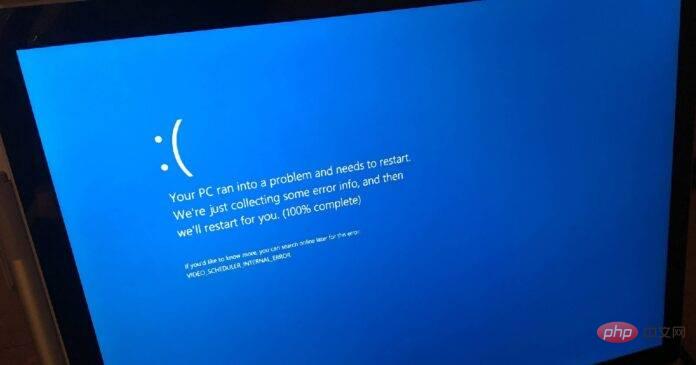
The issue introduced by Windows 11 KB5013943 (May 2022 Patch Tuesday) is very serious: it can cause the computer to crash with a blue screen of death if it relies on certain drivers that are required by applications such as antivirus.
For those who don’t know, KB5013943 (May 2022) was released on May 10, it is an automatic security update, which means some users will not be able to choose whether to download and install it, they will encounter to serious errors such as BSOD or application crash. For those using Windows 10, the issue is also present in updates, but is worse on Windows 11.
This cumulative update was released to fix many issues and bugs in Windows 11, however, Windows 11 KB5013943 appears to cause the dreaded Blue Screen of Death (BSOD) on some systems with specific drivers, including those that support Antivirus software for the system.
Sophos has confirmed that the Windows 11 KB5013943 patch for the operating system causes a Blue Screen of Death, an error code that stops causing the desktop to become unresponsive due to a compatibility issue between drivers and the May 2022 Patch Tuesday.
A user who encountered the Blue Screen of Death error described their problem in the Microsoft Answers forum and Reddit, with one user stating "After updating to this version, after 10 to 15 minutes of playing Hitman 3 The BSOD appears within 1 second. The blue screen appears literally for 1 second, so I can't even see what error it is showing."
Another user added that they encountered blue screen errors with obscure error codes such as "APC_INDEX_MISMATCH" on their primary and secondary machines, including virtual machines.
Affected users claimed that the BSOD was triggered immediately after updating their devices to the latest version.
While Microsoft has not confirmed reports of Blue Screen of Death errors on Windows 11 machines, Sophos has confirmed that an update may prevent your device from booting.
"Customers running Sophos Home on Windows 11 may experience a BSOD/Stop error after installing Windows update KB5013943 and restarting their machine," Sophos notes in their support document.
"Symptoms include an inability to enter the desktop after restarting/powering off the computer after installing Windows Update KB5013943. This includes a Stop Error Index Mismatch message (blue screen)," the security firm noted.
To fix BSOD errors, Sophos recommends following these steps to uninstall updates:
- Pause Windows Update to prevent updates from being installed.
- Select Start > Settings > Windows Update.
- Suspend updates for 7 days.
- Open the control panel.
- Click on Programs and Features.
- Click to view installed updates
- Find KB5013943 and uninstall it.
The above is the detailed content of Antivirus company Sophos warns that Windows 11 KB5013943 causes PCs to crash with BSOD. For more information, please follow other related articles on the PHP Chinese website!

Hot AI Tools

Undresser.AI Undress
AI-powered app for creating realistic nude photos

AI Clothes Remover
Online AI tool for removing clothes from photos.

Undress AI Tool
Undress images for free

Clothoff.io
AI clothes remover

Video Face Swap
Swap faces in any video effortlessly with our completely free AI face swap tool!

Hot Article

Hot Tools

Notepad++7.3.1
Easy-to-use and free code editor

SublimeText3 Chinese version
Chinese version, very easy to use

Zend Studio 13.0.1
Powerful PHP integrated development environment

Dreamweaver CS6
Visual web development tools

SublimeText3 Mac version
God-level code editing software (SublimeText3)

Hot Topics
 What is the reason why PS keeps showing loading?
Apr 06, 2025 pm 06:39 PM
What is the reason why PS keeps showing loading?
Apr 06, 2025 pm 06:39 PM
PS "Loading" problems are caused by resource access or processing problems: hard disk reading speed is slow or bad: Use CrystalDiskInfo to check the hard disk health and replace the problematic hard disk. Insufficient memory: Upgrade memory to meet PS's needs for high-resolution images and complex layer processing. Graphics card drivers are outdated or corrupted: Update the drivers to optimize communication between the PS and the graphics card. File paths are too long or file names have special characters: use short paths and avoid special characters. PS's own problem: Reinstall or repair the PS installer.
 How to speed up the loading speed of PS?
Apr 06, 2025 pm 06:27 PM
How to speed up the loading speed of PS?
Apr 06, 2025 pm 06:27 PM
Solving the problem of slow Photoshop startup requires a multi-pronged approach, including: upgrading hardware (memory, solid-state drive, CPU); uninstalling outdated or incompatible plug-ins; cleaning up system garbage and excessive background programs regularly; closing irrelevant programs with caution; avoiding opening a large number of files during startup.
 How to solve the problem of loading when PS is always showing that it is loading?
Apr 06, 2025 pm 06:30 PM
How to solve the problem of loading when PS is always showing that it is loading?
Apr 06, 2025 pm 06:30 PM
PS card is "Loading"? Solutions include: checking the computer configuration (memory, hard disk, processor), cleaning hard disk fragmentation, updating the graphics card driver, adjusting PS settings, reinstalling PS, and developing good programming habits.
 Is slow PS loading related to computer configuration?
Apr 06, 2025 pm 06:24 PM
Is slow PS loading related to computer configuration?
Apr 06, 2025 pm 06:24 PM
The reason for slow PS loading is the combined impact of hardware (CPU, memory, hard disk, graphics card) and software (system, background program). Solutions include: upgrading hardware (especially replacing solid-state drives), optimizing software (cleaning up system garbage, updating drivers, checking PS settings), and processing PS files. Regular computer maintenance can also help improve PS running speed.
 Is PS slow loading related to other programs that are running?
Apr 06, 2025 pm 06:03 PM
Is PS slow loading related to other programs that are running?
Apr 06, 2025 pm 06:03 PM
The secrets to mastering Office software include: understanding different versions and platforms, correctly installing and configuring, proficient in using the software interface, in-depth understanding of feature operations, application collaboration and sharing functions, utilizing templates and styles, mastering advanced skills, and solving common problems. In addition, you need to choose a version that suits your needs, make good use of templates and styles, develop backup habits, and learn shortcut keys and advanced techniques to improve efficiency.
 How to solve the problem of loading when the PS opens the file?
Apr 06, 2025 pm 06:33 PM
How to solve the problem of loading when the PS opens the file?
Apr 06, 2025 pm 06:33 PM
"Loading" stuttering occurs when opening a file on PS. The reasons may include: too large or corrupted file, insufficient memory, slow hard disk speed, graphics card driver problems, PS version or plug-in conflicts. The solutions are: check file size and integrity, increase memory, upgrade hard disk, update graphics card driver, uninstall or disable suspicious plug-ins, and reinstall PS. This problem can be effectively solved by gradually checking and making good use of PS performance settings and developing good file management habits.
 Does mysql need the internet
Apr 08, 2025 pm 02:18 PM
Does mysql need the internet
Apr 08, 2025 pm 02:18 PM
MySQL can run without network connections for basic data storage and management. However, network connection is required for interaction with other systems, remote access, or using advanced features such as replication and clustering. Additionally, security measures (such as firewalls), performance optimization (choose the right network connection), and data backup are critical to connecting to the Internet.
 How to set color mode for export PDF on PS
Apr 06, 2025 pm 05:09 PM
How to set color mode for export PDF on PS
Apr 06, 2025 pm 05:09 PM
The secret to export PDFs with accurate colors: choose color mode according to the purpose: RGB for network display, CMYK for professional printing. Check Embed Profiles when exporting to maintain color consistency. Adjust compression settings to balance image quality and file size. For PDFs for networks, use RGB mode; for PDFs for printing, use CMYK mode.




