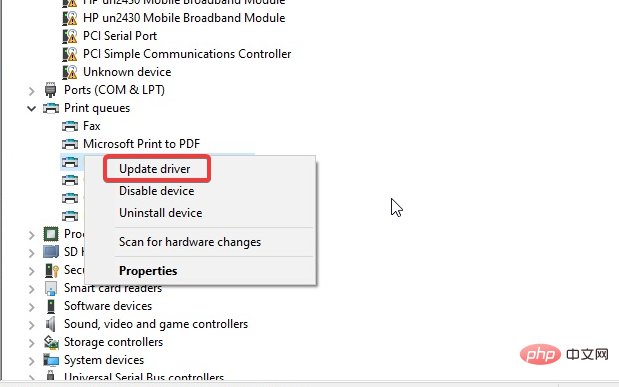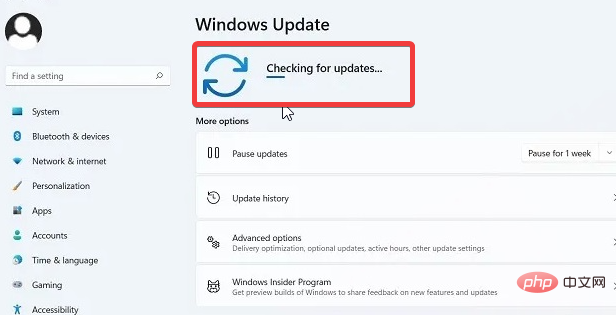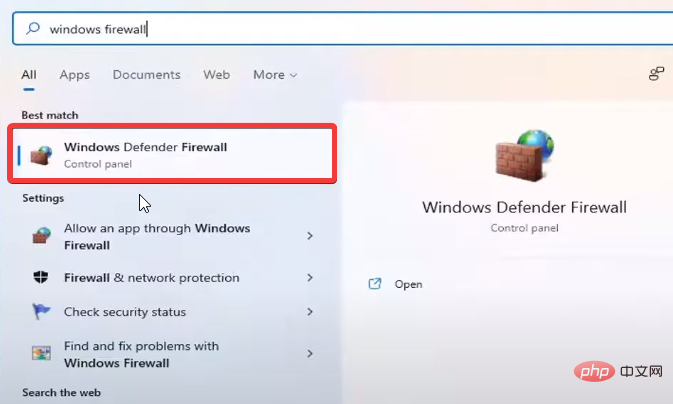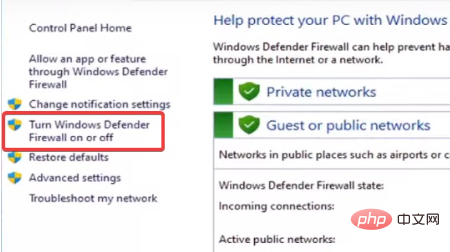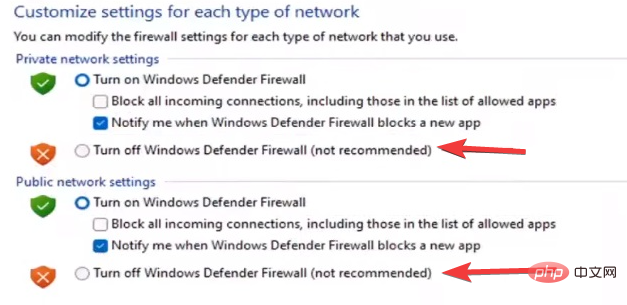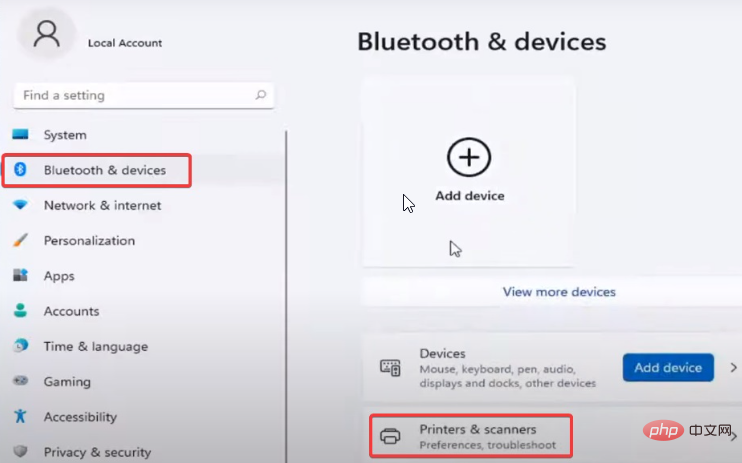Brother scanner not working in Windows 11: 5 ways to fix it
Brother scanners have become a household name in the industry in the market. They produce premium scanners that offer seamless quality. However, many users have complained about Brother scanner not working on Windows 11.
This may seem confusing, but scanners are having trouble using the latest Windows operating systems.
Since most users don’t understand the cause of this error, this article will solve the problem. We will provide a detailed tutorial on why Brother printer not working in Windows 11 and how to fix it.
Why doesn’t my Brother scanner work in Windows 11?
- Scanner DriverMissing/Corrupted: The main cause of this problem is that the scanner driver is outdated or missing. Usually, unavailable drivers usually adversely affect the overall functionality of the device. Whatever the reason, if the scanner driver is corrupted, it will prevent your Brother scanner from working properly.
- Connection Issues: Any minor connection issues can adversely affect your Brother scanner. Make sure the scanner and device are on the same connection for best results when using a shared connection.
- Outdated Windows: Outdated Windows can do more harm to your computer than anything else. This usually causes most devices and drivers to malfunction. In this case, the performance of the Brother scanner will also be affected. It often affects your computer's compatibility with other devices.
- Third Party Application Impact: If the firewall is turned on, it is most likely a Brother Scanner issue on Windows 11. Additionally, firewall defenders may cause this issue.
How do I get my Brother printer to scan to my computer in Windows 11?
1. Update the printer driver
- Click the Start button and select Device Manager.
- Expand Print Queue and select the driver you need to update.
- Right click on it and select Update Driver.

- Select to automatically search for drivers.
You should be able to access Brother control center 4 Windows 11 by updating the driver.
However, if you want to download updates for all outdated drivers, you can use DriverFix. It will automatically download and update all Windows drivers instead of going through each process.
In most cases, the system does not properly update universal drivers for PC hardware and peripherals. There are key differences between generic drivers and manufacturer drivers. Searching for the correct driver version for each hardware component can become tedious. That's why Auto Assistant helps you find and update your system with the right drivers every time, and we highly recommend DriverFix. Here's how to do it:
- Download and install DriverFix.
- Start the software.
- Waiting for all faulty drivers to be detected.
- DriverFix will now show you all the problematic drivers, you just need to select the one you want to fix.
- Wait for the application to download and install the latest drivers.
- RestartPC for the changes to take effect.
2. Update Windows
- Click the Start button.
- Select Settings from the options.
- Click Windows Update and select Check for updates.

If an update is available, Windows will automatically search for and download it.
3. Check your connection
- Double-clickBrother iPrint&Scan.
- Click to select your machine to search and reconnect.
If your device is not found, make sure your computer is on the same network and disconnect the Brother machine from the electrical outlet. Wait approximately 15 seconds and reinsert.
4. Disable Windows Firewall Defender
- Click the Start button, search for Windows Defender Firewall, and then start it.

- Select to turn Windows Defender Firewall on or off.

- Check both boxes to turn off Windows Defender Firewall.

- Click OK to save changes.
Disabling the firewall will fix Brother scanner not working on Windows 11. But make sure you turn them back on when you're done so your PC doesn't go unprotected.
5. Scan from another networked computer
Try scanning from another computer connected to the network to see if this computer is the cause of the problem. Remember, the computer must be on the same network as the Brother scanner.
Why isn't my Brother scanner detected?
Check that both ends of the cable between the scanner and the computer are securely plugged in. If possible, try switching to another cable to test if there is an issue with the existing cable. You can also switch to a different USB port on your computer to check if the problem is a faulty port.
If your Brother scanner is still not detected, you will need to install the scanner driver as suggested in the final solution in the previous section.
How to add Brother printer to Windows 11?
- Connect the appropriate cables to the PC and printer ports.
- Press the Windows I key to launch the Settings application.
- Select Bluetooth and Devices and then click Printers and Scanners.

- Identify your printer and connect to it.
These are the best fixes for Windows 11 Brother scanner not working issue. Make sure to follow all steps closely for best results.
However, if Brother printer fails to scan on Windows 10/11, you can check our tutorials to learn how to fix them.
Also, installing Brother scanner drivers can be stressful. So, we have a step-by-step tutorial to walk you through it.
Anyway, you can also check out our list of the best Brother printer scanner software for PC users.
The above is the detailed content of Brother scanner not working in Windows 11: 5 ways to fix it. For more information, please follow other related articles on the PHP Chinese website!

Hot AI Tools

Undresser.AI Undress
AI-powered app for creating realistic nude photos

AI Clothes Remover
Online AI tool for removing clothes from photos.

Undress AI Tool
Undress images for free

Clothoff.io
AI clothes remover

Video Face Swap
Swap faces in any video effortlessly with our completely free AI face swap tool!

Hot Article

Hot Tools

Notepad++7.3.1
Easy-to-use and free code editor

SublimeText3 Chinese version
Chinese version, very easy to use

Zend Studio 13.0.1
Powerful PHP integrated development environment

Dreamweaver CS6
Visual web development tools

SublimeText3 Mac version
God-level code editing software (SublimeText3)

Hot Topics
 1662
1662
 14
14
 1418
1418
 52
52
 1311
1311
 25
25
 1261
1261
 29
29
 1234
1234
 24
24
 What is the reason why PS keeps showing loading?
Apr 06, 2025 pm 06:39 PM
What is the reason why PS keeps showing loading?
Apr 06, 2025 pm 06:39 PM
PS "Loading" problems are caused by resource access or processing problems: hard disk reading speed is slow or bad: Use CrystalDiskInfo to check the hard disk health and replace the problematic hard disk. Insufficient memory: Upgrade memory to meet PS's needs for high-resolution images and complex layer processing. Graphics card drivers are outdated or corrupted: Update the drivers to optimize communication between the PS and the graphics card. File paths are too long or file names have special characters: use short paths and avoid special characters. PS's own problem: Reinstall or repair the PS installer.
 How to speed up the loading speed of PS?
Apr 06, 2025 pm 06:27 PM
How to speed up the loading speed of PS?
Apr 06, 2025 pm 06:27 PM
Solving the problem of slow Photoshop startup requires a multi-pronged approach, including: upgrading hardware (memory, solid-state drive, CPU); uninstalling outdated or incompatible plug-ins; cleaning up system garbage and excessive background programs regularly; closing irrelevant programs with caution; avoiding opening a large number of files during startup.
 How to solve the problem of loading when PS is always showing that it is loading?
Apr 06, 2025 pm 06:30 PM
How to solve the problem of loading when PS is always showing that it is loading?
Apr 06, 2025 pm 06:30 PM
PS card is "Loading"? Solutions include: checking the computer configuration (memory, hard disk, processor), cleaning hard disk fragmentation, updating the graphics card driver, adjusting PS settings, reinstalling PS, and developing good programming habits.
 How to set color mode for export PDF on PS
Apr 06, 2025 pm 05:09 PM
How to set color mode for export PDF on PS
Apr 06, 2025 pm 05:09 PM
The secret to export PDFs with accurate colors: choose color mode according to the purpose: RGB for network display, CMYK for professional printing. Check Embed Profiles when exporting to maintain color consistency. Adjust compression settings to balance image quality and file size. For PDFs for networks, use RGB mode; for PDFs for printing, use CMYK mode.
 Is slow PS loading related to computer configuration?
Apr 06, 2025 pm 06:24 PM
Is slow PS loading related to computer configuration?
Apr 06, 2025 pm 06:24 PM
The reason for slow PS loading is the combined impact of hardware (CPU, memory, hard disk, graphics card) and software (system, background program). Solutions include: upgrading hardware (especially replacing solid-state drives), optimizing software (cleaning up system garbage, updating drivers, checking PS settings), and processing PS files. Regular computer maintenance can also help improve PS running speed.
 Does mysql need the internet
Apr 08, 2025 pm 02:18 PM
Does mysql need the internet
Apr 08, 2025 pm 02:18 PM
MySQL can run without network connections for basic data storage and management. However, network connection is required for interaction with other systems, remote access, or using advanced features such as replication and clustering. Additionally, security measures (such as firewalls), performance optimization (choose the right network connection), and data backup are critical to connecting to the Internet.
 Is PS slow loading related to other programs that are running?
Apr 06, 2025 pm 06:03 PM
Is PS slow loading related to other programs that are running?
Apr 06, 2025 pm 06:03 PM
The secrets to mastering Office software include: understanding different versions and platforms, correctly installing and configuring, proficient in using the software interface, in-depth understanding of feature operations, application collaboration and sharing functions, utilizing templates and styles, mastering advanced skills, and solving common problems. In addition, you need to choose a version that suits your needs, make good use of templates and styles, develop backup habits, and learn shortcut keys and advanced techniques to improve efficiency.
 Can mysql run on Windows
Apr 08, 2025 pm 01:54 PM
Can mysql run on Windows
Apr 08, 2025 pm 01:54 PM
Running MySQL on Windows is feasible, but challenges such as port conflicts, permission issues, and environment variable settings need to be considered. Installation issues can be solved by customizing configuration files, adjusting user permissions, and setting environment variables correctly. Additionally, the appropriate storage engine should be selected, tweaked configuration files, and SSDs should be used to optimize performance.