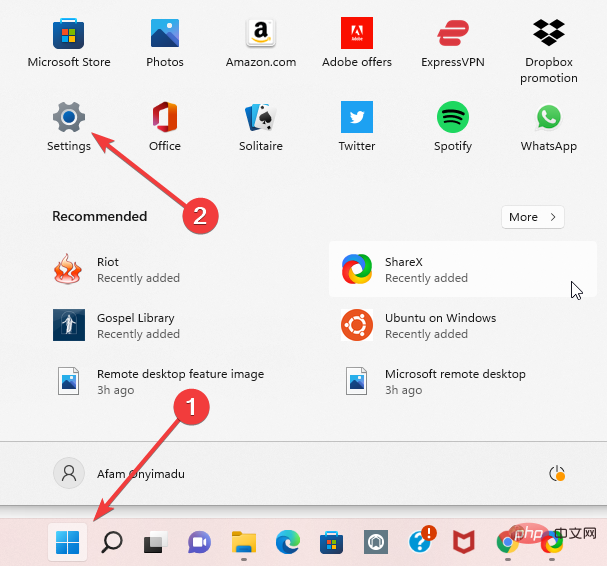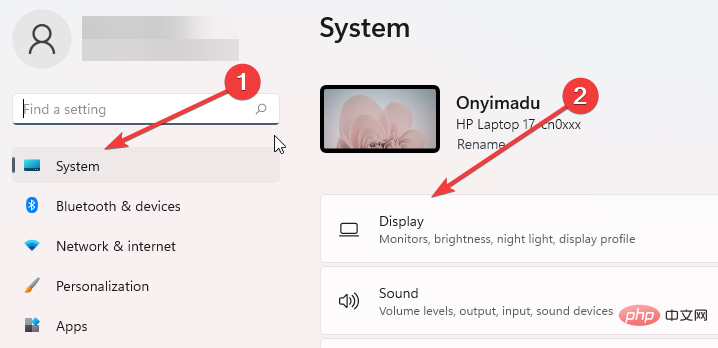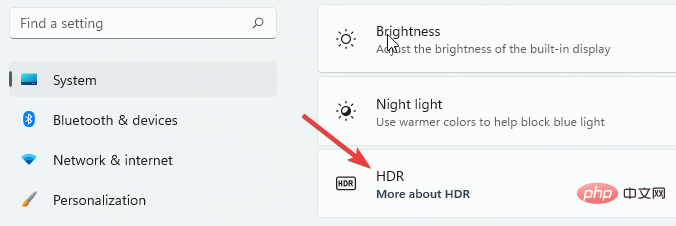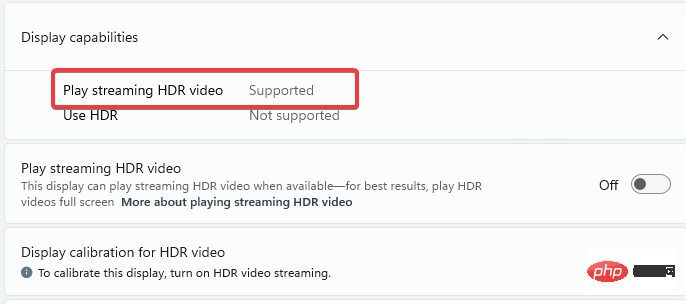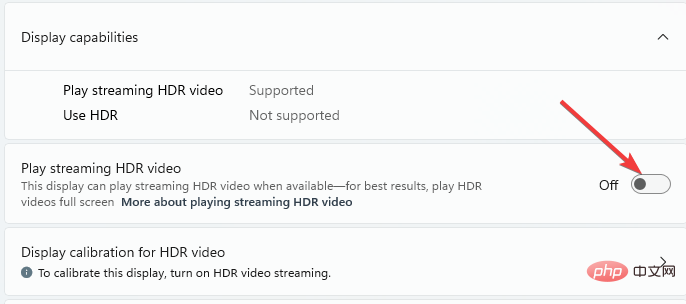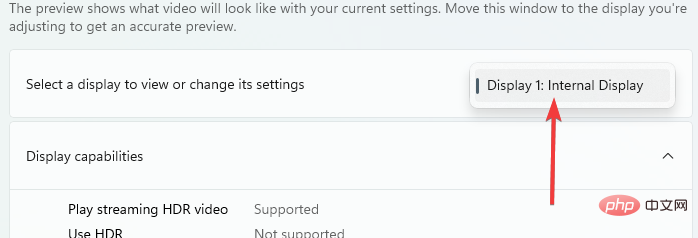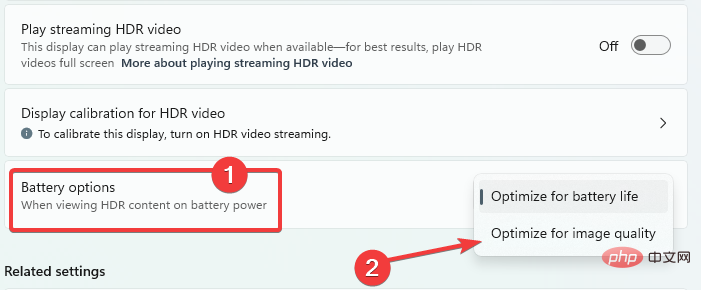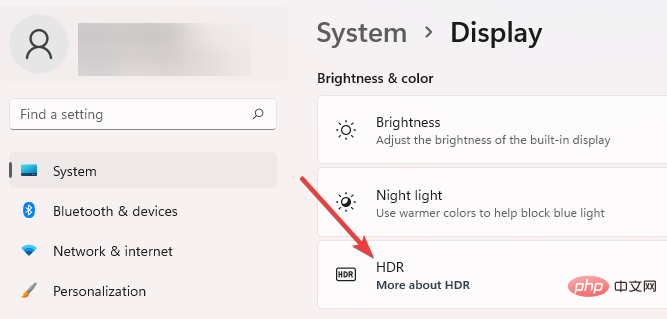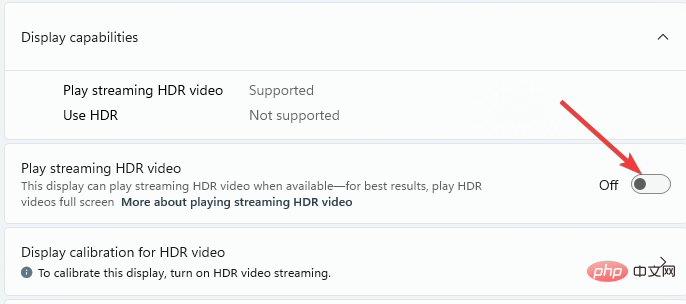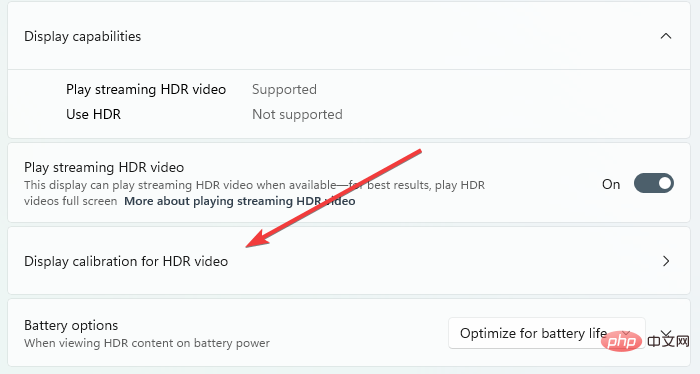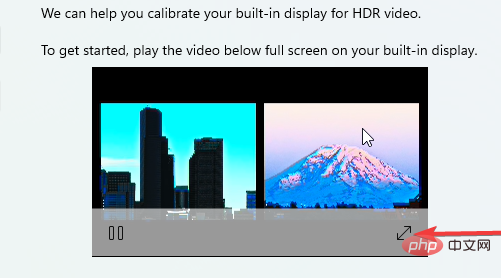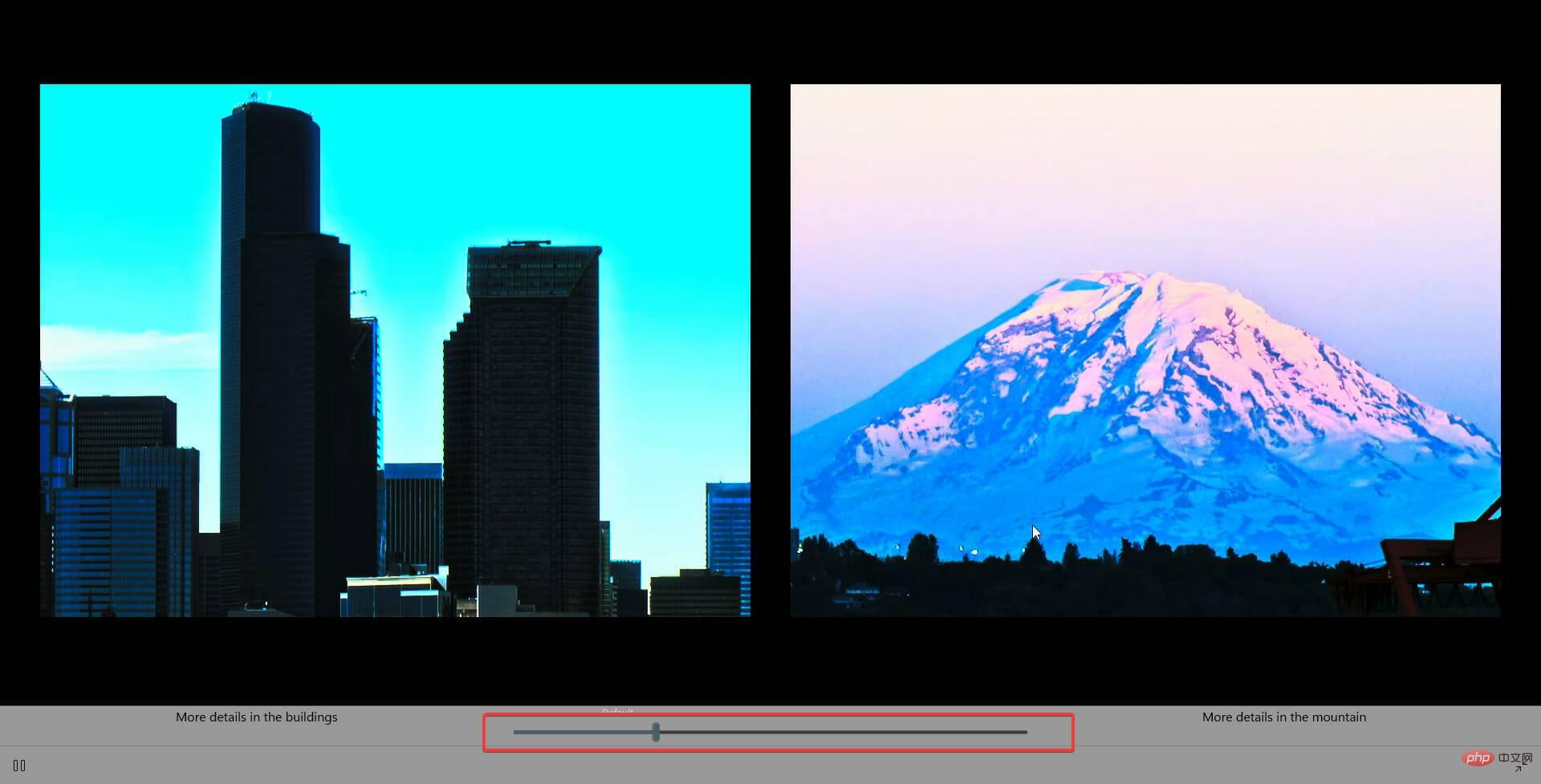How to configure optimal Windows 11 HDR settings
With HDR in Windows 11, you can get the most out of your HDR (high dynamic range) PC or TV display.
When you connect an HDR10-capable monitor or TV to a Windows computer that supports HDR and Wide Color Gamut (WCG), you'll enjoy brighter, more vivid colors than a standard dynamic range (SDR) monitor. Detailed, more vivid pictures.
The Microsoft Store now offers a growing number of HDR games and apps. To get the most out of modern videos and games, there are some settings you should adjust on your Windows 11 operating system.
This article will show you the best configuration for HDR on Windows 11. It will help if you also read our tutorial on how to turn on Auto HDR in Windows 11.
What are the display requirements for HDR video in Windows 11?
For HDR, you need a suitable monitor and graphics card.
Built-in displays such as tablets, laptops, 2-in-1 devices, or external monitors connected to your computer may all be HDR compatible.
The built-in display must have a resolution of at least 1080p and a maximum brightness of at least 300 nits. HDR monitor or TV must support DisplayPort 1.4, HDR10, USB-C or Thunderbolt, HDMI 2.0 or higher.
Windows 11 computers must have integrated graphics, which contains the codecs required for 10-bit video decoding, and PlayReady Hardware Digital Rights Management installed.
Should I enable Auto HDR?
Auto HDR enhances the gaming experience on Windows 11 operating system. This feature automatically updates the screen's colors and lighting, providing better, more realistic graphics.
Auto HDR feature will be available for more than a thousand games, including Windows games such as Rocket League, DayZ, Age of Empires: Definitive Edition, and more.
You can view the full list of games that support HDR.
What are the best Windows 11 settings for HDR?
1. Settings for streaming HDR video on Windows 11
- From the Start Menu, open the Settings app.

- Select System in the left pane, then select Display in the right pane.

- Select the HDR option in the right pane.

- Under the Display Features section, check if the value for Play Streaming HDR Video is Supported or Not Supported. If it's supported, proceed to step 5, if not, you're out of luck.

- Toggle switch to play streaming HDR video .

Please note that not all monitors are capable of displaying HDR video. For example, when you stream HDR video on a display that is not designed for HDR video, you will immediately get the correct SDR (standard dynamic range) video stream and the new content will start playing.
2. Power settings for HDR-capable monitors
- From the Start menu, open the Settings app.

- Select System in the left pane, then select Display in the right pane.

- Select your monitor from the Select a monitor to view or change its settings section.

- Under the Battery Options section, select Optimize Image Quality.

- Play or restart the video.
Streaming HDR video on a battery-powered laptop shortens its lifespan. Therefore, your PC manufacturer may have disabled HDR by default when your PC is running on battery. So, for example, if you turn on HDR while your laptop is plugged in and then unplug it, HDR will be turned off to save battery life. Once you plug the laptop in again, it will turn on automatically.
Read more about this topic- Need to trim some videos using Clipchamp on Windows 11? Here’s what you need to do
- How to create stunning green screen videos in minutes with Clipchamp
- How to download Realtek audio drivers for Windows 11
- This is how you can fix Javascript errors in Windows 11
3. Built-in display settings for HDR content in Windows 11
- Similar to the previous steps, open the Settings app program and navigate to System > Display.

- In the right pane, select HDR.

- Under Display features, turn on the Play streaming HDR video option.

- Select the display calibration option for HDR video.

- On the sample video, click the double-headed arrow to play it full screen.

- Adjust the sliders to create the right balance with the image, then exit the video.

What should I do if I can’t stream HDR video after setting it up on Windows 11?
If you have enabled streaming for HDR video but are still unable to see HDR video on your built-in display, make sure you have updated your drivers. DriveFix is a simple one-click option for updating drivers on Windows 11.
After updating the driver, please double-check the following:
- Your application is supported. Not every app allows you to stream HDR videos.
- Your streaming video app is set to full screen mode. If the video app is not full screen, HDR video cannot be streamed.
- You have configured your computer to stream HDR video while running on battery power. By default, your phone won't stream HDR video when it's not plugged in.
- Power saving mode has been disabled. Windows must have a display running at maximum brightness level for the best HDR video streaming experience.
- The video starts again. The old settings are not valid for the current video.
HDR is one of the many features of Windows 11 that make it a great operating system for gaming. Experimenting with different HDR settings will improve your gaming or streaming experience.
The above is the detailed content of How to configure optimal Windows 11 HDR settings. For more information, please follow other related articles on the PHP Chinese website!

Hot AI Tools

Undresser.AI Undress
AI-powered app for creating realistic nude photos

AI Clothes Remover
Online AI tool for removing clothes from photos.

Undress AI Tool
Undress images for free

Clothoff.io
AI clothes remover

Video Face Swap
Swap faces in any video effortlessly with our completely free AI face swap tool!

Hot Article

Hot Tools

Notepad++7.3.1
Easy-to-use and free code editor

SublimeText3 Chinese version
Chinese version, very easy to use

Zend Studio 13.0.1
Powerful PHP integrated development environment

Dreamweaver CS6
Visual web development tools

SublimeText3 Mac version
God-level code editing software (SublimeText3)

Hot Topics
 What is the reason why PS keeps showing loading?
Apr 06, 2025 pm 06:39 PM
What is the reason why PS keeps showing loading?
Apr 06, 2025 pm 06:39 PM
PS "Loading" problems are caused by resource access or processing problems: hard disk reading speed is slow or bad: Use CrystalDiskInfo to check the hard disk health and replace the problematic hard disk. Insufficient memory: Upgrade memory to meet PS's needs for high-resolution images and complex layer processing. Graphics card drivers are outdated or corrupted: Update the drivers to optimize communication between the PS and the graphics card. File paths are too long or file names have special characters: use short paths and avoid special characters. PS's own problem: Reinstall or repair the PS installer.
 How to speed up the loading speed of PS?
Apr 06, 2025 pm 06:27 PM
How to speed up the loading speed of PS?
Apr 06, 2025 pm 06:27 PM
Solving the problem of slow Photoshop startup requires a multi-pronged approach, including: upgrading hardware (memory, solid-state drive, CPU); uninstalling outdated or incompatible plug-ins; cleaning up system garbage and excessive background programs regularly; closing irrelevant programs with caution; avoiding opening a large number of files during startup.
 How to solve the problem of loading when PS is always showing that it is loading?
Apr 06, 2025 pm 06:30 PM
How to solve the problem of loading when PS is always showing that it is loading?
Apr 06, 2025 pm 06:30 PM
PS card is "Loading"? Solutions include: checking the computer configuration (memory, hard disk, processor), cleaning hard disk fragmentation, updating the graphics card driver, adjusting PS settings, reinstalling PS, and developing good programming habits.
 Is slow PS loading related to computer configuration?
Apr 06, 2025 pm 06:24 PM
Is slow PS loading related to computer configuration?
Apr 06, 2025 pm 06:24 PM
The reason for slow PS loading is the combined impact of hardware (CPU, memory, hard disk, graphics card) and software (system, background program). Solutions include: upgrading hardware (especially replacing solid-state drives), optimizing software (cleaning up system garbage, updating drivers, checking PS settings), and processing PS files. Regular computer maintenance can also help improve PS running speed.
 Does mysql need the internet
Apr 08, 2025 pm 02:18 PM
Does mysql need the internet
Apr 08, 2025 pm 02:18 PM
MySQL can run without network connections for basic data storage and management. However, network connection is required for interaction with other systems, remote access, or using advanced features such as replication and clustering. Additionally, security measures (such as firewalls), performance optimization (choose the right network connection), and data backup are critical to connecting to the Internet.
 Is PS slow loading related to other programs that are running?
Apr 06, 2025 pm 06:03 PM
Is PS slow loading related to other programs that are running?
Apr 06, 2025 pm 06:03 PM
The secrets to mastering Office software include: understanding different versions and platforms, correctly installing and configuring, proficient in using the software interface, in-depth understanding of feature operations, application collaboration and sharing functions, utilizing templates and styles, mastering advanced skills, and solving common problems. In addition, you need to choose a version that suits your needs, make good use of templates and styles, develop backup habits, and learn shortcut keys and advanced techniques to improve efficiency.
 How to solve the problem of loading when the PS opens the file?
Apr 06, 2025 pm 06:33 PM
How to solve the problem of loading when the PS opens the file?
Apr 06, 2025 pm 06:33 PM
"Loading" stuttering occurs when opening a file on PS. The reasons may include: too large or corrupted file, insufficient memory, slow hard disk speed, graphics card driver problems, PS version or plug-in conflicts. The solutions are: check file size and integrity, increase memory, upgrade hard disk, update graphics card driver, uninstall or disable suspicious plug-ins, and reinstall PS. This problem can be effectively solved by gradually checking and making good use of PS performance settings and developing good file management habits.
 How to solve the problem of loading when PS is started?
Apr 06, 2025 pm 06:36 PM
How to solve the problem of loading when PS is started?
Apr 06, 2025 pm 06:36 PM
A PS stuck on "Loading" when booting can be caused by various reasons: Disable corrupt or conflicting plugins. Delete or rename a corrupted configuration file. Close unnecessary programs or upgrade memory to avoid insufficient memory. Upgrade to a solid-state drive to speed up hard drive reading. Reinstalling PS to repair corrupt system files or installation package issues. View error information during the startup process of error log analysis.