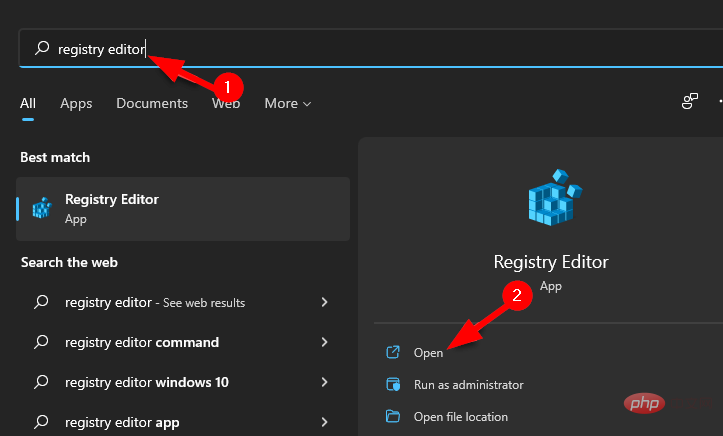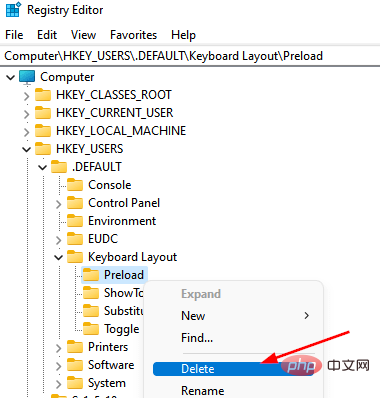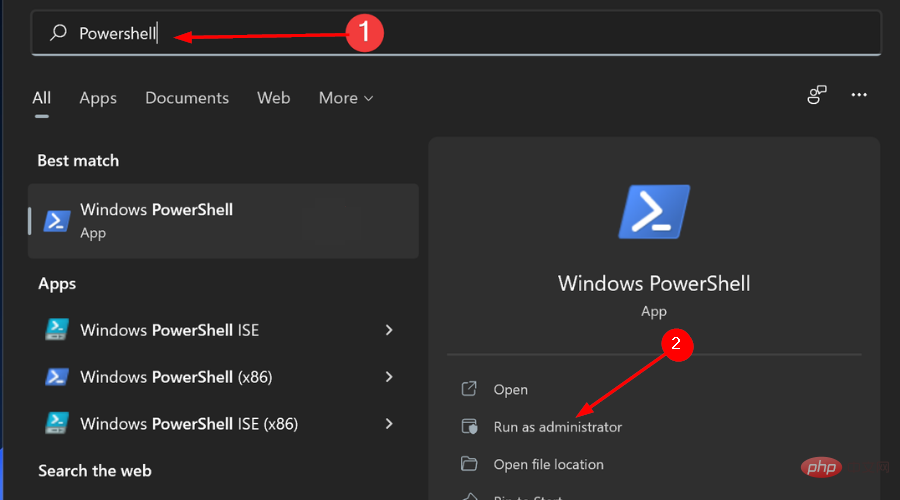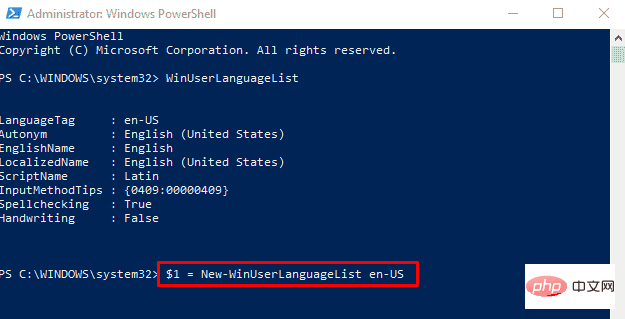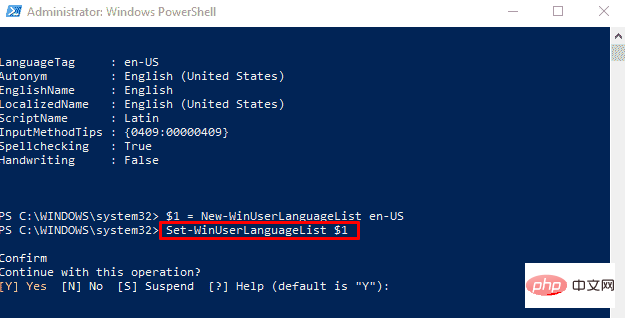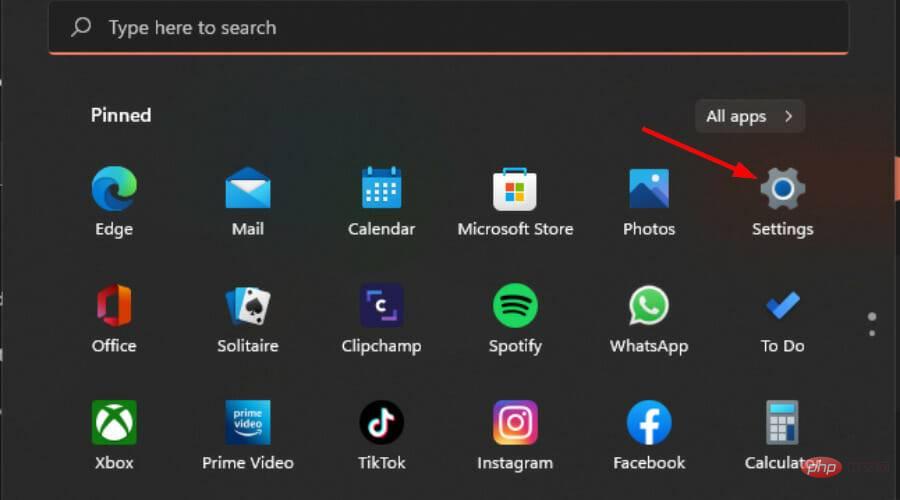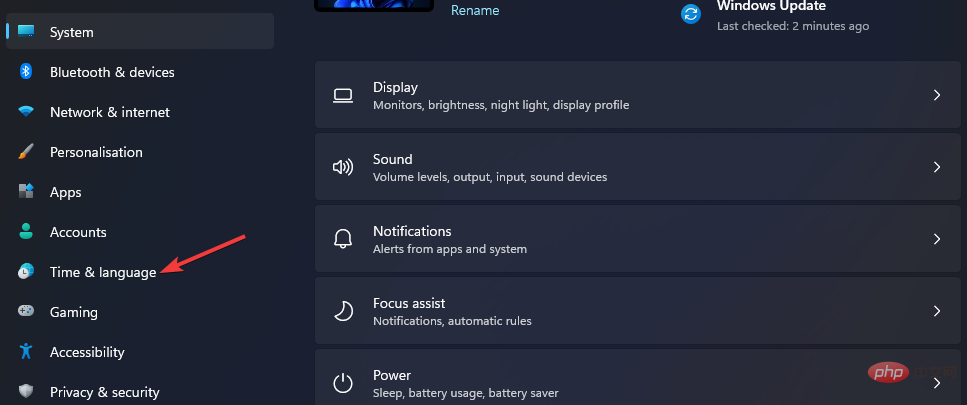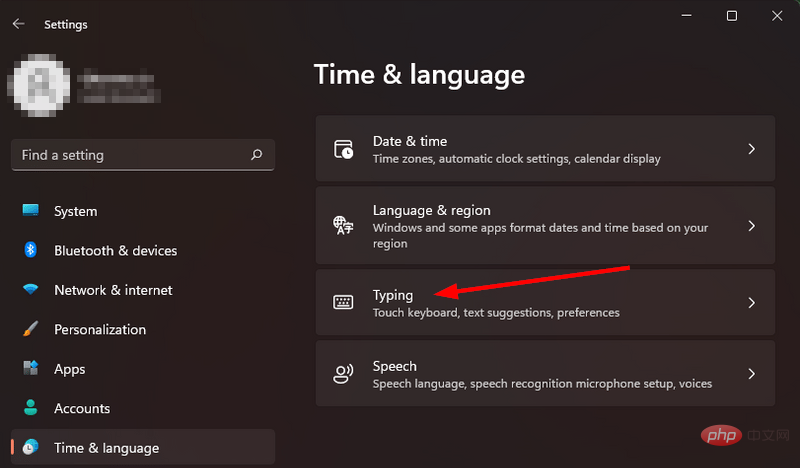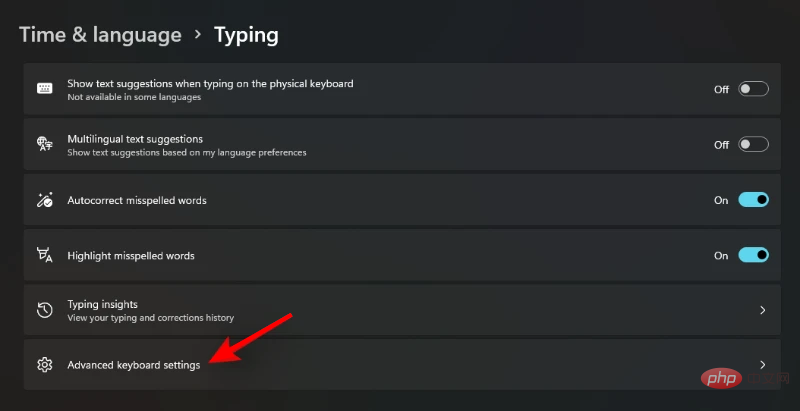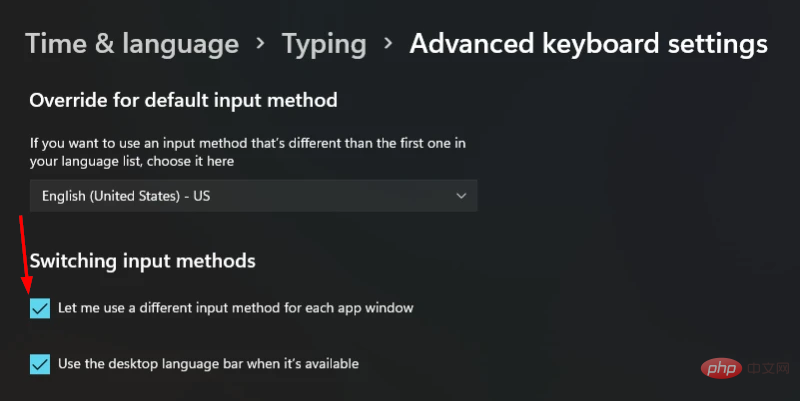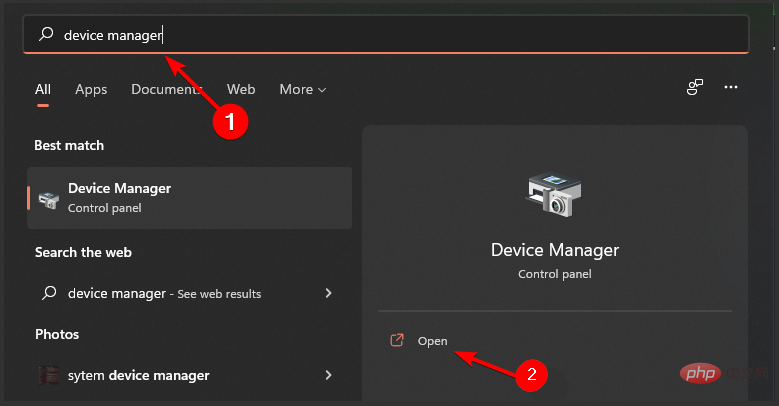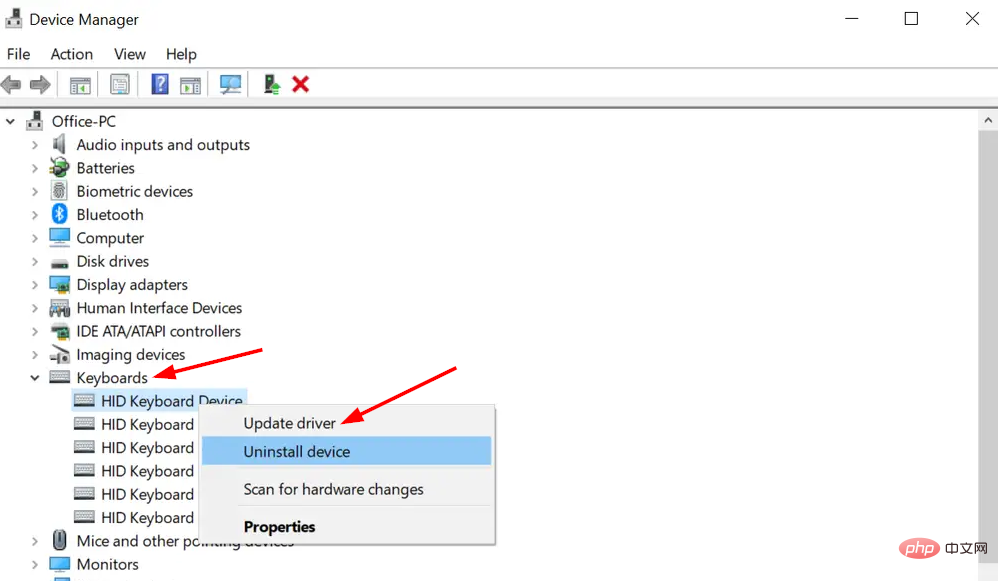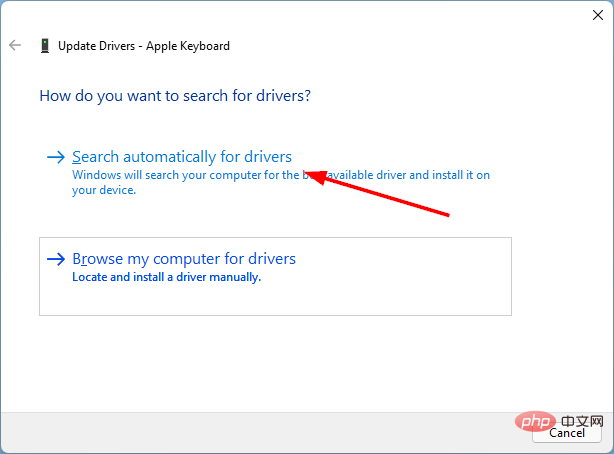Fix: Keyboard language changes automatically in Windows 11
Why does my keyboard layout keep switching?
It may be caused by an incompatible third-party application. This can also be the result of a corrupted user profile, but if your keyboard layout keeps switching when you start your computer, fast startup may be the culprit.
Traditionally, when you choose to shut down your computer, it first closes all open programs, then stops all processes, and finally closes them.
This process takes longer because each running program must be completely closed before moving on to the next one, which may result in a wait of several minutes depending on how many applications you have open.
When fast startup is enabled, your PC will start up faster after you shut down. However, it can cause problems with drivers and devices connected to your PC, causing keyboard layouts to switch randomly.
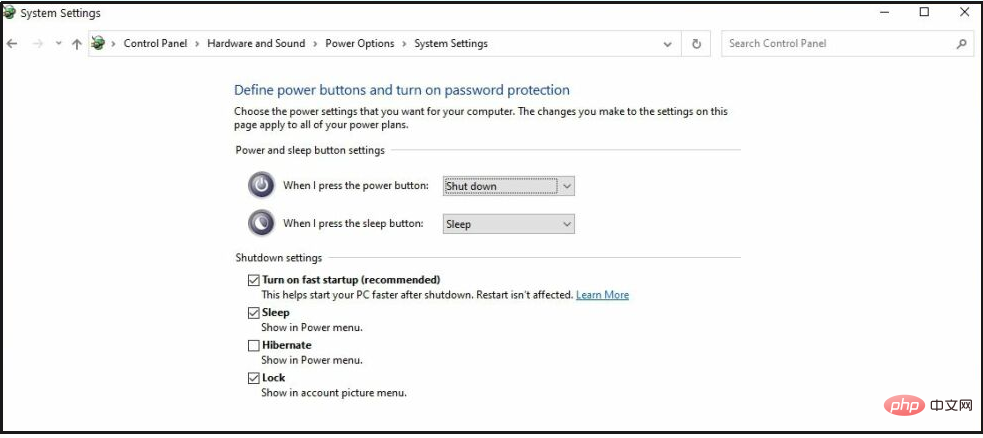
Enabling keyboard shortcuts may also cause this issue. This generally makes it easier to use your computer. The problem is that if you enable the default keyboard shortcut for switching layouts, it can happen unexpectedly.
If this happens while typing, the input language and layout will change automatically, but it can be annoying sometimes.
You can easily resolve the issue and prevent the keyboard language from switching automatically using the solutions listed below.
What should I do if the keyboard language changes automatically in Windows 11?
1. Delete the Preload key
- Press the Windows key and type Registry Editor , and then click Open.

- Paste the following address into the address bar and click Enter.
<strong>HKEY_USERS\.DEFAULT\Keyboard Layout\Preload</strong>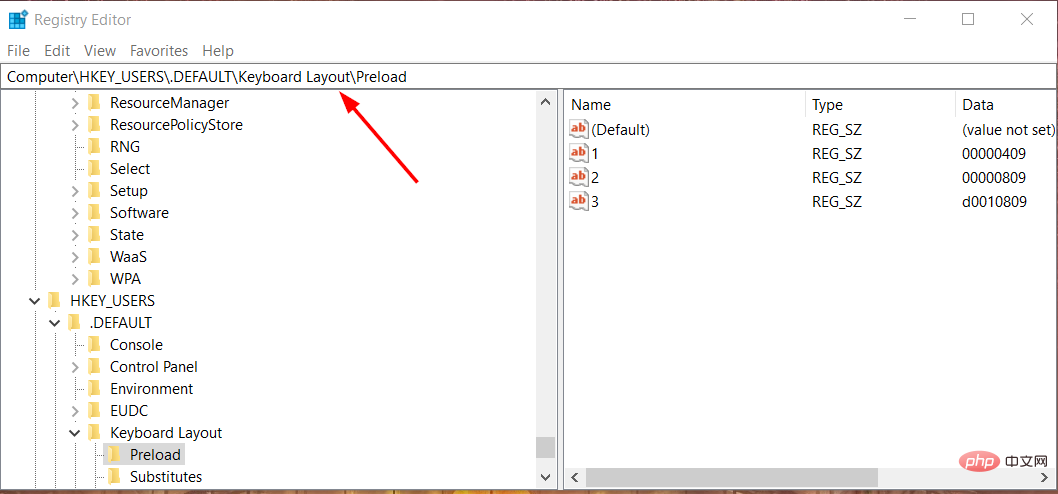
- In the left pane, right-click and delete the Preload key (folder).

- Close Registry Editor and restart your PC.
2. Run the Powershell command by pressing the
- key, type PowerShell in the search bar Windows, and then select as administrator Run as .

- Type the following commands and hit Enter after each command:
<strong>$1 = New-WinUserLanguageList en-US</strong><strong>$1.add("ar-EG")</strong><strong>Set-WinUserLanguageList $1</strong>

- Now restart your computer.
3. Set different inputs for each window
- Press the Windows key and select Settings.

- Navigate to Time and Language in the left pane.

- Select in the right pane to type.

- Scroll down and select Advanced keyboard settings.

- Under Switch input method, check Let me set a different input method for each application window.

- Restart your computer.
4. Update the keyboard driver
- Press the Windows key, enter Device Manager in the search bar, and then click Click to open.

- Navigate to Keyboard, right-click on the keyboard of your choice and select Update Driver.

- In the Update Driver window, select Automatically search for drivers.

Why isn't Windows detecting my keyboard?
The cable that connects your computer to your keyboard may be loose or incorrectly connected. Disconnect the keyboard from the computer and then reconnect it. Once completed, restart your PC to see if that resolves the issue.
If you are using a wired keyboard, one possible cause is a faulty USB port. If you are using a wireless keyboard, there may be a problem with your keyboard or driver.
The above is the detailed content of Fix: Keyboard language changes automatically in Windows 11. For more information, please follow other related articles on the PHP Chinese website!

Hot AI Tools

Undresser.AI Undress
AI-powered app for creating realistic nude photos

AI Clothes Remover
Online AI tool for removing clothes from photos.

Undress AI Tool
Undress images for free

Clothoff.io
AI clothes remover

Video Face Swap
Swap faces in any video effortlessly with our completely free AI face swap tool!

Hot Article

Hot Tools

Notepad++7.3.1
Easy-to-use and free code editor

SublimeText3 Chinese version
Chinese version, very easy to use

Zend Studio 13.0.1
Powerful PHP integrated development environment

Dreamweaver CS6
Visual web development tools

SublimeText3 Mac version
God-level code editing software (SublimeText3)

Hot Topics
 1655
1655
 14
14
 1413
1413
 52
52
 1306
1306
 25
25
 1252
1252
 29
29
 1226
1226
 24
24
 What is the reason why PS keeps showing loading?
Apr 06, 2025 pm 06:39 PM
What is the reason why PS keeps showing loading?
Apr 06, 2025 pm 06:39 PM
PS "Loading" problems are caused by resource access or processing problems: hard disk reading speed is slow or bad: Use CrystalDiskInfo to check the hard disk health and replace the problematic hard disk. Insufficient memory: Upgrade memory to meet PS's needs for high-resolution images and complex layer processing. Graphics card drivers are outdated or corrupted: Update the drivers to optimize communication between the PS and the graphics card. File paths are too long or file names have special characters: use short paths and avoid special characters. PS's own problem: Reinstall or repair the PS installer.
 How to solve the problem of loading when PS is always showing that it is loading?
Apr 06, 2025 pm 06:30 PM
How to solve the problem of loading when PS is always showing that it is loading?
Apr 06, 2025 pm 06:30 PM
PS card is "Loading"? Solutions include: checking the computer configuration (memory, hard disk, processor), cleaning hard disk fragmentation, updating the graphics card driver, adjusting PS settings, reinstalling PS, and developing good programming habits.
 How to speed up the loading speed of PS?
Apr 06, 2025 pm 06:27 PM
How to speed up the loading speed of PS?
Apr 06, 2025 pm 06:27 PM
Solving the problem of slow Photoshop startup requires a multi-pronged approach, including: upgrading hardware (memory, solid-state drive, CPU); uninstalling outdated or incompatible plug-ins; cleaning up system garbage and excessive background programs regularly; closing irrelevant programs with caution; avoiding opening a large number of files during startup.
 How to set color mode for export PDF on PS
Apr 06, 2025 pm 05:09 PM
How to set color mode for export PDF on PS
Apr 06, 2025 pm 05:09 PM
The secret to export PDFs with accurate colors: choose color mode according to the purpose: RGB for network display, CMYK for professional printing. Check Embed Profiles when exporting to maintain color consistency. Adjust compression settings to balance image quality and file size. For PDFs for networks, use RGB mode; for PDFs for printing, use CMYK mode.
 Is slow PS loading related to computer configuration?
Apr 06, 2025 pm 06:24 PM
Is slow PS loading related to computer configuration?
Apr 06, 2025 pm 06:24 PM
The reason for slow PS loading is the combined impact of hardware (CPU, memory, hard disk, graphics card) and software (system, background program). Solutions include: upgrading hardware (especially replacing solid-state drives), optimizing software (cleaning up system garbage, updating drivers, checking PS settings), and processing PS files. Regular computer maintenance can also help improve PS running speed.
 Does mysql need the internet
Apr 08, 2025 pm 02:18 PM
Does mysql need the internet
Apr 08, 2025 pm 02:18 PM
MySQL can run without network connections for basic data storage and management. However, network connection is required for interaction with other systems, remote access, or using advanced features such as replication and clustering. Additionally, security measures (such as firewalls), performance optimization (choose the right network connection), and data backup are critical to connecting to the Internet.
 Is PS slow loading related to other programs that are running?
Apr 06, 2025 pm 06:03 PM
Is PS slow loading related to other programs that are running?
Apr 06, 2025 pm 06:03 PM
The secrets to mastering Office software include: understanding different versions and platforms, correctly installing and configuring, proficient in using the software interface, in-depth understanding of feature operations, application collaboration and sharing functions, utilizing templates and styles, mastering advanced skills, and solving common problems. In addition, you need to choose a version that suits your needs, make good use of templates and styles, develop backup habits, and learn shortcut keys and advanced techniques to improve efficiency.
 How to solve the problem of loading when the PS opens the file?
Apr 06, 2025 pm 06:33 PM
How to solve the problem of loading when the PS opens the file?
Apr 06, 2025 pm 06:33 PM
"Loading" stuttering occurs when opening a file on PS. The reasons may include: too large or corrupted file, insufficient memory, slow hard disk speed, graphics card driver problems, PS version or plug-in conflicts. The solutions are: check file size and integrity, increase memory, upgrade hard disk, update graphics card driver, uninstall or disable suspicious plug-ins, and reinstall PS. This problem can be effectively solved by gradually checking and making good use of PS performance settings and developing good file management habits.