How to install Chrome OS Flex on Windows 11,10 PC
Older PCs and laptops have become a liability as resource constraints prevent them from upgrading or performing in this new age ecosystem. So, whether it's an old PC or a laptop, it's just sitting in a corner waiting to eventually die. Well, not anymore! Google has launched a new cloud-based operating system called Chrome OS Flex which can be installed on any third-party device like PC/Laptop or Macbook. In this article, we’ll discuss how to create a bootable USB drive for Chrome OS Flex and install it on your old PC, giving you a breath of fresh air.
How to Install Chrome OS Flex – Step-by-Step Tutorial
In this post below, we have mentioned the step-by-step method to flash Chrome OS Flex on the drive and then plug it in and use it to complete the installation of Chrome OS flex on your PC.
But before you rush into the main steps, there are some minimum requirements you must meet to ensure that your old PC/Laptop is covered.
Minimum Requirements -
1. Windows PC with Intel or AMD x86-64-bit processor.
2. At least 4 GB of RAM.
3. 16 GB or more internal storage.
Additionally, you will need a USB drive with 8GB or more of storage space. As usual, all data on the drive will be deleted during the process, so you should back up your data in advance.
Google has specified which laptops or PCs are supported in this list. You can check if your device is included in this list. Even if this device is not included, Chrome OS Flex is supported on all devices that meet the minimum requirements.
NOTE -
This process will format and erase all data on the device you are installing. Therefore, do not forget to backup your data before proceeding with the installation of the operating system.
Step 1 – Create a bootable drive
You must flash Chrome OS Flex to a pen drive.
1. First, enter the Chromebook Recovery Utility extension page.
2. Once there, click "Add to Chrome".
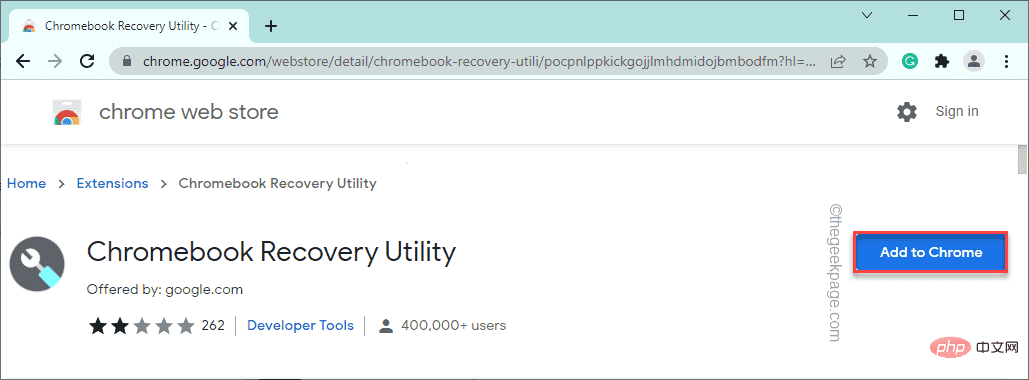
3. To confirm the process, click "Add extension".
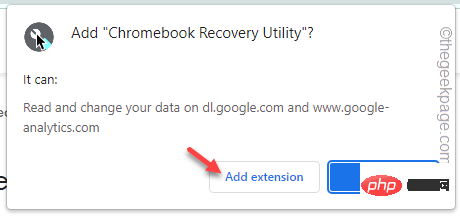
Wait for Chrome to download and add this extension to the browser.
4. Once completed, click the puzzle icon on the right side of the address bar, and then click " Chromebook Recovery Utility ".
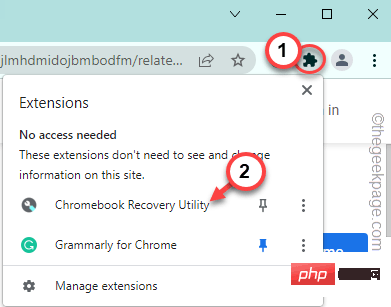
The Chromebook Recovery Utility will open.
5. Click "Start".
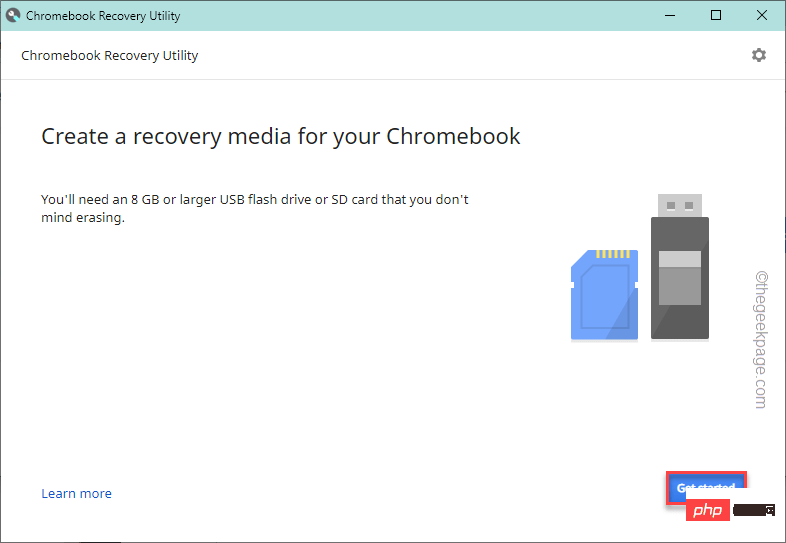
6. Now, on the Chromebook Recovery Utility page, click on “Select model from the list.”
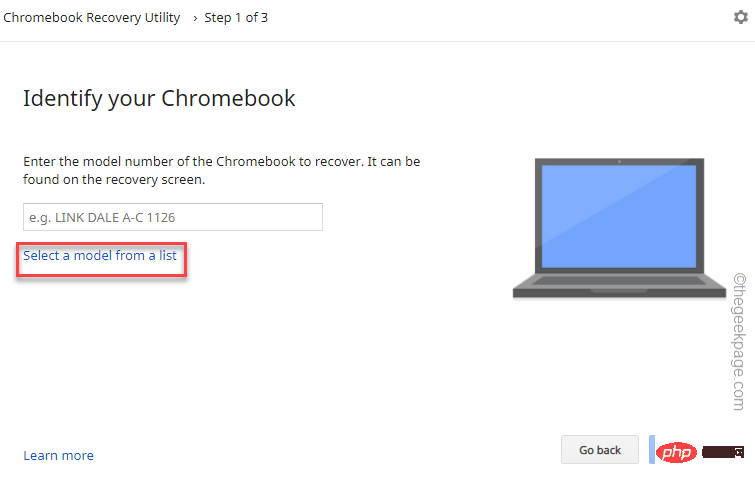
7. In the next step, click on the first drop-down menu to select the manufacturer and select " Google Chrome OS Flex".
8. Then, set the second drop-down option to " Chrome OS Flex (Developer-Unstable)".
9. Finally, click "Continue".
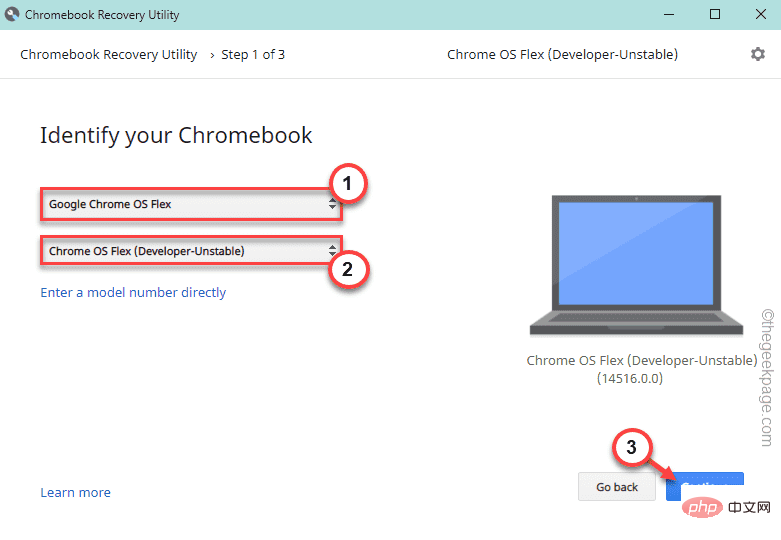
10. Now, insert your USB drive.
11. Then, select your USB drive from the drop-down list and click "Continue".
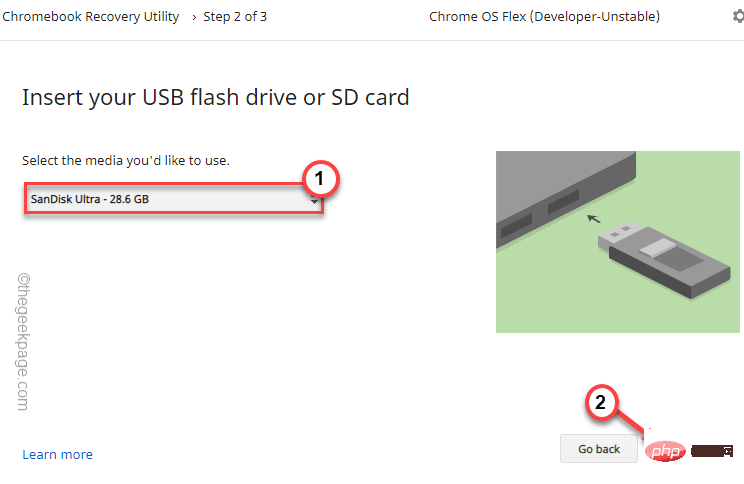
12. In the last step, click on "Create Now" to create the flash drive.
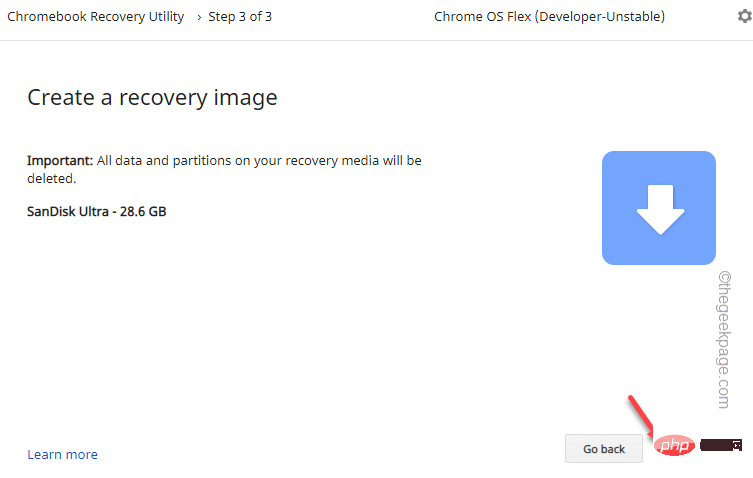
Now it will download Chrome OS Flex on the drive, unzip it and write it to the USB drive.
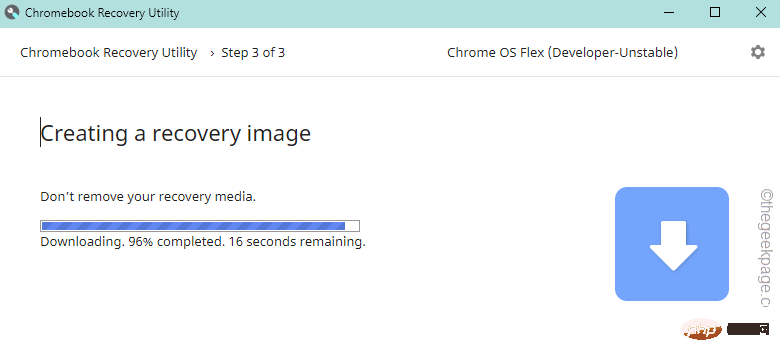
This process may take a while.
Wait for the unit to complete.
Step 2 - Boot up your old PC and install Chrome OS Flex
After completing the first part, you can now install Chrome OS Flex using a USB drive.
1. Insert the USB drive.
2. Then, boot your system. While booting, press the relevant Start key repeatedly to access the boot menu.
It actually varies from manufacturer to manufacturer. These are the keys used by popular brands -
F2, Del, F12, F1, F9, F2, Esc

3 . Once the boot menu opens, go to the "Boot" tab and use the arrow keys to select the USB drive.
4. Then, press Enter to boot using the drive.

You will appear on the Welcome to CloudReady 2.0 page.
5. Then, click "Start".
6. Now, on the next page, you will see two options -
Install CloudReady 2.0
Try it first
You can select " Try it first " to run and test the operating system directly from the USB file.
Click "Install CloudReady 2.0" to convert the device to a CloudReady 2.0 device.
7. As mentioned before, this process will format the device.
8. Finally, click "Install CloudReady 2.0".
This will begin the final installation process. Chrome OS Flex will launch on your computer soon.
The above is the detailed content of How to install Chrome OS Flex on Windows 11,10 PC. For more information, please follow other related articles on the PHP Chinese website!

Hot AI Tools

Undresser.AI Undress
AI-powered app for creating realistic nude photos

AI Clothes Remover
Online AI tool for removing clothes from photos.

Undress AI Tool
Undress images for free

Clothoff.io
AI clothes remover

Video Face Swap
Swap faces in any video effortlessly with our completely free AI face swap tool!

Hot Article

Hot Tools

Notepad++7.3.1
Easy-to-use and free code editor

SublimeText3 Chinese version
Chinese version, very easy to use

Zend Studio 13.0.1
Powerful PHP integrated development environment

Dreamweaver CS6
Visual web development tools

SublimeText3 Mac version
God-level code editing software (SublimeText3)

Hot Topics
 1657
1657
 14
14
 1415
1415
 52
52
 1309
1309
 25
25
 1257
1257
 29
29
 1230
1230
 24
24
 What is the reason why PS keeps showing loading?
Apr 06, 2025 pm 06:39 PM
What is the reason why PS keeps showing loading?
Apr 06, 2025 pm 06:39 PM
PS "Loading" problems are caused by resource access or processing problems: hard disk reading speed is slow or bad: Use CrystalDiskInfo to check the hard disk health and replace the problematic hard disk. Insufficient memory: Upgrade memory to meet PS's needs for high-resolution images and complex layer processing. Graphics card drivers are outdated or corrupted: Update the drivers to optimize communication between the PS and the graphics card. File paths are too long or file names have special characters: use short paths and avoid special characters. PS's own problem: Reinstall or repair the PS installer.
 How to speed up the loading speed of PS?
Apr 06, 2025 pm 06:27 PM
How to speed up the loading speed of PS?
Apr 06, 2025 pm 06:27 PM
Solving the problem of slow Photoshop startup requires a multi-pronged approach, including: upgrading hardware (memory, solid-state drive, CPU); uninstalling outdated or incompatible plug-ins; cleaning up system garbage and excessive background programs regularly; closing irrelevant programs with caution; avoiding opening a large number of files during startup.
 How to solve the problem of loading when PS is always showing that it is loading?
Apr 06, 2025 pm 06:30 PM
How to solve the problem of loading when PS is always showing that it is loading?
Apr 06, 2025 pm 06:30 PM
PS card is "Loading"? Solutions include: checking the computer configuration (memory, hard disk, processor), cleaning hard disk fragmentation, updating the graphics card driver, adjusting PS settings, reinstalling PS, and developing good programming habits.
 How to set color mode for export PDF on PS
Apr 06, 2025 pm 05:09 PM
How to set color mode for export PDF on PS
Apr 06, 2025 pm 05:09 PM
The secret to export PDFs with accurate colors: choose color mode according to the purpose: RGB for network display, CMYK for professional printing. Check Embed Profiles when exporting to maintain color consistency. Adjust compression settings to balance image quality and file size. For PDFs for networks, use RGB mode; for PDFs for printing, use CMYK mode.
 Does mysql need the internet
Apr 08, 2025 pm 02:18 PM
Does mysql need the internet
Apr 08, 2025 pm 02:18 PM
MySQL can run without network connections for basic data storage and management. However, network connection is required for interaction with other systems, remote access, or using advanced features such as replication and clustering. Additionally, security measures (such as firewalls), performance optimization (choose the right network connection), and data backup are critical to connecting to the Internet.
 Is slow PS loading related to computer configuration?
Apr 06, 2025 pm 06:24 PM
Is slow PS loading related to computer configuration?
Apr 06, 2025 pm 06:24 PM
The reason for slow PS loading is the combined impact of hardware (CPU, memory, hard disk, graphics card) and software (system, background program). Solutions include: upgrading hardware (especially replacing solid-state drives), optimizing software (cleaning up system garbage, updating drivers, checking PS settings), and processing PS files. Regular computer maintenance can also help improve PS running speed.
 Is PS slow loading related to other programs that are running?
Apr 06, 2025 pm 06:03 PM
Is PS slow loading related to other programs that are running?
Apr 06, 2025 pm 06:03 PM
The secrets to mastering Office software include: understanding different versions and platforms, correctly installing and configuring, proficient in using the software interface, in-depth understanding of feature operations, application collaboration and sharing functions, utilizing templates and styles, mastering advanced skills, and solving common problems. In addition, you need to choose a version that suits your needs, make good use of templates and styles, develop backup habits, and learn shortcut keys and advanced techniques to improve efficiency.
 How to solve the problem of loading when the PS opens the file?
Apr 06, 2025 pm 06:33 PM
How to solve the problem of loading when the PS opens the file?
Apr 06, 2025 pm 06:33 PM
"Loading" stuttering occurs when opening a file on PS. The reasons may include: too large or corrupted file, insufficient memory, slow hard disk speed, graphics card driver problems, PS version or plug-in conflicts. The solutions are: check file size and integrity, increase memory, upgrade hard disk, update graphics card driver, uninstall or disable suspicious plug-ins, and reinstall PS. This problem can be effectively solved by gradually checking and making good use of PS performance settings and developing good file management habits.



