Fix: Discord game detection not working issue in Windows
Discord is the most popular VOIP application preferred by gamers to communicate with other users. It has a built-in game detection feature that allows the user to broadcast the name of the current game he/she is playing to others. However, many users have reported that Discord cannot detect the current game they are playing.
Are you worried that the game detection feature in discord has stopped working? Then you have reached the right post. Here, we have listed some troubleshooting strategies that can help you resolve this issue on your Windows PC.
Fix 1 – Enable Discord Game Detection
1. Click the WindowsStart button on the taskbar.
In the Windows search bar, type discord to search for the app.
Click Discord in the search results to open it.
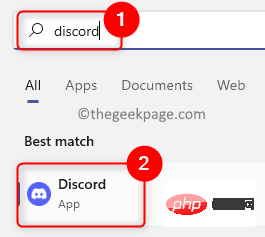
#2. In the main Discord window that opens, click the Settings gear icon next to the user profile name in the lower left corner.
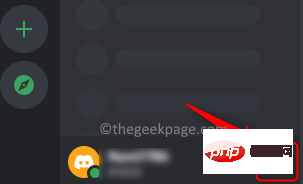
You will see the "User Settings" window.
3. In the "Settings" window, scroll and find "Activities ## in Activity Settings on the left panel #STATUS”Tab.
After selecting theactivity status, move to the right and turn on the switch next to Show current activity as a status message .
You will see a check mark next to the option.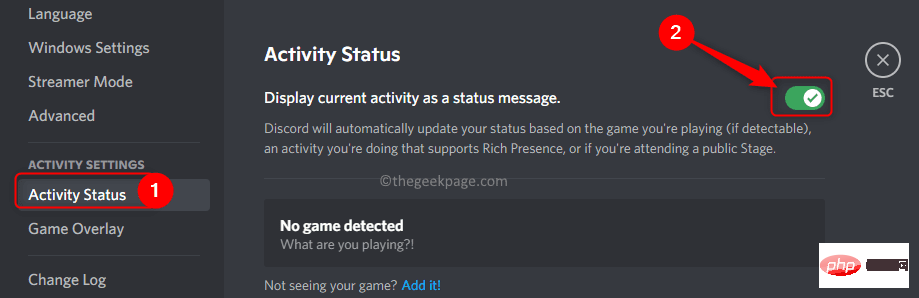
User Settings" window by clicking the gear icon in the lower left corner next to your username.
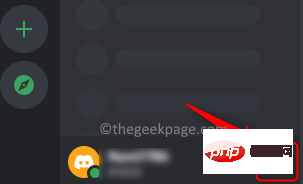
Settings" window, select the "Activity Status" tab on the left.
3. On the right side, click"Add it!" The text "Don't see your game?"The link next to it.
In the search box that opens, enterthe name of your current game and select it from the list.
After selecting a game, click theAdd Game button to view your game on Discord.
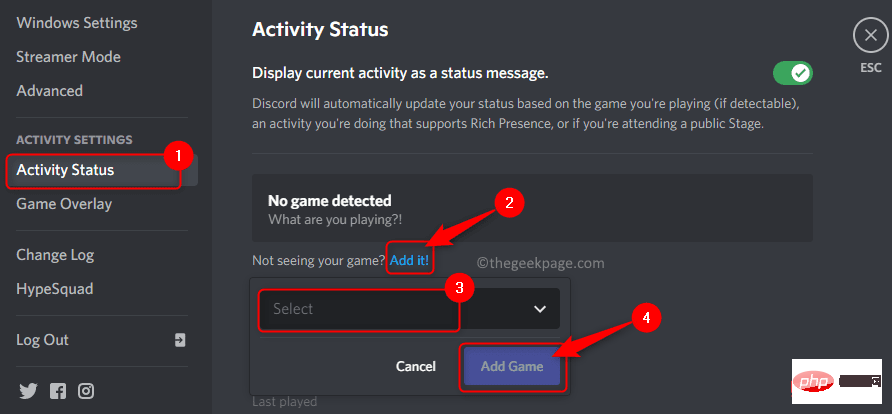
small upward arrow (^) to expand it.
Here,right click on the Discord icon.
In the menu that opens, select the optionCheck for updates...
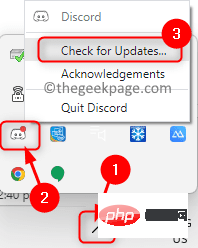
Restart the Discord client. Check if the Discord game detection not working issue has been fixed.
Normally, all genuine games will be automatically detected by Discord. If you are playing any unverified games, Discord will not detect them. Therefore, always make sure you install genuine games on your PC. Fix 4 – Uninstall and Reinstall Discord1. Press theWindows key and type Apps & Features in the Windows search bar.
ClickApps and Features in the best matching search results at the bottom.
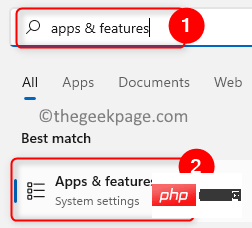
Apps & Features page in the Windows Settings application.
On this page, find the section calledApp list and enter discord in the search box below it.
3. In the search results, you will see theDiscord application.
Click on thethree vertical dots associated with it and select Uninstall in the menu.
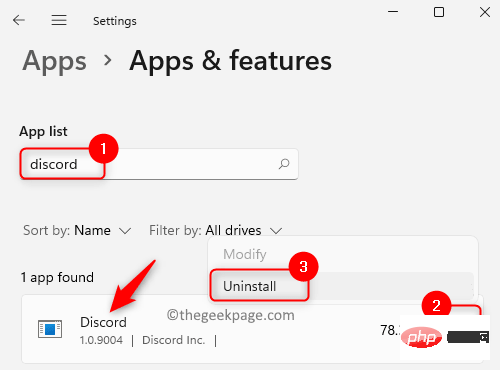
In the pop-up confirmation window, click Uninstall again.
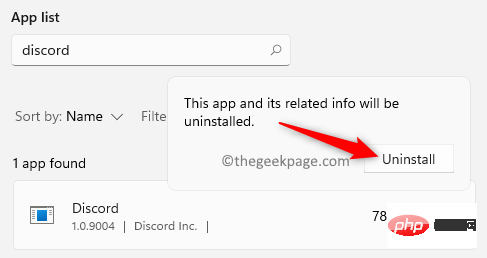
#4. Wait for Discord to be uninstalled from your PC.
After the uninstall processRestart the system.
5. Go to the official Discord download page.
DownloadThe latest version of the app for Windows.
Open the installer file and complete the application installation.
6. After reinstalling Discord on your PC, launch it and check if your game detection issue is resolved.
The above is the detailed content of Fix: Discord game detection not working issue in Windows. For more information, please follow other related articles on the PHP Chinese website!

Hot AI Tools

Undresser.AI Undress
AI-powered app for creating realistic nude photos

AI Clothes Remover
Online AI tool for removing clothes from photos.

Undress AI Tool
Undress images for free

Clothoff.io
AI clothes remover

Video Face Swap
Swap faces in any video effortlessly with our completely free AI face swap tool!

Hot Article

Hot Tools

Notepad++7.3.1
Easy-to-use and free code editor

SublimeText3 Chinese version
Chinese version, very easy to use

Zend Studio 13.0.1
Powerful PHP integrated development environment

Dreamweaver CS6
Visual web development tools

SublimeText3 Mac version
God-level code editing software (SublimeText3)

Hot Topics
 1653
1653
 14
14
 1413
1413
 52
52
 1304
1304
 25
25
 1251
1251
 29
29
 1224
1224
 24
24
 Can I install mysql on Windows 7
Apr 08, 2025 pm 03:21 PM
Can I install mysql on Windows 7
Apr 08, 2025 pm 03:21 PM
Yes, MySQL can be installed on Windows 7, and although Microsoft has stopped supporting Windows 7, MySQL is still compatible with it. However, the following points should be noted during the installation process: Download the MySQL installer for Windows. Select the appropriate version of MySQL (community or enterprise). Select the appropriate installation directory and character set during the installation process. Set the root user password and keep it properly. Connect to the database for testing. Note the compatibility and security issues on Windows 7, and it is recommended to upgrade to a supported operating system.
 How to solve mysql cannot connect to local host
Apr 08, 2025 pm 02:24 PM
How to solve mysql cannot connect to local host
Apr 08, 2025 pm 02:24 PM
The MySQL connection may be due to the following reasons: MySQL service is not started, the firewall intercepts the connection, the port number is incorrect, the user name or password is incorrect, the listening address in my.cnf is improperly configured, etc. The troubleshooting steps include: 1. Check whether the MySQL service is running; 2. Adjust the firewall settings to allow MySQL to listen to port 3306; 3. Confirm that the port number is consistent with the actual port number; 4. Check whether the user name and password are correct; 5. Make sure the bind-address settings in my.cnf are correct.
 MySQL can't be installed after downloading
Apr 08, 2025 am 11:24 AM
MySQL can't be installed after downloading
Apr 08, 2025 am 11:24 AM
The main reasons for MySQL installation failure are: 1. Permission issues, you need to run as an administrator or use the sudo command; 2. Dependencies are missing, and you need to install relevant development packages; 3. Port conflicts, you need to close the program that occupies port 3306 or modify the configuration file; 4. The installation package is corrupt, you need to download and verify the integrity; 5. The environment variable is incorrectly configured, and the environment variables must be correctly configured according to the operating system. Solve these problems and carefully check each step to successfully install MySQL.
 Unable to access mysql from terminal
Apr 08, 2025 pm 04:57 PM
Unable to access mysql from terminal
Apr 08, 2025 pm 04:57 PM
Unable to access MySQL from the terminal may be due to: MySQL service not running; connection command error; insufficient permissions; firewall blocks connection; MySQL configuration file error.
 Solutions to the errors reported by MySQL on a specific system version
Apr 08, 2025 am 11:54 AM
Solutions to the errors reported by MySQL on a specific system version
Apr 08, 2025 am 11:54 AM
The solution to MySQL installation error is: 1. Carefully check the system environment to ensure that the MySQL dependency library requirements are met. Different operating systems and version requirements are different; 2. Carefully read the error message and take corresponding measures according to prompts (such as missing library files or insufficient permissions), such as installing dependencies or using sudo commands; 3. If necessary, try to install the source code and carefully check the compilation log, but this requires a certain amount of Linux knowledge and experience. The key to ultimately solving the problem is to carefully check the system environment and error information, and refer to the official documents.
 How to copy and paste mysql
Apr 08, 2025 pm 07:18 PM
How to copy and paste mysql
Apr 08, 2025 pm 07:18 PM
Copy and paste in MySQL includes the following steps: select the data, copy with Ctrl C (Windows) or Cmd C (Mac); right-click at the target location, select Paste or use Ctrl V (Windows) or Cmd V (Mac); the copied data is inserted into the target location, or replace existing data (depending on whether the data already exists at the target location).
 Can mysql run on Windows
Apr 08, 2025 pm 01:54 PM
Can mysql run on Windows
Apr 08, 2025 pm 01:54 PM
Running MySQL on Windows is feasible, but challenges such as port conflicts, permission issues, and environment variable settings need to be considered. Installation issues can be solved by customizing configuration files, adjusting user permissions, and setting environment variables correctly. Additionally, the appropriate storage engine should be selected, tweaked configuration files, and SSDs should be used to optimize performance.
 Can vs code run in Windows 8
Apr 15, 2025 pm 07:24 PM
Can vs code run in Windows 8
Apr 15, 2025 pm 07:24 PM
VS Code can run on Windows 8, but the experience may not be great. First make sure the system has been updated to the latest patch, then download the VS Code installation package that matches the system architecture and install it as prompted. After installation, be aware that some extensions may be incompatible with Windows 8 and need to look for alternative extensions or use newer Windows systems in a virtual machine. Install the necessary extensions to check whether they work properly. Although VS Code is feasible on Windows 8, it is recommended to upgrade to a newer Windows system for a better development experience and security.



