Why is there no sound from the computer?
Reasons why the computer has no sound: 1. The computer is muted and the computer sound volume has been adjusted to the lowest level; you need to click the sound control icon in the taskbar to open the sound volume adjustment switch control window and increase the volume. That’s it. 2. The sound card or sound card driver is faulty. If you need to replace the sound card, you can reinstall the sound card driver. 3. The output sound interface is damaged, just replace the sound interface.

The operating environment of this tutorial: Windows 7 system, Dell G3 computer.
There are actually only two reasons why the computer has no sound, computer hardware problems and software problems:
Hardware problems are mainly caused by the sound card being broken, or The output sound interface is damaged, etc. Generally, the sound card hardware is rarely damaged. If you encounter no sound due to hardware problems.
Software problems are relatively common and cause the computer to have no sound.
So how to determine whether it is a hardware problem or a software problem? Let’s explain in detail below.
Generally when dealing with computer problems, we deal with software first and then hardware. If your computer has no sound, please try the following solutions, which can usually be solved.
1. If the computer has no sound, please first check whether there is a sound control icon in the taskbar at the lower right corner of the computer desktop, as shown below:
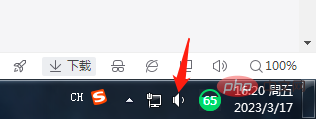
As shown in the picture above, if there is this icon, it means there is no problem with the sound card installed on the computer. Then click the sound control icon with the left mouse button, and the sound volume adjustment switch control window will appear. Check whether the volume is adjusted. Adjust it to the lowest level. Have you checked Mute? Selecting mute causes the computer to have no sound. This is a stupid mistake that novice friends often make.
If you cannot find the volume control icon above on the computer desktop, it may be a driver problem. You will know how to solve the driver problem as follows. Some of the driver problems are not displayed. The method to make it appear is as follows: 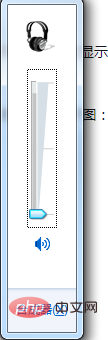
If there is no "Small Speaker" on the right side of the taskbar, enter the Start---"Control Panel--Sound and Audio Devices" command to open the "Sound and Audio Device Properties" dialog box, as shown below:
As shown in the picture above, mark √ and click OK. There will be a sound icon in the taskbar at the lower right corner of the desktop. Check again to see if the volume is adjusted properly and whether mute is clicked. Rest. After that, the computer usually has sound.
You can also click the "Sound" tab in this dialog box, then click one of the program events (such as a program error) in the "Program Events" column, then select a sound type, and then look to the right Whether the "Preview" button is black. If it is black, the sound card is normal. The cause of the fault may be that the system volume is too low, or mute is set, or the speaker is faulty. 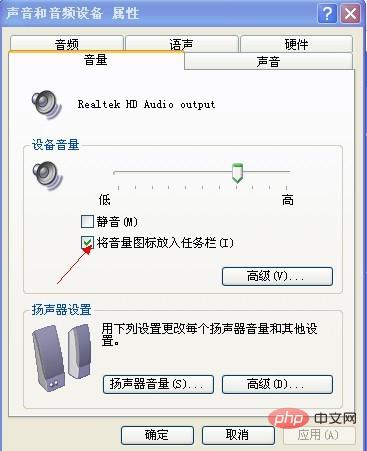
2. If there is no sound from the computer, please first check whether there is a problem with your speakers or headset, whether the speaker or headset audio cable is well connected to the computer, and whether the interface is plugged in correctly.
I previously found that when a friend used a speaker or headset, there was no sound because the audio cable was connected to the computer. This is also a very low-level mistake. How can there be sound when there is no signal connected to the speaker? ?Some of them are directly connected to the microphone interface of the computer. I find it funny when I see it. There is an audio interface and a microphone interface. You must check it out for yourself. There are icons on it. It is very obvious. A novice will not understand it. Asking people around you and reading the manual is better than anything else. If there was sound from the computer before and now there is no sound, check whether the headset or speaker is damaged. You can try a good one.It should also be noted that generally desktop computers will have 2 pairs of audio interfaces, distributed on the front and back of the chassis, so if the front interface is useless, you can try the rear socket. Because some computer installers may forget to connect the signal cable from the socket on the front of the host to the motherboard.
3. Check whether the computer sound card driver is installed properly
In the past, we often encountered situations where the computer had no sound after reinstalling the computer system. This situation was mostly caused by the computer sound card driver not being installed or being incompatible. The solution was to find the driver corresponding to the computer sound card and install it. How to find out whether the computer sound card driver is not installed properly? We can enter My Computer---right-click---select---Properties--Hardware--Device Manager as shown below:

Click Device Manager to enter the following computer hardware driver status to view, as shown below.

The picture above is a screenshot of the sound card driver installed normally. The screenshot of the sound card driver installation problem is like this. There is a yellow exclamation mark on the sound card device ! as follows :

If there is an exclamation mark in the sound card driver, it means that the hardware driver in the current system does not meet the computer driver. The solution can be to change the system again. Of course, this is not necessary as long as you find it. For the computer sound card model, just go to Baidu to find the driver and install it.
For more related knowledge, please visit the FAQ column!
The above is the detailed content of Why is there no sound from the computer?. For more information, please follow other related articles on the PHP Chinese website!

Hot AI Tools

Undresser.AI Undress
AI-powered app for creating realistic nude photos

AI Clothes Remover
Online AI tool for removing clothes from photos.

Undress AI Tool
Undress images for free

Clothoff.io
AI clothes remover

Video Face Swap
Swap faces in any video effortlessly with our completely free AI face swap tool!

Hot Article

Hot Tools

Notepad++7.3.1
Easy-to-use and free code editor

SublimeText3 Chinese version
Chinese version, very easy to use

Zend Studio 13.0.1
Powerful PHP integrated development environment

Dreamweaver CS6
Visual web development tools

SublimeText3 Mac version
God-level code editing software (SublimeText3)

Hot Topics
 1664
1664
 14
14
 1422
1422
 52
52
 1316
1316
 25
25
 1268
1268
 29
29
 1240
1240
 24
24
 What is the reason why PS keeps showing loading?
Apr 06, 2025 pm 06:39 PM
What is the reason why PS keeps showing loading?
Apr 06, 2025 pm 06:39 PM
PS "Loading" problems are caused by resource access or processing problems: hard disk reading speed is slow or bad: Use CrystalDiskInfo to check the hard disk health and replace the problematic hard disk. Insufficient memory: Upgrade memory to meet PS's needs for high-resolution images and complex layer processing. Graphics card drivers are outdated or corrupted: Update the drivers to optimize communication between the PS and the graphics card. File paths are too long or file names have special characters: use short paths and avoid special characters. PS's own problem: Reinstall or repair the PS installer.
 How to speed up the loading speed of PS?
Apr 06, 2025 pm 06:27 PM
How to speed up the loading speed of PS?
Apr 06, 2025 pm 06:27 PM
Solving the problem of slow Photoshop startup requires a multi-pronged approach, including: upgrading hardware (memory, solid-state drive, CPU); uninstalling outdated or incompatible plug-ins; cleaning up system garbage and excessive background programs regularly; closing irrelevant programs with caution; avoiding opening a large number of files during startup.
 How to solve the problem of loading when PS is always showing that it is loading?
Apr 06, 2025 pm 06:30 PM
How to solve the problem of loading when PS is always showing that it is loading?
Apr 06, 2025 pm 06:30 PM
PS card is "Loading"? Solutions include: checking the computer configuration (memory, hard disk, processor), cleaning hard disk fragmentation, updating the graphics card driver, adjusting PS settings, reinstalling PS, and developing good programming habits.
 Is PS slow loading related to other programs that are running?
Apr 06, 2025 pm 06:03 PM
Is PS slow loading related to other programs that are running?
Apr 06, 2025 pm 06:03 PM
The secrets to mastering Office software include: understanding different versions and platforms, correctly installing and configuring, proficient in using the software interface, in-depth understanding of feature operations, application collaboration and sharing functions, utilizing templates and styles, mastering advanced skills, and solving common problems. In addition, you need to choose a version that suits your needs, make good use of templates and styles, develop backup habits, and learn shortcut keys and advanced techniques to improve efficiency.
 Is slow PS loading related to computer configuration?
Apr 06, 2025 pm 06:24 PM
Is slow PS loading related to computer configuration?
Apr 06, 2025 pm 06:24 PM
The reason for slow PS loading is the combined impact of hardware (CPU, memory, hard disk, graphics card) and software (system, background program). Solutions include: upgrading hardware (especially replacing solid-state drives), optimizing software (cleaning up system garbage, updating drivers, checking PS settings), and processing PS files. Regular computer maintenance can also help improve PS running speed.
 Does mysql need the internet
Apr 08, 2025 pm 02:18 PM
Does mysql need the internet
Apr 08, 2025 pm 02:18 PM
MySQL can run without network connections for basic data storage and management. However, network connection is required for interaction with other systems, remote access, or using advanced features such as replication and clustering. Additionally, security measures (such as firewalls), performance optimization (choose the right network connection), and data backup are critical to connecting to the Internet.
 How to solve the problem of loading when the PS opens the file?
Apr 06, 2025 pm 06:33 PM
How to solve the problem of loading when the PS opens the file?
Apr 06, 2025 pm 06:33 PM
"Loading" stuttering occurs when opening a file on PS. The reasons may include: too large or corrupted file, insufficient memory, slow hard disk speed, graphics card driver problems, PS version or plug-in conflicts. The solutions are: check file size and integrity, increase memory, upgrade hard disk, update graphics card driver, uninstall or disable suspicious plug-ins, and reinstall PS. This problem can be effectively solved by gradually checking and making good use of PS performance settings and developing good file management habits.
 Can mysql run on Windows
Apr 08, 2025 pm 01:54 PM
Can mysql run on Windows
Apr 08, 2025 pm 01:54 PM
Running MySQL on Windows is feasible, but challenges such as port conflicts, permission issues, and environment variable settings need to be considered. Installation issues can be solved by customizing configuration files, adjusting user permissions, and setting environment variables correctly. Additionally, the appropriate storage engine should be selected, tweaked configuration files, and SSDs should be used to optimize performance.



