Is it necessary to update bios?
Whether the bios needs to be updated depends on the situation. There is no need to update until there is no problem with the computer; if there is a problem with the computer, it is necessary to update the bios. The BIOS has special functions. Although it can be updated to the latest version, there are compatibility issues between the BIOS and the motherboard. If there is no problem with the motherboard BIOS, blindly update it. Once the update goes wrong, the motherboard will become unusable and may need to be returned to the factory for repair; Therefore, the BIOS does not need to be updated frequently.

The operating environment of this tutorial: Windows 7 system, Dell G3 computer.
Many friends know that the BIOS program is built into the computer's motherboard, but they don't know whether to update it.
Is it necessary to update the BIOS?
Whether the bios needs to be updated depends on the situation. There is no need to update until there is no problem with the computer. If there is a problem with the computer, it is necessary to update the bios.
Before the computer has no problems (failure caused by BIOS), there is no need to update. When the user starts the computer, the BIOS plays a vital role, although many manufacturers will launch some based on the actual situation. Iterative version of BIOS, but this is only for the convenience of users who need to repair the BIOS after problems occur. As long as the computer can run normally, there is no need to update.
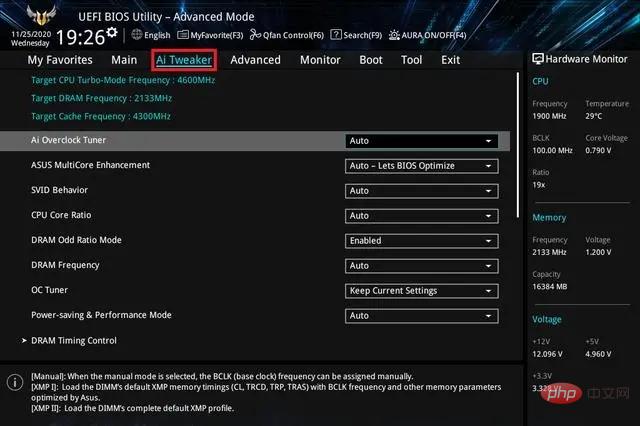
In very small cases, it is still necessary to upgrade the BIOS:
1. After the motherboard leaves the factory, due to the manufacturer's Negligence caused the motherboard itself to have BUG, and the BUG manufacturer will fix it later. The way to fix it is to upgrade your BIOS, so at this time, it is still necessary for us to upgrade the BIOS, otherwise your computer will always have BUG. , seriously directly affecting the normal use of your computer.
2. Upgrading the expanded BIOS. Another way is to upgrade the BIOS to improve its expansion capabilities. As mentioned above, the motherboard itself does not support the new generation of processors, but it can be supported by upgrading the BIOS. For another example, the motherboard does not support a certain function, but by upgrading the BIOS, this function can be turned on, etc. This type of upgrade depends on the situation, some people need it, and some people don't care.
What is the main function of BIOS?
The role of BIOS can be either big or small. We can understand it as a software or program. When the user starts the system, a program (software) is started. That's it. It is located at the bottom of the computer. It can directly set and control the hardware. Its main function is "power on self-test" and "start the system". Once there is a problem with the BIOS, it will cause the computer to fail to boot normally and detect If the hardware is not available, the system cannot start normally, and loop startup may occur.
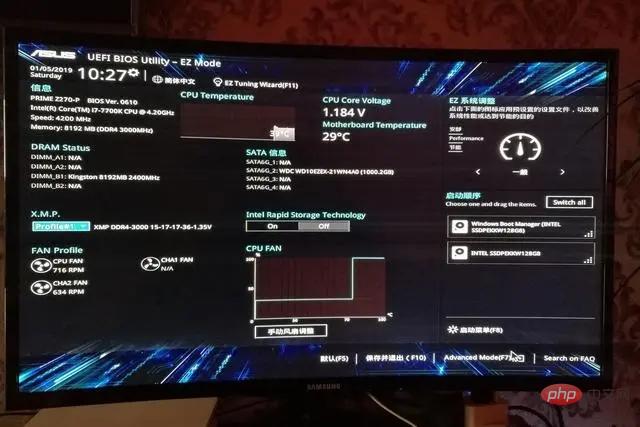
BIOS has special functions and does not require frequent updates
Many users use computers , you will find that many software will be updated frequently. The purpose of updating is to fill loopholes, improve functions, and provide users with more comprehensive services to meet user needs. However, BIOS is very special. Although it can be updated to the latest version, However, due to compatibility issues between the BIOS and the motherboard, if there is no problem with the motherboard BIOS, blindly update it. Once the update fails, the motherboard will become unusable and may need to be returned to the factory for repair. It can be as short as seven days or as long as one month. The gain outweighs the loss. And although the BIOS program plays a great role, the functions and services it provides are relatively simple. Even the latest version of BIOS has not changed much compared with the old version of BIOS.
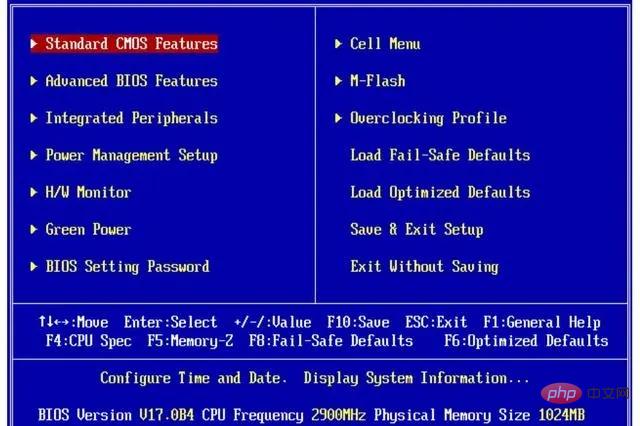
For more related knowledge, please visit the FAQ column!
The above is the detailed content of Is it necessary to update bios?. For more information, please follow other related articles on the PHP Chinese website!

Hot AI Tools

Undresser.AI Undress
AI-powered app for creating realistic nude photos

AI Clothes Remover
Online AI tool for removing clothes from photos.

Undress AI Tool
Undress images for free

Clothoff.io
AI clothes remover

Video Face Swap
Swap faces in any video effortlessly with our completely free AI face swap tool!

Hot Article

Hot Tools

Notepad++7.3.1
Easy-to-use and free code editor

SublimeText3 Chinese version
Chinese version, very easy to use

Zend Studio 13.0.1
Powerful PHP integrated development environment

Dreamweaver CS6
Visual web development tools

SublimeText3 Mac version
God-level code editing software (SublimeText3)

Hot Topics
 1669
1669
 14
14
 1428
1428
 52
52
 1329
1329
 25
25
 1273
1273
 29
29
 1256
1256
 24
24
 Ventoy secure boot settingsSecure Boot
Jun 18, 2024 pm 09:00 PM
Ventoy secure boot settingsSecure Boot
Jun 18, 2024 pm 09:00 PM
Ventoy is a USB boot tool that can directly boot ISO/WIM/IMG/VHD(x)/EFI and other types of files in the USB flash drive. It is very easy to use. Laptops have secure boot turned on by default. If they are not turned off or cannot be turned off, they cannot be booted from a USB device. Ventoy also supports secure boot. The principle is to inject a GRUB installation certificate into the current computer. As long as your computer After being injected once, any USB disk PE booted based on grub can pass. The official description of Ventoy is a GIF image. The playback speed is too fast and you may not be able to remember it. The editor has divided the GIF image to make it easier to understand. Ventoy secure boot has EnrollKey and Enro
 How to increase VRAM in Windows 11
May 05, 2023 pm 04:25 PM
How to increase VRAM in Windows 11
May 05, 2023 pm 04:25 PM
Are you receiving warnings about your computer's graphics card memory when using graphics-intensive software or a new game? To prevent these issues and run resource-intensive games or applications smoothly, you need a graphics card and RAM that meet its specifications. Whether your computer is old or has graphics issues for no apparent reason, you can fix the problem by adjusting a few parameters in certain situations. The method we will cover in this article is to increase VRAM in Windows 11, which is one of the most effective ways to get the most out of your computer, especially your graphics card. But before we get into it, let's see what VRAM is and what it does. So, without further ado, let’s get started. Why increase video memory? What aspects of gaming and graphics software do we need to point out?
 How to fix hypervisor errors in Windows 11
Apr 16, 2023 pm 12:37 PM
How to fix hypervisor errors in Windows 11
Apr 16, 2023 pm 12:37 PM
For many users, Windows has a hidden built-in feature for easily creating and managing virtual machines. This feature is called Hypervisor or Hyper-V. But like other Windows features, this one isn't completely bug-free. In this article, we will show you how to fix Hyper-V issues easily and quickly. So without further ado, let’s jump into the solution and get the virtual machine up and running. Fix 1 – Check if your system supports Hyper-V The first thing you should try is to check if your system supports Hyper-V and is still active. 1. You must restart the system. To do this safely, press Wi once
 How to adjust the speed of your computer fan in Windows 11?
May 06, 2023 pm 06:55 PM
How to adjust the speed of your computer fan in Windows 11?
May 06, 2023 pm 06:55 PM
You may have had to shut down the system at least once due to overheating, or it may have shut down on its own. We've all been there. But what if you could manually control the fan in Windows 11 for optimal results? Most people would be excited by the idea of manually controlling fan speed, but it's not that straightforward. You have to find the right app that is both compatible and offers the option to not only view but also control the speed. In the following sections, we'll list various ways to obtain the right tools from OEM or third-party sources, as well as fan control in Windows 11 via the BIOS. What should I know about fan control in Windows 11? Although the built-in settings should be able to
 Acer laptop disables secure boot and removes password in Bios
Jun 19, 2024 am 06:49 AM
Acer laptop disables secure boot and removes password in Bios
Jun 19, 2024 am 06:49 AM
I repaired an Acer laptop and had to turn off secure boot when entering PE. I recorded how to turn off secure boot and remove the password from Bios. Turn on the computer and when the screen is not on, keep pressing the F2 key to enter the BIOS. On Acer laptops, turn off Secure Boot and press the arrow keys to switch to Boot. If SecureBoot is gray and unclickable, switch to the Security page, select SetSupervisorPassword and press Enter to set the password. Then switch to Boot, SecureBoot can be selected as Disabled, and press F10 to save. Modify and clear the BIOS password on your Acer notebook. Switch to the Security menu and select SetSupervisorPasswo.
 Fix: VAN 1067 error when running Valorant on Windows 11
May 22, 2023 pm 02:41 PM
Fix: VAN 1067 error when running Valorant on Windows 11
May 22, 2023 pm 02:41 PM
The operating system looks much better than its predecessor and has gamer-oriented features like AutoHDR and DirectStorage, but Valorant players have had some trouble launching the game. This is not the first issue faced by gamers earlier, Valorant not opening on Windows 11 is another issue plaguing them but we have covered the ways to fix it. Now it seems that Valorant players who switched to Windows 11 are facing issues due to Secure Boot and TPM2.0 services, which causes the game menu to only show an exit option while running. Many users are getting the VAN1067 error, but it shouldn't be a cause for alarm
 Enable Secure Boot in Windows 11 User Mode: 3 Tips
May 06, 2023 pm 06:25 PM
Enable Secure Boot in Windows 11 User Mode: 3 Tips
May 06, 2023 pm 06:25 PM
Secure Boot is a security feature integrated into most current hardware and UEFI firmware that provides a secure environment for booting any Windows system. This utility prevents malware from hijacking the device during the boot process. This feature works like a security door, which can be tricky when you enable Secure Boot for Windows 11 in user mode. If your system uses an older boot framework and Secure Boot is not enabled, the Secure Boot state is not supported. Even if your motherboard includes a secure boot option. Let's look at some possible solutions. This solution perfectly solves the problem of Secure Boot not supported on all devices including HP, Dell and Lenovo laptops or ASRock and Gyg
 How to check CPU temperature in Windows 11
Apr 19, 2023 pm 01:55 PM
How to check CPU temperature in Windows 11
Apr 19, 2023 pm 01:55 PM
What are normal CPU temperatures and when should I be concerned? There is no specific answer to this question, it depends on many factors, such as system configuration, whether it is overclocked, etc. Ideally, normal CPU temperatures should be in the range of 30°C to 55°C. If you are working on resource-intensive applications, CPU temperatures may approach 65°C. However, this shouldn't happen too often either. Any temperature above 90°C can be dangerous to components and harm your PC's performance. In this case, if the computer does not shut down automatically, shut down the computer and let the system cool down. Also, clean any dust that may have settled in or around the CPU, and remove anything blocking airflow. also,



