How to set the left and right margins of a word table
Setting method: First open the word document, select the table that needs to be operated; then select "Table Tools" - "Layout" tab at the top of the page; then click "Alignment" - "Cell Margins" button; finally, in the pop-up "Table Options" window, change the values of "Left" and "Right".

The operating environment of this tutorial: Windows 7 system, Microsoft Office word 2016 version, Dell G3 computer.
Select the table in the "Table Tools" bar, click the "Layout" tab; Click the "Cell Margins" button in the "Alignment" group
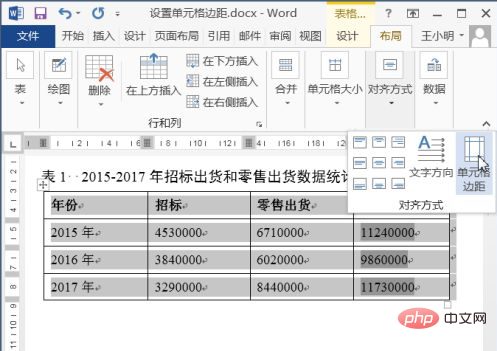
The "Table Options" dialog box pops up. By default, the left and right margins are "0.19 cm".
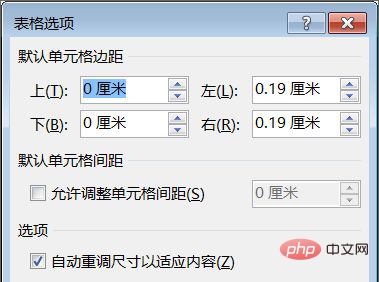
Set the left and right margins to "0 cm"; Click the "OK" button.
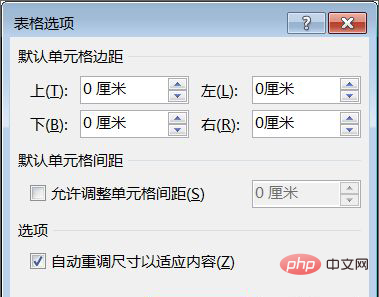
After the setting is completed, the value of the margin of the cells in the table will change to "0". If the text in the table is left-aligned, then the text will be close to the edge.
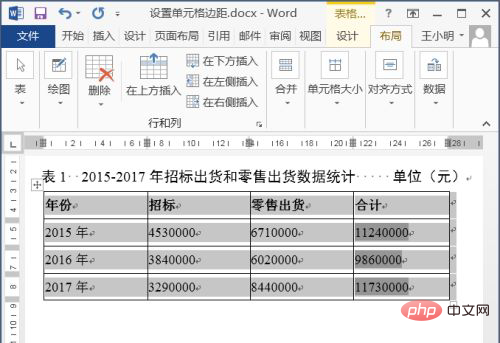
Recommended tutorial: "Word Tutorial"
The above is the detailed content of How to set the left and right margins of a word table. For more information, please follow other related articles on the PHP Chinese website!

Hot AI Tools

Undresser.AI Undress
AI-powered app for creating realistic nude photos

AI Clothes Remover
Online AI tool for removing clothes from photos.

Undress AI Tool
Undress images for free

Clothoff.io
AI clothes remover

Video Face Swap
Swap faces in any video effortlessly with our completely free AI face swap tool!

Hot Article

Hot Tools

Notepad++7.3.1
Easy-to-use and free code editor

SublimeText3 Chinese version
Chinese version, very easy to use

Zend Studio 13.0.1
Powerful PHP integrated development environment

Dreamweaver CS6
Visual web development tools

SublimeText3 Mac version
God-level code editing software (SublimeText3)





