 Operation and Maintenance
Operation and Maintenance
 Apache
Apache
 What's going on when the apache2.4 service fails to start correctly?
What's going on when the apache2.4 service fails to start correctly?
What's going on when the apache2.4 service fails to start correctly?

Double-click to run ApacheMonitor.exe in the Apache24/bin directory and click start. Only The Apache2.4 is starting is displayed, and the request operation has failed prompt box pops up, indicating that the Apache service failed to start.
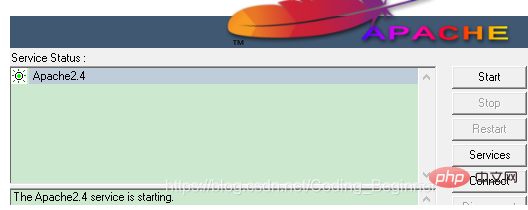
So, try to start Apache in the service
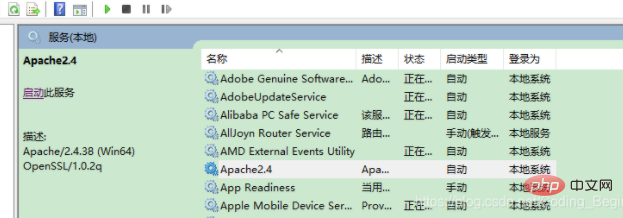
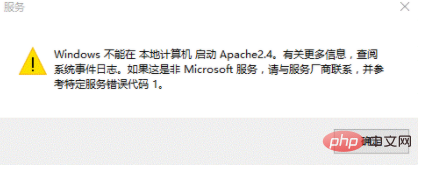
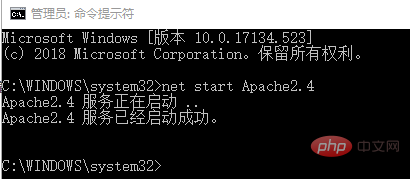
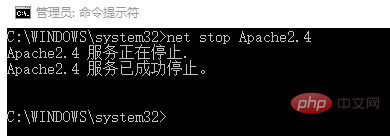
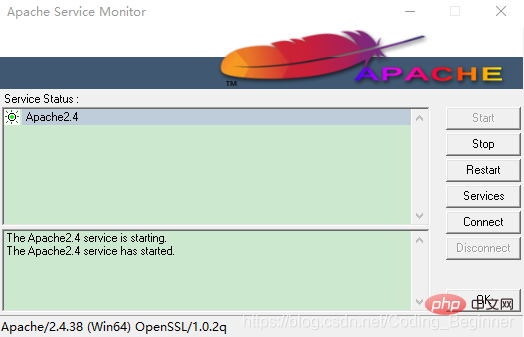
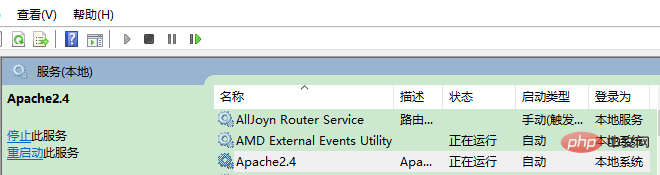
The above is the detailed content of What's going on when the apache2.4 service fails to start correctly?. For more information, please follow other related articles on the PHP Chinese website!

Hot AI Tools

Undresser.AI Undress
AI-powered app for creating realistic nude photos

AI Clothes Remover
Online AI tool for removing clothes from photos.

Undress AI Tool
Undress images for free

Clothoff.io
AI clothes remover

Video Face Swap
Swap faces in any video effortlessly with our completely free AI face swap tool!

Hot Article

Hot Tools

Notepad++7.3.1
Easy-to-use and free code editor

SublimeText3 Chinese version
Chinese version, very easy to use

Zend Studio 13.0.1
Powerful PHP integrated development environment

Dreamweaver CS6
Visual web development tools

SublimeText3 Mac version
God-level code editing software (SublimeText3)

Hot Topics
 How to set the cgi directory in apache
Apr 13, 2025 pm 01:18 PM
How to set the cgi directory in apache
Apr 13, 2025 pm 01:18 PM
To set up a CGI directory in Apache, you need to perform the following steps: Create a CGI directory such as "cgi-bin", and grant Apache write permissions. Add the "ScriptAlias" directive block in the Apache configuration file to map the CGI directory to the "/cgi-bin" URL. Restart Apache.
 What to do if the apache80 port is occupied
Apr 13, 2025 pm 01:24 PM
What to do if the apache80 port is occupied
Apr 13, 2025 pm 01:24 PM
When the Apache 80 port is occupied, the solution is as follows: find out the process that occupies the port and close it. Check the firewall settings to make sure Apache is not blocked. If the above method does not work, please reconfigure Apache to use a different port. Restart the Apache service.
 How to connect to the database of apache
Apr 13, 2025 pm 01:03 PM
How to connect to the database of apache
Apr 13, 2025 pm 01:03 PM
Apache connects to a database requires the following steps: Install the database driver. Configure the web.xml file to create a connection pool. Create a JDBC data source and specify the connection settings. Use the JDBC API to access the database from Java code, including getting connections, creating statements, binding parameters, executing queries or updates, and processing results.
 Apache Performance Tuning: Optimizing Speed & Efficiency
Apr 04, 2025 am 12:11 AM
Apache Performance Tuning: Optimizing Speed & Efficiency
Apr 04, 2025 am 12:11 AM
Methods to improve Apache performance include: 1. Adjust KeepAlive settings, 2. Optimize multi-process/thread parameters, 3. Use mod_deflate for compression, 4. Implement cache and load balancing, 5. Optimize logging. Through these strategies, the response speed and concurrent processing capabilities of Apache servers can be significantly improved.
 How to view your apache version
Apr 13, 2025 pm 01:15 PM
How to view your apache version
Apr 13, 2025 pm 01:15 PM
There are 3 ways to view the version on the Apache server: via the command line (apachectl -v or apache2ctl -v), check the server status page (http://<server IP or domain name>/server-status), or view the Apache configuration file (ServerVersion: Apache/<version number>).
 Apache Troubleshooting: Diagnosing & Resolving Common Errors
Apr 03, 2025 am 12:07 AM
Apache Troubleshooting: Diagnosing & Resolving Common Errors
Apr 03, 2025 am 12:07 AM
Apache errors can be diagnosed and resolved by viewing log files. 1) View the error.log file, 2) Use the grep command to filter errors in specific domain names, 3) Clean the log files regularly and optimize the configuration, 4) Use monitoring tools to monitor and alert in real time. Through these steps, Apache errors can be effectively diagnosed and resolved.
 How to solve the problem that apache cannot be started
Apr 13, 2025 pm 01:21 PM
How to solve the problem that apache cannot be started
Apr 13, 2025 pm 01:21 PM
Apache cannot start because the following reasons may be: Configuration file syntax error. Conflict with other application ports. Permissions issue. Out of memory. Process deadlock. Daemon failure. SELinux permissions issues. Firewall problem. Software conflict.
 How to view the apache version
Apr 13, 2025 pm 01:00 PM
How to view the apache version
Apr 13, 2025 pm 01:00 PM
How to view the Apache version? Start the Apache server: Use sudo service apache2 start to start the server. View version number: Use one of the following methods to view version: Command line: Run the apache2 -v command. Server Status Page: Access the default port of the Apache server (usually 80) in a web browser, and the version information is displayed at the bottom of the page.





