Introduction to the working mode of apache
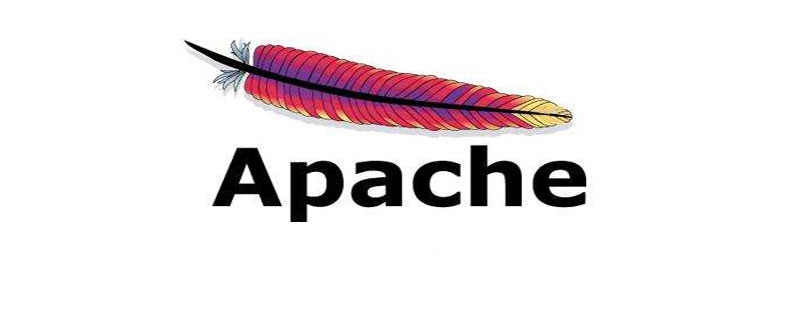
Apache’s working mode
(Recommended tutorial: apache from entry to proficiency)
prefork work Principle
A separate control process (parent process) is responsible for generating child processes, which are used to listen to requests and respond.
Apache always tries to keep some spare or idle child processes for upcoming requests. In this way, the client does not need to wait for the child process to be generated before getting the service. In Unix systems, the parent process usually runs as root to bind port 80, while the child process generated by Apache usually runs as a low-privileged user.
User and Group directives are used to configure low-privilege users for child processes. The user running the child process must have read permissions on the content he is serving, but must have as few permissions as possible on other resources outside the service content.
How worker works
The number of threads each process can have is fixed. The server will increase or decrease the number of processes based on load.
A separate control process (parent process) is responsible for the establishment of child processes. Each child process can establish a ThreadsPerChild number of service threads and a listening thread, which listens for access requests and passes them to the service thread for processing and response. Apache always tries to maintain a spare or idle pool of service threads.
In this way, the client does not need to wait for a new thread or new process to be established before it can be processed. In Unix, in order to be able to bind port 80, the parent process is usually started as root. Subsequently, Apache creates child processes and threads as users with lower privileges. The User and Group directives are used to configure the permissions of the Apache child process. Although the child process must have read access to the content it provides, it should be given as few privileges as possible.
In addition, unless suexec is used, the permissions configured by these instructions will be inherited by the CGI script.
Event MPM
This is the latest working mode of Apache. It is very similar to the worker mode. The difference is that it solves the problem of keeping-alive long connections. The problem of wasted thread resources. In the event working mode, there will be some special threads used to manage these keep-alive type threads. When a real request comes, the request will be passed to the server thread. After the execution is completed, and allowed it to be released.
This enhances request processing in high concurrency scenarios. The apache2.4 version in unix systems uses this mode.
The above is the detailed content of Introduction to the working mode of apache. For more information, please follow other related articles on the PHP Chinese website!

Hot AI Tools

Undresser.AI Undress
AI-powered app for creating realistic nude photos

AI Clothes Remover
Online AI tool for removing clothes from photos.

Undress AI Tool
Undress images for free

Clothoff.io
AI clothes remover

Video Face Swap
Swap faces in any video effortlessly with our completely free AI face swap tool!

Hot Article

Hot Tools

Notepad++7.3.1
Easy-to-use and free code editor

SublimeText3 Chinese version
Chinese version, very easy to use

Zend Studio 13.0.1
Powerful PHP integrated development environment

Dreamweaver CS6
Visual web development tools

SublimeText3 Mac version
God-level code editing software (SublimeText3)

Hot Topics
 How to set the cgi directory in apache
Apr 13, 2025 pm 01:18 PM
How to set the cgi directory in apache
Apr 13, 2025 pm 01:18 PM
To set up a CGI directory in Apache, you need to perform the following steps: Create a CGI directory such as "cgi-bin", and grant Apache write permissions. Add the "ScriptAlias" directive block in the Apache configuration file to map the CGI directory to the "/cgi-bin" URL. Restart Apache.
 What to do if the apache80 port is occupied
Apr 13, 2025 pm 01:24 PM
What to do if the apache80 port is occupied
Apr 13, 2025 pm 01:24 PM
When the Apache 80 port is occupied, the solution is as follows: find out the process that occupies the port and close it. Check the firewall settings to make sure Apache is not blocked. If the above method does not work, please reconfigure Apache to use a different port. Restart the Apache service.
 How to connect to the database of apache
Apr 13, 2025 pm 01:03 PM
How to connect to the database of apache
Apr 13, 2025 pm 01:03 PM
Apache connects to a database requires the following steps: Install the database driver. Configure the web.xml file to create a connection pool. Create a JDBC data source and specify the connection settings. Use the JDBC API to access the database from Java code, including getting connections, creating statements, binding parameters, executing queries or updates, and processing results.
 How to start apache
Apr 13, 2025 pm 01:06 PM
How to start apache
Apr 13, 2025 pm 01:06 PM
The steps to start Apache are as follows: Install Apache (command: sudo apt-get install apache2 or download it from the official website) Start Apache (Linux: sudo systemctl start apache2; Windows: Right-click the "Apache2.4" service and select "Start") Check whether it has been started (Linux: sudo systemctl status apache2; Windows: Check the status of the "Apache2.4" service in the service manager) Enable boot automatically (optional, Linux: sudo systemctl
 How to view your apache version
Apr 13, 2025 pm 01:15 PM
How to view your apache version
Apr 13, 2025 pm 01:15 PM
There are 3 ways to view the version on the Apache server: via the command line (apachectl -v or apache2ctl -v), check the server status page (http://<server IP or domain name>/server-status), or view the Apache configuration file (ServerVersion: Apache/<version number>).
 How to delete more than server names of apache
Apr 13, 2025 pm 01:09 PM
How to delete more than server names of apache
Apr 13, 2025 pm 01:09 PM
To delete an extra ServerName directive from Apache, you can take the following steps: Identify and delete the extra ServerName directive. Restart Apache to make the changes take effect. Check the configuration file to verify changes. Test the server to make sure the problem is resolved.
 How to view the apache version
Apr 13, 2025 pm 01:00 PM
How to view the apache version
Apr 13, 2025 pm 01:00 PM
How to view the Apache version? Start the Apache server: Use sudo service apache2 start to start the server. View version number: Use one of the following methods to view version: Command line: Run the apache2 -v command. Server Status Page: Access the default port of the Apache server (usually 80) in a web browser, and the version information is displayed at the bottom of the page.
 How to configure zend for apache
Apr 13, 2025 pm 12:57 PM
How to configure zend for apache
Apr 13, 2025 pm 12:57 PM
How to configure Zend in Apache? The steps to configure Zend Framework in an Apache Web Server are as follows: Install Zend Framework and extract it into the Web Server directory. Create a .htaccess file. Create the Zend application directory and add the index.php file. Configure the Zend application (application.ini). Restart the Apache Web server.






