 Operation and Maintenance
Operation and Maintenance
 Windows Operation and Maintenance
Windows Operation and Maintenance
 What to do when a Windows error occurs when starting the computer
What to do when a Windows error occurs when starting the computer
What to do when a Windows error occurs when starting the computer

What should I do if a Windows error occurs when the computer is turned on?
The reason why Windows error recovery prompts appear is usually caused by recently installed hardware or software. This article will introduce to you how to fix "Windows Error Recovery".
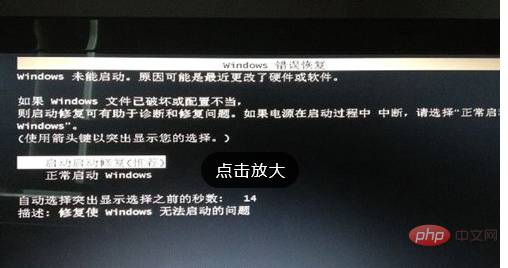
Solution
Step 1: Determine under what circumstances this error occurs
If you are setting up a new computer, or If this error occurs after restoring your computer, select "Turn on Startup Repair (recommended)" from the error screen and let Windows repair its files. If the error persists after repairing it, perform a system recovery to restore the computer to its original configuration. After the recovery is complete, make sure you finish setting up Windows and make sure you can see all icons and sidebars on the Windows desktop before shutting down your computer.
If this error occurs during normal use, or after recently adding software or hardware, follow the steps below to restore your Windows desktop.
Step 2: Remove the recently added hardware
Follow the steps below to disconnect the recently added hardware and check if errors occur.
Note: If new internal devices (sound card, hard disk, etc.) were added to the computer before the error occurred, disconnect these internal hardware first and then perform the following operations.
1. Turn off the computer and unplug the power cord.
2. Disconnect all unnecessary peripherals (printers, scanners, cameras, zip drives, phone lines, network cables and other devices). Keep only the mouse, keyboard, and monitor connected.
3. Press and hold the "Power" button on the front of the computer. Release after five seconds.
4. Re-insert the power cord.
5. Start the computer.
6. The monitor displays the information again.
7. If the error occurs again, please skip to the next step.
8. If the computer successfully enters the Windows desktop instead of restarting with an error message, reconnect a device and wait for Windows to recognize the device.
9. Connect one device at a time, restarting the computer after each connection until the device causing the error is found. Do not use equipment known to cause errors.
Step 3: Repair
In the error screen, select "Turn on Startup Repair (recommended)" and let Windows repair its files. If the error recurs, proceed to the next step and use System Restore.
Step 4: Use System Restore
Follow these steps to restore Windows to an earlier time:
1. Turn off the computer.
2. Disconnect all devices except the mouse, keyboard and monitor.
3. Start the computer and press the "F8" key repeatedly when the logo screen appears. The system displays the Windows startup screen.
4. Use the up and down arrow keys to highlight "Safe Mode with Command Prompt" and then press the "Enter" key. If the error message appears again, skip to the next step to perform system recovery.
5. When the login screen appears, select "Administrator" and enter the password (if any).
6. Click "Start" → "All Programs" → "Accessories" and click "Command Prompt". The system will open the "Command Prompt Window". As shown in Figure 1, the command prompt is:
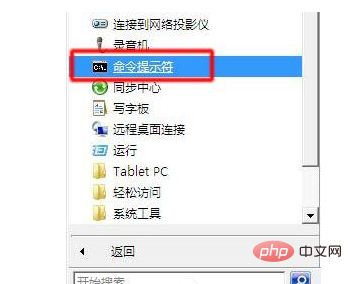
cd \windows\system32\restore
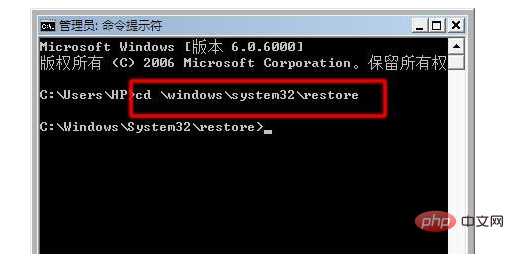
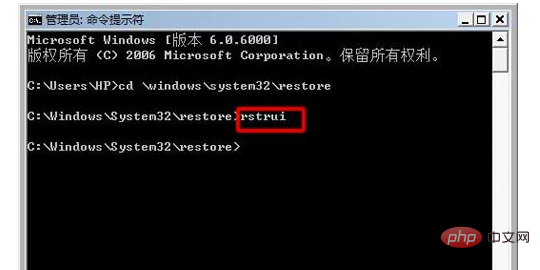
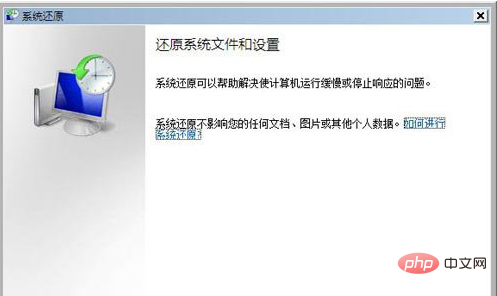
The above is the detailed content of What to do when a Windows error occurs when starting the computer. For more information, please follow other related articles on the PHP Chinese website!

Hot AI Tools

Undresser.AI Undress
AI-powered app for creating realistic nude photos

AI Clothes Remover
Online AI tool for removing clothes from photos.

Undress AI Tool
Undress images for free

Clothoff.io
AI clothes remover

Video Face Swap
Swap faces in any video effortlessly with our completely free AI face swap tool!

Hot Article

Hot Tools

Notepad++7.3.1
Easy-to-use and free code editor

SublimeText3 Chinese version
Chinese version, very easy to use

Zend Studio 13.0.1
Powerful PHP integrated development environment

Dreamweaver CS6
Visual web development tools

SublimeText3 Mac version
God-level code editing software (SublimeText3)

Hot Topics
 Can I install mysql on Windows 7
Apr 08, 2025 pm 03:21 PM
Can I install mysql on Windows 7
Apr 08, 2025 pm 03:21 PM
Yes, MySQL can be installed on Windows 7, and although Microsoft has stopped supporting Windows 7, MySQL is still compatible with it. However, the following points should be noted during the installation process: Download the MySQL installer for Windows. Select the appropriate version of MySQL (community or enterprise). Select the appropriate installation directory and character set during the installation process. Set the root user password and keep it properly. Connect to the database for testing. Note the compatibility and security issues on Windows 7, and it is recommended to upgrade to a supported operating system.
 How to solve mysql cannot connect to local host
Apr 08, 2025 pm 02:24 PM
How to solve mysql cannot connect to local host
Apr 08, 2025 pm 02:24 PM
The MySQL connection may be due to the following reasons: MySQL service is not started, the firewall intercepts the connection, the port number is incorrect, the user name or password is incorrect, the listening address in my.cnf is improperly configured, etc. The troubleshooting steps include: 1. Check whether the MySQL service is running; 2. Adjust the firewall settings to allow MySQL to listen to port 3306; 3. Confirm that the port number is consistent with the actual port number; 4. Check whether the user name and password are correct; 5. Make sure the bind-address settings in my.cnf are correct.
 Solutions to the errors reported by MySQL on a specific system version
Apr 08, 2025 am 11:54 AM
Solutions to the errors reported by MySQL on a specific system version
Apr 08, 2025 am 11:54 AM
The solution to MySQL installation error is: 1. Carefully check the system environment to ensure that the MySQL dependency library requirements are met. Different operating systems and version requirements are different; 2. Carefully read the error message and take corresponding measures according to prompts (such as missing library files or insufficient permissions), such as installing dependencies or using sudo commands; 3. If necessary, try to install the source code and carefully check the compilation log, but this requires a certain amount of Linux knowledge and experience. The key to ultimately solving the problem is to carefully check the system environment and error information, and refer to the official documents.
 MySQL can't be installed after downloading
Apr 08, 2025 am 11:24 AM
MySQL can't be installed after downloading
Apr 08, 2025 am 11:24 AM
The main reasons for MySQL installation failure are: 1. Permission issues, you need to run as an administrator or use the sudo command; 2. Dependencies are missing, and you need to install relevant development packages; 3. Port conflicts, you need to close the program that occupies port 3306 or modify the configuration file; 4. The installation package is corrupt, you need to download and verify the integrity; 5. The environment variable is incorrectly configured, and the environment variables must be correctly configured according to the operating system. Solve these problems and carefully check each step to successfully install MySQL.
 How to copy and paste mysql
Apr 08, 2025 pm 07:18 PM
How to copy and paste mysql
Apr 08, 2025 pm 07:18 PM
Copy and paste in MySQL includes the following steps: select the data, copy with Ctrl C (Windows) or Cmd C (Mac); right-click at the target location, select Paste or use Ctrl V (Windows) or Cmd V (Mac); the copied data is inserted into the target location, or replace existing data (depending on whether the data already exists at the target location).
 How to pull the vertical reference line of PS
Apr 06, 2025 pm 08:18 PM
How to pull the vertical reference line of PS
Apr 06, 2025 pm 08:18 PM
Pull vertical guides in Photoshop: Enable ruler view (View > ruler). Hover the mouse over the vertical edge of the ruler, and then the cursor becomes a vertical line with double arrows and hold and drag the mouse to pull out the reference line. Click Delete by dragging the guide, or hovering it into a cross.
 Unable to access mysql from terminal
Apr 08, 2025 pm 04:57 PM
Unable to access mysql from terminal
Apr 08, 2025 pm 04:57 PM
Unable to access MySQL from the terminal may be due to: MySQL service not running; connection command error; insufficient permissions; firewall blocks connection; MySQL configuration file error.
 MySQL download prompts disk write errors how to deal with
Apr 08, 2025 am 11:51 AM
MySQL download prompts disk write errors how to deal with
Apr 08, 2025 am 11:51 AM
MySQL download prompts a disk write error. The solution is as follows: 1. Check whether the disk space is insufficient, clean up the space or replace a larger disk; 2. Use disk detection tools (such as chkdsk or fsck) to check and fix disk errors, and replace the hard disk if necessary; 3. Check the target directory permissions to ensure that the user account has write permissions; 4. Change the download tool or network environment, and use the download manager to restore interrupted download; 5. Temporarily close the anti-virus software or firewall, and re-enable it after the download is completed. By systematically troubleshooting these aspects, the problem can be solved.





