How do beginners understand the keyboard?
The computer keyboard we often use is divided into five small areas: the upper row is the function key area and status indication area; the lower five lines are the main keyboard area, editing key area and auxiliary key area.
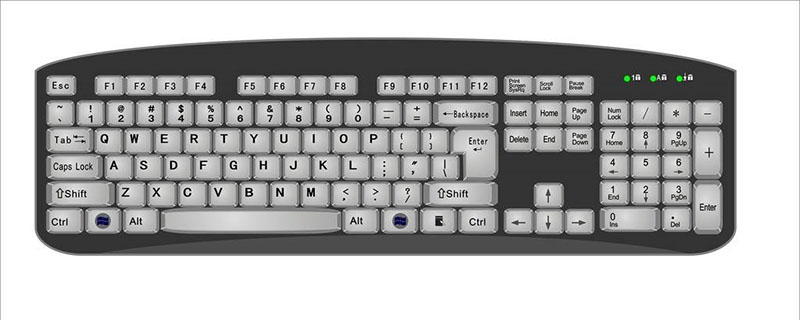
Main keyboard area. The main keyboard area is also called the general keyboard area and contains 10 numeric keys, 26 English letter keys, 11 punctuation mark keys, 10 control keys, 1 space bar, 2 window keys and 1 menu key. There are 61 keys in total, each key has its own unique function.
[Back Space]—— Back key, use this key to delete the character before the cursor; Enter]——Line feed key, which is what we call the Enter key. Use this key to move the cursor to the beginning of the next line. We usually call it line feed;
[Shift]—— Letter Temporary uppercase and lowercase conversion key, usually called the shift key; when you press this key and then press the numeric keys, the symbols on the numbers will be input, and when letters are input, the letters will be converted into small and large characters; www.xpc8.com Learn Computer Getting StartedThe functions of the function keypad F1 to F12 vary depending on the operating system or application.
The editing keypad includes the insert character key [Ins], the delete character key [Del] at the current cursor position, the [Home] key that moves the cursor to the beginning of the line and the [Home] key that moves the cursor. The [End] key to the end of the line, the [Page Up] key and the [Page Down] key, as well as the up, down, left and right arrows.
(2) Edit keypad. The editing key area is located on the right side of the keyboard. There are a total of 10 keys in the editing key area. Each key is explained below.
.Insert: There are two states in keyboard input: one is the insertion state; the other is the overwriting state. In the overwriting state, the currently entered character can overwrite the character under the cursor.
Xiaojian panel area. The numpad area is also called the numeric keypad. Since the numbers and editing keys of the numeric keyboard are concentrated, the operation is easier. Therefore, the small keyboard area provides great convenience for statistics, accounting, and financial personnel.
The auxiliary key area (small keyboard area) has 9 numeric keys, which can be used for continuous input of numbers and used for inputting a large number of numbers, such as in accounting input. In addition, The five-stroke income in the five-stroke font is also used. When using the keypad to input numbers, [Num Lock] should be pressed. At this time, the corresponding indicator light in the status indicator area will light up.
The above is the detailed content of How do beginners understand the keyboard?. For more information, please follow other related articles on the PHP Chinese website!

Hot AI Tools

Undresser.AI Undress
AI-powered app for creating realistic nude photos

AI Clothes Remover
Online AI tool for removing clothes from photos.

Undress AI Tool
Undress images for free

Clothoff.io
AI clothes remover

Video Face Swap
Swap faces in any video effortlessly with our completely free AI face swap tool!

Hot Article

Hot Tools

Notepad++7.3.1
Easy-to-use and free code editor

SublimeText3 Chinese version
Chinese version, very easy to use

Zend Studio 13.0.1
Powerful PHP integrated development environment

Dreamweaver CS6
Visual web development tools

SublimeText3 Mac version
God-level code editing software (SublimeText3)

Hot Topics
 How to type underline on the keyboard? How to type only underline without typing?
Feb 22, 2024 pm 07:46 PM
How to type underline on the keyboard? How to type only underline without typing?
Feb 22, 2024 pm 07:46 PM
Adjust the input method to English and hold down the Shift key and the minus key. Applicable model of the tutorial: Lenovo AIO520C System: Windows 10 Professional Edition: Microsoft Office Word 2022 Analysis 1 First check the Chinese and English typing of the input method and adjust it to English. 2Then hold down the Shift key and the Minus key on your keyboard at the same time. 3 Check the interface to see the underlined words. Supplement: How to quickly enter underline in Word document 1. If you need to enter an underline in Word, select the space with the mouse, then select the underline type in the font menu to enter. Summary/Notes: Be sure to change the input method to English before proceeding, otherwise the underscore cannot be successfully entered.
 How to open the right-click menu through shortcut keys
Jan 14, 2024 pm 03:12 PM
How to open the right-click menu through shortcut keys
Jan 14, 2024 pm 03:12 PM
When our mouse temporarily loses its function, how to use keyboard shortcuts to open the right-click menu? There are two methods. One is to press the Shift+F10 shortcut key to adjust the right-click menu, and the other is to use the keyboard shortcut between windows and ctrl. Directory keys can also be used. Let’s take a look at the specific tutorial below. The first method of using keyboard shortcuts to open the right-click menu: 1. When no file is selected on the computer desktop, press the button marked in red circle on the keyboard in the picture below. This button is the button to quickly open the right-click menu. 2. You can open the right-click menu on the desktop. If you need to select an item, just use the mouse to select it. Second method 1. In fact, we can use the "Shift+F10" shortcut key to adjust the right-click menu 2
 How to fix Windows 11 keyboard not typing problem
Dec 28, 2023 pm 05:59 PM
How to fix Windows 11 keyboard not typing problem
Dec 28, 2023 pm 05:59 PM
Recently, some friends have encountered the problem of large characters on the win11 keyboard. They don't know which key to press to restore it. In fact, this may be because our keyboard is locked and we only need to unlock it. Which key should I press to recover if I can’t type on the win11 keyboard? 1. First, we press the “left shift+left alt+numlock” key combination on the keyboard. 2. Then, after opening the menu shown below, click the "Yes" button to enable the mouse keys. 3. Next, click the "Start Menu" or "Search" icon to open the taskbar. 4. After that, enter "osk" in the search box above to open the on-screen keyboard application. 5. Finally, click the "numlock" key in the lower right corner of the on-screen keyboard. Ps: If you are using a laptop, then
 Keyboard auto-typing on Windows laptop
Feb 19, 2024 pm 05:33 PM
Keyboard auto-typing on Windows laptop
Feb 19, 2024 pm 05:33 PM
Computer input devices such as keyboard and mouse require human operation and cannot operate independently. The same goes for the touchpad and keyboard on Windows laptops. Text is not automatically entered, nor is the mouse clicked automatically. If something unusual happens, there must be a reason. If you encounter laptop keyboard auto-typing issues, follow the guide to fix it. Keyboard on Windows Laptop Typing Automatically When the keyboard on your Windows laptop is typing automatically, here’s how you can fix it. Check the keyboard manually Make sure the keyboard is working properly Check if the laptop is connected remotely Check if any autotyping programs are running Run a malware scan Adjust the keyboard settings Reinstall the keyboard driver Let’s know in detail
 How to set up the keyboard boot function on a GIGABYTE motherboard (enable keyboard boot mode on GIGABYTE motherboard)
Dec 31, 2023 pm 05:15 PM
How to set up the keyboard boot function on a GIGABYTE motherboard (enable keyboard boot mode on GIGABYTE motherboard)
Dec 31, 2023 pm 05:15 PM
How to set up keyboard startup on Gigabyte's motherboard. First, if it needs to support keyboard startup, it must be a PS2 keyboard! ! The setting steps are as follows: Step 1: Press Del or F2 to enter the BIOS after booting, and go to the Advanced (Advanced) mode of the BIOS. Ordinary motherboards enter the EZ (Easy) mode of the motherboard by default. You need to press F7 to switch to the Advanced mode. ROG series motherboards enter the BIOS by default. Advanced mode (we use Simplified Chinese to demonstrate) Step 2: Select to - [Advanced] - [Advanced Power Management (APM)] Step 3: Find the option [Wake up by PS2 keyboard] Step 4: This option The default is Disabled. After pulling down, you can see three different setting options, namely press [space bar] to turn on the computer, press group
 Win11 keyboard shortcut list
Jan 05, 2024 pm 02:46 PM
Win11 keyboard shortcut list
Jan 05, 2024 pm 02:46 PM
The win11 system has a large number of built-in keyboard shortcuts that allow us to perform certain operations quickly. However, many users not only don’t know what the win11 keyboard shortcuts are, but they are also not used to using them. Therefore, the editor will bring you a complete list of win11 keyboard shortcuts. Let’s learn them together. What are the win11 keyboard shortcuts: 1. F key F1 Show help all F2 Rename selected items all F3 Search files or folders all F10 Activate the menu bar in the active program All 2. Ctrl key Ctrl+A Select document or window All items All Ctrl+C Copy selected items All Ctrl+D Add webpage to your favorites All Ctrl+J Open Download Manager All Ctrl+L Highlight
 Maicong K87 three-mode mechanical keyboard adds 'hyacinth axis' and 'ice cream axis' version: Gasket structure, initial price starts at 299 yuan
Feb 29, 2024 pm 05:00 PM
Maicong K87 three-mode mechanical keyboard adds 'hyacinth axis' and 'ice cream axis' version: Gasket structure, initial price starts at 299 yuan
Feb 29, 2024 pm 05:00 PM
According to news from this website on February 29, Maicong today launched two versions of "Hyacinth Switch" and "Glazed Ice Cream Switch" for the K87 three-mode mechanical keyboard. The keyboard features "Gasket structure, 80% arrangement", related shaft keyboards The price information is as follows: "Hyacinth Switch" version: initial price is 299 yuan. "Liuguang Ice Cream Switch" version: initial price is 379 yuan. According to reports, the series of keyboards use Gasket structure, 87-key 80% arrangement, full-key rollover, and support thermal For plugging and unplugging, it claims to use "original/MDA two-color PBT keycaps", uses a 1.2mm single-key slotted PCB (lower lamp position), is equipped with RGB lighting effects, and has a magnetic absorption nameplate design. In addition, this keyboard is equipped with a 6000 mAh battery and a wireless delay of 3ms. The official size and size of the keyboard have not been announced.
 How to assign Copilot buttons on any keyboard in Windows 11
Feb 20, 2024 am 10:33 AM
How to assign Copilot buttons on any keyboard in Windows 11
Feb 20, 2024 am 10:33 AM
Windows 11 computer keyboards that will be launched in the next few months will have a new Copilot key. This key allows users to easily enter co-pilot mode by pressing a designated button without upgrading a new PC. This guide will detail how to set up the copilot button on any Windows 11 keyboard. Microsoft recently announced that they have made important progress in advancing artificial intelligence-assisted driving. Windows 11 will add a dedicated Copilot key to further enhance the experience of PC users. This hardware change represents the first major upgrade to Windows PC keyboards in thirty years. In the coming months, new Windows 11 computers will feature a new Copilot key design on the keyboard





