 Development Tools
Development Tools
 notepad
notepad
 How to solve the problem that the shell script written in Notepad++ cannot be executed under Linux
How to solve the problem that the shell script written in Notepad++ cannot be executed under Linux
How to solve the problem that the shell script written in Notepad++ cannot be executed under Linux

Notepad is a free and open source code editor under Windows environment. Supported languages: C, C, Java, C#, XML, HTML, PHP, Javascript!
This article will explain to you the solution to the problem that the shell script developed under Windows using notepad cannot be executed when uploaded to Linux (bom problem). Interested students can refer to it. (Recommended learning: notepad )
Problem description:
During a debugging shell statement, it was discovered that the shell copied from the notepad text When executed on Linux, there are no errors! But when uploading the shell script written in notepad to the Linux system for debugging, an error that the command cannot be found is reported! After thinking about it, the root cause of the problem must be on Nodepad. After searching for the reason, it turned out to be a problem with format conversion
1. View the current text format
In the Notepad interface, in There is a description of the file format in the lower right corner: "Dos\Windows or UNIX or Mac".
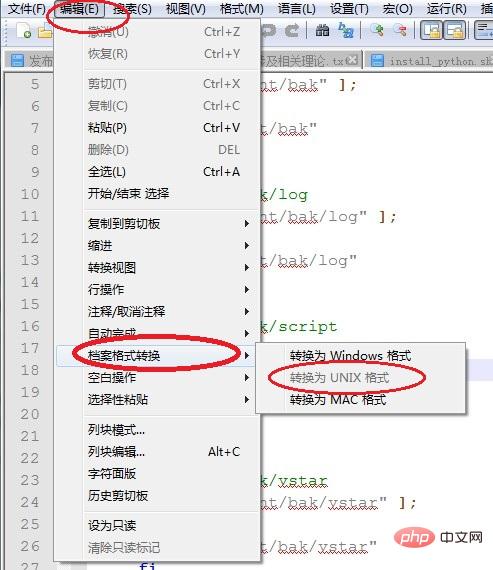
#2. File conversion method
But if you need to convert like this every time you write a shell file, it may be very troublesome, then there is Is there no permanent solution?
The answer is yes, we can set Notepad to create new files in shell format by default. The specific operations are as follows:
Open in notepad, settings, first Options
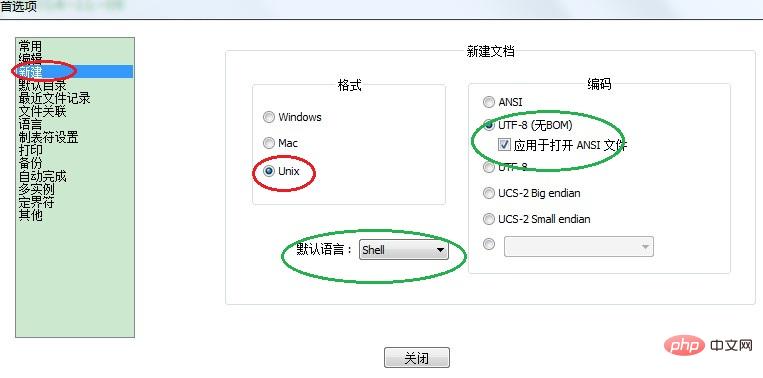
Note:
1 File format, line breaks are different between windows and linux
2 Do not have BOM header in utf8 files
The above is the detailed content of How to solve the problem that the shell script written in Notepad++ cannot be executed under Linux. For more information, please follow other related articles on the PHP Chinese website!

Hot AI Tools

Undresser.AI Undress
AI-powered app for creating realistic nude photos

AI Clothes Remover
Online AI tool for removing clothes from photos.

Undress AI Tool
Undress images for free

Clothoff.io
AI clothes remover

Video Face Swap
Swap faces in any video effortlessly with our completely free AI face swap tool!

Hot Article

Hot Tools

Notepad++7.3.1
Easy-to-use and free code editor

SublimeText3 Chinese version
Chinese version, very easy to use

Zend Studio 13.0.1
Powerful PHP integrated development environment

Dreamweaver CS6
Visual web development tools

SublimeText3 Mac version
God-level code editing software (SublimeText3)

Hot Topics
 Notepad : Donations and Funding
Apr 11, 2025 pm 12:13 PM
Notepad : Donations and Funding
Apr 11, 2025 pm 12:13 PM
Notepad remains free and open source through user donations. 1) Donations are made through PayPal or bank transfer, and the user voluntarily decides the amount. 2) Funds are used for server fees, development tools and developer bonuses, and transparency is guaranteed through periodic reports. 3) Donations not only support Notepad, but also support the development of the entire open source community.
 How to format json in notepad
Apr 16, 2025 pm 07:48 PM
How to format json in notepad
Apr 16, 2025 pm 07:48 PM
Use the JSON Viewer plug-in in Notepad to easily format JSON files: Open a JSON file. Install and enable the JSON Viewer plug-in. Go to "Plugins" > "JSON Viewer" > "Format JSON". Customize indentation, branching, and sorting settings. Apply formatting to improve readability and understanding, thus simplifying processing and editing of JSON data.
 How to automatically type notepad
Apr 16, 2025 pm 08:06 PM
How to automatically type notepad
Apr 16, 2025 pm 08:06 PM
Notepad itself does not have automatic layout function. We can use a third-party text editor, such as Sublime Text, to perform the following steps to achieve automatic typography: 1. Install and open the text editor. 2. Open the file that needs to be automatically typed. 3. Find and select the automatic layout function. 4. The editor will automatically type the text. 5. You can customize the layout rules as needed. Automatic typography can save time and ensure text consistency and professionalism.
 Notepad for Beginners: A Simple Guide to Getting Started
Apr 06, 2025 am 12:03 AM
Notepad for Beginners: A Simple Guide to Getting Started
Apr 06, 2025 am 12:03 AM
Notepad can be used to record ideas, write code and take notes. 1. Create a new file (Ctrl N), 2. Enter text, 3. Save the file (Ctrl S). It supports a variety of formats and is suitable for beginners and daily use.
 How to use notepad
Apr 16, 2025 pm 08:09 PM
How to use notepad
Apr 16, 2025 pm 08:09 PM
Notepad is a free text editor for Windows, which offers a variety of features such as: 1) syntax highlighting, 2) autocomplete, 3) macro recording, 4) plug-in extensions, 5) customizable interfaces and settings.
 Notepad Character Encoding: Understanding and Fixing Encoding Issues
Apr 05, 2025 am 12:04 AM
Notepad Character Encoding: Understanding and Fixing Encoding Issues
Apr 05, 2025 am 12:04 AM
The character encoding problem in Notepad can be solved by selecting the correct encoding by selecting the "Save As" function. 1. Open the file, 2. Select "File"->Save As", 3. Select "UTF-8" in the "Encoding" drop-down menu, 4. Save the file. Use advanced editors such as Notepad to handle more complex encoding conversions.
 How to run java code in notepad
Apr 16, 2025 pm 07:39 PM
How to run java code in notepad
Apr 16, 2025 pm 07:39 PM
Although Notepad cannot run Java code directly, it can be achieved by using other tools: using the command line compiler (javac) to generate a bytecode file (filename.class). Use the Java interpreter (java) to interpret bytecode, execute the code, and output the result.
 Notepad Auto Save: Workarounds and Alternatives for Auto-Saving
Apr 07, 2025 am 12:03 AM
Notepad Auto Save: Workarounds and Alternatives for Auto-Saving
Apr 07, 2025 am 12:03 AM
Notepad does not have built-in autosave function, but can be implemented through scripts or alternative tools. 1. Save Notepad every 5 minutes using PowerShell script. 2. Configure Notepad to enable automatic save. 3. Use VSCode and install the AutoSave plug-in, and set the autosave delay to 10 seconds. Through these methods, data loss can be effectively avoided.





