How apache parses php
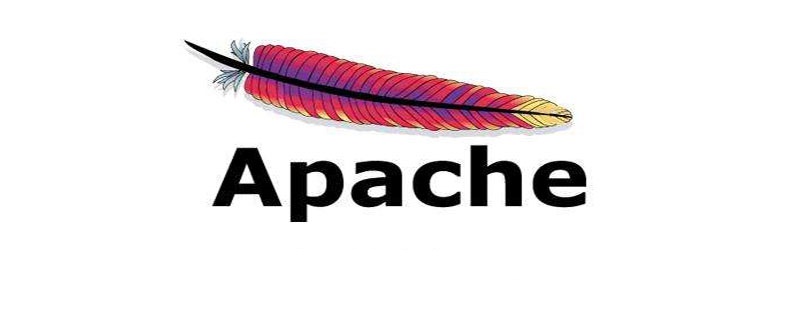
Detailed explanation of configuring the Apache server to support PHP file parsing
[Description] (Recommended learning: apache Use )
1. In this example, the Apache version is httpd-2.4.20-x64-vc14, and the installation path is E:\Apache24
2. The PHP version is php-5.5 .34-Win32-VC11-x64, the installation path is E:\php-5.5.34
[Download]
Log in to http://php.NET/ downloads.php Download PHP. Since I want to integrate it with Apache, I downloaded the Thread Safe version here;
[Installation]
1. Unzip and download file, in this example I will decompress the compressed package to the root directory of drive E;
[Configuration]
1. Use a text editor to open E:\Apache24\conf \httpd.conf file, find #LoadModule vhost_alias_module modules/mod_vhost_alias.so and add the following configuration on the next line:
# 以 module 方式加载 php LoadModule php5_module "E:/php-5.5.34/php5apache2_4.dll" # 指明 php 配置文件 php.ini 的位置 PHPIniDir "E:/php-5.5.34"
2. Find AddType application/x-gzip .gz .tgz and add on the next line Configure as follows:
# 定义能够执行 php 的文件类型,即.php和.html的文件能执行PHP程序 AddType Application/x-httpd-php .php .html
3. Rename E:\php-5.5.34\php.ini-development to E:\php-5.5.34\php.ini and open php.ini with a text editor file, go to the extension_dir = "./" line, remove the comment and replace it with extension_dir = "E:/php-5.5.34/ext";
extension_dir = "E:/php-5.5.34/ext"
4. Restart the Apache server;
【Test】
1. Write the test.php file and save the file to the website path of the Apache server. The file content is as follows:
<?php phpinfo(); ?>
Open http://localhost/test.php in the browser. When the following page appears, it means that Apache has supported the parsing of PHP files;
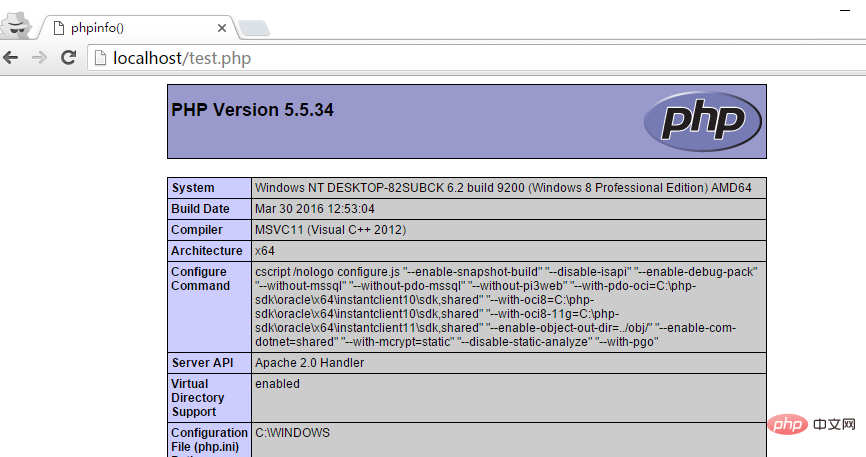
The above is the detailed content of How apache parses php. For more information, please follow other related articles on the PHP Chinese website!

Hot AI Tools

Undresser.AI Undress
AI-powered app for creating realistic nude photos

AI Clothes Remover
Online AI tool for removing clothes from photos.

Undress AI Tool
Undress images for free

Clothoff.io
AI clothes remover

Video Face Swap
Swap faces in any video effortlessly with our completely free AI face swap tool!

Hot Article

Hot Tools

Notepad++7.3.1
Easy-to-use and free code editor

SublimeText3 Chinese version
Chinese version, very easy to use

Zend Studio 13.0.1
Powerful PHP integrated development environment

Dreamweaver CS6
Visual web development tools

SublimeText3 Mac version
God-level code editing software (SublimeText3)

Hot Topics
 How to set the cgi directory in apache
Apr 13, 2025 pm 01:18 PM
How to set the cgi directory in apache
Apr 13, 2025 pm 01:18 PM
To set up a CGI directory in Apache, you need to perform the following steps: Create a CGI directory such as "cgi-bin", and grant Apache write permissions. Add the "ScriptAlias" directive block in the Apache configuration file to map the CGI directory to the "/cgi-bin" URL. Restart Apache.
 What to do if the apache80 port is occupied
Apr 13, 2025 pm 01:24 PM
What to do if the apache80 port is occupied
Apr 13, 2025 pm 01:24 PM
When the Apache 80 port is occupied, the solution is as follows: find out the process that occupies the port and close it. Check the firewall settings to make sure Apache is not blocked. If the above method does not work, please reconfigure Apache to use a different port. Restart the Apache service.
 How to connect to the database of apache
Apr 13, 2025 pm 01:03 PM
How to connect to the database of apache
Apr 13, 2025 pm 01:03 PM
Apache connects to a database requires the following steps: Install the database driver. Configure the web.xml file to create a connection pool. Create a JDBC data source and specify the connection settings. Use the JDBC API to access the database from Java code, including getting connections, creating statements, binding parameters, executing queries or updates, and processing results.
 How to view your apache version
Apr 13, 2025 pm 01:15 PM
How to view your apache version
Apr 13, 2025 pm 01:15 PM
There are 3 ways to view the version on the Apache server: via the command line (apachectl -v or apache2ctl -v), check the server status page (http://<server IP or domain name>/server-status), or view the Apache configuration file (ServerVersion: Apache/<version number>).
 How to start apache
Apr 13, 2025 pm 01:06 PM
How to start apache
Apr 13, 2025 pm 01:06 PM
The steps to start Apache are as follows: Install Apache (command: sudo apt-get install apache2 or download it from the official website) Start Apache (Linux: sudo systemctl start apache2; Windows: Right-click the "Apache2.4" service and select "Start") Check whether it has been started (Linux: sudo systemctl status apache2; Windows: Check the status of the "Apache2.4" service in the service manager) Enable boot automatically (optional, Linux: sudo systemctl
 How to delete more than server names of apache
Apr 13, 2025 pm 01:09 PM
How to delete more than server names of apache
Apr 13, 2025 pm 01:09 PM
To delete an extra ServerName directive from Apache, you can take the following steps: Identify and delete the extra ServerName directive. Restart Apache to make the changes take effect. Check the configuration file to verify changes. Test the server to make sure the problem is resolved.
 How to view the apache version
Apr 13, 2025 pm 01:00 PM
How to view the apache version
Apr 13, 2025 pm 01:00 PM
How to view the Apache version? Start the Apache server: Use sudo service apache2 start to start the server. View version number: Use one of the following methods to view version: Command line: Run the apache2 -v command. Server Status Page: Access the default port of the Apache server (usually 80) in a web browser, and the version information is displayed at the bottom of the page.
 How to solve the problem that apache cannot be started
Apr 13, 2025 pm 01:21 PM
How to solve the problem that apache cannot be started
Apr 13, 2025 pm 01:21 PM
Apache cannot start because the following reasons may be: Configuration file syntax error. Conflict with other application ports. Permissions issue. Out of memory. Process deadlock. Daemon failure. SELinux permissions issues. Firewall problem. Software conflict.






