我们知道linux是一个多用户操作系统,用户可以删除另一个用户非常关心的文件,比如管理员。为了避免这种情况,linux提供了“ chattr ”命令。下面我们就来具体介绍一下chattr命令,让大家简单了解一下chattr命令的使用方法。
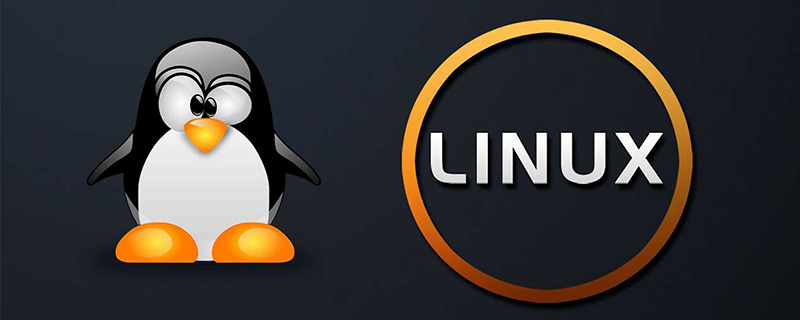
Linux中的chattr命令是什么?
Linux中的chattr命令是一个文件系统命令,用于更改目录中文件的属性。此命令的主要用途是使超级用户以外的用户无法更改多个文件。
简单来说,'chattr'命令可以使文件不可变,不可删除,只可附加等等!
chattr的语法
#chattr [operator] [flags] [filename]
chattr命令的flags字符串开头,必须出现以下运算符中的一个:
1、' + ':将选定的属性添加到文件的现有属性中。
2、' - ':删除选定的属性。
3、' = ':使所选属性成为文件所具有的唯一属性。
以下是可以使用chattr命令设置或取消设置的常用属性和关联标志(flags字符串)的列表:
A:atime记录未更新。
S:更改在磁盘上同步更新。
a:文件只能在追加模式下打开才能写入。
i:文件无法修改(不可变),唯一的超级用户可以取消设置属性。
j:在更新到文件本身之前,所有文件信息都更新到ext3日志。
t:不允许尾部合并。
d:运行转储进程时不再有备份候选者。
u:删除这样的文件时,会保存其数据,使用户可以询问其取消删除。
但是,上述所有命令都不符合文件的条件,并且可以在目录(文件夹)上使用,以保护目录不被删除或任何其他类似的事故。但是,在保护目录时,建议使用标志-R'以递归保护指定目录中的所有内容。
以下是chattr命令的不同选项:
-R:用于递归显示目录及其内容的列表属性。
-V:它将显示程序的版本。
-a:用于列出目录的所有文件,其中还包括名称以句点('。')开头的目录。
-d:此选项将目录列为常规文件,而不是列出其内容。
-v:用于显示文件的版本/世代号等。
如何使用Chattr命令?
1、在文件上添加属性
创建一个新文件来测试它。例如,使用touch命令创建了一个新文件tecadmin.txt,并在文件中分配了777权限。
# touch tecadmin.txt # chmod 777 tecadmin.txt # ls -l tecadmin.txt -rwxrwxrwx 1 root root 0 Apr 10 13:10 tecadmin.txt
现在启用i文件属性
# chattr +i tecadmin.txt
由于我们已启用i文件属性,让我们尝试删除此文件,就会收到以下rm提示的错误,即使文件具有777权限。
# rm -f tecadmin.txt rm: cannot remove `tecadmin.txt': Operation not permitted
2、删除文件的属性
要清除文件的属性,只需使用附加属性的( - )符号。例如在tecadmin.txt中。
# chattr -i tecadmin.txt # lsattr tecadmin.txt ------------- tecadmin.txt
3、保护目录
标志+ i'可用于目录(如下所示)以使目录不可变;使用了标志-R',使得调用是递归的,这样所有子文件和目录也是不可变的。这样就可以保护整个目录及其文件。例:folder文件夹
#chattr -R + i folder/
现在删除/删除文件夹及其文件,就会收到以下rm提示的错误
#rm -rf folder / rm: cannot remove ‘ folder/’ : Operation not permitted
再次使用'-R'开关,' - i'标志和用于取消设置权限的文件夹的完整路径。
# chattr -R -i folder/ # rm -rf folder/
这样就成功删除了folder目录。
以上就是本篇文章的全部内容,希望能对大家的学习有所帮助。
以上就是Linux中的chattr命令是什么?如何使用(代码示例)的详细内容,更多请关注php中文网其它相关文章!

每个人都需要一台速度更快、更稳定的 PC。随着时间的推移,垃圾文件、旧注册表数据和不必要的后台进程会占用资源并降低性能。幸运的是,许多工具可以让 Windows 保持平稳运行。

Copyright 2014-2025 https://www.php.cn/ All Rights Reserved | php.cn | 湘ICP备2023035733号