How to customize form validation using vux-ui
This time I will show you how to use vux-ui to customize form verification, what are the notes for using vux-ui to customize form verification, the following is a practical case, Let’s take a look.
When I first started using the framework vue with vux, I found that using this UI library was a bit incompetent. Let’s talk about the two demand problems I encountered during the form verification process and how to solve them.
1. Using the x-input component, we can see that the official only provides three types of is-typeverifier, namely: email, china-name, china-mobile, others are required How to write a custom validator?
Solution: Customize the is-type validator (you can use regular verification in valid after testing)
<x-input type="number" v-model="code" placeholder="请输入验证码" :is-type="codeValue" />
export default {
data() {
return{
code: '',
codeValue: function(value){
return {
valid: value.length === 4,
msg: "验证码有误!"
}
}
}
}
}2. Only after the form content is filled in correctly can the button to submit the form be triggered ( As shown in the picture)
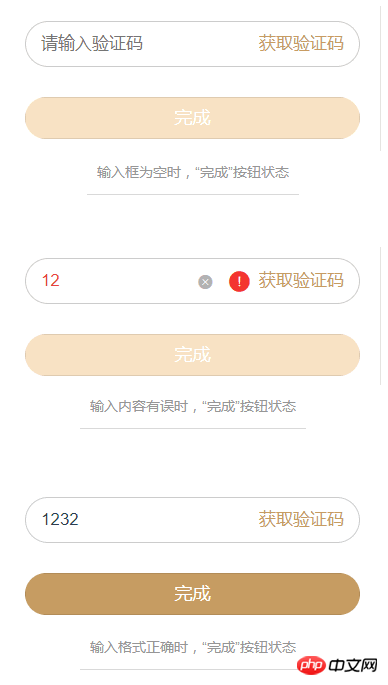
Solution: Use the @on-change event of the x-input component and the ref attribute
<x-input type="number" v-model="code" placeholder="请输入验证码" :is-type="codeValue" ref="refcode" @on-change="keyDown" />
<x-button action-type="submit" :disabled="disabled">完成</x-button>
export default {
data() {
return{
code: '',
disabled: true,
codeValue: function(value){
return {
valid: value.length === 4,
msg: "验证码有误!"
}
}
}
},
methods: {
keyDown(){
if(this.$refs.refcode.valid == true && this.code != ''){
this.disabled = false;
}else{
this.disabled = true;
}
}
}
}I believe you have already read the case in this article After mastering the method, please pay attention to other related articles on the php Chinese website for more exciting content!
Recommended reading:
How to use routing guards in Angular routing
How to implement login in react-router routing with React Verification Control
The above is the detailed content of How to customize form validation using vux-ui. For more information, please follow other related articles on the PHP Chinese website!

Hot AI Tools

Undresser.AI Undress
AI-powered app for creating realistic nude photos

AI Clothes Remover
Online AI tool for removing clothes from photos.

Undress AI Tool
Undress images for free

Clothoff.io
AI clothes remover

Video Face Swap
Swap faces in any video effortlessly with our completely free AI face swap tool!

Hot Article

Hot Tools

Notepad++7.3.1
Easy-to-use and free code editor

SublimeText3 Chinese version
Chinese version, very easy to use

Zend Studio 13.0.1
Powerful PHP integrated development environment

Dreamweaver CS6
Visual web development tools

SublimeText3 Mac version
God-level code editing software (SublimeText3)

Hot Topics
 How to quickly set up a custom avatar in Netflix
Feb 19, 2024 pm 06:33 PM
How to quickly set up a custom avatar in Netflix
Feb 19, 2024 pm 06:33 PM
An avatar on Netflix is a visual representation of your streaming identity. Users can go beyond the default avatar to express their personality. Continue reading this article to learn how to set a custom profile picture in the Netflix app. How to quickly set a custom avatar in Netflix In Netflix, there is no built-in feature to set a profile picture. However, you can do this by installing the Netflix extension on your browser. First, install a custom profile picture for the Netflix extension on your browser. You can buy it in the Chrome store. After installing the extension, open Netflix on your browser and log into your account. Navigate to your profile in the upper right corner and click
 How to implement page jump after PHP form submission
Aug 12, 2023 am 11:30 AM
How to implement page jump after PHP form submission
Aug 12, 2023 am 11:30 AM
How to implement page jump after PHP form submission [Introduction] In web development, form submission is a common functional requirement. After the user fills out the form and clicks the submit button, the form data usually needs to be sent to the server for processing, and the user is redirected to another page after processing. This article will introduce how to use PHP to implement page jump after form submission. [Step 1: HTML Form] First, we need to write a page containing a form in an HTML page so that users can fill in the data that needs to be submitted.
 How to customize background image in Win11
Jun 30, 2023 pm 08:45 PM
How to customize background image in Win11
Jun 30, 2023 pm 08:45 PM
How to customize background image in Win11? In the newly released win11 system, there are many custom functions, but many friends do not know how to use these functions. Some friends think that the background image is relatively monotonous and want to customize the background image, but don’t know how to customize the background image. If you don’t know how to define the background image, the editor has compiled the steps to customize the background image in Win11 below. If you are interested If so, take a look below! Steps for customizing background images in Win11: 1. Click the win button on the desktop and click Settings in the pop-up menu, as shown in the figure. 2. Enter the settings menu and click Personalization, as shown in the figure. 3. Enter Personalization and click on Background, as shown in the picture. 4. Enter background settings and click to browse pictures
 How to create and customize Venn diagrams in Python?
Sep 14, 2023 pm 02:37 PM
How to create and customize Venn diagrams in Python?
Sep 14, 2023 pm 02:37 PM
A Venn diagram is a diagram used to represent relationships between sets. To create a Venn diagram we will use matplotlib. Matplotlib is a commonly used data visualization library in Python for creating interactive charts and graphs. It is also used to create interactive images and charts. Matplotlib provides many functions to customize charts and graphs. In this tutorial, we will illustrate three examples to customize Venn diagrams. The Chinese translation of Example is: Example This is a simple example of creating the intersection of two Venn diagrams; first, we imported the necessary libraries and imported venns. Then we create the dataset as a Python set, after that we use the "venn2()" function to create
 How to customize shortcut key settings in Eclipse
Jan 28, 2024 am 10:01 AM
How to customize shortcut key settings in Eclipse
Jan 28, 2024 am 10:01 AM
How to customize shortcut key settings in Eclipse? As a developer, mastering shortcut keys is one of the keys to improving efficiency when coding in Eclipse. As a powerful integrated development environment, Eclipse not only provides many default shortcut keys, but also allows users to customize them according to their own preferences. This article will introduce how to customize shortcut key settings in Eclipse and give specific code examples. Open Eclipse First, open Eclipse and enter
 How to implement custom middleware in CodeIgniter
Jul 29, 2023 am 10:53 AM
How to implement custom middleware in CodeIgniter
Jul 29, 2023 am 10:53 AM
How to implement custom middleware in CodeIgniter Introduction: In modern web development, middleware plays a vital role in applications. They can be used to perform some shared processing logic before or after the request reaches the controller. CodeIgniter, as a popular PHP framework, also supports the use of middleware. This article will introduce how to implement custom middleware in CodeIgniter and provide a simple code example. Middleware overview: Middleware is a kind of request
 How to use JavaScript to realize the automatic prompt function of the input box content of the form?
Oct 20, 2023 pm 04:01 PM
How to use JavaScript to realize the automatic prompt function of the input box content of the form?
Oct 20, 2023 pm 04:01 PM
How to use JavaScript to realize the automatic prompt function of the input box content of the form? Introduction: The automatic prompt function of the form input box content is very common in web applications. It can help users quickly enter the correct content. This article will introduce how to use JavaScript to achieve this function and provide specific code examples. Create the HTML structure First, we need to create an HTML structure that contains the input box and the auto-suggestion list. You can use the following code: <!DOCTYP
 The operation process of edius custom screen layout
Mar 27, 2024 pm 06:50 PM
The operation process of edius custom screen layout
Mar 27, 2024 pm 06:50 PM
1. The picture below is the default screen layout of edius. The default EDIUS window layout is a horizontal layout. Therefore, in a single-monitor environment, many windows overlap and the preview window is in single-window mode. 2. You can enable [Dual Window Mode] through the [View] menu bar to make the preview window display the playback window and recording window at the same time. 3. You can restore the default screen layout through [View menu bar>Window Layout>General]. In addition, you can also customize the layout that suits you and save it as a commonly used screen layout: drag the window to a layout that suits you, then click [View > Window Layout > Save Current Layout > New], and in the pop-up [Save Current Layout] Layout] enter the layout name in the small window and click OK






