How to solve the problem of background image not loading
When I used to write web pages in HTML, I linked external css style sheets to the web page. Others like: background-color, padding, margin, etc. all worked normally, but background-image did not work, and Sometimes background-image:url(""absolute path""); can be displayed in a fit of anger, but we strongly discourage this way of writing absolute paths, so what is the reason for this phenomenon?
**
Note: The background-image:url written in the css style sheet (the path of the image is relative to the path of this css file, not the relative adding css style that we usually think of The path of the web page);
**
For example: In the current directory, there are index.html and css folders (which contain: css.css) and images folders (which contain top .jpg)
Wrong thinking and writing: background-image:url("images/top.jpg"); ———————————–>>Error I think the path of the image should be for the index.html web page.
Correct thinking and writing method: background-image:url(“../images/top.jpg”);————————————>Path of the image What should be written is the path relative to the css.css file
where ../ represents the upper-level directory, do not write ./ which represents the current directory.
This problem has troubled me for a long time. I will summarize it today and remind myself! ! I hope those who haven’t figured it out yet will understand!
The above is the detailed content of How to solve the problem of background image not loading. For more information, please follow other related articles on the PHP Chinese website!

Hot AI Tools

Undresser.AI Undress
AI-powered app for creating realistic nude photos

AI Clothes Remover
Online AI tool for removing clothes from photos.

Undress AI Tool
Undress images for free

Clothoff.io
AI clothes remover

Video Face Swap
Swap faces in any video effortlessly with our completely free AI face swap tool!

Hot Article

Hot Tools

Notepad++7.3.1
Easy-to-use and free code editor

SublimeText3 Chinese version
Chinese version, very easy to use

Zend Studio 13.0.1
Powerful PHP integrated development environment

Dreamweaver CS6
Visual web development tools

SublimeText3 Mac version
God-level code editing software (SublimeText3)

Hot Topics
 How to delete background image in win10 personalization settings
Dec 21, 2023 pm 02:31 PM
How to delete background image in win10 personalization settings
Dec 21, 2023 pm 02:31 PM
Every time the desktop background used in Win10 system will be displayed in the personalized background image in the settings, some users want to delete it, but don’t know how to do it. This article is about how to delete the personalized background image in Win10 shared by this site. View used desktop background images: 1. Click [right-click] on a blank space on the desktop, and select [Personalize] in the menu item that opens; 2. In the selection image in the background, you can view the desktop backgrounds you have used. Picture; delete the used desktop background picture: Note: This operation involves modifying the registry. Modifying the registry is risky. Please back up the data in advance. 1. Press the [Win+R] key combination at the same time to open the run window and enter [regedit] ] command, and then click [OK]; 2
![Error loading plugin in Illustrator [Fixed]](https://img.php.cn/upload/article/000/465/014/170831522770626.jpg?x-oss-process=image/resize,m_fill,h_207,w_330) Error loading plugin in Illustrator [Fixed]
Feb 19, 2024 pm 12:00 PM
Error loading plugin in Illustrator [Fixed]
Feb 19, 2024 pm 12:00 PM
When launching Adobe Illustrator, does a message about an error loading the plug-in pop up? Some Illustrator users have encountered this error when opening the application. The message is followed by a list of problematic plugins. This error message indicates that there is a problem with the installed plug-in, but it may also be caused by other reasons such as a damaged Visual C++ DLL file or a damaged preference file. If you encounter this error, we will guide you in this article to fix the problem, so continue reading below. Error loading plug-in in Illustrator If you receive an "Error loading plug-in" error message when trying to launch Adobe Illustrator, you can use the following: As an administrator
 How to customize background image in Win11
Jun 30, 2023 pm 08:45 PM
How to customize background image in Win11
Jun 30, 2023 pm 08:45 PM
How to customize background image in Win11? In the newly released win11 system, there are many custom functions, but many friends do not know how to use these functions. Some friends think that the background image is relatively monotonous and want to customize the background image, but don’t know how to customize the background image. If you don’t know how to define the background image, the editor has compiled the steps to customize the background image in Win11 below. If you are interested If so, take a look below! Steps for customizing background images in Win11: 1. Click the win button on the desktop and click Settings in the pop-up menu, as shown in the figure. 2. Enter the settings menu and click Personalization, as shown in the figure. 3. Enter Personalization and click on Background, as shown in the picture. 4. Enter background settings and click to browse pictures
 Stremio subtitles not working; error loading subtitles
Feb 24, 2024 am 09:50 AM
Stremio subtitles not working; error loading subtitles
Feb 24, 2024 am 09:50 AM
Subtitles not working on Stremio on your Windows PC? Some Stremio users reported that subtitles were not displayed in the videos. Many users reported encountering an error message that said "Error loading subtitles." Here is the full error message that appears with this error: An error occurred while loading subtitles Failed to load subtitles: This could be a problem with the plugin you are using or your network. As the error message says, it could be your internet connection that is causing the error. So please check your network connection and make sure your internet is working properly. Apart from this, there could be other reasons behind this error, including conflicting subtitles add-on, unsupported subtitles for specific video content, and outdated Stremio app. like
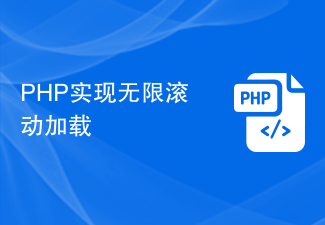 PHP implements infinite scroll loading
Jun 22, 2023 am 08:30 AM
PHP implements infinite scroll loading
Jun 22, 2023 am 08:30 AM
With the development of the Internet, more and more web pages need to support scrolling loading, and infinite scrolling loading is one of them. It allows the page to continuously load new content, allowing users to browse the web more smoothly. In this article, we will introduce how to implement infinite scroll loading using PHP. 1. What is infinite scroll loading? Infinite scroll loading is a method of loading web content based on scroll bars. Its principle is that when the user scrolls to the bottom of the page, background data is asynchronously retrieved through AJAX to continuously load new content. This kind of loading method
 How to add a background image to Douyin Live Companion - How to add a background image to Douyin Live Companion
Mar 05, 2024 am 09:16 AM
How to add a background image to Douyin Live Companion - How to add a background image to Douyin Live Companion
Mar 05, 2024 am 09:16 AM
Many users who live broadcast on Douyin will use the Douyin Live Companion software, but do you know how to add a background image to the Douyin Live Companion? The following is the method of adding a background image to the Douyin Live Companion brought to you by the editor. If you are interested Users, please come and take a look below. First log in to Douyin Live Companion on your computer, and then enter the homepage. On the left, we select [Add Material] under [Scene 1]. Next, there will be a window to add materials on the page. We can directly select the [Picture] function and click to enter. We will then open a window where the image material is stored locally. We need to select the picture materials we want to add and then click the Open button in the lower right corner to add them. After adding the picture, we need to use the left mouse button to drag the picture to the appropriate
 How to uniformly replace ppt background images
Mar 25, 2024 pm 04:16 PM
How to uniformly replace ppt background images
Mar 25, 2024 pm 04:16 PM
The unified replacement of PPT background images is an important operation to improve the visual style of presentations, and can be achieved through two main methods: slide master replacement and batch replacement. Slide master replacement involves deleting the original image and inserting a new image in the master, thereby applying to all slides. The batch replacement function directly replaces the background images of all slides in the presentation. A unified background image not only enhances your presentation but also enhances your audience's focus. It is important to choose high-quality images that are consistent with the theme, and you should pay attention to adjusting details such as transparency and size. In addition, PPT also provides rich background setting options, such as gradients, textures and patterns, which can be customized according to needs.
 Outlook freezes when inserting hyperlink
Feb 19, 2024 pm 03:00 PM
Outlook freezes when inserting hyperlink
Feb 19, 2024 pm 03:00 PM
If you encounter freezing issues when inserting hyperlinks into Outlook, it may be due to unstable network connections, old Outlook versions, interference from antivirus software, or add-in conflicts. These factors may cause Outlook to fail to handle hyperlink operations properly. Fix Outlook freezes when inserting hyperlinks Use the following fixes to fix Outlook freezes when inserting hyperlinks: Check installed add-ins Update Outlook Temporarily disable your antivirus software and then try creating a new user profile Fix Office apps Program Uninstall and reinstall Office Let’s get started. 1] Check the installed add-ins. It may be that an add-in installed in Outlook is causing the problem.






