 Operation and Maintenance
Operation and Maintenance
 Linux Operation and Maintenance
Linux Operation and Maintenance
 Using U disk to install linux Ubuntu16.04 dual system graphic tutorial under Win7
Using U disk to install linux Ubuntu16.04 dual system graphic tutorial under Win7
Using U disk to install linux Ubuntu16.04 dual system graphic tutorial under Win7
Installation steps: 1. Download the Ubuntu 16.04 image software; 2. Use ultraISO software to create a U disk boot disk; 3. Use the U disk boot disk to install the Ubuntu system; 4. Use EasyBCD to create a boot system to boot; 5. Restart the system.

Ubuntu (Youbangtuo, Ubuntu, Ubuntu) is an open source GNU/Linux operating system mainly based on desktop applications. Ubuntu is based on DebianGNU/Linux supports x86, amd64 (x64) and ppc architecture, and is built by a global professional development team (Canonical Ltd).
Win7 U disk installation Ubuntu16.04 dual system detailed tutorial
The installation is mainly divided into the following steps:
one. DownloadUbuntu 16.04 mirror software;
2. ProductionUse ultraISO for U disk boot disk;
3. InstallUbuntu system;
IV. Use EasyBCD to create a boot system to boot; (Selective installation according to personal circumstances)
5. Start the system;
一. Downloadubuntu16.04
Ubuntu 16.04 LTS (long-term support version) Image:
Download address:
## (Ubuntu China download address:)
Download according to the configuration information of your computer (I downloaded the 64-bit version)
二.ProductionUDisk Launcher
Baidu DownloadUltraISO software installation and opening (foolish installation is enough)
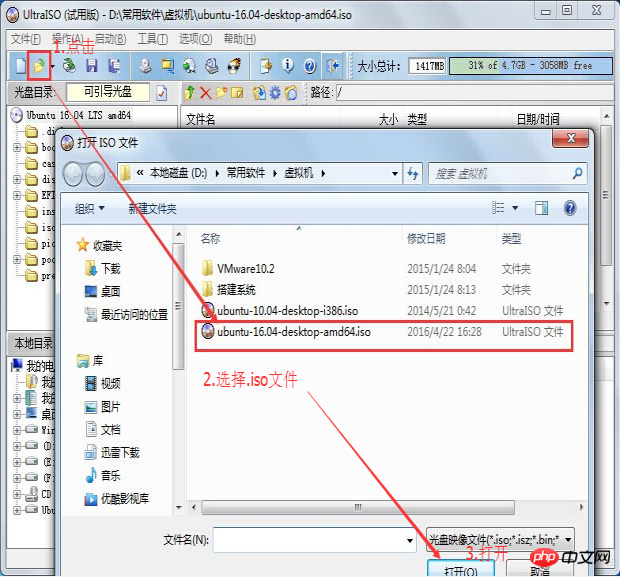


Start writing , click "Write" button -> Until about five minutes complete
三.InstallationUbuntuSystem
##1.Disk Partition
To allocate a new hard disk space larger than 20G under Windows
(I divided it 50G, if knowledge is for fun, then 20G is enough) Under the win7 system – “Computer –” Right-click – “Management –” Disk Management – –” Select the disk with large remaining space —》Then compress the space of 20G or 50G (you don’t need to create a new compressed volume after allocating the space)——》Keep it green – the U disk will start after a while After that, you need to partition The following is the main graphical process of partitioning: Right-click the mouse"Computer" #Select the "Management" tab Open the "Computer Management" window Select"Disk">>"Storage Management" and open the "Disk Management" page as shown: Right-click to select the disk to be compressed (in this example, select D disk), and select "Compress Volume" from the shortcut Fill in the amount of space to be compressed in the input compression space amount (MB), if you want to compress For 50G, fill in 50G*1024MB ##Select"Compression "Button ##After compression, you will find an extra piece Unpartitioned disk (green partition) ##1) Insert on the computer Make the U disk boot disk, restart the computer, F2-》boot interface, select boot via USB. (Different motherboards have different keys to enter boot , please choose ) 2) Enter the ubuntu installation menu and select "Install Ubuntu". (Select Chinese as the language! Of course your English is fine. English doesn’t matter. , If not, select ## on the left #中文, then click the "Continue" button in the lower right corner; 3) Step 2 is to check the readiness. It requires sufficient disk space and does not connect to the network. Generally, updates and third-party software are not checked, just click " Continue" button; ## 4) The next step 3 is to ask which partition to install to, select "Other Options" at the bottom, and click the "Continue" button; 5) Now what we see is the partition situation of the hard disk. Find the word "free" in front of it. What we have to do is to partition the free space for ubuntu. Click the "Free" partition and select "Add" below. The pop-up window is as follows. Fill in the partition space size at the top and the partition to be mounted at the bottom. Then OK. a. Logical partition, 200M, starting, Ext4 log file system, /boot; (200M boot partition is enough) b. Logical partition, 4000M, starting, swap space, no mount point; (swap partition swap, generally not larger than physical memory) c. MainPartition, 15000M, starting, Ext4 log file system, /; (system Partition "/" or "/root" to install the system and software, more than 15G is enough) d. Logical partition, the remaining space, Starting, Ext4 log file system, /home; (home partition stores personal documents) The following is a partition diagram: 6) After the partition is set up, check the number of the /boot partition, and then go to "Install the device for the boot zone" below Select the /boot partition number in the drop-down box and click Install. 7) Then come out and ask for the region, click "Continue", changing the region may cause time difference problems, this The installation of has started. Just select sahnghai and click to install ; 8) The next step is the keyboard layout, usually "Chinese", just click "Forward" to continue ; 9) The next step is to set your username (lowercase letters) and password, etc. Just enter them from top to bottom, and then click "Continue" ”; ##10) Wait patiently for completion, and then a dialog box will appear, click "Restart now" to complete the installation, you can also press the power button to bring up the shutdown dialog box; 11) If it is a CD installation, wait for the prompt to remove the CD, then press the Enter key to restart the computer and the installation is completed; 12) You need to restart after the installation is completed (at this time, usually enters the windows7 system by default) 1) 1. Download EasyBCD. This software is used to select the system you want to enter when starting the computer (Search and install on Baidu yourself , which is also a fool-proof method Just install it ) 2) 2. Open easyBCD, select add new entry, select Linux/BSD, fill in the name line casually, it is just a system noun, write ubuntu, and in the Device line, select the 200MB one we just created"/boot "Partitions are marked with linux in front. (Don’t move the others) ##After completing these steps and restarting the system, the system will list both the win7 system and the ubuntu 16.04 system Come out, you can choose the system to enter. The benefits of starting like this (windows will not be affected by Ubuntu) If there is no last step, there is no problem, but if you start windows7 and delete the partition of the Ubuntu system, then the system cannot be started (If you really encounter such a problem, don’t worry, just use the Laomaotao U disk or the U disk made by Chinese cabbage to boot, directly start the boot repair and it will be OK) 1. Above: Select Ubuntu-16.04 2. Select Ubuntu or wait a few seconds to automatically enter 3. Enter the system main interface ##It ends here... Congratulations! 
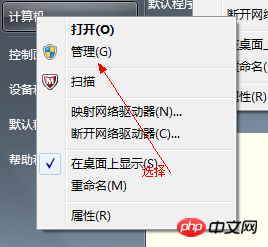






2.UbuntuSystem installation
 ##
##

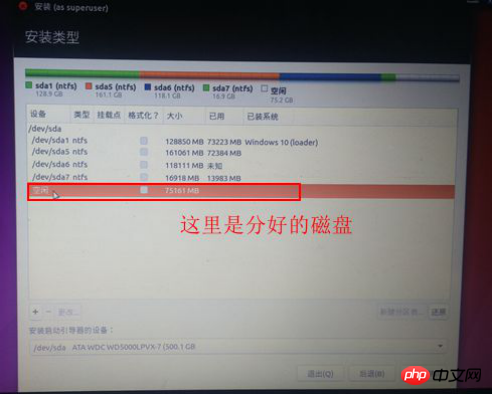
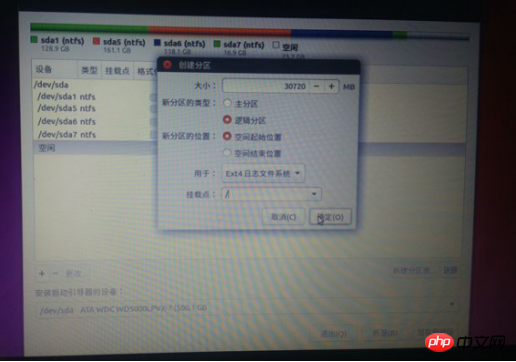




四. Use EasyBCD to create a boot system

##五. Start the system



The above is the detailed content of Using U disk to install linux Ubuntu16.04 dual system graphic tutorial under Win7. For more information, please follow other related articles on the PHP Chinese website!

Hot AI Tools

Undresser.AI Undress
AI-powered app for creating realistic nude photos

AI Clothes Remover
Online AI tool for removing clothes from photos.

Undress AI Tool
Undress images for free

Clothoff.io
AI clothes remover

Video Face Swap
Swap faces in any video effortlessly with our completely free AI face swap tool!

Hot Article

Hot Tools

Notepad++7.3.1
Easy-to-use and free code editor

SublimeText3 Chinese version
Chinese version, very easy to use

Zend Studio 13.0.1
Powerful PHP integrated development environment

Dreamweaver CS6
Visual web development tools

SublimeText3 Mac version
God-level code editing software (SublimeText3)

Hot Topics
 Can I install mysql on Windows 7
Apr 08, 2025 pm 03:21 PM
Can I install mysql on Windows 7
Apr 08, 2025 pm 03:21 PM
Yes, MySQL can be installed on Windows 7, and although Microsoft has stopped supporting Windows 7, MySQL is still compatible with it. However, the following points should be noted during the installation process: Download the MySQL installer for Windows. Select the appropriate version of MySQL (community or enterprise). Select the appropriate installation directory and character set during the installation process. Set the root user password and keep it properly. Connect to the database for testing. Note the compatibility and security issues on Windows 7, and it is recommended to upgrade to a supported operating system.
 How to solve mysql cannot connect to local host
Apr 08, 2025 pm 02:24 PM
How to solve mysql cannot connect to local host
Apr 08, 2025 pm 02:24 PM
The MySQL connection may be due to the following reasons: MySQL service is not started, the firewall intercepts the connection, the port number is incorrect, the user name or password is incorrect, the listening address in my.cnf is improperly configured, etc. The troubleshooting steps include: 1. Check whether the MySQL service is running; 2. Adjust the firewall settings to allow MySQL to listen to port 3306; 3. Confirm that the port number is consistent with the actual port number; 4. Check whether the user name and password are correct; 5. Make sure the bind-address settings in my.cnf are correct.
 MySQL can't be installed after downloading
Apr 08, 2025 am 11:24 AM
MySQL can't be installed after downloading
Apr 08, 2025 am 11:24 AM
The main reasons for MySQL installation failure are: 1. Permission issues, you need to run as an administrator or use the sudo command; 2. Dependencies are missing, and you need to install relevant development packages; 3. Port conflicts, you need to close the program that occupies port 3306 or modify the configuration file; 4. The installation package is corrupt, you need to download and verify the integrity; 5. The environment variable is incorrectly configured, and the environment variables must be correctly configured according to the operating system. Solve these problems and carefully check each step to successfully install MySQL.
 Solutions to the errors reported by MySQL on a specific system version
Apr 08, 2025 am 11:54 AM
Solutions to the errors reported by MySQL on a specific system version
Apr 08, 2025 am 11:54 AM
The solution to MySQL installation error is: 1. Carefully check the system environment to ensure that the MySQL dependency library requirements are met. Different operating systems and version requirements are different; 2. Carefully read the error message and take corresponding measures according to prompts (such as missing library files or insufficient permissions), such as installing dependencies or using sudo commands; 3. If necessary, try to install the source code and carefully check the compilation log, but this requires a certain amount of Linux knowledge and experience. The key to ultimately solving the problem is to carefully check the system environment and error information, and refer to the official documents.
 Unable to access mysql from terminal
Apr 08, 2025 pm 04:57 PM
Unable to access mysql from terminal
Apr 08, 2025 pm 04:57 PM
Unable to access MySQL from the terminal may be due to: MySQL service not running; connection command error; insufficient permissions; firewall blocks connection; MySQL configuration file error.
 How to copy and paste mysql
Apr 08, 2025 pm 07:18 PM
How to copy and paste mysql
Apr 08, 2025 pm 07:18 PM
Copy and paste in MySQL includes the following steps: select the data, copy with Ctrl C (Windows) or Cmd C (Mac); right-click at the target location, select Paste or use Ctrl V (Windows) or Cmd V (Mac); the copied data is inserted into the target location, or replace existing data (depending on whether the data already exists at the target location).
 Can mysql run on Windows
Apr 08, 2025 pm 01:54 PM
Can mysql run on Windows
Apr 08, 2025 pm 01:54 PM
Running MySQL on Windows is feasible, but challenges such as port conflicts, permission issues, and environment variable settings need to be considered. Installation issues can be solved by customizing configuration files, adjusting user permissions, and setting environment variables correctly. Additionally, the appropriate storage engine should be selected, tweaked configuration files, and SSDs should be used to optimize performance.
 Can vs code run in Windows 8
Apr 15, 2025 pm 07:24 PM
Can vs code run in Windows 8
Apr 15, 2025 pm 07:24 PM
VS Code can run on Windows 8, but the experience may not be great. First make sure the system has been updated to the latest patch, then download the VS Code installation package that matches the system architecture and install it as prompted. After installation, be aware that some extensions may be incompatible with Windows 8 and need to look for alternative extensions or use newer Windows systems in a virtual machine. Install the necessary extensions to check whether they work properly. Although VS Code is feasible on Windows 8, it is recommended to upgrade to a newer Windows system for a better development experience and security.





