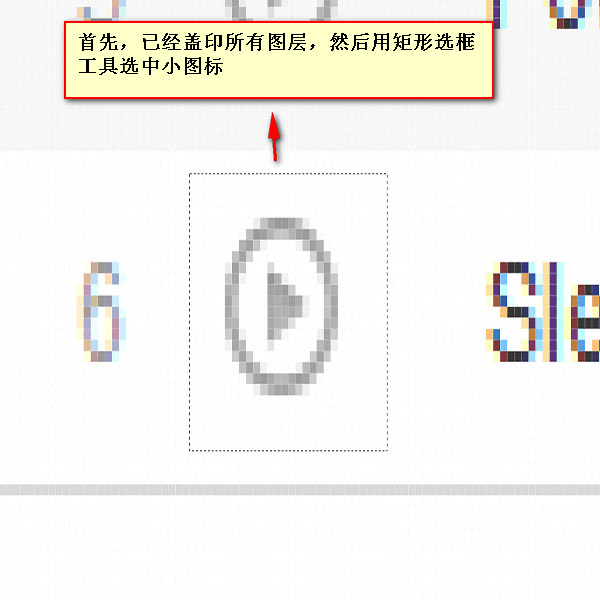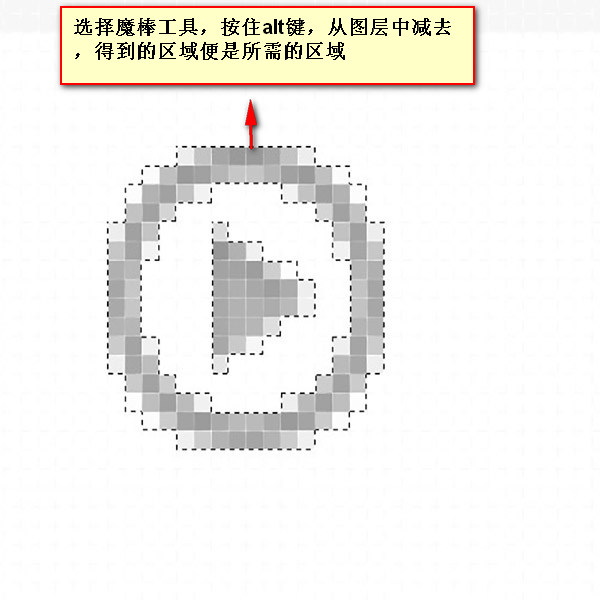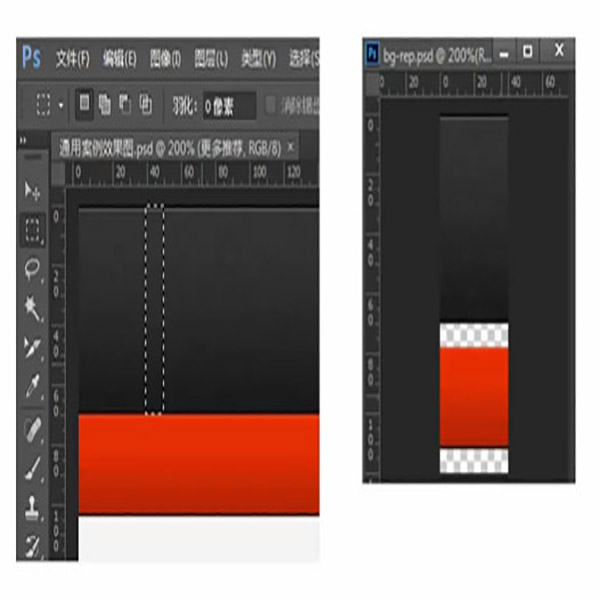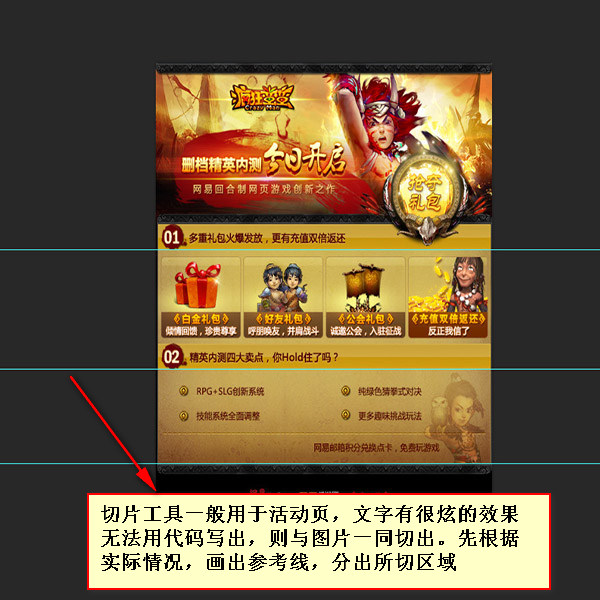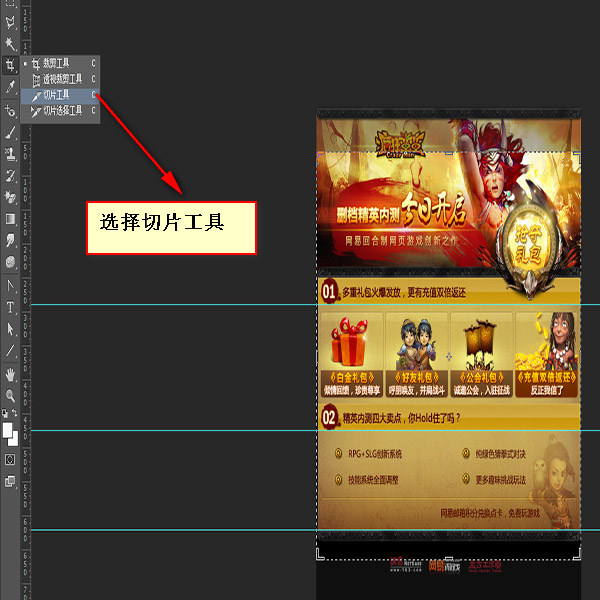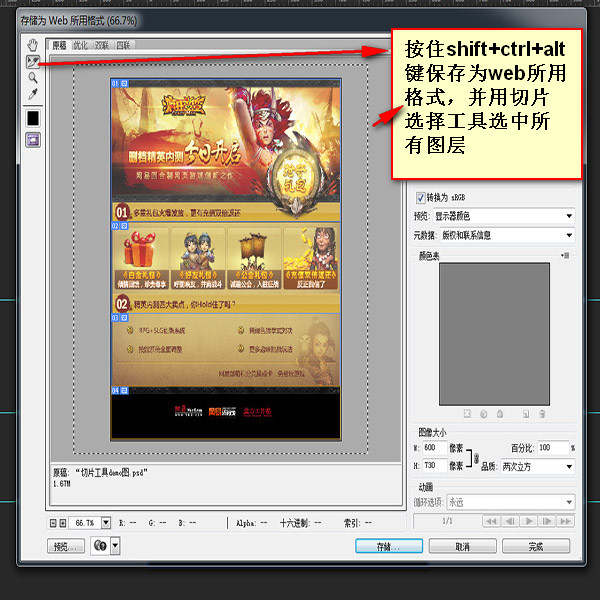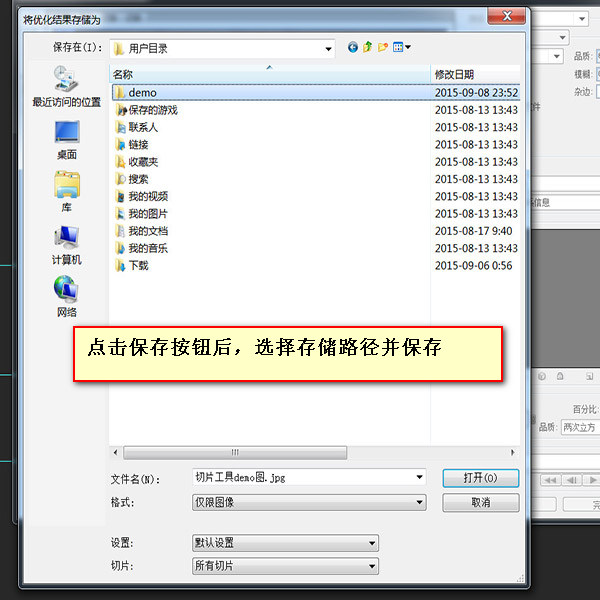Web Front-end
Web Front-end
 PS Tutorial
PS Tutorial
 The third part of the series on the skillful use of photoshop for front-end engineer skills - cutting pictures
The third part of the series on the skillful use of photoshop for front-end engineer skills - cutting pictures
The third part of the series on the skillful use of photoshop for front-end engineer skills - cutting pictures
Previous words
In addition to using photoshop for measurements, front-end engineers must also use this software for cutting. This article is the third article in the series of clever uses of photoshop - picture cutting
Picture cutting information
Which pictures need to be cut out in web page production? ? Mainly divided into two categories, one is decorative pictures, the other is content pictures
[1] Modified pictures
Modified pictures mainly modify the content of the web page, generally It is made as a sprite image, used in the background attribute, and is usually saved in png24 (IE6 does not support translucency) and png8 formats. Decorative pictures mainly include the following categories:
1. Icons, logos
2. Buttons, text, etc. with special effects (if the fonts designed by the designer are not very common, put the text When the picture is cut out)
3. Non-solid color background
【2】Contentual picture
A picture is worth a thousand words, and the "picture" here refers to the content Sexual images mainly provide content for web pages and are generally used in the tag. Content pictures are rich in color, generally saved in JPG format, and require certain compression. Content pictures mainly include the following categories:
1. Banner, advertising pictures
2. Pictures in articles
[Note] Some content pictures are server data , no need to cut the image, just use placeholder
Steps to cut the image
【1】Hide the text and leave only the background
If there are special effects on the text that cannot be written in code, then cut out the text and background together
1. If the text is an independent layer, hide the text image
First find the text layer, and then remove the eye icon
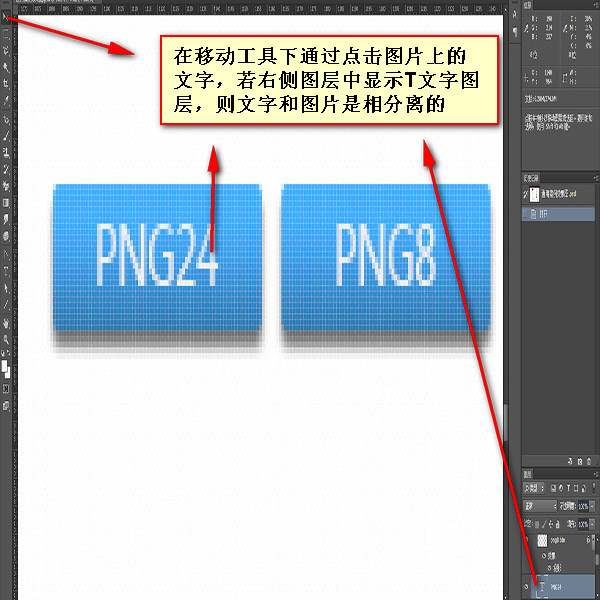 |
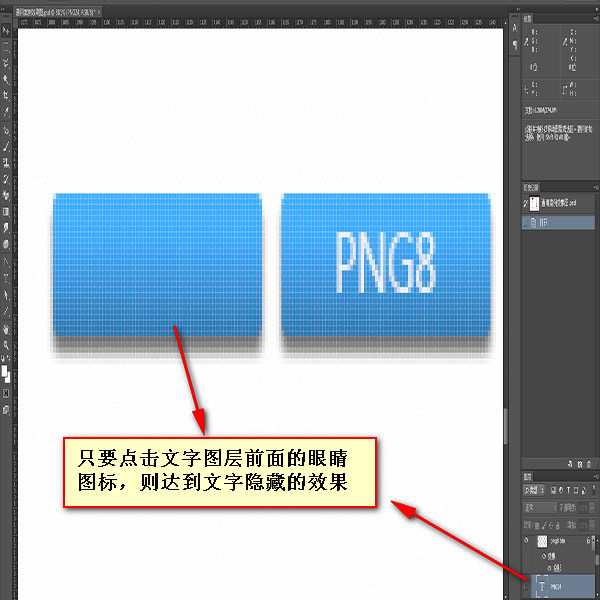 |
## 2. If the text and background are merged, the tiled background covers the text
a. If the background can be stretched, use the rectangular marquee tool Draw a small rectangular frame on the background, use the Free Transform Tool (ctrl+t) to stretch the background to cover the text, then double-click or press the Enter key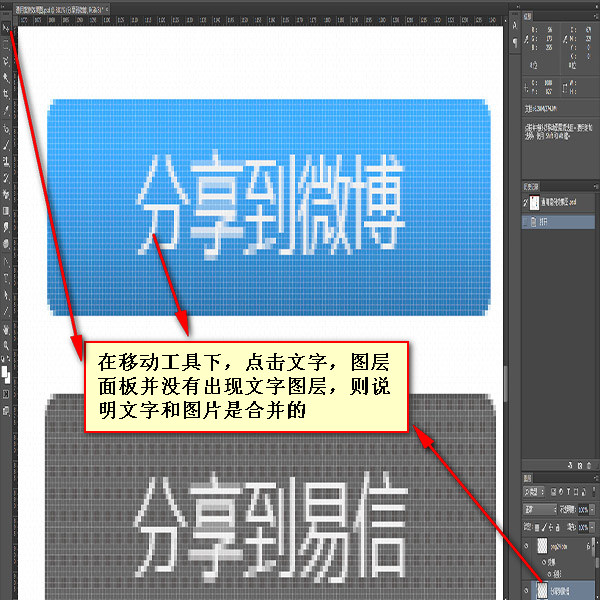 |
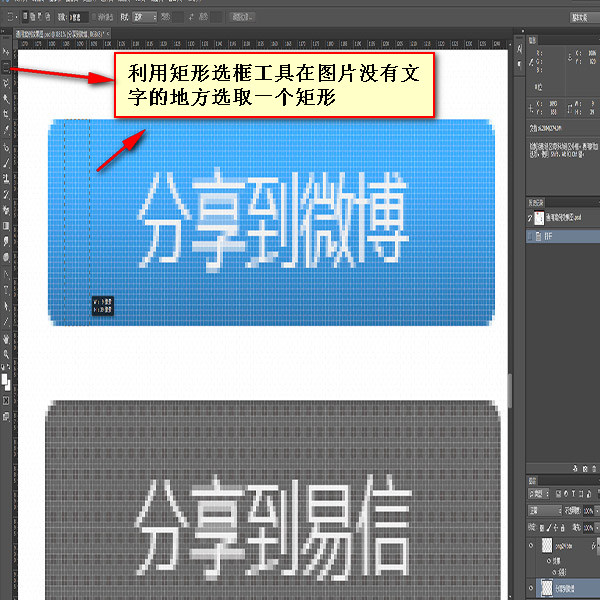 |
 |
||||||||
 |
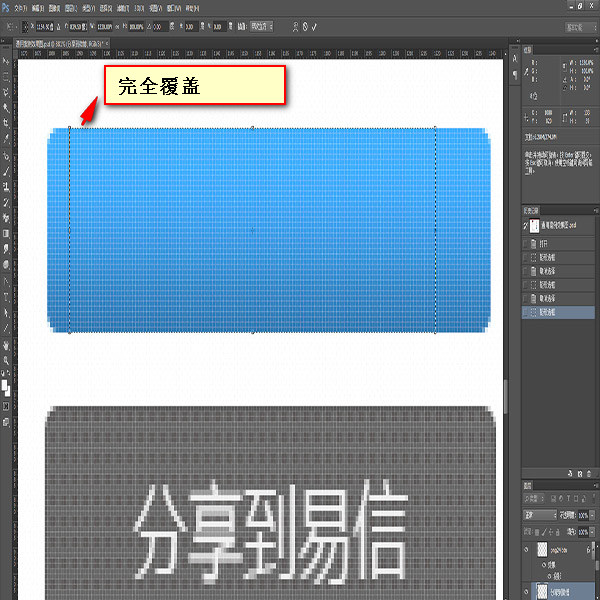 |
 |
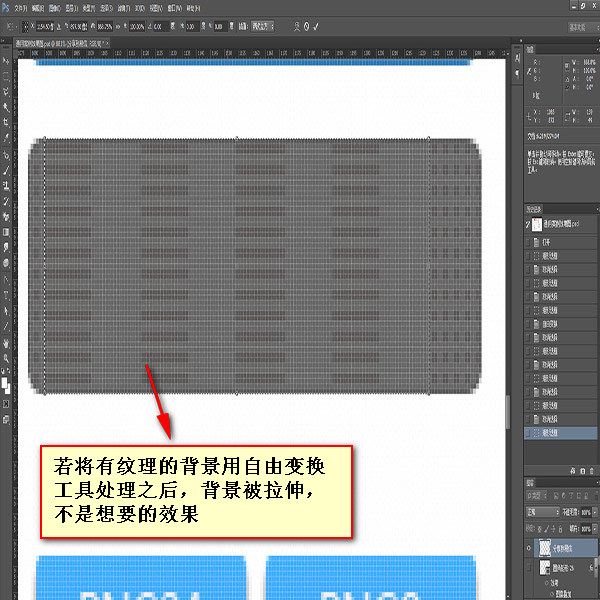 |
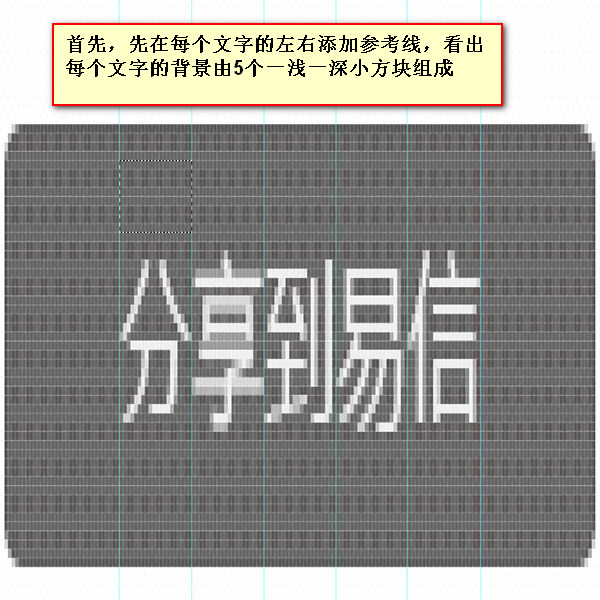 |
 |
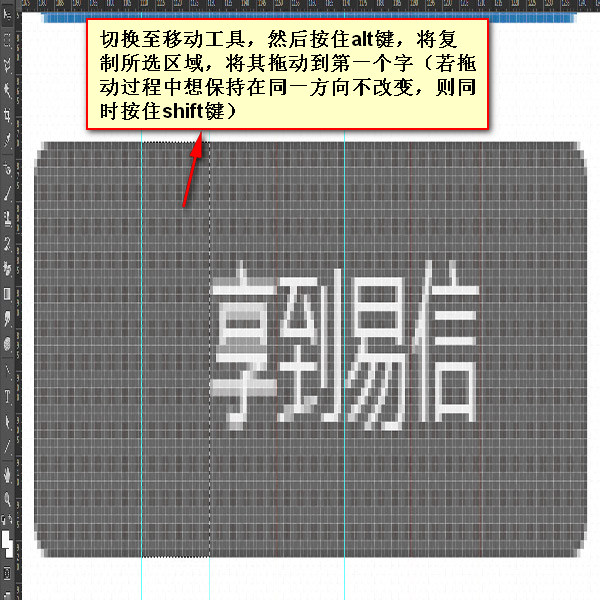 |
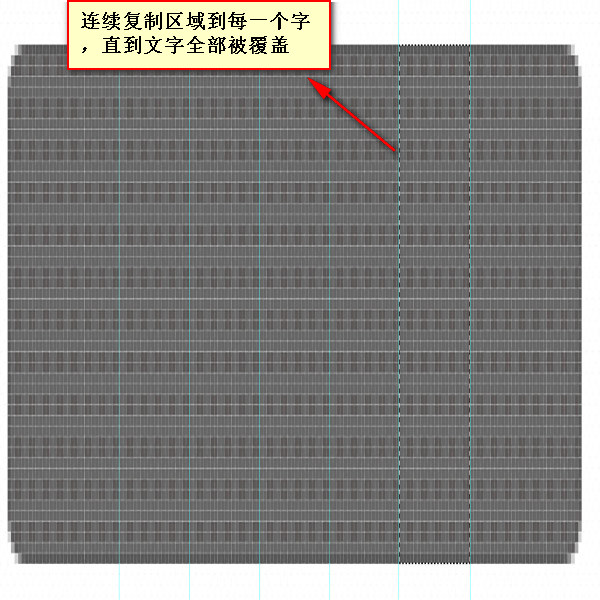 |
 |
#【2】
Move the tool to select the required layer (ctrl+click the rectangular area of the layer), and an ant line will appear
Merge layers (ctrl+e) (optional)
Check automatic selection, and then merge the multiple layers you need 【4】Copy layer (ctrl+c) ->Create new file (ctrl+n), and press OK->Paste layer (ctrl+v)
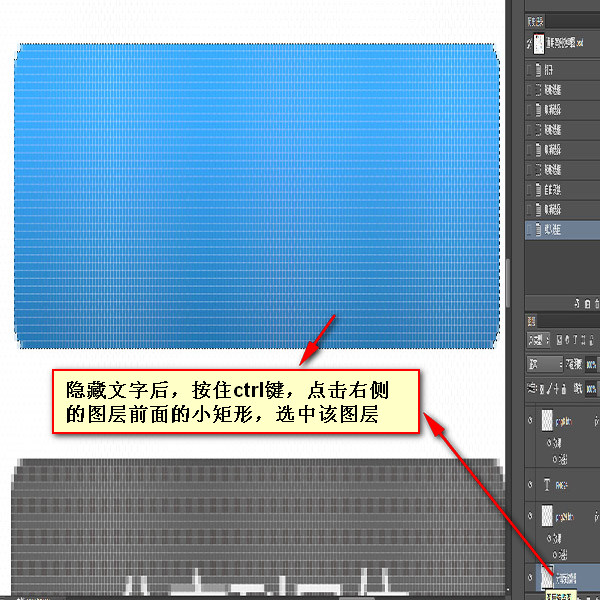 |
 |
 |
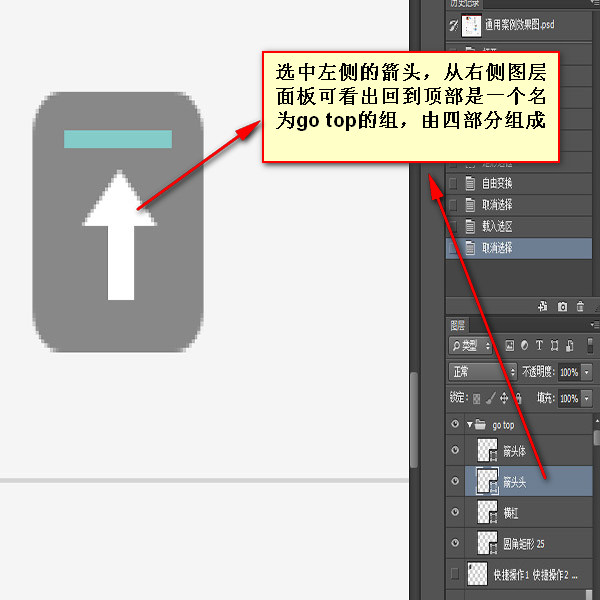 |
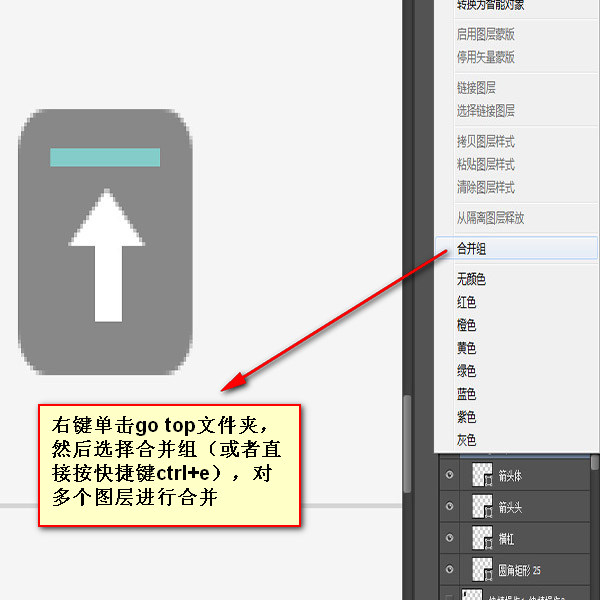 |
 |
 |
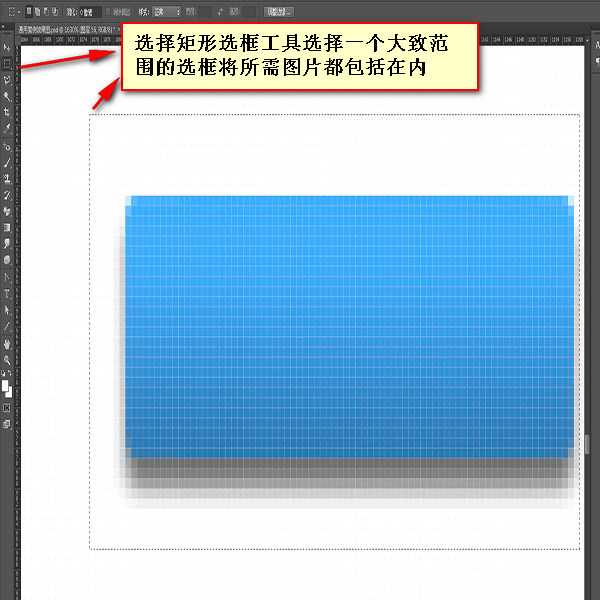 |
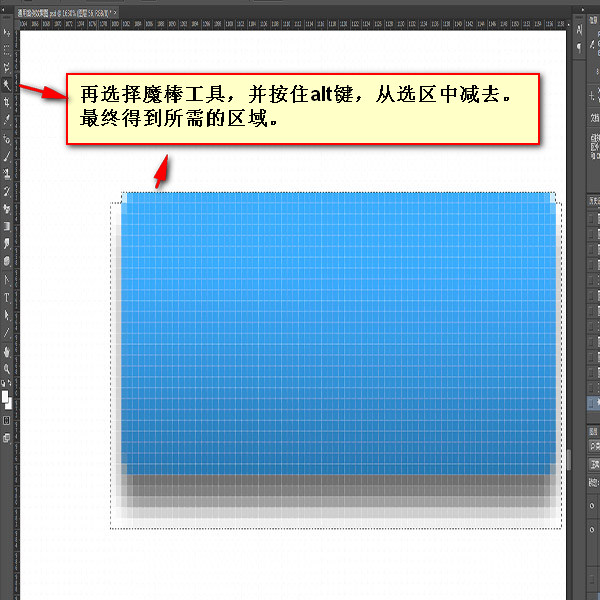 # #
【Cut irregular small icons】 The cutting method is similar to that of png8 [Note] When selecting small hollow icons, be sure to cancel [Continuous] ]
|

Hot AI Tools

Undresser.AI Undress
AI-powered app for creating realistic nude photos

AI Clothes Remover
Online AI tool for removing clothes from photos.

Undress AI Tool
Undress images for free

Clothoff.io
AI clothes remover

Video Face Swap
Swap faces in any video effortlessly with our completely free AI face swap tool!

Hot Article

Hot Tools

Notepad++7.3.1
Easy-to-use and free code editor

SublimeText3 Chinese version
Chinese version, very easy to use

Zend Studio 13.0.1
Powerful PHP integrated development environment

Dreamweaver CS6
Visual web development tools

SublimeText3 Mac version
God-level code editing software (SublimeText3)

Hot Topics
 How to set password protection for export PDF on PS
Apr 06, 2025 pm 04:45 PM
How to set password protection for export PDF on PS
Apr 06, 2025 pm 04:45 PM
Export password-protected PDF in Photoshop: Open the image file. Click "File"> "Export"> "Export as PDF". Set the "Security" option and enter the same password twice. Click "Export" to generate a PDF file.
 What are the common questions about exporting PDF on PS
Apr 06, 2025 pm 04:51 PM
What are the common questions about exporting PDF on PS
Apr 06, 2025 pm 04:51 PM
Frequently Asked Questions and Solutions when Exporting PS as PDF: Font Embedding Problems: Check the "Font" option, select "Embed" or convert the font into a curve (path). Color deviation problem: convert the file into CMYK mode and adjust the color; directly exporting it with RGB requires psychological preparation for preview and color deviation. Resolution and file size issues: Choose resolution according to actual conditions, or use the compression option to optimize file size. Special effects issue: Merge (flatten) layers before exporting, or weigh the pros and cons.
 What is the reason why PS keeps showing loading?
Apr 06, 2025 pm 06:39 PM
What is the reason why PS keeps showing loading?
Apr 06, 2025 pm 06:39 PM
PS "Loading" problems are caused by resource access or processing problems: hard disk reading speed is slow or bad: Use CrystalDiskInfo to check the hard disk health and replace the problematic hard disk. Insufficient memory: Upgrade memory to meet PS's needs for high-resolution images and complex layer processing. Graphics card drivers are outdated or corrupted: Update the drivers to optimize communication between the PS and the graphics card. File paths are too long or file names have special characters: use short paths and avoid special characters. PS's own problem: Reinstall or repair the PS installer.
 How to use PS Pen Tool
Apr 06, 2025 pm 10:15 PM
How to use PS Pen Tool
Apr 06, 2025 pm 10:15 PM
The Pen Tool is a tool that creates precise paths and shapes, and is used by: Select the Pen Tool (P). Sets Path, Fill, Stroke, and Shape options. Click Create anchor point, drag the curve to release the Create anchor point. Press Ctrl/Cmd Alt/Opt to delete the anchor point, drag and move the anchor point, and click Adjust curve. Click the first anchor to close the path to create a shape, and double-click the last anchor to create an open path.
 How to speed up the loading speed of PS?
Apr 06, 2025 pm 06:27 PM
How to speed up the loading speed of PS?
Apr 06, 2025 pm 06:27 PM
Solving the problem of slow Photoshop startup requires a multi-pronged approach, including: upgrading hardware (memory, solid-state drive, CPU); uninstalling outdated or incompatible plug-ins; cleaning up system garbage and excessive background programs regularly; closing irrelevant programs with caution; avoiding opening a large number of files during startup.
 How to solve the problem of loading when PS is always showing that it is loading?
Apr 06, 2025 pm 06:30 PM
How to solve the problem of loading when PS is always showing that it is loading?
Apr 06, 2025 pm 06:30 PM
PS card is "Loading"? Solutions include: checking the computer configuration (memory, hard disk, processor), cleaning hard disk fragmentation, updating the graphics card driver, adjusting PS settings, reinstalling PS, and developing good programming habits.
 Photoshop for Professionals: Advanced Editing & Workflow Techniques
Apr 05, 2025 am 12:15 AM
Photoshop for Professionals: Advanced Editing & Workflow Techniques
Apr 05, 2025 am 12:15 AM
Photoshop's advanced editing skills include frequency separation and HDR synthesis, and optimized workflows can be automated. 1) Frequency separation technology separates the texture and color details of images. 2) HDR synthesis enhances the dynamic range of images. 3) Automate workflows to improve efficiency and ensure consistency.
 Photoshop's Value: Weighing the Cost Against Its Features
Apr 11, 2025 am 12:02 AM
Photoshop's Value: Weighing the Cost Against Its Features
Apr 11, 2025 am 12:02 AM
Photoshop is worth the investment because it provides powerful features and a wide range of application scenarios. 1) Core functions include image editing, layer management, special effects production and color adjustment. 2) Suitable for professional designers and photographers, but amateurs may consider alternatives such as GIMP. 3) Subscribe to AdobeCreativeCloud can be used as needed to avoid high one-time spending.