Best practices for writing Python in Vim
Let’s post a picture first:
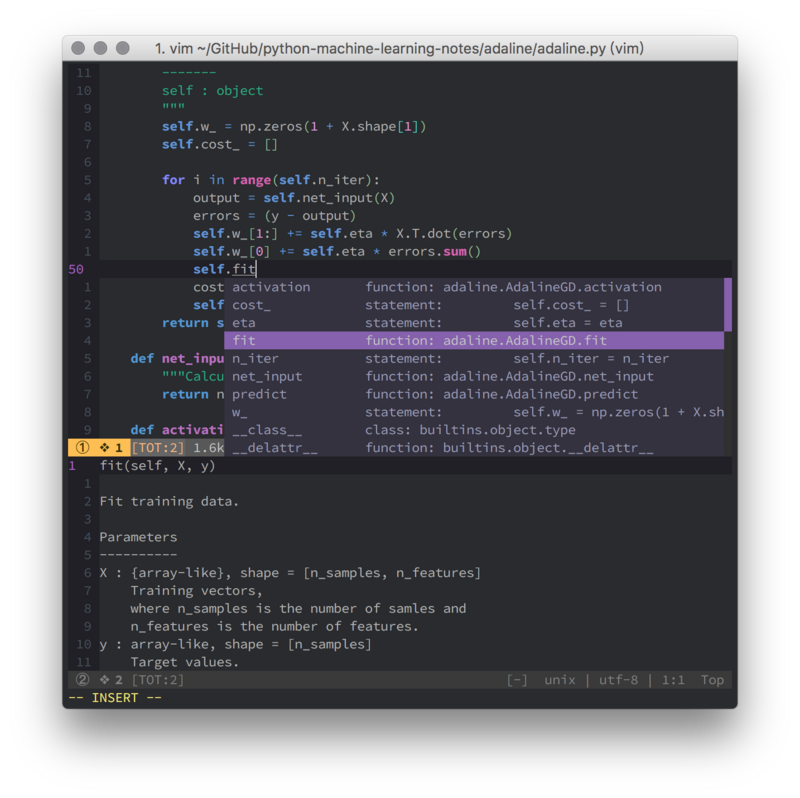
For some small Python projects, using vim is a good choice. The content of this article is compiled from my answers on Zhihu. What is the best practice for writing Python in Vim? , the following content is a supplement to Zhihu’s old answers, especially some that are mainly focused on vim8. If you want more content, you can check out some of Zhihu’s answers to this question.
Syntax check
If you use vim8, you can use asynchronous detection w0rp/ale instead of syntastic. You no longer need to envy flycheck, nor do you need to get stuck due to syntax checking.
Regarding the personalized configuration of this part of ale, it is actually a bit "picky". Generally, using the default one should be enough, but I like fancy things, so I gave it a try. The things involved may be quite detailed. You can directly look at space-vim: syntax-checking to understand the general configuration. Mainly for re-extracting and displaying the statusline content provided by ale. If there is no syntax error, it will not be displayed in the statusline. If there is a warning or error, it can be distinguished by different colors.
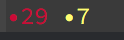
As for the warning or error sign on the side, I like it to be cleaner and just use the foreground color to distinguish it. The following sometimes looks like patches on it. , I don’t think it looks good.


syntax enhancement
vim’s built-in highlighting for python is a bit weak, even self is not highlighted for me Up, this can be enhanced through python-mode/python-mode:
hi pythonSelf ctermfg=174 guifg=#6094DB cterm=bold gui=bold
For details, please see here space-vim: python layer
In syntax/python.vim of python-mode Here, you can see a more detailed highlight group than the syntax/python.vim that comes with vim. It should not be difficult to understand each content. Just modify the highlight style according to the color table. This is the terminal 256 color comparison chart 256 Terminal colors and their 24bit equivalent (or similar), this is the GUI color comparison chart Complete HTML True Color Chart.
The advantage of this is that the effect you want is completely customizable, but it also has disadvantages, because it may not be able to adapt to all vim themes. When you switch themes, these python-customized highlights may not fit a little bit. Even if we only count the popular vim themes, there are probably double digits. Some are cool tones, some are warm tones, some are mainly blue, and some are mostly red. It should not be easy to find some versatile colors. However, there may only be a few themes that everyone likes, so choose by yourself...
In fact, python-mode is a bit of a masterpiece, including many functions of using vim to write python, if you are interested You can try to rely on it to "conquer the world with one move." However, for now I only like this part.
Code formatting
This can be done through google/yapf. After installing yapf, you can format the current file as follows<LocalLeader>= Change:
autocmd FileType python nnoremap <LocalLeader>= :0,$!yapf<CR>
Auto-completion
This is because I mainly use vim, so I use YouCompleteMe. The actual backend uses the already mentioned jedi-vim. If you don’t like ycmd , If you use neovim, you can try deoplete.nvim.
Import sorting
Does the various imports seem a bit messy? Use timothycrosley/isort to sort it out:
autocmd FileType python nnoremap <LocalLeader>i :!isort %<CR><CR>
One-click operation
This can be enhanced through skywind3000/asyncrun.vim, replace the previous ! with AsyncRun! will be fine. In fact, there are still some small points to note:
Many people’s one-click run may look like this:
... exec "!g++ % -o %<" exec "!time ./%<" ...
You can directly replace the above ! should be replaced by AsyncRun!? The answer is no. If you want to achieve the previous effect, it should be like this:
exec "AsyncRun! g++ -stdc++11 % -o %<; time ./%<"
Use semicolons to link multiple commands (linux) or & to link multiple commands (windows). You can see here for details.
The specific and complete vim configuration is here: >>> space-vim (If you think the writing is good, you can go to github and give it a star.

Hot AI Tools

Undresser.AI Undress
AI-powered app for creating realistic nude photos

AI Clothes Remover
Online AI tool for removing clothes from photos.

Undress AI Tool
Undress images for free

Clothoff.io
AI clothes remover

Video Face Swap
Swap faces in any video effortlessly with our completely free AI face swap tool!

Hot Article

Hot Tools

Notepad++7.3.1
Easy-to-use and free code editor

SublimeText3 Chinese version
Chinese version, very easy to use

Zend Studio 13.0.1
Powerful PHP integrated development environment

Dreamweaver CS6
Visual web development tools

SublimeText3 Mac version
God-level code editing software (SublimeText3)

Hot Topics
 PHP and Python: Different Paradigms Explained
Apr 18, 2025 am 12:26 AM
PHP and Python: Different Paradigms Explained
Apr 18, 2025 am 12:26 AM
PHP is mainly procedural programming, but also supports object-oriented programming (OOP); Python supports a variety of paradigms, including OOP, functional and procedural programming. PHP is suitable for web development, and Python is suitable for a variety of applications such as data analysis and machine learning.
 Choosing Between PHP and Python: A Guide
Apr 18, 2025 am 12:24 AM
Choosing Between PHP and Python: A Guide
Apr 18, 2025 am 12:24 AM
PHP is suitable for web development and rapid prototyping, and Python is suitable for data science and machine learning. 1.PHP is used for dynamic web development, with simple syntax and suitable for rapid development. 2. Python has concise syntax, is suitable for multiple fields, and has a strong library ecosystem.
 Python vs. JavaScript: The Learning Curve and Ease of Use
Apr 16, 2025 am 12:12 AM
Python vs. JavaScript: The Learning Curve and Ease of Use
Apr 16, 2025 am 12:12 AM
Python is more suitable for beginners, with a smooth learning curve and concise syntax; JavaScript is suitable for front-end development, with a steep learning curve and flexible syntax. 1. Python syntax is intuitive and suitable for data science and back-end development. 2. JavaScript is flexible and widely used in front-end and server-side programming.
 PHP and Python: A Deep Dive into Their History
Apr 18, 2025 am 12:25 AM
PHP and Python: A Deep Dive into Their History
Apr 18, 2025 am 12:25 AM
PHP originated in 1994 and was developed by RasmusLerdorf. It was originally used to track website visitors and gradually evolved into a server-side scripting language and was widely used in web development. Python was developed by Guidovan Rossum in the late 1980s and was first released in 1991. It emphasizes code readability and simplicity, and is suitable for scientific computing, data analysis and other fields.
 Can vs code run in Windows 8
Apr 15, 2025 pm 07:24 PM
Can vs code run in Windows 8
Apr 15, 2025 pm 07:24 PM
VS Code can run on Windows 8, but the experience may not be great. First make sure the system has been updated to the latest patch, then download the VS Code installation package that matches the system architecture and install it as prompted. After installation, be aware that some extensions may be incompatible with Windows 8 and need to look for alternative extensions or use newer Windows systems in a virtual machine. Install the necessary extensions to check whether they work properly. Although VS Code is feasible on Windows 8, it is recommended to upgrade to a newer Windows system for a better development experience and security.
 Can visual studio code be used in python
Apr 15, 2025 pm 08:18 PM
Can visual studio code be used in python
Apr 15, 2025 pm 08:18 PM
VS Code can be used to write Python and provides many features that make it an ideal tool for developing Python applications. It allows users to: install Python extensions to get functions such as code completion, syntax highlighting, and debugging. Use the debugger to track code step by step, find and fix errors. Integrate Git for version control. Use code formatting tools to maintain code consistency. Use the Linting tool to spot potential problems ahead of time.
 How to run programs in terminal vscode
Apr 15, 2025 pm 06:42 PM
How to run programs in terminal vscode
Apr 15, 2025 pm 06:42 PM
In VS Code, you can run the program in the terminal through the following steps: Prepare the code and open the integrated terminal to ensure that the code directory is consistent with the terminal working directory. Select the run command according to the programming language (such as Python's python your_file_name.py) to check whether it runs successfully and resolve errors. Use the debugger to improve debugging efficiency.
 Is the vscode extension malicious?
Apr 15, 2025 pm 07:57 PM
Is the vscode extension malicious?
Apr 15, 2025 pm 07:57 PM
VS Code extensions pose malicious risks, such as hiding malicious code, exploiting vulnerabilities, and masturbating as legitimate extensions. Methods to identify malicious extensions include: checking publishers, reading comments, checking code, and installing with caution. Security measures also include: security awareness, good habits, regular updates and antivirus software.






