 Software Tutorial
Software Tutorial
 Office Software
Office Software
 Excel CONCATENATE function to combine strings, cells, columns
Excel CONCATENATE function to combine strings, cells, columns
Excel CONCATENATE function to combine strings, cells, columns
This article explores various methods for combining text strings, numbers, and dates in Excel using the CONCATENATE function and the "&" operator. We'll cover formulas for joining individual cells, columns, and ranges, offering solutions for tasks like combining names and addresses, merging text with calculated values, and formatting dates and times.
Different Approaches to Excel String Concatenation
Excel offers two primary ways to combine data: merging cells and concatenating cell values. Merging cells physically joins cells, creating a larger cell spanning multiple rows or columns. Concatenation, however, combines only the contents of cells, joining text strings or inserting calculated values within text.
The CONCATENATE Function
The CONCATENATE function joins text strings or cell values. Its syntax is CONCATENATE(text1, [text2], ...) where text represents a text string, cell reference, or formula result. For example, =CONCATENATE(A1,", ",B1) combines the contents of cells A1 and B1 with a comma and space. Excel 365 and later also offer the CONCAT function, functionally identical but potentially more efficient.
Key Considerations for CONCATENATE
- Requires at least one text argument.
- Supports up to 255 strings, totaling 8,192 characters.
- Always returns a text string, even with numeric inputs.
- Unlike
CONCAT, it doesn't handle arrays; each cell reference must be separate. - Invalid arguments result in a #VALUE! error.
The Ampersand (&) Operator
The ampersand (&) provides a concise alternative to CONCATENATE. For instance, =A1&" "&B1 achieves the same result as the previous CONCATENATE example.
Concatenation Formula Examples
-
Joining cells without separators:
=CONCATENATE(A1,B1)or=A1&B1 -
Adding delimiters:
=A1&", "&B1(comma and space) -
Combining text and cell values:
=CONCATENATE("Order ",A1," is complete.") -
Incorporating formulas:
="Today is "&TEXT(TODAY(),"mmmm dd, yyyy") -
Adding line breaks (Windows):
=A1&CHAR(10)&B1 -
Concatenating columns: Apply a formula like
=A1&" "&B1to the first row and drag down.
Working with Ranges
CONCATENATE doesn't directly handle ranges. For multiple cells, list each reference individually (e.g., =CONCATENATE(A1,A2,A3)). Excel 365's CONCAT function simplifies this for ranges (=CONCAT(A1:A3)).
Combining Text and Formatted Numbers
Use the TEXT function to control number formatting within concatenation. For example, =A1&" $"&TEXT(B1,"0.00") combines text with a currency-formatted number.
The Merge Cells Add-in
The Merge Cells add-in (part of suites like Ultimate Suite for Excel) offers a user-friendly, formula-free method for concatenating cells with various delimiters, including line breaks. It provides options for merging cells, rows, or columns.
Opposite of Concatenation: Splitting Cells
To reverse concatenation (split cells), utilize Excel's "Text to Columns" feature, Flash Fill (Excel 2013 ), the TEXTSPLIT function (Excel 365), or custom formulas using functions like MID, RIGHT, and LEFT.

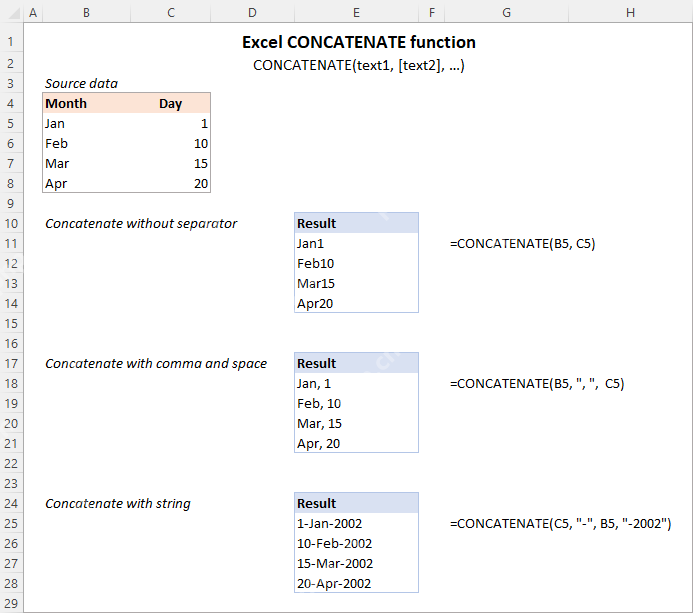













Note: Image URLs are retained from the original input. I cannot display images directly.
The above is the detailed content of Excel CONCATENATE function to combine strings, cells, columns. For more information, please follow other related articles on the PHP Chinese website!

Hot AI Tools

Undresser.AI Undress
AI-powered app for creating realistic nude photos

AI Clothes Remover
Online AI tool for removing clothes from photos.

Undress AI Tool
Undress images for free

Clothoff.io
AI clothes remover

Video Face Swap
Swap faces in any video effortlessly with our completely free AI face swap tool!

Hot Article

Hot Tools

Notepad++7.3.1
Easy-to-use and free code editor

SublimeText3 Chinese version
Chinese version, very easy to use

Zend Studio 13.0.1
Powerful PHP integrated development environment

Dreamweaver CS6
Visual web development tools

SublimeText3 Mac version
God-level code editing software (SublimeText3)

Hot Topics
 How to Create a Timeline Filter in Excel
Apr 03, 2025 am 03:51 AM
How to Create a Timeline Filter in Excel
Apr 03, 2025 am 03:51 AM
In Excel, using the timeline filter can display data by time period more efficiently, which is more convenient than using the filter button. The Timeline is a dynamic filtering option that allows you to quickly display data for a single date, month, quarter, or year. Step 1: Convert data to pivot table First, convert the original Excel data into a pivot table. Select any cell in the data table (formatted or not) and click PivotTable on the Insert tab of the ribbon. Related: How to Create Pivot Tables in Microsoft Excel Don't be intimidated by the pivot table! We will teach you basic skills that you can master in minutes. Related Articles In the dialog box, make sure the entire data range is selected (
 If You Don't Rename Tables in Excel, Today's the Day to Start
Apr 15, 2025 am 12:58 AM
If You Don't Rename Tables in Excel, Today's the Day to Start
Apr 15, 2025 am 12:58 AM
Quick link Why should tables be named in Excel How to name a table in Excel Excel table naming rules and techniques By default, tables in Excel are named Table1, Table2, Table3, and so on. However, you don't have to stick to these tags. In fact, it would be better if you don't! In this quick guide, I will explain why you should always rename tables in Excel and show you how to do this. Why should tables be named in Excel While it may take some time to develop the habit of naming tables in Excel (if you don't usually do this), the following reasons illustrate today
 You Need to Know What the Hash Sign Does in Excel Formulas
Apr 08, 2025 am 12:55 AM
You Need to Know What the Hash Sign Does in Excel Formulas
Apr 08, 2025 am 12:55 AM
Excel Overflow Range Operator (#) enables formulas to be automatically adjusted to accommodate changes in overflow range size. This feature is only available for Microsoft 365 Excel for Windows or Mac. Common functions such as UNIQUE, COUNTIF, and SORTBY can be used in conjunction with overflow range operators to generate dynamic sortable lists. The pound sign (#) in the Excel formula is also called the overflow range operator, which instructs the program to consider all results in the overflow range. Therefore, even if the overflow range increases or decreases, the formula containing # will automatically reflect this change. How to list and sort unique values in Microsoft Excel
 How to Format a Spilled Array in Excel
Apr 10, 2025 pm 12:01 PM
How to Format a Spilled Array in Excel
Apr 10, 2025 pm 12:01 PM
Use formula conditional formatting to handle overflow arrays in Excel Direct formatting of overflow arrays in Excel can cause problems, especially when the data shape or size changes. Formula-based conditional formatting rules allow automatic formatting to be adjusted when data parameters change. Adding a dollar sign ($) before a column reference applies a rule to all rows in the data. In Excel, you can apply direct formatting to the values or background of a cell to make the spreadsheet easier to read. However, when an Excel formula returns a set of values (called overflow arrays), applying direct formatting will cause problems if the size or shape of the data changes. Suppose you have this spreadsheet with overflow results from the PIVOTBY formula,
 How to change Excel table styles and remove table formatting
Apr 19, 2025 am 11:45 AM
How to change Excel table styles and remove table formatting
Apr 19, 2025 am 11:45 AM
This tutorial shows you how to quickly apply, modify, and remove Excel table styles while preserving all table functionalities. Want to make your Excel tables look exactly how you want? Read on! After creating an Excel table, the first step is usual
 Excel MATCH function with formula examples
Apr 15, 2025 am 11:21 AM
Excel MATCH function with formula examples
Apr 15, 2025 am 11:21 AM
This tutorial explains how to use MATCH function in Excel with formula examples. It also shows how to improve your lookup formulas by a making dynamic formula with VLOOKUP and MATCH. In Microsoft Excel, there are many different lookup/ref
 How to Use Excel's AGGREGATE Function to Refine Calculations
Apr 12, 2025 am 12:54 AM
How to Use Excel's AGGREGATE Function to Refine Calculations
Apr 12, 2025 am 12:54 AM
Quick Links The AGGREGATE Syntax






