How to center the picture vertically
There is no perfect solution to the vertical centering problem of image in Bootstrap. The selection method depends on the specific scenario and performance requirements. The align-items: center property in Flexbox can easily achieve vertical centering, which is suitable for highly consistent images. If the image height is inconsistent, you can control the container height or specify the height using the Bootstrap class. Avoid unnecessary nesting to optimize performance, consider using Grid layout in complex scenarios.
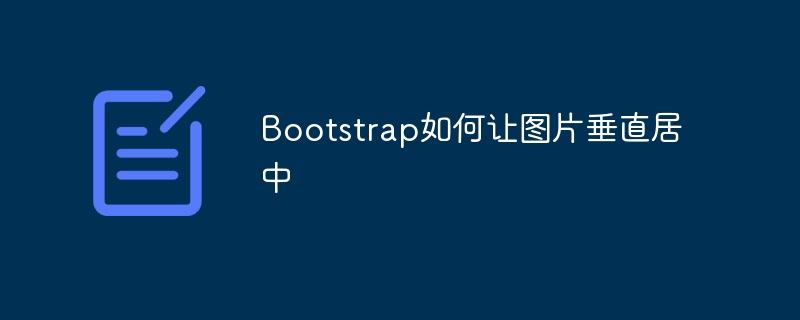
Bootstrap centers the picture vertically: more than one posture
Have you been tortured by vertically centering pictures in Bootstrap? Trust me, you are not alone. This seemingly simple problem has many pitfalls and various clever solutions. In this article, let’s take a look at the things that are vertically centered in Bootstrap pictures, so that you will no longer be crazy about them. After reading it, you can not only easily handle vertical centering, but also have a deeper understanding of Bootstrap's layout mechanism and improve your front-end skills.
Let’s talk about the conclusion first: There is no perfect plan, only the most suitable plan. Which method to choose depends on your specific scenario and performance requirements.
Basics: Flexbox and Grid
Bootstrap 4 and later versions use a lot of Flexbox and Grid layouts. Understanding these two powerful tools is the key to solving various layout problems. Flexbox is good at single row or single column layouts, while Grid is more suitable for handling complex two-dimensional grid layouts. Our protagonist today - the picture is vertically centered, and Flexbox can easily handle it.
Core concept: Flexbox's align-items attribute
The core of Flexbox lies in display: flex attribute. Once the parent element sets this property, its child elements will become Flex items and are subject to Flexbox layout rules. align-items: center; property is the magic weapon to center the Flex project in the vertical direction.
Simple example: One line of code to complete
Suppose you have a container with only one picture inside:
<code class="html"><div class="d-flex align-items-center"> <img src="/static/imghw/default1.png" data-src="your-image.jpg" class="lazy" alt="How to center the picture vertically"> </div></code>
That's all! d-flex class is a shortcut provided by Bootstrap, which is equivalent to display: flex; . Isn't it very simple?
Advanced usage: Process pictures of different heights
The above example only applies to cases where the picture is highly consistent. If the image height is different, you need to control the height of the container. You can use the height attribute to specify the container height, or use the min-height attribute to set the minimum height so that the container adapts to the image height. Of course, you can also combine other Bootstrap classes, such as vh units, to set the height so that it occupies a percentage of the height of the window.
Common Errors and Debugging Tips: Height Collapse
A common mistake is that the height of the image is not recognized by the container, resulting in vertical centering failure. This is usually because the height property of the image is not set, or the image itself has no height. The solution is simple: either set the height property of the image or min-height property of the container to ensure that the container has enough height to accommodate the image.
Performance Optimization and Best Practices: Avoid unnecessary nesting
In order to pursue vertical centering, some people will nest divs layer by layer, resulting in bloated DOM structure and affect performance. Try to avoid unnecessary nesting and choose the simplest and most efficient solution. Remember, concise code is not only easy to maintain, but also more conducive to performance optimization.
Going further: Application of Grid Layout
Although Flexbox is already powerful enough, Grid layout may be more convenient in some complex scenarios. For example, you need to control both horizontal and vertical positions of the image in a grid, and the Grid layout can come in handy. However, this is beyond the scope of this article, and interested friends can explore it on their own.
In short, there is no one-size-fits-all solution for Bootstrap pictures to be vertically centered. When choosing the right plan, you need to weigh the pros and cons based on your actual situation. I hope this article can help you better understand the layout mechanism of Bootstrap and easily solve the problem of vertical centering of the image. Remember, only by practicing more and thinking more can you become a true front-end expert!
The above is the detailed content of How to center the picture vertically. For more information, please follow other related articles on the PHP Chinese website!

Hot AI Tools

Undresser.AI Undress
AI-powered app for creating realistic nude photos

AI Clothes Remover
Online AI tool for removing clothes from photos.

Undress AI Tool
Undress images for free

Clothoff.io
AI clothes remover

Video Face Swap
Swap faces in any video effortlessly with our completely free AI face swap tool!

Hot Article

Hot Tools

Notepad++7.3.1
Easy-to-use and free code editor

SublimeText3 Chinese version
Chinese version, very easy to use

Zend Studio 13.0.1
Powerful PHP integrated development environment

Dreamweaver CS6
Visual web development tools

SublimeText3 Mac version
God-level code editing software (SublimeText3)

Hot Topics
 Navicat's solution to the database cannot be connected
Apr 08, 2025 pm 11:12 PM
Navicat's solution to the database cannot be connected
Apr 08, 2025 pm 11:12 PM
The following steps can be used to resolve the problem that Navicat cannot connect to the database: Check the server connection, make sure the server is running, address and port correctly, and the firewall allows connections. Verify the login information and confirm that the user name, password and permissions are correct. Check network connections and troubleshoot network problems such as router or firewall failures. Disable SSL connections, which may not be supported by some servers. Check the database version to make sure the Navicat version is compatible with the target database. Adjust the connection timeout, and for remote or slower connections, increase the connection timeout timeout. Other workarounds, if the above steps are not working, you can try restarting the software, using a different connection driver, or consulting the database administrator or official Navicat support.
 How to configure zend for apache
Apr 13, 2025 pm 12:57 PM
How to configure zend for apache
Apr 13, 2025 pm 12:57 PM
How to configure Zend in Apache? The steps to configure Zend Framework in an Apache Web Server are as follows: Install Zend Framework and extract it into the Web Server directory. Create a .htaccess file. Create the Zend application directory and add the index.php file. Configure the Zend application (application.ini). Restart the Apache Web server.
 Is the company's security software causing the application to fail to run? How to troubleshoot and solve it?
Apr 19, 2025 pm 04:51 PM
Is the company's security software causing the application to fail to run? How to troubleshoot and solve it?
Apr 19, 2025 pm 04:51 PM
Troubleshooting and solutions to the company's security software that causes some applications to not function properly. Many companies will deploy security software in order to ensure internal network security. ...
 Navicat's method to view PostgreSQL database password
Apr 08, 2025 pm 09:57 PM
Navicat's method to view PostgreSQL database password
Apr 08, 2025 pm 09:57 PM
It is impossible to view PostgreSQL passwords directly from Navicat, because Navicat stores passwords encrypted for security reasons. To confirm the password, try to connect to the database; to modify the password, please use the graphical interface of psql or Navicat; for other purposes, you need to configure connection parameters in the code to avoid hard-coded passwords. To enhance security, it is recommended to use strong passwords, periodic modifications and enable multi-factor authentication.
 Can vs code run in Windows 8
Apr 15, 2025 pm 07:24 PM
Can vs code run in Windows 8
Apr 15, 2025 pm 07:24 PM
VS Code can run on Windows 8, but the experience may not be great. First make sure the system has been updated to the latest patch, then download the VS Code installation package that matches the system architecture and install it as prompted. After installation, be aware that some extensions may be incompatible with Windows 8 and need to look for alternative extensions or use newer Windows systems in a virtual machine. Install the necessary extensions to check whether they work properly. Although VS Code is feasible on Windows 8, it is recommended to upgrade to a newer Windows system for a better development experience and security.
 What are the common misunderstandings in CentOS HDFS configuration?
Apr 14, 2025 pm 07:12 PM
What are the common misunderstandings in CentOS HDFS configuration?
Apr 14, 2025 pm 07:12 PM
Common problems and solutions for Hadoop Distributed File System (HDFS) configuration under CentOS When building a HadoopHDFS cluster on CentOS, some common misconfigurations may lead to performance degradation, data loss and even the cluster cannot start. This article summarizes these common problems and their solutions to help you avoid these pitfalls and ensure the stability and efficient operation of your HDFS cluster. Rack-aware configuration error: Problem: Rack-aware information is not configured correctly, resulting in uneven distribution of data block replicas and increasing network load. Solution: Double check the rack-aware configuration in the hdfs-site.xml file and use hdfsdfsadmin-printTopo
 Navicat cannot connect to MySQL/MariaDB/PostgreSQL and other databases
Apr 08, 2025 pm 11:00 PM
Navicat cannot connect to MySQL/MariaDB/PostgreSQL and other databases
Apr 08, 2025 pm 11:00 PM
Common reasons why Navicat cannot connect to the database and its solutions: 1. Check the server's running status; 2. Check the connection information; 3. Adjust the firewall settings; 4. Configure remote access; 5. Troubleshoot network problems; 6. Check permissions; 7. Ensure version compatibility; 8. Troubleshoot other possibilities.
 How to deal with Redis memory fragmentation?
Apr 10, 2025 pm 02:24 PM
How to deal with Redis memory fragmentation?
Apr 10, 2025 pm 02:24 PM
Redis memory fragmentation refers to the existence of small free areas in the allocated memory that cannot be reassigned. Coping strategies include: Restart Redis: completely clear the memory, but interrupt service. Optimize data structures: Use a structure that is more suitable for Redis to reduce the number of memory allocations and releases. Adjust configuration parameters: Use the policy to eliminate the least recently used key-value pairs. Use persistence mechanism: Back up data regularly and restart Redis to clean up fragments. Monitor memory usage: Discover problems in a timely manner and take measures.






