 Database
Database
 MongoDB
MongoDB
 How do I install MongoDB on different operating systems (Windows, Linux, macOS)?
How do I install MongoDB on different operating systems (Windows, Linux, macOS)?
How do I install MongoDB on different operating systems (Windows, Linux, macOS)?
This article details MongoDB installation across Windows, Linux, and macOS, highlighting OS-specific instructions and post-installation configuration for optimal performance. It addresses troubleshooting common installation and operational issues,

How to Install MongoDB on Different Operating Systems (Windows, Linux, macOS)
MongoDB installation varies slightly depending on your operating system. Here's a breakdown for Windows, Linux, and macOS:
Windows:
- Download: Go to the official MongoDB website and download the appropriate installer for your Windows version (32-bit or 64-bit). Ensure you download the correct Community Server edition unless you have specific needs for a different edition.
- Run the Installer: Double-click the downloaded installer and follow the on-screen instructions. You'll be given options to choose the installation directory and select additional components. It's generally recommended to accept the default settings unless you have specific requirements.
- Configure the Installation (Optional): The installer may offer options to configure MongoDB as a Windows service, allowing it to run in the background even after you log out. This is generally recommended for production environments.
-
Verify Installation: Open a command prompt and type
mongod --version. A successful installation will display the MongoDB version number.
Linux (using apt for Debian/Ubuntu):
- Add the MongoDB Repository: Add the MongoDB repository to your system's package manager. This allows you to easily install and update MongoDB using the system's package manager. The exact commands will vary depending on your Linux distribution, but generally involve adding a repository key and updating your package lists. Consult the official MongoDB documentation for your specific distribution.
-
Install MongoDB: After adding the repository, use your distribution's package manager (apt, yum, dnf, etc.) to install MongoDB. For example, on Debian/Ubuntu, you would use:
sudo apt updatefollowed bysudo apt install mongodb-org. -
Verify Installation: Similar to Windows, open a terminal and type
mongod --versionto verify the installation.
macOS (using Homebrew):
- Install Homebrew (if not already installed): Homebrew is a popular package manager for macOS. If you don't have it, install it by following the instructions on the Homebrew website.
-
Install MongoDB: Use Homebrew to install MongoDB:
brew install mongodb-community. -
Verify Installation: As before, open a terminal and type
mongod --versionto confirm the installation.
What are the Minimum System Requirements for Running MongoDB on My Operating System?
The minimum system requirements for MongoDB depend on your workload. For a small-scale development environment, the requirements are relatively low. However, for production systems, you'll need significantly more resources. Generally, you should consider these factors:
- RAM: At a minimum, 2GB of RAM is recommended. However, for production, much more RAM (e.g., 8GB or more) is typically required, depending on the size of your database and the number of concurrent users.
- Disk Space: The amount of disk space needed depends on the size of your database. Plan for ample disk space, considering both the database files and log files. Solid-state drives (SSDs) are highly recommended for improved performance.
- Processor: A multi-core processor is recommended. The specific requirements depend on the workload.
- Operating System: MongoDB supports various operating systems (Windows, Linux, macOS). Ensure your operating system meets the minimum requirements specified by MongoDB for your chosen version.
Specific minimum requirements can vary slightly between MongoDB versions. Always check the official MongoDB documentation for the most up-to-date information for your specific version.
How Do I Configure MongoDB After Installation for Optimal Performance?
Post-installation configuration is crucial for optimal MongoDB performance. Here are some key areas to focus on:
- Storage Engine: Choose the appropriate storage engine based on your workload. WiredTiger is the default and generally a good choice for most use cases. MMAPv1 is a legacy engine and generally not recommended for new deployments.
-
Memory Allocation: Configure the
wiredTigerCacheSizesetting in themongod.conffile to allocate sufficient memory to the WiredTiger cache. This significantly impacts performance. The optimal size depends on your available RAM and workload. Start by allocating a significant portion (e.g., 50-70%) of your available RAM. - Journaling: Ensure journaling is enabled. This ensures data durability and helps prevent data loss in case of crashes.
-
Network Configuration: Properly configure network settings in
mongod.confto allow connections from other machines if you're setting up a network deployment. - Indexing: Create appropriate indexes on frequently queried fields to speed up database queries.
-
Monitoring: Regularly monitor MongoDB's performance using tools like
mongostatandmongotopto identify bottlenecks and optimize further.
The mongod.conf file is the primary configuration file for MongoDB. Adjusting the settings within this file is key to optimizing performance. Remember to restart the MongoDB service after making any changes to mongod.conf.
What Are the Common Troubleshooting Steps If I Encounter Problems During or After MongoDB Installation?
Several issues can arise during or after MongoDB installation. Here's a troubleshooting guide:
-
Check the Logs: MongoDB logs provide valuable information about errors. Examine the log files (usually located in the
logdirectory within your MongoDB installation directory) for clues about the problem. -
Port Conflicts: Ensure the default MongoDB port (27017) is not already in use by another application. If it is, you'll need to change the port in the
mongod.conffile. - Firewall Issues: If you're connecting to MongoDB from a remote machine, ensure your firewall allows connections on the MongoDB port.
- Permissions: Verify that the MongoDB process has the necessary permissions to access files and directories.
- Driver Compatibility: If you're using a MongoDB driver, ensure it's compatible with your MongoDB version.
-
Check for Errors During Startup: If
mongodfails to start, carefully review the error messages in the logs. - Restart MongoDB: A simple restart often resolves temporary issues.
- Consult the Documentation: The official MongoDB documentation is an excellent resource for troubleshooting various problems. Search for error messages or symptoms to find solutions.
- Community Forums: If you can't find a solution, consider seeking help from the MongoDB community forums. Many experienced users are willing to assist with troubleshooting. Provide detailed information about your setup and the error messages you're encountering.
The above is the detailed content of How do I install MongoDB on different operating systems (Windows, Linux, macOS)?. For more information, please follow other related articles on the PHP Chinese website!

Hot AI Tools

Undresser.AI Undress
AI-powered app for creating realistic nude photos

AI Clothes Remover
Online AI tool for removing clothes from photos.

Undress AI Tool
Undress images for free

Clothoff.io
AI clothes remover

Video Face Swap
Swap faces in any video effortlessly with our completely free AI face swap tool!

Hot Article

Hot Tools

Notepad++7.3.1
Easy-to-use and free code editor

SublimeText3 Chinese version
Chinese version, very easy to use

Zend Studio 13.0.1
Powerful PHP integrated development environment

Dreamweaver CS6
Visual web development tools

SublimeText3 Mac version
God-level code editing software (SublimeText3)

Hot Topics
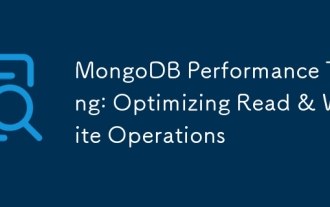 MongoDB Performance Tuning: Optimizing Read & Write Operations
Apr 03, 2025 am 12:14 AM
MongoDB Performance Tuning: Optimizing Read & Write Operations
Apr 03, 2025 am 12:14 AM
The core strategies of MongoDB performance tuning include: 1) creating and using indexes, 2) optimizing queries, and 3) adjusting hardware configuration. Through these methods, the read and write performance of the database can be significantly improved, response time, and throughput can be improved, thereby optimizing the user experience.
 How to sort mongodb index
Apr 12, 2025 am 08:45 AM
How to sort mongodb index
Apr 12, 2025 am 08:45 AM
Sorting index is a type of MongoDB index that allows sorting documents in a collection by specific fields. Creating a sort index allows you to quickly sort query results without additional sorting operations. Advantages include quick sorting, override queries, and on-demand sorting. The syntax is db.collection.createIndex({ field: <sort order> }), where <sort order> is 1 (ascending order) or -1 (descending order). You can also create multi-field sorting indexes that sort multiple fields.
 What are the tools to connect to mongodb
Apr 12, 2025 am 06:51 AM
What are the tools to connect to mongodb
Apr 12, 2025 am 06:51 AM
The main tools for connecting to MongoDB are: 1. MongoDB Shell, suitable for quickly viewing data and performing simple operations; 2. Programming language drivers (such as PyMongo, MongoDB Java Driver, MongoDB Node.js Driver), suitable for application development, but you need to master the usage methods; 3. GUI tools (such as Robo 3T, Compass) provide a graphical interface for beginners and quick data viewing. When selecting tools, you need to consider application scenarios and technology stacks, and pay attention to connection string configuration, permission management and performance optimization, such as using connection pools and indexes.
 How to set up users in mongodb
Apr 12, 2025 am 08:51 AM
How to set up users in mongodb
Apr 12, 2025 am 08:51 AM
To set up a MongoDB user, follow these steps: 1. Connect to the server and create an administrator user. 2. Create a database to grant users access. 3. Use the createUser command to create a user and specify their role and database access rights. 4. Use the getUsers command to check the created user. 5. Optionally set other permissions or grant users permissions to a specific collection.
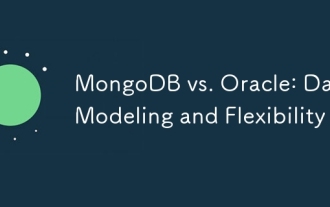 MongoDB vs. Oracle: Data Modeling and Flexibility
Apr 11, 2025 am 12:11 AM
MongoDB vs. Oracle: Data Modeling and Flexibility
Apr 11, 2025 am 12:11 AM
MongoDB is more suitable for processing unstructured data and rapid iteration, while Oracle is more suitable for scenarios that require strict data consistency and complex queries. 1.MongoDB's document model is flexible and suitable for handling complex data structures. 2. Oracle's relationship model is strict to ensure data consistency and complex query performance.
 How to handle transactions in mongodb
Apr 12, 2025 am 08:54 AM
How to handle transactions in mongodb
Apr 12, 2025 am 08:54 AM
Transaction processing in MongoDB provides solutions such as multi-document transactions, snapshot isolation, and external transaction managers to achieve transaction behavior, ensure multiple operations are executed as one atomic unit, ensuring atomicity and isolation. Suitable for applications that need to ensure data integrity, prevent concurrent operational data corruption, or implement atomic updates in distributed systems. However, its transaction processing capabilities are limited and are only suitable for a single database instance. Multi-document transactions only support read and write operations. Snapshot isolation does not provide atomic guarantees. Integrating external transaction managers may also require additional development work.
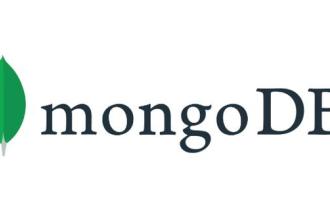 The difference between MongoDB and relational database and application scenarios
Apr 12, 2025 am 06:33 AM
The difference between MongoDB and relational database and application scenarios
Apr 12, 2025 am 06:33 AM
Choosing MongoDB or relational database depends on application requirements. 1. Relational databases (such as MySQL) are suitable for applications that require high data integrity and consistency and fixed data structures, such as banking systems; 2. NoSQL databases such as MongoDB are suitable for processing massive, unstructured or semi-structured data and have low requirements for data consistency, such as social media platforms. The final choice needs to weigh the pros and cons and decide based on the actual situation. There is no perfect database, only the most suitable database.
 What to do if there is no transaction in mongodb
Apr 12, 2025 am 08:57 AM
What to do if there is no transaction in mongodb
Apr 12, 2025 am 08:57 AM
MongoDB lacks transaction mechanisms, which makes it unable to guarantee the atomicity, consistency, isolation and durability of database operations. Alternative solutions include verification and locking mechanisms, distributed transaction coordinators, and transaction engines. When choosing an alternative solution, its complexity, performance, and data consistency requirements should be considered.





