 Hardware Tutorial
Hardware Tutorial
 Hardware News
Hardware News
 Mastering the Mac App Switcher: Essential Tips and Hidden Tricks
Mastering the Mac App Switcher: Essential Tips and Hidden Tricks
Mastering the Mac App Switcher: Essential Tips and Hidden Tricks
Most long-time macOS users will be aware of the Application Switcher. It's invoked using the Command Tab keyboard shortcut, and lists all of the apps currently running on your Mac, enabling you to quickly switch between them.
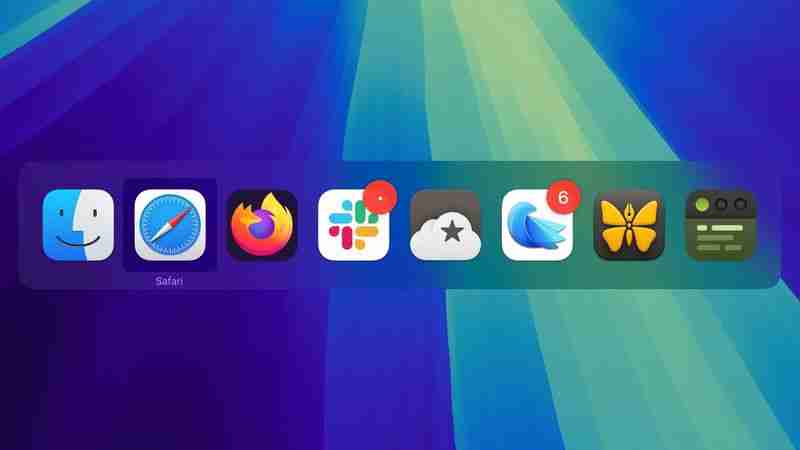
In this article, we'll run through the Mac App Switcher's most basic functions, and then highlight some of our favorite lesser-known App Switcher tricks that you're bound to find useful once you're familiar with it.
Basic Functions of the App Switcher
When you hold Command and press Tab, the App Switcher overlay appears above all other open windows on your desktop, and remains visible until you release the Command key. Letting go switches you to the last active app, prior to the one you were just using. As you might expect, repeating this action switches you back to the previous active app (you'll see the order change in the row of apps).

Repeatedly tapping Tab with the Command key held down cycles you through the list of apps in the App Switcher from left to right, while releasing Command takes you to the selected app. If you continue to hold down Command and press the Tilde (~), the selection moves from right to left.
You can also press the right and left arrow keys to move the selection box forwards and backwards. A two-finger drag on a trackpad does the same thing, or you can use your mouse cursor to highlight an app in the list and then click to select it.
Bring Back a Minimized App
While the App Switcher allows you to cycle through open apps, selecting an app with minimized windows doesn't automatically restore those windows. To do that, activate the App Switcher and navigate through the row of icons. With the desired app highlighted, press and hold the Option key, then release the Command key. This action should restore the minimized window of the app in question.
Show All Windows and Select Between Them
If you press the up or down arrow keys with an icon highlighted in the App Switcher overlay, Exposé will be activated for the selected app, which causes all of its windows to be displayed on screen. (Pressing the 1 key achieves the same result.) Note: Unless you have multiple displays, this won't work if the app is in fullscreen mode.

Open windows are shown front and center, while minimized windows (assuming you are not using Stage Manager) appear along the bottom of the Dock. You can use the arrow keys to switch between them and press Enter to open the one you want, or simply select one using your mouse cursor in the usual way.
Drag and Drop Files
An oft-overlooked function of the App Switcher is its ability to open files. Simply begin to drag a file from a Finder window, then invoke the App Switcher and drag the file onto the relevant app icon in the overlay. Let go of the file and it should open in the selected app.

Close and Hide Apps Via the App Switcher
Pressing the H key in the App Switcher hides all the windows of the selected app (pressing the H key again reveals them). Try cycling through the overlay with the Tab key and tap H as you go – it's a neat way to quickly clear a space on a desktop cluttered with windows. This method streamlines window management by avoiding minimization. By invoking the App Switcher again you can switch back to the hidden app.
Lastly, highlighting an icon in the App Switcher and tapping Q has to be one of the fastest ways to individually quit open Mac apps, and probably qualifies as our favorite App Switcher trick. Do you know any App Switcher functions we haven't covered here? Let us know in the comments.
The above is the detailed content of Mastering the Mac App Switcher: Essential Tips and Hidden Tricks. For more information, please follow other related articles on the PHP Chinese website!

Hot AI Tools

Undresser.AI Undress
AI-powered app for creating realistic nude photos

AI Clothes Remover
Online AI tool for removing clothes from photos.

Undress AI Tool
Undress images for free

Clothoff.io
AI clothes remover

Video Face Swap
Swap faces in any video effortlessly with our completely free AI face swap tool!

Hot Article

Hot Tools

Notepad++7.3.1
Easy-to-use and free code editor

SublimeText3 Chinese version
Chinese version, very easy to use

Zend Studio 13.0.1
Powerful PHP integrated development environment

Dreamweaver CS6
Visual web development tools

SublimeText3 Mac version
God-level code editing software (SublimeText3)

Hot Topics
 The best JRPGs to play in 2025
Apr 11, 2025 am 11:39 AM
The best JRPGs to play in 2025
Apr 11, 2025 am 11:39 AM
The best JRPGs (Japanese role-playing games) in 2025 use theatrical storytelling and vibrant ensemble casts to weave powerful experiences that stay with us long after we put the controller down.Contrary to the name, JRPGs aren't necessarily all from
 We just got our first look at the eShop on the Nintendo Switch 2
Apr 03, 2025 am 09:11 AM
We just got our first look at the eShop on the Nintendo Switch 2
Apr 03, 2025 am 09:11 AM
While the Nintendo Direct about the Switch 2 was only about an hour long, the accompanying deep dives released offer even more information and peeks at the much-anticipated console, which launches on June 5, 2025.Now, as spotted in “Ask the Develop
 iOS 18.4: Access Hidden Ambient Music Playlists
Apr 04, 2025 pm 09:01 PM
iOS 18.4: Access Hidden Ambient Music Playlists
Apr 04, 2025 pm 09:01 PM
In Apple's iOS 18.4 software update, there's a new Ambient Music feature available in the Control Center options on iPhone. It's free to use, and does not require an Apple Music subscription. It's also more customizable than most users probably reali
 Everything New in the iOS 18.5 Beta
Apr 03, 2025 am 09:01 AM
Everything New in the iOS 18.5 Beta
Apr 03, 2025 am 09:01 AM
Apple today provided developers with the first beta of an upcoming iOS 18.5 update for testing purposes. Work on iOS 18 is starting to wind down with iOS 19 set to be introduced in a couple of months, so iOS 18.5 has just a handful of minor new featu
 Review: Ecovacs' X8 Pro Omni Robot Now Works With HomeKit
Apr 17, 2025 am 06:01 AM
Review: Ecovacs' X8 Pro Omni Robot Now Works With HomeKit
Apr 17, 2025 am 06:01 AM
With iOS 18.4, Apple added support for robot vacuums to HomeKit. There are a few Matter-enabled robot vacuums that can be added to the Home app for use with Siri, including the Deebot X8 Pro Omni from Ecovacs. I've been testing the X8 Pro Omni for th
 Review: Dio Node Aims to Bring Cost-Effective AirPlay Speakers to Your Entire Home
Apr 15, 2025 am 06:12 AM
Review: Dio Node Aims to Bring Cost-Effective AirPlay Speakers to Your Entire Home
Apr 15, 2025 am 06:12 AM
Dio is a small company focused on delivering a single product for the Apple ecosystem: a low-cost AirPlay speaker system known as Dio Node. Initially launched as a crowdfunded Indiegogo campaign back in 2022, the Dio Node began shipping to backers la
 Reveal Hidden Folder Sizes in macOS Finder With These Tricks
Apr 17, 2025 am 01:11 AM
Reveal Hidden Folder Sizes in macOS Finder With These Tricks
Apr 17, 2025 am 01:11 AM
When using macOS Finder in List view, you'll see the sizes of individual files – but not folders.Instead, folders show a pair of dashes (--) in the Size column. macOS skips calculating folder sizes by default to keep List view performance fast, espec
 Deltarune gets surprise Chapter 3 and 4 release date at Nintendo Switch 2 Direct –and they're launching very soon
Apr 03, 2025 am 09:02 AM
Deltarune gets surprise Chapter 3 and 4 release date at Nintendo Switch 2 Direct –and they're launching very soon
Apr 03, 2025 am 09:02 AM
Deltarune set to release on Nintendo Switch 2It will be a launch day title, coming out on June 5, 2025The release will include the brand new chapters 3 and 4 For many the Nintendo Switch was their handheld indie machine where they enjoyed a bevy of e





