Reveal Hidden Folder Sizes in macOS Finder With These Tricks
When using macOS Finder in List view, you'll see the sizes of individual files – but not folders.
Instead, folders show a pair of dashes (--) in the Size column. macOS skips calculating folder sizes by default to keep List view performance fast, especially in directories with many nested files. But if you want to keep an eye on folder sizes in certain locations, or even globally, there are a few ways to do it. Here's how.
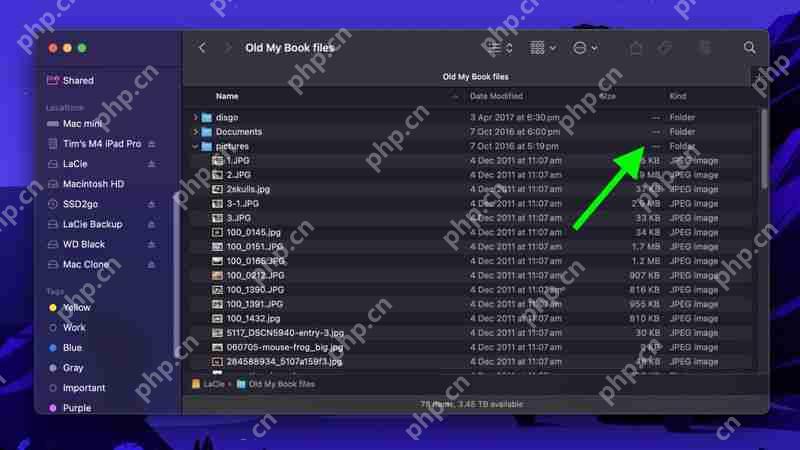
What if you want to use List view and still keep an eye on the size of a handful of folders in a specific location – in Documents, for instance, or in a directory synced to a cloud storage service? Or what if you have a super-fast SSD that can handle the pressure of calculating the size of lots of folders on the fly? Thankfully, there are several ways to make Finder show folder sizes, even in List view.
Enable Calculate All Sizes

Open the folder in question, select View ➝ Show View Options from the menu bar or press the keys Command J, and check Calculate All Sizes. Finder will now remember your viewing preference for that particular location only.
Turn On Preview Panel
If you're looking for a more global solution for keeping tabs on folder sizes that will work in any Finder view mode, you might consider enabling the Preview panel. To do this, open a Finder window and select the menu bar option View ➝ Show Preview, or press the keys Shift Command P.

In the Preview panel, the size of the selected folder always appears immediately below the folder name. If this is the only folder information you want to see in the Preview panel, you can select the menu bar option View ➝ Show Preview Options and uncheck all other metadata options.
Use Get Info
Of course, you may find that relying on the Preview panel to keep a check on individual folder sizes isn't an ideal use of Finder window space. This is where the menu bar option File ➝ Get Info (or key combo Command I) can come in helpful. Opening a separate Get Info panel lets you see the size of the item in question, regardless of whether it's a file or a folder.

The downside? Each Get Info panel is static and specific to the item selected. Opening several at once can clutter your desktop, since each new window stays open until manually closed.
Use Inspector for Live Folder Info

Fortunately, this inconvenience can be easily solved: Click File in the menu bar and hold the Option key, and Get Info will turn into Show Inspector. Unlike a Get Info panel, the Inspector panel is dynamically updated and will always display information for the active Finder window's currently selected file or folder – including, of course, its size.
In summary, for casual folder-size checking, use the Preview panel. For detailed or multiple folders, enable Calculate All Sizes in View Options. And if you need real-time updates without clutter, use Show Inspector.
The above is the detailed content of Reveal Hidden Folder Sizes in macOS Finder With These Tricks. For more information, please follow other related articles on the PHP Chinese website!

Hot AI Tools

Undresser.AI Undress
AI-powered app for creating realistic nude photos

AI Clothes Remover
Online AI tool for removing clothes from photos.

Undress AI Tool
Undress images for free

Clothoff.io
AI clothes remover

Video Face Swap
Swap faces in any video effortlessly with our completely free AI face swap tool!

Hot Article

Hot Tools

Notepad++7.3.1
Easy-to-use and free code editor

SublimeText3 Chinese version
Chinese version, very easy to use

Zend Studio 13.0.1
Powerful PHP integrated development environment

Dreamweaver CS6
Visual web development tools

SublimeText3 Mac version
God-level code editing software (SublimeText3)

Hot Topics
 1672
1672
 14
14
 1428
1428
 52
52
 1332
1332
 25
25
 1276
1276
 29
29
 1256
1256
 24
24
 Review: Ecovacs' X8 Pro Omni Robot Now Works With HomeKit
Apr 17, 2025 am 06:01 AM
Review: Ecovacs' X8 Pro Omni Robot Now Works With HomeKit
Apr 17, 2025 am 06:01 AM
With iOS 18.4, Apple added support for robot vacuums to HomeKit. There are a few Matter-enabled robot vacuums that can be added to the Home app for use with Siri, including the Deebot X8 Pro Omni from Ecovacs. I've been testing the X8 Pro Omni for th
 Review: Dio Node Aims to Bring Cost-Effective AirPlay Speakers to Your Entire Home
Apr 15, 2025 am 06:12 AM
Review: Dio Node Aims to Bring Cost-Effective AirPlay Speakers to Your Entire Home
Apr 15, 2025 am 06:12 AM
Dio is a small company focused on delivering a single product for the Apple ecosystem: a low-cost AirPlay speaker system known as Dio Node. Initially launched as a crowdfunded Indiegogo campaign back in 2022, the Dio Node began shipping to backers la
 Reveal Hidden Folder Sizes in macOS Finder With These Tricks
Apr 17, 2025 am 01:11 AM
Reveal Hidden Folder Sizes in macOS Finder With These Tricks
Apr 17, 2025 am 01:11 AM
When using macOS Finder in List view, you'll see the sizes of individual files – but not folders.Instead, folders show a pair of dashes (--) in the Size column. macOS skips calculating folder sizes by default to keep List view performance fast, espec
 Worried About iPhone Privacy? Do This With Control Center
Apr 15, 2025 am 12:59 AM
Worried About iPhone Privacy? Do This With Control Center
Apr 15, 2025 am 12:59 AM
In iOS, the Control Center can be used to quickly take a picture, jot down a note, turn on the lights, control your Apple TV, and much more. It's useful and convenient because you don't even have to unlock your iPhone or iPad to use it. However, with
 Best PS5 exclusives 2025 - the top games made for the PlayStation 5
Apr 18, 2025 am 11:37 AM
Best PS5 exclusives 2025 - the top games made for the PlayStation 5
Apr 18, 2025 am 11:37 AM
The best PS5 exclusives are those games that are or were, made exclusively for Sony's latest console. Exclusive games can set the tone and scene for a machine's offering compared to others. This is often the case for PlayStation consoles, with each g
 Best Steam Deck games 2025: top picks for Valve's handheld console
Apr 17, 2025 am 10:50 AM
Best Steam Deck games 2025: top picks for Valve's handheld console
Apr 17, 2025 am 10:50 AM
The best Steam Deck games in 2025 let you enjoy some of the best Steam games on a travel-friendly handheld device, so you can take these fantastic titles on your travels with you.While you may not be able to find every single Steam game available on
 How to Find Your Apple TV Siri Remote Using Your iPhone
Apr 15, 2025 am 01:07 AM
How to Find Your Apple TV Siri Remote Using Your iPhone
Apr 15, 2025 am 01:07 AM
In iOS 17 and tvOS 17 and later, Apple includes a feature that lets Apple TV users locate a misplaced Siri Remote using their iPhone. Keep reading to learn how it's done.Prior to the launch of the latest Apple TV 4K, there were rumors that Apple wo
 Review: Alogic's Roam Power Bank Charges Up All of Your Devices on the Go
Apr 16, 2025 am 06:07 AM
Review: Alogic's Roam Power Bank Charges Up All of Your Devices on the Go
Apr 16, 2025 am 06:07 AM
Portable multi-device chargers are popular accessories for frequent travelers, offering the ability to keep your iPhone, Apple Watch, AirPods, and in some cases other devices charged up while away from home. Alogic's recently launched Roam 21,000mAh




