how to set environment variables in github actions
This article provides guidance on setting environment variables in GitHub Actions. It explores different methods, including using the "env" and "secrets" keywords, and demonstrates how to access these variables in Action scripts u
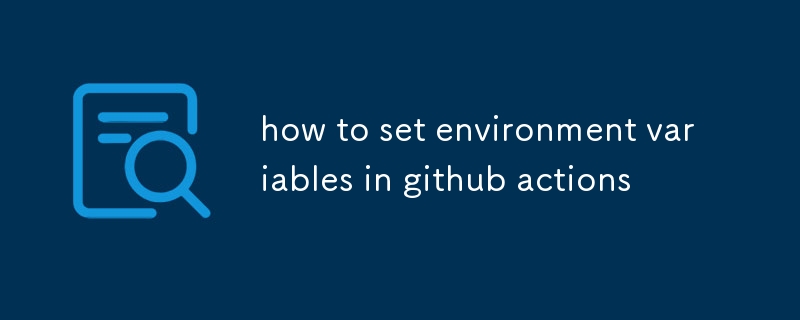
How to set environment variables in GitHub Actions
There are several ways to set environment variables in GitHub Actions. Here's a comprehensive Q&A to address the provided headers:
1. How do I define environment variables in my GitHub Actions workflow?
You can define environment variables in your GitHub Actions workflow using the env keyword. The syntax is as follows:
env: MY_VARIABLE_NAME: value
For example, the following YAML defines an environment variable named MY_EXAMPLE_VARIABLE with a value of my-example-value:
env: MY_EXAMPLE_VARIABLE: my-example-value
2. What are the different ways to set environment variables when running GitHub Actions?
There are two main ways to set environment variables when running GitHub Actions:
- Using the
envkeyword: As described above, you can directly define environment variables in your GitHub Actions workflow file using theenvkeyword. - Using the
secretskeyword: GitHub Actions also allows you to define secrets, which are encrypted environment variables. Secrets can be set within your workflow file or in the GitHub Actions interface.
3. How can I use environment variables in my GitHub Action scripts?
Once you have defined environment variables, you can use them in your GitHub Action scripts. To reference an environment variable in a script, you can use the following syntax:
<code>${{ env.MY_VARIABLE_NAME }}</code>For example, the following script references the MY_EXAMPLE_VARIABLE environment variable:
<code>echo ${{ env.MY_EXAMPLE_VARIABLE }}</code>This script would print the value of my-example-value to the console.
The above is the detailed content of how to set environment variables in github actions. For more information, please follow other related articles on the PHP Chinese website!

Hot AI Tools

Undresser.AI Undress
AI-powered app for creating realistic nude photos

AI Clothes Remover
Online AI tool for removing clothes from photos.

Undress AI Tool
Undress images for free

Clothoff.io
AI clothes remover

Video Face Swap
Swap faces in any video effortlessly with our completely free AI face swap tool!

Hot Article

Hot Tools

Notepad++7.3.1
Easy-to-use and free code editor

SublimeText3 Chinese version
Chinese version, very easy to use

Zend Studio 13.0.1
Powerful PHP integrated development environment

Dreamweaver CS6
Visual web development tools

SublimeText3 Mac version
God-level code editing software (SublimeText3)

Hot Topics
 Git vs. GitHub: Version Control and Code Hosting
Apr 11, 2025 am 11:33 AM
Git vs. GitHub: Version Control and Code Hosting
Apr 11, 2025 am 11:33 AM
Git is a version control system, and GitHub is a Git-based code hosting platform. Git is used to manage code versions and supports local operations; GitHub provides online collaboration tools such as Issue tracking and PullRequest.
 How to update code in git
Apr 17, 2025 pm 04:45 PM
How to update code in git
Apr 17, 2025 pm 04:45 PM
Steps to update git code: Check out code: git clone https://github.com/username/repo.git Get the latest changes: git fetch merge changes: git merge origin/master push changes (optional): git push origin master
 How to download git projects to local
Apr 17, 2025 pm 04:36 PM
How to download git projects to local
Apr 17, 2025 pm 04:36 PM
To download projects locally via Git, follow these steps: Install Git. Navigate to the project directory. cloning the remote repository using the following command: git clone https://github.com/username/repository-name.git
 Is GitHub difficult to learn?
Apr 02, 2025 pm 02:45 PM
Is GitHub difficult to learn?
Apr 02, 2025 pm 02:45 PM
GitHub is not difficult to learn. 1) Master the basic knowledge: GitHub is a Git-based version control system that helps track code changes and collaborative development. 2) Understand core functions: Version control records each submission, supporting local work and remote synchronization. 3) Learn how to use: from creating a repository to push commits, to using branches and pull requests. 4) Solve common problems: such as merge conflicts and forgetting to add files. 5) Optimization practice: Use meaningful submission messages, clean up branches, and manage tasks using the project board. Through practice and community communication, GitHub’s learning curve is not steep.
 How to use git commit
Apr 17, 2025 pm 03:57 PM
How to use git commit
Apr 17, 2025 pm 03:57 PM
Git Commit is a command that records file changes to a Git repository to save a snapshot of the current state of the project. How to use it is as follows: Add changes to the temporary storage area Write a concise and informative submission message to save and exit the submission message to complete the submission optionally: Add a signature for the submission Use git log to view the submission content
 How to generate ssh keys in git
Apr 17, 2025 pm 01:36 PM
How to generate ssh keys in git
Apr 17, 2025 pm 01:36 PM
In order to securely connect to a remote Git server, an SSH key containing both public and private keys needs to be generated. The steps to generate an SSH key are as follows: Open the terminal and enter the command ssh-keygen -t rsa -b 4096. Select the key saving location. Enter a password phrase to protect the private key. Copy the public key to the remote server. Save the private key properly because it is the credentials for accessing the account.
 What to do if the git download is not active
Apr 17, 2025 pm 04:54 PM
What to do if the git download is not active
Apr 17, 2025 pm 04:54 PM
Resolve: When Git download speed is slow, you can take the following steps: Check the network connection and try to switch the connection method. Optimize Git configuration: Increase the POST buffer size (git config --global http.postBuffer 524288000), and reduce the low-speed limit (git config --global http.lowSpeedLimit 1000). Use a Git proxy (such as git-proxy or git-lfs-proxy). Try using a different Git client (such as Sourcetree or Github Desktop). Check for fire protection
 How to merge code in git
Apr 17, 2025 pm 04:39 PM
How to merge code in git
Apr 17, 2025 pm 04:39 PM
Git code merge process: Pull the latest changes to avoid conflicts. Switch to the branch you want to merge. Initiate a merge, specifying the branch to merge. Resolve merge conflicts (if any). Staging and commit merge, providing commit message.






