python开发之tkinter实现图形随鼠标移动的方法
本文实例讲述了python开发之tkinter实现图形随鼠标移动的方法。分享给大家供大家参考,具体如下:
做这个东西的时候,灵感源自于一个js效果:
两个眼睛随鼠标移动而移动
运行效果:
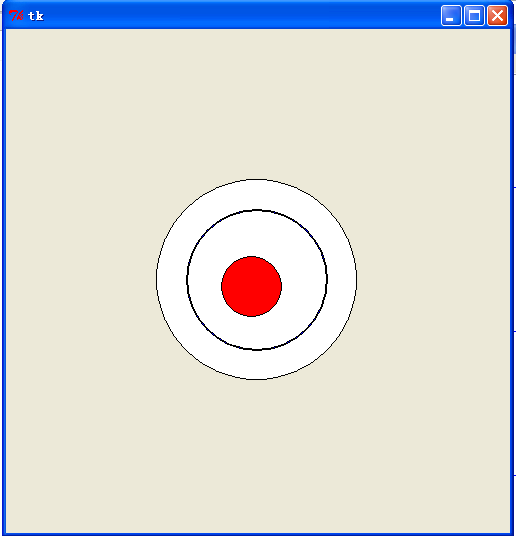
代码部分:
from tkinter import *
#1.获取到小圆当前的圆心坐标(x1, y1)
#2.获取到小圆移动的圆心坐标(x2, y2)
#3.把小圆从坐标(x1, y1)移动到坐标(x2, y2)
__author__ = {'name' : 'Hongten',
'mail' : 'hongtenzone@foxmail.com',
'blog' : 'http://blog.csdn.net/',
'QQ': '648719819',
'created' : '2013-09-20'}
class Eay(Frame):
def createWidgets(self):
## The playing field
self.draw = Canvas(self, width=500, height=500)
#鼠标位置
self.mouse_x = 450
self.mouse_y = 250
#圆心坐标(x,y)
self.oval_zero_x = 250
self.oval_zero_y = 250
#外面大圆半径
self.oval_r = 100
#里面小圆半径
self.oval_R = 30
self.oval_r1 = self.oval_r - self.oval_R + 0.5
self.oval_r2 = self.oval_r - self.oval_R - 0.5
#小圆
self.letter_ball_x1 = 250
self.letter_ball_y1 = 250
# The ball 外面大圆
self.ball = self.draw.create_oval((self.oval_zero_x - self.oval_r),
(self.oval_zero_y - self.oval_r),
(self.oval_zero_x + self.oval_r),
(self.oval_zero_y + self.oval_r),
fill="white")
self.ball = self.draw.create_oval((self.oval_zero_x - self.oval_r1),
(self.oval_zero_y - self.oval_r1),
(self.oval_zero_x + self.oval_r1),
(self.oval_zero_y + self.oval_r1),
fill="blue")
self.ball = self.draw.create_oval((self.oval_zero_x - self.oval_r2),
(self.oval_zero_y - self.oval_r2),
(self.oval_zero_x + self.oval_r2),
(self.oval_zero_y + self.oval_r2),
fill="white")
#里面小圆
self.ball_over = self.draw.create_oval((self.oval_zero_x - self.oval_R),
(self.oval_zero_y - self.oval_R),
(self.oval_zero_x + self.oval_R),
(self.oval_zero_y + self.oval_R),
fill="red")
self.draw.pack(side=LEFT)
def mouseMove(self, event):
self.mouse_x = event.x
self.mouse_y = event.y
if SHOW_LOG:
print('#' * 50)
print('鼠标的坐标为:({}, {})'.format(self.mouse_x, self.mouse_y))
print('小圆当前坐标为:({}, {})'.format(self.letter_ball_x1, self.letter_ball_y1))
'''获取到小圆移动的圆心坐标(x2, y2)'''
ax_x = abs(self.mouse_x - self.oval_zero_x)
ax_y = abs(self.mouse_y - self.oval_zero_y)
if SHOW_LOG:
print('坐标A(oval_zero_x, oval_zero_y)到坐标X(mouse_x, mouse_y)的距离为AX')
print('AX中ax_x = {}, ax_y = {}'.format(ax_x, ax_y))
ax_len = ((ax_x ** 2) + (ax_y ** 2))**0.5
if SHOW_LOG:
print('AX的长度为:{}'.format(ax_len))
#如果鼠标坐标在(ax_len > |r-R|)
if ax_len > abs(self.oval_r - self.oval_R):
ac_len = abs(self.oval_r - self.oval_R)
if SHOW_LOG:
print('AC的产度为:{}'.format(ac_len))
if int(self.mouse_x - self.oval_zero_x) != 0:
if int(self.mouse_y - self.oval_zero_y) != 0:
#求直线斜率 y = kx + b
k = (self.mouse_y - self.oval_zero_y)/(self.mouse_x - self.oval_zero_x)
if SHOW_LOG:
print('鼠标到大圆圆心的直线的斜率为:{}'.format(k))
b = self.mouse_y - (k * self.mouse_x)
###################################################
#小圆移动后的坐标
#这里有三个条件:
# 1.小圆的圆心坐标(x1, y1)在直线AC上(y = kx + b)
# 2.(r-R)^2 = x1^2 + y1^2 由1,2可以得到 => (r-R)^2 = x1^2 + 2*x1*k*b + b^2 => x1有两个值,通过3判断x1的符号,从而求出y1
# 3.if self.mousex_x > 0:
# x1 > 0
#这是一个二元二次方程,方程的解有两组,不过通过鼠标的位置self.mouse_x(self.mouse_y)可以判断圆心坐标x1(y1)
letter_ball_x2 = ((ac_len * (abs(self.mouse_x - self.oval_zero_x)))/ax_len) + self.letter_ball_x1
letter_ball_y2 = (letter_ball_x2 * k) + b
if SHOW_LOG:
print('小圆当前坐标为:({}, {})'.format(self.letter_ball_x1, self.letter_ball_y1))
print('小圆移动后坐标为:({}, {})'.format(letter_ball_x2, letter_ball_y2))
#把小圆从坐标(x1, y1)移动到坐标(x2, y2)
self.moved_x2 = letter_ball_x2 - self.letter_ball_x1
self.moved_y2 = letter_ball_y2 - self.letter_ball_y1
if SHOW_LOG:
print('需要移动的距离是:({}, {})'.format(int(self.moved_x2), int(self.moved_y2)))
self.draw.move(self.ball_over, int(self.moved_x2), int(self.moved_y2))
self.letter_ball_x1 = letter_ball_x2
self.letter_ball_y1 = letter_ball_y2
else:
print('鼠标在X轴上')
else:
print('鼠标在Y轴上')
else:
if SHOW_LOG:
print('小圆的移动后的坐标就是鼠标坐标')
#小圆移动后的坐标
letter_ball_x2 = self.mouse_x
letter_ball_y2 = self.mouse_y
if SHOW_LOG:
print('小圆移动后坐标为:({}, {})'.format(letter_ball_x2, letter_ball_y2))
#把小圆从坐标(x1, y1)移动到坐标(x2, y2)
self.moved_x2 = letter_ball_x2 - self.letter_ball_x1
self.moved_y2 = letter_ball_y2 - self.letter_ball_y1
if SHOW_LOG:
print('需要移动的距离是:({}, {})'.format(int(self.moved_x2), int(self.moved_y2)))
self.draw.move(self.ball_over, int(self.moved_x2), int(self.moved_y2))
self.letter_ball_x1 = letter_ball_x2
self.letter_ball_y1 = letter_ball_y2
def move_ball(self, *args):
#当鼠标在窗口中按下左键拖动的时候执行
#Widget.bind(self.draw, "<B1-Motion>", self.mouseMove)
#当鼠标在大圆内移动的时候执行
self.draw.tag_bind(self.ball, "<Any-Enter>", self.mouseMove)
def __init__(self, master=None):
global letter_ball_x2
letter_ball_x2 = 0
global letter_ball_y2
letter_ball_y2 = 0
global SHOW_LOG
SHOW_LOG = True
Frame.__init__(self, master)
Pack.config(self)
self.createWidgets()
self.after(10, self.move_ball)
game = Eay()
game.mainloop()希望本文所述对大家Python程序设计有所帮助。

Hot AI Tools

Undresser.AI Undress
AI-powered app for creating realistic nude photos

AI Clothes Remover
Online AI tool for removing clothes from photos.

Undress AI Tool
Undress images for free

Clothoff.io
AI clothes remover

Video Face Swap
Swap faces in any video effortlessly with our completely free AI face swap tool!

Hot Article

Hot Tools

Notepad++7.3.1
Easy-to-use and free code editor

SublimeText3 Chinese version
Chinese version, very easy to use

Zend Studio 13.0.1
Powerful PHP integrated development environment

Dreamweaver CS6
Visual web development tools

SublimeText3 Mac version
God-level code editing software (SublimeText3)

Hot Topics
 PHP and Python: Different Paradigms Explained
Apr 18, 2025 am 12:26 AM
PHP and Python: Different Paradigms Explained
Apr 18, 2025 am 12:26 AM
PHP is mainly procedural programming, but also supports object-oriented programming (OOP); Python supports a variety of paradigms, including OOP, functional and procedural programming. PHP is suitable for web development, and Python is suitable for a variety of applications such as data analysis and machine learning.
 Python vs. JavaScript: The Learning Curve and Ease of Use
Apr 16, 2025 am 12:12 AM
Python vs. JavaScript: The Learning Curve and Ease of Use
Apr 16, 2025 am 12:12 AM
Python is more suitable for beginners, with a smooth learning curve and concise syntax; JavaScript is suitable for front-end development, with a steep learning curve and flexible syntax. 1. Python syntax is intuitive and suitable for data science and back-end development. 2. JavaScript is flexible and widely used in front-end and server-side programming.
 Choosing Between PHP and Python: A Guide
Apr 18, 2025 am 12:24 AM
Choosing Between PHP and Python: A Guide
Apr 18, 2025 am 12:24 AM
PHP is suitable for web development and rapid prototyping, and Python is suitable for data science and machine learning. 1.PHP is used for dynamic web development, with simple syntax and suitable for rapid development. 2. Python has concise syntax, is suitable for multiple fields, and has a strong library ecosystem.
 Can vs code run in Windows 8
Apr 15, 2025 pm 07:24 PM
Can vs code run in Windows 8
Apr 15, 2025 pm 07:24 PM
VS Code can run on Windows 8, but the experience may not be great. First make sure the system has been updated to the latest patch, then download the VS Code installation package that matches the system architecture and install it as prompted. After installation, be aware that some extensions may be incompatible with Windows 8 and need to look for alternative extensions or use newer Windows systems in a virtual machine. Install the necessary extensions to check whether they work properly. Although VS Code is feasible on Windows 8, it is recommended to upgrade to a newer Windows system for a better development experience and security.
 Can visual studio code be used in python
Apr 15, 2025 pm 08:18 PM
Can visual studio code be used in python
Apr 15, 2025 pm 08:18 PM
VS Code can be used to write Python and provides many features that make it an ideal tool for developing Python applications. It allows users to: install Python extensions to get functions such as code completion, syntax highlighting, and debugging. Use the debugger to track code step by step, find and fix errors. Integrate Git for version control. Use code formatting tools to maintain code consistency. Use the Linting tool to spot potential problems ahead of time.
 PHP and Python: A Deep Dive into Their History
Apr 18, 2025 am 12:25 AM
PHP and Python: A Deep Dive into Their History
Apr 18, 2025 am 12:25 AM
PHP originated in 1994 and was developed by RasmusLerdorf. It was originally used to track website visitors and gradually evolved into a server-side scripting language and was widely used in web development. Python was developed by Guidovan Rossum in the late 1980s and was first released in 1991. It emphasizes code readability and simplicity, and is suitable for scientific computing, data analysis and other fields.
 How to run programs in terminal vscode
Apr 15, 2025 pm 06:42 PM
How to run programs in terminal vscode
Apr 15, 2025 pm 06:42 PM
In VS Code, you can run the program in the terminal through the following steps: Prepare the code and open the integrated terminal to ensure that the code directory is consistent with the terminal working directory. Select the run command according to the programming language (such as Python's python your_file_name.py) to check whether it runs successfully and resolve errors. Use the debugger to improve debugging efficiency.
 Is the vscode extension malicious?
Apr 15, 2025 pm 07:57 PM
Is the vscode extension malicious?
Apr 15, 2025 pm 07:57 PM
VS Code extensions pose malicious risks, such as hiding malicious code, exploiting vulnerabilities, and masturbating as legitimate extensions. Methods to identify malicious extensions include: checking publishers, reading comments, checking code, and installing with caution. Security measures also include: security awareness, good habits, regular updates and antivirus software.






