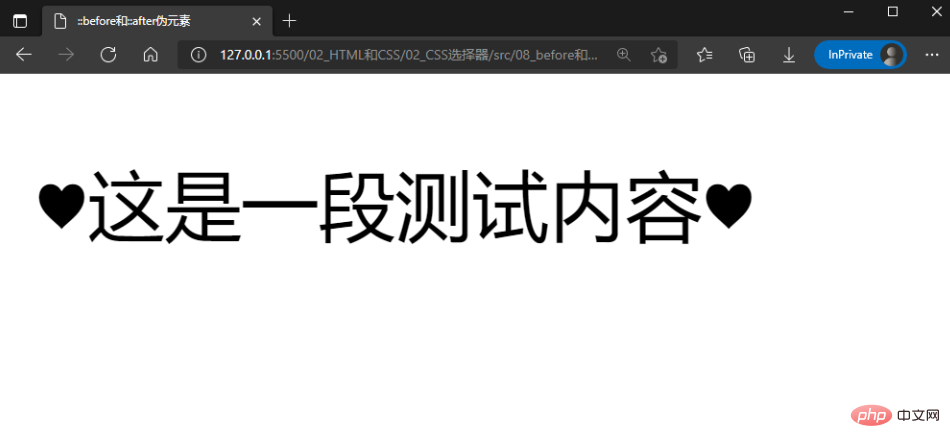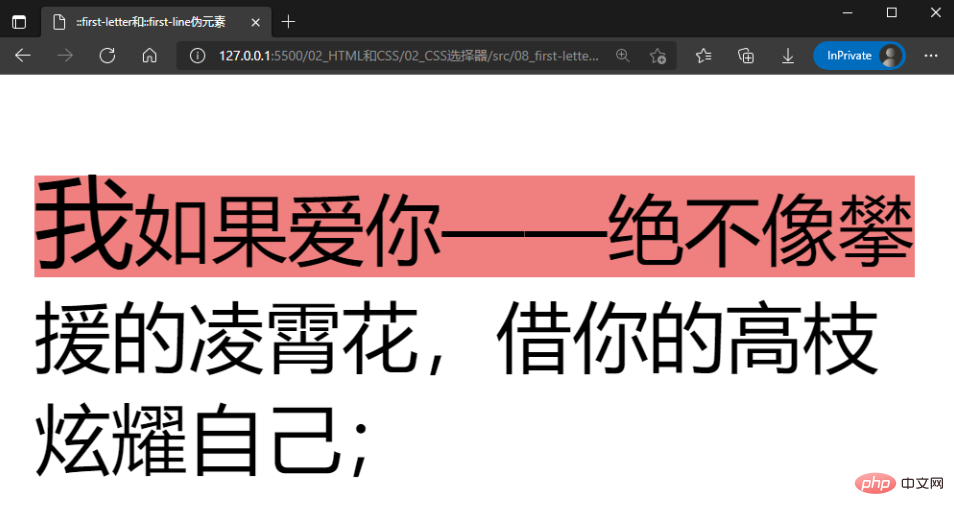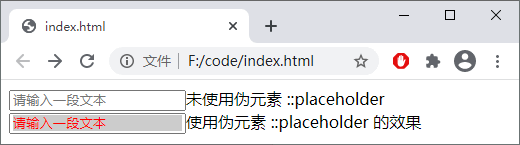CSS pseudo-selector learning pseudo-element selector analysis
In the previous article "What is a hierarchical selector in CSS? how to use? ", we learned about 4 types of hierarchical selectors. Let's talk about pseudo-selectors. They provide more complex functions, but do not directly correspond to the elements that HTML documents should have. There are two main types of pseudo-selectors: pseudo-elements and pseudo-classes. Let’s first talk about pseudo-element selectors in detail.
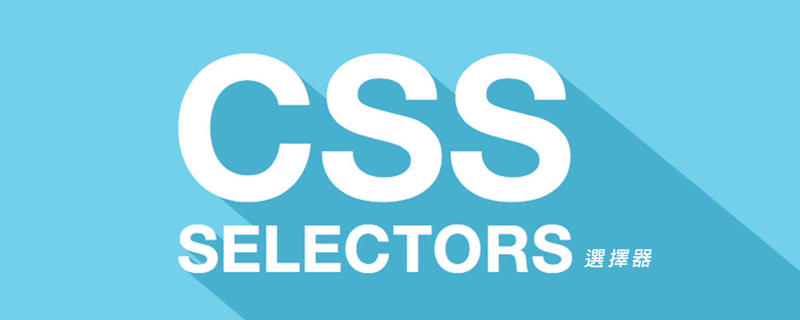
Pseudo-element selector
Pseudo-element selector in CSS is to add keywords to the specified CSS selector. Used to describe the styling of a specific part of a specified element. [Recommended learning: css video tutorial]
Through pseudo-elements, developers can define styles for specific parts of the selected element without using the ID or class attributes of the element. For example, through pseudo-elements you can set the style of the first letter in a paragraph, or insert some content before or after the element, etc.
In CSS1 and CSS2, the use of pseudo-elements is the same as pseudo-classes, and a colon : is connected to the selector. However, in CSS3, the use of single colon for pseudo elements was changed to double colon :: to distinguish pseudo classes and pseudo elements. Therefore, it is recommended to use double colons instead of single colons when using pseudo-elements.
The syntax structure is as follows:
/* CSS3 语法 */
选择器::伪元素 {
属性 : 属性值;
}
/* CSS2 过时语法 (仅用来支持 IE8) */
选择器:伪元素 {
属性 : 属性值;
}should now use two colons, unless you are also compatible with IE8.
Note: Only one pseudo-element can be used in a selector, and the pseudo-element must follow the selector. According to the latest W3C specification, you should use double colon
::instead of single colon:when defining pseudo-elements to distinguish pseudo-classes and pseudo-elements. However, since the old version of the W3C specification did not make a special distinction, most browsers currently support both single colon and double colon methods to define pseudo-elements.
CSS provides a series of pseudo-elements, as shown in the following table:
| Pseudo-elements | Example | Example description |
|---|---|---|
| ::after | p::after | Insert content after each element |
| ::before | p::before | Insert content before each element |
| ::first-letter | p::first-letter | Matches the first letter of the content in each element |
| ::first-line | p::first-line | Matches the first line of content in each element |
| p::selection | Match the part of the element selected by the user | |
| input::placeholder | Match the placeholder attribute of each form input box (such as ) |
The above is the detailed content of CSS pseudo-selector learning pseudo-element selector analysis. For more information, please follow other related articles on the PHP Chinese website!

Hot AI Tools

Undresser.AI Undress
AI-powered app for creating realistic nude photos

AI Clothes Remover
Online AI tool for removing clothes from photos.

Undress AI Tool
Undress images for free

Clothoff.io
AI clothes remover

Video Face Swap
Swap faces in any video effortlessly with our completely free AI face swap tool!

Hot Article

Hot Tools

Notepad++7.3.1
Easy-to-use and free code editor

SublimeText3 Chinese version
Chinese version, very easy to use

Zend Studio 13.0.1
Powerful PHP integrated development environment

Dreamweaver CS6
Visual web development tools

SublimeText3 Mac version
God-level code editing software (SublimeText3)

Hot Topics
 How to use bootstrap in vue
Apr 07, 2025 pm 11:33 PM
How to use bootstrap in vue
Apr 07, 2025 pm 11:33 PM
Using Bootstrap in Vue.js is divided into five steps: Install Bootstrap. Import Bootstrap in main.js. Use the Bootstrap component directly in the template. Optional: Custom style. Optional: Use plug-ins.
 The Roles of HTML, CSS, and JavaScript: Core Responsibilities
Apr 08, 2025 pm 07:05 PM
The Roles of HTML, CSS, and JavaScript: Core Responsibilities
Apr 08, 2025 pm 07:05 PM
HTML defines the web structure, CSS is responsible for style and layout, and JavaScript gives dynamic interaction. The three perform their duties in web development and jointly build a colorful website.
 How to write split lines on bootstrap
Apr 07, 2025 pm 03:12 PM
How to write split lines on bootstrap
Apr 07, 2025 pm 03:12 PM
There are two ways to create a Bootstrap split line: using the tag, which creates a horizontal split line. Use the CSS border property to create custom style split lines.
 Understanding HTML, CSS, and JavaScript: A Beginner's Guide
Apr 12, 2025 am 12:02 AM
Understanding HTML, CSS, and JavaScript: A Beginner's Guide
Apr 12, 2025 am 12:02 AM
WebdevelopmentreliesonHTML,CSS,andJavaScript:1)HTMLstructurescontent,2)CSSstylesit,and3)JavaScriptaddsinteractivity,formingthebasisofmodernwebexperiences.
 How to set up the framework for bootstrap
Apr 07, 2025 pm 03:27 PM
How to set up the framework for bootstrap
Apr 07, 2025 pm 03:27 PM
To set up the Bootstrap framework, you need to follow these steps: 1. Reference the Bootstrap file via CDN; 2. Download and host the file on your own server; 3. Include the Bootstrap file in HTML; 4. Compile Sass/Less as needed; 5. Import a custom file (optional). Once setup is complete, you can use Bootstrap's grid systems, components, and styles to create responsive websites and applications.
 How to insert pictures on bootstrap
Apr 07, 2025 pm 03:30 PM
How to insert pictures on bootstrap
Apr 07, 2025 pm 03:30 PM
There are several ways to insert images in Bootstrap: insert images directly, using the HTML img tag. With the Bootstrap image component, you can provide responsive images and more styles. Set the image size, use the img-fluid class to make the image adaptable. Set the border, using the img-bordered class. Set the rounded corners and use the img-rounded class. Set the shadow, use the shadow class. Resize and position the image, using CSS style. Using the background image, use the background-image CSS property.
 How to use bootstrap button
Apr 07, 2025 pm 03:09 PM
How to use bootstrap button
Apr 07, 2025 pm 03:09 PM
How to use the Bootstrap button? Introduce Bootstrap CSS to create button elements and add Bootstrap button class to add button text
 How to resize bootstrap
Apr 07, 2025 pm 03:18 PM
How to resize bootstrap
Apr 07, 2025 pm 03:18 PM
To adjust the size of elements in Bootstrap, you can use the dimension class, which includes: adjusting width: .col-, .w-, .mw-adjust height: .h-, .min-h-, .max-h-