CSS implements accordion layout
This time I will bring you CSS to implement accordion layout. What are the precautions to implement accordion layout with CSS? . The following is a practical case, let’s take a look.
Yesterday I was working on a travel page project, and encountered such a demand during the implementation of the front-end page. It is necessary to form a group of pictures into an accordion display effect. After thinking about it carefully, I decided to use ordinary HTML+CSS to achieve this requirement. I took advantage of my free time to sort it out a little today.
Implementation principle:
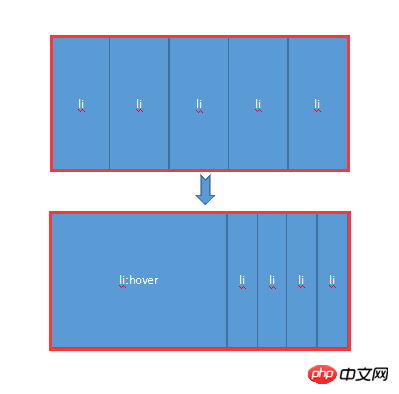
Mainly uses the hover attribute of CSS. When the mouse is not moved up, all li share the width of the entire container. When the mouse moves up, hover takes effect, allowing the li tag to return to the width of the original image, and other images share the remaining width. At the same time, the transition attribute is added to produce a gradient effect.
Next, let’s experience it personally through a small demo:
HTML code:
<body> <p class="contain"> <ul> <li> <a href="#"> <img src="img/1.jpg" /> </a> <p class="title"> <a href="#">云南.大理</a> </p> </li> <li> <a href="#"> <img src="img/2.jpg" /> </a> <p class="title"> <a href="#">广西.桂林</a> </p> </li> <li> <a href="#"> <img src="img/3.jpg" /> </a> <p class="title"> <a href="#">福建.厦门</a> </p> </li> <li> <a href="#"> <img src="img/4.jpg" /> </a> <p class="title"> <a href="#">浙江.千岛湖</a> </p> </li> <li> <a href="#"> <img src="img/5.jpg" /> </a> <p class="title"> <a href="#">长江.三峡</a> </p> </li> </ul> </p> </body>
CSS code:
.contain {
width: 1050px;
margin: 100px auto;
}
.contain li {
float: left;
list-style: none;
width: 200px;
height:284px;
transition: all 2s;
position: relative;
overflow: hidden;
border-left: 2px solid rgba(255, 255, 255, .8);
box-shadow: 0px 0px 20px rgba(0, 0, 0, 0.8);
}
.contain ul:hover li {
width: 80px;
}
.contain ul li:hover {
width: 500px;
}
.contain li .title {
position: absolute;
width: 100%;
height: 50px;
background-color: rgba(0, 0, 0, .5);
text-indent: 2em;
line-height: 50px;
bottom: 0px;
left: 0
}
.contain a {
color: #fff;
text-decoration: none;
}The implementation rendering is as follows:

The effect when the mouse is not moved up

The effect when the mouse is moved to a certain picture
This It is a very simple small demo, easy to get started, and not difficult for beginners. At the same time, I also felt the power and charm of CSS through this demo, and I hope it can bring you a little help. Finally, sort it out and make a summary of the knowledge points used in this demo:
1.hover selector
Explanation: The :hover selector is used to select the mouse pointer The element that floats above. The :hover selector can be used on all elements, not just links.
Supplement: The :link selector sets the style of links pointing to pages that have not been visited, the :visited selector is used to set links to pages that have been visited, and the :active selector is used for active links.
Extension: In the CSS definition, :hover must be located after :link and :visited (if present), so that the style can take effect.
2.Transition attribute
Explanation: Transition is a shorthand attribute of CSS3, used to set four transition attributes:
transition-property: Specifies the name of the CSS property that sets the transition effect.
transition-duration: Specifies how many seconds or milliseconds it takes to complete the transition effect.
transition-timing-function: Specifies the speed curve of the speed effect.
transition-delay: Defines when the transition effect starts.
Syntax: transition: property duration timing-function delay;
I believe you have mastered the method after reading the case in this article. For more exciting information, please pay attention to other related matters on the PHP Chinese website article!
Recommended reading:
Using html and css to implement Cornell Notes
A brief discussion on the layout of css web pages
The above is the detailed content of CSS implements accordion layout. For more information, please follow other related articles on the PHP Chinese website!

Hot AI Tools

Undresser.AI Undress
AI-powered app for creating realistic nude photos

AI Clothes Remover
Online AI tool for removing clothes from photos.

Undress AI Tool
Undress images for free

Clothoff.io
AI clothes remover

Video Face Swap
Swap faces in any video effortlessly with our completely free AI face swap tool!

Hot Article

Hot Tools

Notepad++7.3.1
Easy-to-use and free code editor

SublimeText3 Chinese version
Chinese version, very easy to use

Zend Studio 13.0.1
Powerful PHP integrated development environment

Dreamweaver CS6
Visual web development tools

SublimeText3 Mac version
God-level code editing software (SublimeText3)

Hot Topics
 How to use bootstrap in vue
Apr 07, 2025 pm 11:33 PM
How to use bootstrap in vue
Apr 07, 2025 pm 11:33 PM
Using Bootstrap in Vue.js is divided into five steps: Install Bootstrap. Import Bootstrap in main.js. Use the Bootstrap component directly in the template. Optional: Custom style. Optional: Use plug-ins.
 The Roles of HTML, CSS, and JavaScript: Core Responsibilities
Apr 08, 2025 pm 07:05 PM
The Roles of HTML, CSS, and JavaScript: Core Responsibilities
Apr 08, 2025 pm 07:05 PM
HTML defines the web structure, CSS is responsible for style and layout, and JavaScript gives dynamic interaction. The three perform their duties in web development and jointly build a colorful website.
 Understanding HTML, CSS, and JavaScript: A Beginner's Guide
Apr 12, 2025 am 12:02 AM
Understanding HTML, CSS, and JavaScript: A Beginner's Guide
Apr 12, 2025 am 12:02 AM
WebdevelopmentreliesonHTML,CSS,andJavaScript:1)HTMLstructurescontent,2)CSSstylesit,and3)JavaScriptaddsinteractivity,formingthebasisofmodernwebexperiences.
 How to set up the framework for bootstrap
Apr 07, 2025 pm 03:27 PM
How to set up the framework for bootstrap
Apr 07, 2025 pm 03:27 PM
To set up the Bootstrap framework, you need to follow these steps: 1. Reference the Bootstrap file via CDN; 2. Download and host the file on your own server; 3. Include the Bootstrap file in HTML; 4. Compile Sass/Less as needed; 5. Import a custom file (optional). Once setup is complete, you can use Bootstrap's grid systems, components, and styles to create responsive websites and applications.
 How to write split lines on bootstrap
Apr 07, 2025 pm 03:12 PM
How to write split lines on bootstrap
Apr 07, 2025 pm 03:12 PM
There are two ways to create a Bootstrap split line: using the tag, which creates a horizontal split line. Use the CSS border property to create custom style split lines.
 How to insert pictures on bootstrap
Apr 07, 2025 pm 03:30 PM
How to insert pictures on bootstrap
Apr 07, 2025 pm 03:30 PM
There are several ways to insert images in Bootstrap: insert images directly, using the HTML img tag. With the Bootstrap image component, you can provide responsive images and more styles. Set the image size, use the img-fluid class to make the image adaptable. Set the border, using the img-bordered class. Set the rounded corners and use the img-rounded class. Set the shadow, use the shadow class. Resize and position the image, using CSS style. Using the background image, use the background-image CSS property.
 How to use bootstrap button
Apr 07, 2025 pm 03:09 PM
How to use bootstrap button
Apr 07, 2025 pm 03:09 PM
How to use the Bootstrap button? Introduce Bootstrap CSS to create button elements and add Bootstrap button class to add button text
 How to resize bootstrap
Apr 07, 2025 pm 03:18 PM
How to resize bootstrap
Apr 07, 2025 pm 03:18 PM
To adjust the size of elements in Bootstrap, you can use the dimension class, which includes: adjusting width: .col-, .w-, .mw-adjust height: .h-, .min-h-, .max-h-






