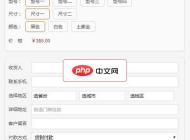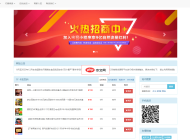-

- Windows11在事件查看器中看到大量DistributedCOM 10016错误怎么办_Windows11事件查看器DistributedCOM 10016错误修复方法
- 首先通过组件服务为SYSTEM和当前用户授予COM组件的本地启动和激活权限,若无效则在注册表中修改对应AppID和CLSID项的所有者及完全控制权限,最后针对安全中心服务将wscsvc的DelayedAutoStart值设为0以解决事件ID10016错误。
- Windows系列 . 系统教程 750 2025-10-19 14:15:02
-

- win10使用疑难解答时提示错误0x803C0106怎么办_快速修复疑难解答报错的方法
- 首先重启DiagnosticPolicyService和DiagnosticSystemHost服务,确保其启动类型为自动并处于运行状态;接着通过运行wsreset.exe重置WindowsStore缓存;最后使用DISM和SFC命令修复系统映像和文件,依次执行DISM/Online/Cleanup-Image/CheckHealth、/ScanHealth、/RestoreHealth及sfc/scannow,完成修复后重启电脑。
- Windows系列 . 系统教程 688 2025-10-19 14:07:01
-

- Windows10无法运行从网上下载的.exe文件怎么办_Windows10下载exe文件无法运行修复方法
- 首先解除文件属性中的下载封锁,勾选“解除锁定”并应用;其次可暂时关闭SmartScreen拦截;再尝试以管理员身份运行程序;若仍失败,通过命令提示符输入完整路径执行;最后修复系统文件关联,执行assoc和ftype命令后重启。
- Windows系列 . 系统教程 418 2025-10-19 13:59:01
-

- windows10安全模式怎么退出来_windows10安全模式退出方法
- 1、使用msconfig工具取消安全引导可退出安全模式;2、通过管理员命令提示符执行bcdedit命令删除safeboot值;3、利用高级启动选项中的启动设置选择正常启动;4、部分情况重启即可自动恢复正常模式。
- Windows系列 . 系统教程 998 2025-10-19 13:54:01
-

- win10无法卸载通过DISM安装的功能或语言包怎么办_正确卸载DISM安装的功能或语言包的方法
- 首先确认已安装的功能或语言包名称,使用DISM命令直接移除指定包,若失败则修复系统映像后重试,必要时通过组策略禁用功能后再卸载。
- Windows系列 . 系统教程 350 2025-10-19 13:49:01
-

- win8玩老游戏花屏怎么办_Win8老游戏花屏修复
- 答案:通过兼容性模式、显卡缩放设置、驱动更新及DirectX检测可解决Win8运行老游戏花屏问题。具体步骤依次为:设置游戏程序以WindowsXP或7兼容模式运行并禁用全屏优化;调整显卡缩放为保持原始比例;更新或回滚显卡驱动;使用dxdiag检查DirectX状态并修复组件。
- Windows系列 . 系统教程 1020 2025-10-19 13:44:01
-

- win11怎么查看已连接的wifi密码_win11已连接WiFi密码查看教程
- 可通过Windows11设置应用查看当前连接WiFi密码:进入“网络和Internet”>“Wi-Fi”>“管理已知网络”,点击对应网络并勾选“显示”即可明文查看密码。
- Windows系列 . 系统教程 497 2025-10-19 13:43:01
-

- Windows10玩游戏卡顿掉帧怎么设置_Windows10游戏卡顿掉帧优化方法
- 1、启用游戏模式可优化资源分配;2、设置高性能图形偏好提升帧率;3、更新或回滚显卡驱动解决兼容问题;4、关闭XboxGameBar减少占用;5、切换至高性能电源模式提升性能。
- Windows系列 . 系统教程 1004 2025-10-19 13:40:02
-

- win10无法使用NFC功能进行文件传输或配对怎么办_修复NFC传输或配对失败的方法
- 首先确认设备是否支持NFC硬件,通过设置和设备管理器检查NFC选项或控制器;若存在,启用相关服务并设置为自动启动;接着更新或重新安装NFC驱动程序,可使用设备管理器或官网下载;最后运行Windows10内置的硬件和设备疑难解答工具进行自动修复,完成后重启系统测试功能。
- Windows系列 . 系统教程 544 2025-10-19 13:29:01
-

- Windows11开机出现“正在准备Windows”转圈很久怎么办_Windows11开机转圈卡住修复方法
- 答案:通过强制重启进入修复模式,使用安全模式排查软件冲突,执行DISM和SFC命令修复系统文件,必要时进行系统还原或重置。
- Windows系列 . 系统教程 523 2025-10-19 13:27:01
-

- win10如何修复“ReadyBoost”功能无法使用或性能低下的问题_恢复ReadyBoost正常使用和性能的方法
- 首先检查并格式化存储设备为NTFS或exFAT,确保文件系统兼容;接着启用SysMain服务以支持ReadyBoost运行;然后更新USB驱动程序,保证设备识别稳定;再通过工具检测U盘健康与性能,确认随机读写速度达标;最后在ReadyBoost选项中合理分配缓存空间,建议预留1GB以上且不超过总容量90%,完成设置后应用更改。
- Windows系列 . 系统教程 868 2025-10-19 13:10:02
-

- win10无法运行msc文件怎么办_win10MSC文件无法运行问题解决方案
- 首先使用SFC扫描修复系统文件,再通过DISM修复系统映像,接着重新注册MSXML组件,并确保WMI服务正常启动,最后重启电脑解决msc文件无法打开问题。
- Windows系列 . 系统教程 852 2025-10-19 13:10:01
-

- Windows10系统映像恢复失败了怎么解决_Windows10系统映像恢复失败修复方法
- 首先验证系统映像文件完整性,检查.vhd或.wim文件大小是否正常,损坏则更换备份;若图形界面恢复失败,使用WindowsPE启动后通过DISM命令手动应用映像;随后执行bootrec命令修复MBR和BCD引导信息,必要时用bcdboot重建;接着运行chkdsk/f/r扫描修复磁盘错误;最后确认WinRE启用状态,未启用则通过reagentc/enable开启并确保Winre.wim存在。
- Windows系列 . 系统教程 498 2025-10-19 13:01:01
-

- Windows10无法合并硬盘分区怎么办_Windows10硬盘分区无法合并修复方法
- 首先使用磁盘管理工具删除相邻分区以扩展目标分区,若分区不连续则需借助傲梅分区助手等第三方软件合并,操作前需备份数据并确保供电稳定。
- Windows系列 . 系统教程 942 2025-10-19 12:55:01
-

- windows怎么调整鼠标灵敏度_鼠标DPI与指针速度设置教程
- 调整鼠标灵敏度可改善操作体验,通过控制面板或设置应用调节指针速度,校准触摸板,调整硬件DPI及修改注册表突破限制,提升操控精度与舒适度。
- Windows系列 . 系统教程 766 2025-10-19 12:51:01

PHP讨论组
组员:3305人话题:1500
PHP一种被广泛应用的开放源代码的多用途脚本语言,和其他技术相比,php本身开源免费; 可以将程序嵌入于HTML中去执行, 执行效率比完全生成htmL标记的CGI要高许多,它运行在服务器端,消耗的系统资源相当少,具有跨平台强、效率高的特性,而且php支持几乎所有流行的数据库以及操作系统,最重要的是