How to install mongo extension in php7.0
php7.0安装mongo扩展的方法:1、创建mongodb用户组和用户;2、下载mongodb源码包,并将源码包放到“/usr/local/src/”目录下;3、进入“src/”目录;4、解压源码包;5、创建mongodb文件目录;6、将文件复制到“mongodb/”目录;7、创建mongodb配置文件并修改配置即可。
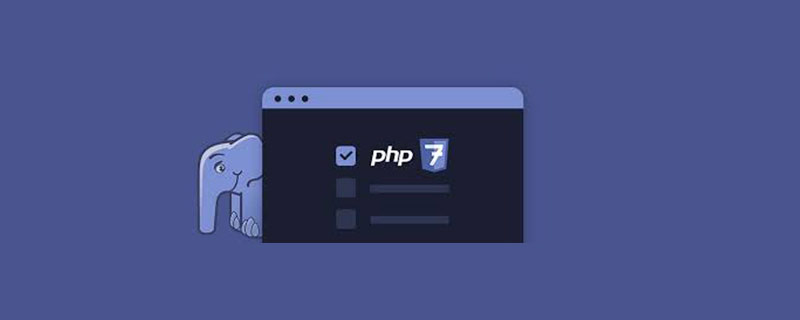
本教程操作环境:Windows7系统、php7.0版、Dell G3电脑。
php7.0怎么安装mongo扩展?
PHP7源码安装MongoDB和MongoDB拓展
一、安装MongoDB
1.创建mongodb用户组和用户
groupadd mongodb useradd -r -g mongodb -s /sbin/nologin -M mongodb
2.下载mongodb源码包,并将源码包放到/usr/local/src/目录下
下载页面:https://www.mongodb.com/download-center?jmp=nav
这里用的是 mongodb-linux-x86_64-rhel62-3.2.10.tgz
下载地址:https://fastdl.mongodb.org/linux/mongodb-linux-x86_64-rhel62-3.2.10.tgz
3.进入src/目录
cd /usr/local/src/
4.解压源码包
tar -zxf mongodb-linux-x86_64-rhel62-3.2.10.tgz
5.创建mongodb文件目录
mkdir -p /usr/local/mongodb/data mkdir -p /usr/local/mongodb/conf mkdir -p /var/run/mongodb mkdir -p /var/log/mongodb
6.将文件复制到mongodb/目录
cp -R /usr/local/src/mongodb-linux-x86_64-rhel62-3.2.10/. /usr/local/mongodb
7.创建mongodb配置文件mongodb.conf
vim /usr/local/mongodb/conf/mongodb.conf
8.添加下面内容,保存退出
dbpath=/usr/local/mongodb/data #数据目录存在位置 logpath=/var/log/mongodb/mongodb.log #日志文件存放目录 logappend=true #写日志的模式:设置为true为追加 fork=true #以守护程序的方式启用,即在后台运行 verbose=true vvvv=true #启动verbose冗长信息,它的级别有 vv~vvvvv,v越多级别越高,在日志文件中记录的信息越详细 maxConns=20000 #默认值:取决于系统(即的ulimit和文件描述符)限制。MongoDB中不会限制其自身的连接 pidfilepath=/var/run/mongodb/mongodb.pid directoryperdb=true #数据目录存储模式,如果直接修改原来的数据会不见了 profile=0 #数据库分析等级设置,0 关 2 开。包括所有操作。 1 开。仅包括慢操作 slowms=200 #记录profile分析的慢查询的时间,默认是100毫秒 quiet=true syncdelay=60 #刷写数据到日志的频率,通过fsync操作数据。默认60秒 #port=27017 #端口 #bind_ip = 10.1.146.163 #IP #auth=true #开始认证 #nohttpinterface=false #28017 端口开启的服务。默认false,支持 #notablescan=false#不禁止表扫描操作 #cpu=true #设置为true会强制mongodb每4s报告cpu利用率和io等待,把日志信息写到标准输出或日志文件
9.修改mongodb目录权限
chown -R mongodb:mongodb /usr/local/mongodb chown -R mongodb:mongodb /var/run/mongodb chown -R mongodb:mongodb /var/log/mongodb
10.将mongodb命令加入环境变量,修改profile文件
vim /etc/profile
11.修改为下面内容,保存退出
PATH=/usr/local/mysql/bin:/usr/local/php/bin:/usr/local/redis/bin:/usr/local/mongodb/bin:$PATH
12.使/etc/profile里的配置立即生效
source /etc/profile
13.将mongodb服务脚本加入到init.d/目录,创建mongod文件
vim /etc/init.d/mongod
14.加入下面内容,保存退出
#!/bin/sh
# chkconfig: 2345 93 18
# description:MongoDB
#默认参数设置
#mongodb 家目录
MONGODB_HOME=/usr/local/mongodb
#mongodb 启动命令
MONGODB_BIN=$MONGODB_HOME/bin/mongod
#mongodb 配置文件
MONGODB_CONF=$MONGODB_HOME/conf/mongodb.conf
MONGODB_PID=/var/run/mongodb/mongodb.pid
#最大文件打开数量限制
SYSTEM_MAXFD=65535
#mongodb 名字
MONGODB_NAME="mongodb"
. /etc/rc.d/init.d/functions
if [ ! -f $MONGODB_BIN ]
then
echo "$MONGODB_NAME startup: $MONGODB_BIN not exists! "
exit
fi
start(){
ulimit -HSn $SYSTEM_MAXFD
$MONGODB_BIN --config="$MONGODB_CONF"
ret=$?
if [ $ret -eq 0 ]; then
action $"Starting $MONGODB_NAME: " /bin/true
else
action $"Starting $MONGODB_NAME: " /bin/false
fi
}
stop(){
PID=$(ps aux |grep "$MONGODB_NAME" |grep "$MONGODB_CONF" |grep -v grep |wc -l)
if [[ $PID -eq 0 ]];then
action $"Stopping $MONGODB_NAME: " /bin/false
exit
fi
kill -HUP `cat $MONGODB_PID`
ret=$?
if [ $ret -eq 0 ]; then
action $"Stopping $MONGODB_NAME: " /bin/true
rm -f $MONGODB_PID
else
action $"Stopping $MONGODB_NAME: " /bin/false
fi
}
restart(){
stop
sleep 2
start
}
case "$1" in
start)
start
;;
stop)
stop
;;
status)
status $prog
;;
restart)
restart
;;
*)
echo $"Usage: $0 {start|stop|status|restart}"
esac15.为mongod添加可执行权限
chmod +x /etc/init.d/mongod
16.将mongodb加入系统服务
chkconfig --add mongod
17.修改服务的默认启动等级
chkconfig mongod on
18.启动mongodb
service mongod start
二、PHP7安装MongoDB拓展
1.下载php7 mongodb拓展包,并将源码包放到/usr/local/src/目录下
下载页面:http://pecl.php.net/package/mongodb
这里用的是 mongodb-1.1.9.tgz
下载地址:http://pecl.php.net/get/mongodb-1.1.9.tgz
2.进入src/目录
cd /usr/local/src/
3.解压拓展包
tar -zxf mongodb-1.1.9.tgz
4.进入mongodb拓展目录,编译安装拓展
cd mongodb-1.1.9/ phpize ./configure --with-php-config=/usr/local/php/bin/php-config make && make install
5.修改php.ini文件
vim /usr/local/php/etc/php.ini
6.添加mongodb.so扩展配置,保存退出
extension=mongodb.so
7.重启Apache或php-fpm
service httpd restart service php-fpm restart
8.在web目录下添加php文件,如/usr/local/apache/htdocs/mongodb.php 或 /usr/local/nginx/html/mongodb.php
<?php
$manager = new MongoDB\Driver\Manager("mongodb://127.0.0.1:27017");
$bulk = new MongoDB\Driver\BulkWrite;
$bulk->insert(['x' => 1, 'class'=>'toefl', 'num' => '18']);
$bulk->insert(['x' => 2, 'class'=>'ielts', 'num' => '26']);
$bulk->insert(['x' => 3, 'class'=>'sat', 'num' => '35']);
$manager->executeBulkWrite('test.log', $bulk);
$filter = ['x' => ['$gt' => 1]];
$options = [
'projection' => ['_id' => 0],
'sort' => ['x' => -1],
];
$query = new MongoDB\Driver\Query($filter, $options);
$cursor = $manager->executeQuery('test.log', $query);
foreach ($cursor as $document) {
print_r($document);
}访问URL,如:http://192.168.8.9/mongodb.php
页面显示正常,则配置成功
MongoDB安装完毕!
推荐学习:《PHP视频教程》
The above is the detailed content of How to install mongo extension in php7.0. For more information, please follow other related articles on the PHP Chinese website!

Hot AI Tools

Undresser.AI Undress
AI-powered app for creating realistic nude photos

AI Clothes Remover
Online AI tool for removing clothes from photos.

Undress AI Tool
Undress images for free

Clothoff.io
AI clothes remover

Video Face Swap
Swap faces in any video effortlessly with our completely free AI face swap tool!

Hot Article

Hot Tools

Notepad++7.3.1
Easy-to-use and free code editor

SublimeText3 Chinese version
Chinese version, very easy to use

Zend Studio 13.0.1
Powerful PHP integrated development environment

Dreamweaver CS6
Visual web development tools

SublimeText3 Mac version
God-level code editing software (SublimeText3)

Hot Topics
 1667
1667
 14
14
 1426
1426
 52
52
 1328
1328
 25
25
 1273
1273
 29
29
 1255
1255
 24
24
 Use Composer to solve the dilemma of recommendation systems: andres-montanez/recommendations-bundle
Apr 18, 2025 am 11:48 AM
Use Composer to solve the dilemma of recommendation systems: andres-montanez/recommendations-bundle
Apr 18, 2025 am 11:48 AM
When developing an e-commerce website, I encountered a difficult problem: how to provide users with personalized product recommendations. Initially, I tried some simple recommendation algorithms, but the results were not ideal, and user satisfaction was also affected. In order to improve the accuracy and efficiency of the recommendation system, I decided to adopt a more professional solution. Finally, I installed andres-montanez/recommendations-bundle through Composer, which not only solved my problem, but also greatly improved the performance of the recommendation system. You can learn composer through the following address:
 Navicat's method to view MongoDB database password
Apr 08, 2025 pm 09:39 PM
Navicat's method to view MongoDB database password
Apr 08, 2025 pm 09:39 PM
It is impossible to view MongoDB password directly through Navicat because it is stored as hash values. How to retrieve lost passwords: 1. Reset passwords; 2. Check configuration files (may contain hash values); 3. Check codes (may hardcode passwords).
 How to choose a database for GitLab on CentOS
Apr 14, 2025 pm 04:48 PM
How to choose a database for GitLab on CentOS
Apr 14, 2025 pm 04:48 PM
GitLab Database Deployment Guide on CentOS System Selecting the right database is a key step in successfully deploying GitLab. GitLab is compatible with a variety of databases, including MySQL, PostgreSQL, and MongoDB. This article will explain in detail how to select and configure these databases. Database selection recommendation MySQL: a widely used relational database management system (RDBMS), with stable performance and suitable for most GitLab deployment scenarios. PostgreSQL: Powerful open source RDBMS, supports complex queries and advanced features, suitable for handling large data sets. MongoDB: Popular NoSQL database, good at handling sea
 What is the CentOS MongoDB backup strategy?
Apr 14, 2025 pm 04:51 PM
What is the CentOS MongoDB backup strategy?
Apr 14, 2025 pm 04:51 PM
Detailed explanation of MongoDB efficient backup strategy under CentOS system This article will introduce in detail the various strategies for implementing MongoDB backup on CentOS system to ensure data security and business continuity. We will cover manual backups, timed backups, automated script backups, and backup methods in Docker container environments, and provide best practices for backup file management. Manual backup: Use the mongodump command to perform manual full backup, for example: mongodump-hlocalhost:27017-u username-p password-d database name-o/backup directory This command will export the data and metadata of the specified database to the specified backup directory.
 How to set up users in mongodb
Apr 12, 2025 am 08:51 AM
How to set up users in mongodb
Apr 12, 2025 am 08:51 AM
To set up a MongoDB user, follow these steps: 1. Connect to the server and create an administrator user. 2. Create a database to grant users access. 3. Use the createUser command to create a user and specify their role and database access rights. 4. Use the getUsers command to check the created user. 5. Optionally set other permissions or grant users permissions to a specific collection.
 How to encrypt data in Debian MongoDB
Apr 12, 2025 pm 08:03 PM
How to encrypt data in Debian MongoDB
Apr 12, 2025 pm 08:03 PM
Encrypting MongoDB database on a Debian system requires following the following steps: Step 1: Install MongoDB First, make sure your Debian system has MongoDB installed. If not, please refer to the official MongoDB document for installation: https://docs.mongodb.com/manual/tutorial/install-mongodb-on-debian/Step 2: Generate the encryption key file Create a file containing the encryption key and set the correct permissions: ddif=/dev/urandomof=/etc/mongodb-keyfilebs=512
 What are the tools to connect to mongodb
Apr 12, 2025 am 06:51 AM
What are the tools to connect to mongodb
Apr 12, 2025 am 06:51 AM
The main tools for connecting to MongoDB are: 1. MongoDB Shell, suitable for quickly viewing data and performing simple operations; 2. Programming language drivers (such as PyMongo, MongoDB Java Driver, MongoDB Node.js Driver), suitable for application development, but you need to master the usage methods; 3. GUI tools (such as Robo 3T, Compass) provide a graphical interface for beginners and quick data viewing. When selecting tools, you need to consider application scenarios and technology stacks, and pay attention to connection string configuration, permission management and performance optimization, such as using connection pools and indexes.
 How to start mongodb
Apr 12, 2025 am 08:39 AM
How to start mongodb
Apr 12, 2025 am 08:39 AM
To start the MongoDB server: On a Unix system, run the mongod command. On Windows, run the mongod.exe command. Optional: Set the configuration using the --dbpath, --port, --auth, or --replSet options. Use the mongo command to verify that the connection is successful.




