Practical Excel skills sharing: How to sum data with units?
In the previous article "The magical AGGREGATE of Excel function learning, one can actually be worth 19! 》, we learned about a powerful statistical function. Today we are going to talk about data processing. It turns out that numbers plus units can be summed. Take a look, you must not know this method!
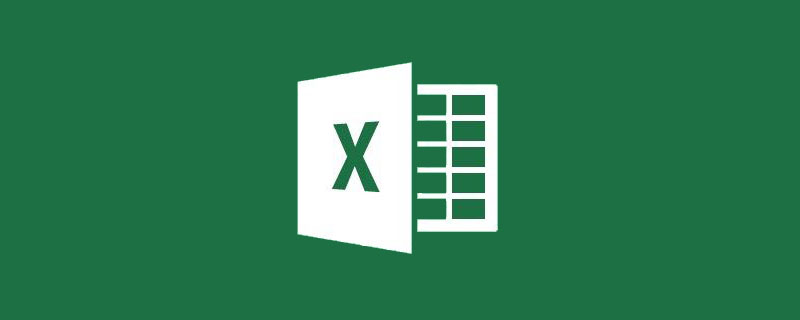
In daily work, when we use function formulas to sum data, the data has no units, so we can easily complete the data sum. However, according to our habits, There should be a unit behind the data. How to sum such data?
1. Common units of data
In the material collection registration form, we are used to writing the unit after the data, such as 12, 15 This class. In Excel, when text is added to a number, it becomes text and cannot be summed directly.
In the table shown in the figure below, SUM cannot be used to sum the "numeric text" data in column F directly.
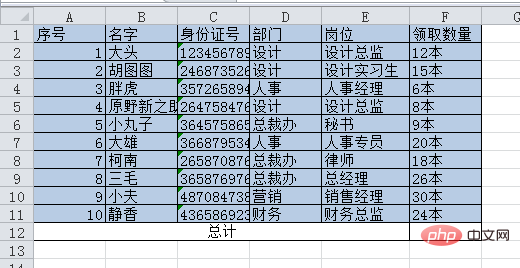
Can you solve it?
Let me introduce 3 methods to you. If you have a better and easier method, please leave a message to share!
The first method: column separation method
We can use the data column method to remove the word "本".
(We have previously discussed data classification in a special tutorial, click to view: https://www.php.cn/topic/excel/491825.html)
Select the data in column F, click "Data" - "Column" - "Separator", you can see the dialog box as shown below.
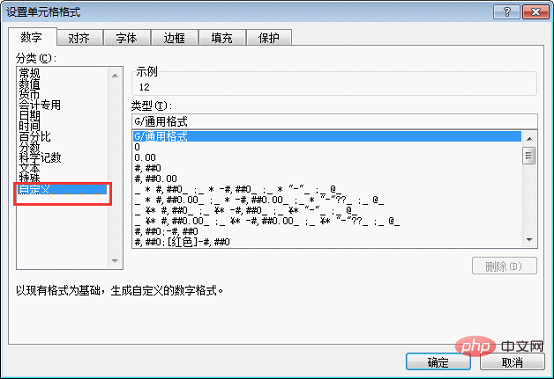
When the delimiter symbol is used as the basis for column classification, the corresponding symbol will become a dividing line, so here, we can turn "this" into a dividing line. Check "Others" and enter "this" next. In the data preview below, you can immediately see that "this" has become a dividing line.
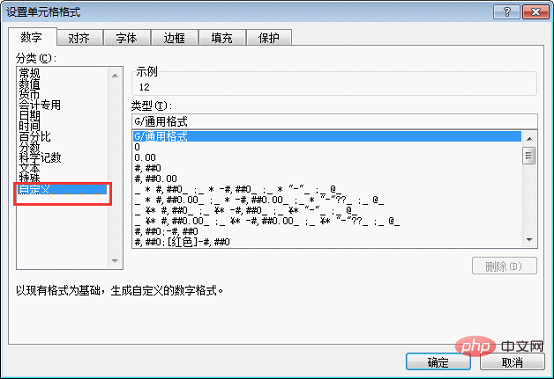
Click Finish. There are only numbers in the data.
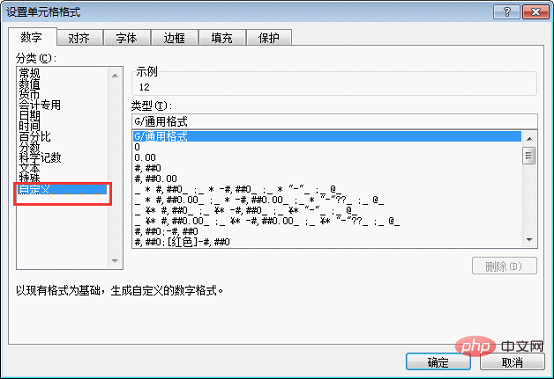
Select the data area in column F, click "Formula" - "Automatic Sum" - "Sum" to complete the sum.
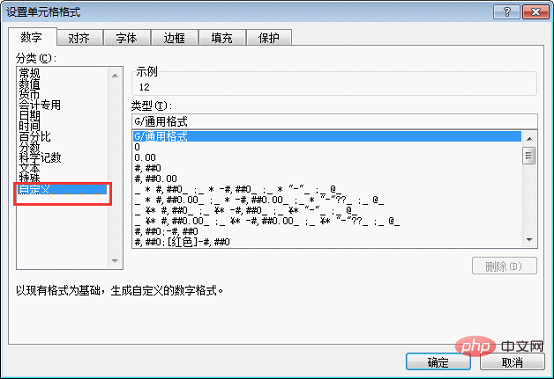
(We have a special tutorial on automatic summation before, click to view: https://www.php.cn/topic/excel/491692 .html)
Second method: Replacement method
In the previous tutorial, I told you that the find and replace tool can delete characters in batches. We can also use it here. this way.
(To find and replace partners who are still unclear, you can click on the link to view: https://www.php.cn/topic/excel/491928.html)
Select the data area in column F and press the replace shortcut key CTRL H. In the pop-up dialog box, enter "this" in "Find content" and do not enter any characters after "Replace with".
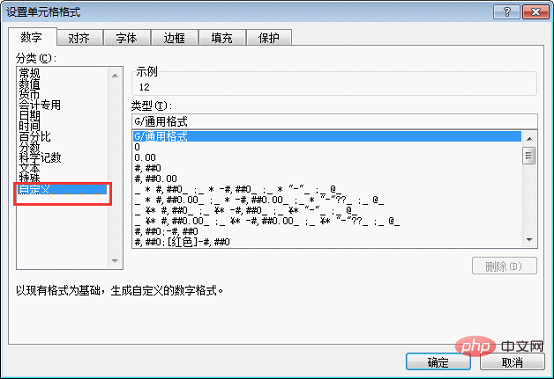
Click "Replace All", all "this" in column F will be deleted, and then perform the same summing operation as before.
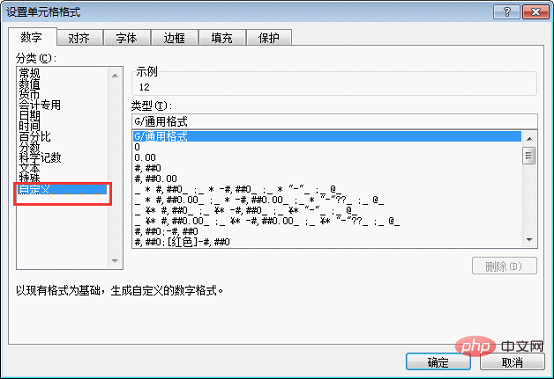
The third way to open your mind: Custom format method
The first two methods are to remove "this" The data is summed after the word, so is there any way we can sum it without deleting the word "this"? Of course!
Select the data area and first use any of the previous methods to remove the word "本".
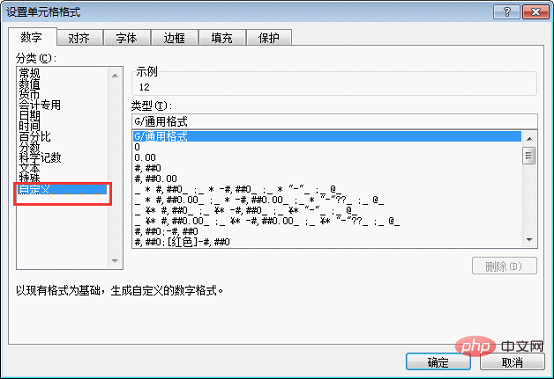
Keep the data selected, then press the ctrl 1 shortcut key to pop up the "Format Cells" dialog box, and click "Customize".
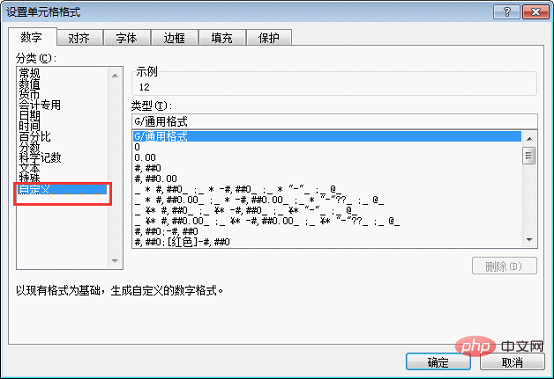
Select "G/General Format" as the type, and then enter the word "this" after "G/General Format". The "G/general format" here means that the data is regular data. Adding the word "Ben" at the end only adds a character to the data and does not change the format of the data.
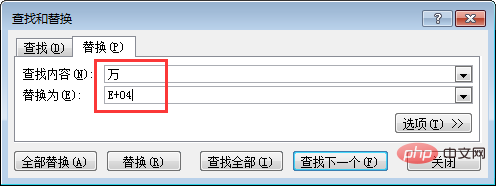
After clicking OK, there will be the unit "Ben" after the number. The data at this time is aligned to the right, indicating that it is regular data rather than text, while the original data at the beginning of the article is aligned to the left, indicating that it is text. (Data is on the right, text is on the left.)
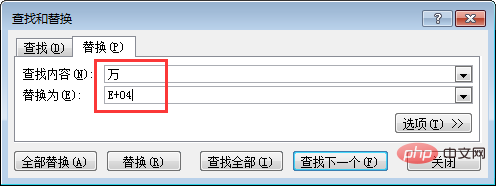
Let’s verify it to see if it can be summed.
Same as the previous operation, after selecting the data, click "AutoSum", you can see the following results. Although there are units after the numbers, you can still perform mathematical operations.
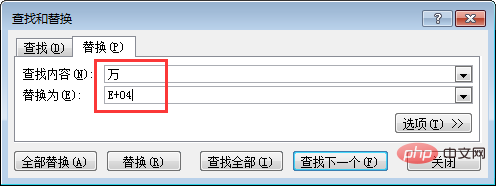
2. Unit of order of magnitude
We do company statements. When the amount is particularly large, the number after the number There will be a "ten thousand" or "hundred million", as shown in the figure below. You can see that the data is also aligned to the left, so it cannot be summed directly. At this time, the text behind the number is no longer an ordinary unit, but an order of magnitude unit, indicating the size of the data, so it cannot be deleted by column splitting or replacement. How to perform the summation operation at this time?
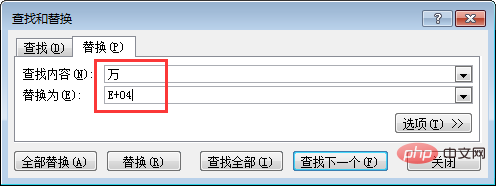
We can convert "10,000" and "100 million" into data and then do the sum operation.
First method: Replace with scientific notation data
Select the data area, press the ctrl H shortcut key, in the dialog box, enter "Find content" and then " Thousands", enter "E 04" after "Replace with". "E 04" means 10 to the fourth power, which is ten thousand. This replacement turns the text data into data written in scientific notation.
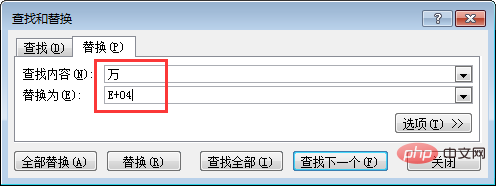
Click "Replace All", you can see that the data containing "10,000" has become scientific notation data.
In the same way, replace "100 million" with "E 08", which means 10 to the 8th power, which is one hundred million.
After clicking "Replace All", the data becomes scientific notation data.
After selecting the data area, click AutoSum to sum the data.
Second method: Custom format method
If we want the data to be uniformly displayed at the "10,000" level after summation , then use customization as before.
After selecting the data area, press ctrl 1, click "Custom" in the pop-up dialog box, and enter the custom number format "0!.0,10,000" for "10,000" under "Type".
Then click "OK" to see the data results.
#The data displayed at this time is rounded off by default after the decimal point, leaving only one decimal place. If you want to see the original appearance of the data, you can see it in the edit bar.
Related learning recommendations: excel tutorial
The above is the detailed content of Practical Excel skills sharing: How to sum data with units?. For more information, please follow other related articles on the PHP Chinese website!

Hot AI Tools

Undresser.AI Undress
AI-powered app for creating realistic nude photos

AI Clothes Remover
Online AI tool for removing clothes from photos.

Undress AI Tool
Undress images for free

Clothoff.io
AI clothes remover

Video Face Swap
Swap faces in any video effortlessly with our completely free AI face swap tool!

Hot Article

Hot Tools

Notepad++7.3.1
Easy-to-use and free code editor

SublimeText3 Chinese version
Chinese version, very easy to use

Zend Studio 13.0.1
Powerful PHP integrated development environment

Dreamweaver CS6
Visual web development tools

SublimeText3 Mac version
God-level code editing software (SublimeText3)

Hot Topics
 What should I do if the frame line disappears when printing in Excel?
Mar 21, 2024 am 09:50 AM
What should I do if the frame line disappears when printing in Excel?
Mar 21, 2024 am 09:50 AM
If when opening a file that needs to be printed, we will find that the table frame line has disappeared for some reason in the print preview. When encountering such a situation, we must deal with it in time. If this also appears in your print file If you have questions like this, then join the editor to learn the following course: What should I do if the frame line disappears when printing a table in Excel? 1. Open a file that needs to be printed, as shown in the figure below. 2. Select all required content areas, as shown in the figure below. 3. Right-click the mouse and select the "Format Cells" option, as shown in the figure below. 4. Click the “Border” option at the top of the window, as shown in the figure below. 5. Select the thin solid line pattern in the line style on the left, as shown in the figure below. 6. Select "Outer Border"
 How to filter more than 3 keywords at the same time in excel
Mar 21, 2024 pm 03:16 PM
How to filter more than 3 keywords at the same time in excel
Mar 21, 2024 pm 03:16 PM
Excel is often used to process data in daily office work, and it is often necessary to use the "filter" function. When we choose to perform "filtering" in Excel, we can only filter up to two conditions for the same column. So, do you know how to filter more than 3 keywords at the same time in Excel? Next, let me demonstrate it to you. The first method is to gradually add the conditions to the filter. If you want to filter out three qualifying details at the same time, you first need to filter out one of them step by step. At the beginning, you can first filter out employees with the surname "Wang" based on the conditions. Then click [OK], and then check [Add current selection to filter] in the filter results. The steps are as follows. Similarly, perform filtering separately again
 How to change excel table compatibility mode to normal mode
Mar 20, 2024 pm 08:01 PM
How to change excel table compatibility mode to normal mode
Mar 20, 2024 pm 08:01 PM
In our daily work and study, we copy Excel files from others, open them to add content or re-edit them, and then save them. Sometimes a compatibility check dialog box will appear, which is very troublesome. I don’t know Excel software. , can it be changed to normal mode? So below, the editor will bring you detailed steps to solve this problem, let us learn together. Finally, be sure to remember to save it. 1. Open a worksheet and display an additional compatibility mode in the name of the worksheet, as shown in the figure. 2. In this worksheet, after modifying the content and saving it, the dialog box of the compatibility checker always pops up. It is very troublesome to see this page, as shown in the figure. 3. Click the Office button, click Save As, and then
 How to type subscript in excel
Mar 20, 2024 am 11:31 AM
How to type subscript in excel
Mar 20, 2024 am 11:31 AM
eWe often use Excel to make some data tables and the like. Sometimes when entering parameter values, we need to superscript or subscript a certain number. For example, mathematical formulas are often used. So how do you type the subscript in Excel? ?Let’s take a look at the detailed steps: 1. Superscript method: 1. First, enter a3 (3 is superscript) in Excel. 2. Select the number "3", right-click and select "Format Cells". 3. Click "Superscript" and then "OK". 4. Look, the effect is like this. 2. Subscript method: 1. Similar to the superscript setting method, enter "ln310" (3 is the subscript) in the cell, select the number "3", right-click and select "Format Cells". 2. Check "Subscript" and click "OK"
 How to set superscript in excel
Mar 20, 2024 pm 04:30 PM
How to set superscript in excel
Mar 20, 2024 pm 04:30 PM
When processing data, sometimes we encounter data that contains various symbols such as multiples, temperatures, etc. Do you know how to set superscripts in Excel? When we use Excel to process data, if we do not set superscripts, it will make it more troublesome to enter a lot of our data. Today, the editor will bring you the specific setting method of excel superscript. 1. First, let us open the Microsoft Office Excel document on the desktop and select the text that needs to be modified into superscript, as shown in the figure. 2. Then, right-click and select the "Format Cells" option in the menu that appears after clicking, as shown in the figure. 3. Next, in the “Format Cells” dialog box that pops up automatically
 How to use the iif function in excel
Mar 20, 2024 pm 06:10 PM
How to use the iif function in excel
Mar 20, 2024 pm 06:10 PM
Most users use Excel to process table data. In fact, Excel also has a VBA program. Apart from experts, not many users have used this function. The iif function is often used when writing in VBA. It is actually the same as if The functions of the functions are similar. Let me introduce to you the usage of the iif function. There are iif functions in SQL statements and VBA code in Excel. The iif function is similar to the IF function in the excel worksheet. It performs true and false value judgment and returns different results based on the logically calculated true and false values. IF function usage is (condition, yes, no). IF statement and IIF function in VBA. The former IF statement is a control statement that can execute different statements according to conditions. The latter
 Where to set excel reading mode
Mar 21, 2024 am 08:40 AM
Where to set excel reading mode
Mar 21, 2024 am 08:40 AM
In the study of software, we are accustomed to using excel, not only because it is convenient, but also because it can meet a variety of formats needed in actual work, and excel is very flexible to use, and there is a mode that is convenient for reading. Today I brought For everyone: where to set the excel reading mode. 1. Turn on the computer, then open the Excel application and find the target data. 2. There are two ways to set the reading mode in Excel. The first one: In Excel, there are a large number of convenient processing methods distributed in the Excel layout. In the lower right corner of Excel, there is a shortcut to set the reading mode. Find the pattern of the cross mark and click it to enter the reading mode. There is a small three-dimensional mark on the right side of the cross mark.
 How to insert excel icons into PPT slides
Mar 26, 2024 pm 05:40 PM
How to insert excel icons into PPT slides
Mar 26, 2024 pm 05:40 PM
1. Open the PPT and turn the page to the page where you need to insert the excel icon. Click the Insert tab. 2. Click [Object]. 3. The following dialog box will pop up. 4. Click [Create from file] and click [Browse]. 5. Select the excel table to be inserted. 6. Click OK and the following page will pop up. 7. Check [Show as icon]. 8. Click OK.













