Safe Exam Browser is a secure browser environment for taking online exams securely. This software turns any computer into a secure workstation. It controls access to any utility and prevents students from using unauthorized resources.
All resources on this site are contributed by netizens or reprinted by major download sites. Please check the integrity of the software yourself! All resources on this site are for learning reference only. Please do not use them for commercial purposes. Otherwise, you will be responsible for all consequences! If there is any infringement, please contact us to delete it. Contact information: admin@php.cn
Related Article
 Windsurf Editor: Coding with AI-Powered Intelligence
Windsurf Editor: Coding with AI-Powered Intelligence
17 Mar 2025
Codeium's Windsurf Editor: An AI-Powered IDE Revolutionizing Software Development The software development landscape is constantly evolving, demanding tools that boost productivity and streamline workflows. Codeium's Windsurf Editor, an AI-powered In
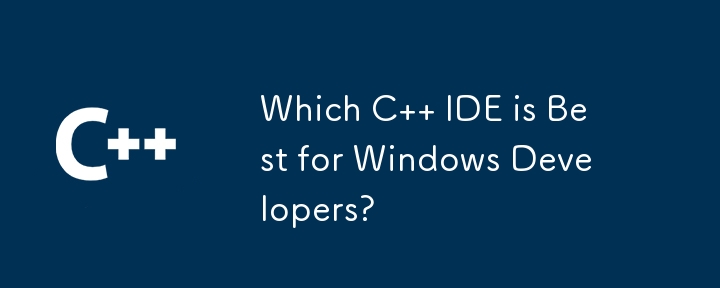 Which C IDE is Best for Windows Developers?
Which C IDE is Best for Windows Developers?
11 Nov 2024
Choosing the Optimal C Development Environment on WindowsWhen it comes to selecting an Integrated Development Environment (IDE) or editor for...
 Use xheditor v1.1.13 as HTML editor_html/css_WEB-ITnose in ASPNET website development in VS2013
Use xheditor v1.1.13 as HTML editor_html/css_WEB-ITnose in ASPNET website development in VS2013
24 Jun 2016
Use xheditor v1.1.13 as the HTML editor in ASPNET website development in VS2013
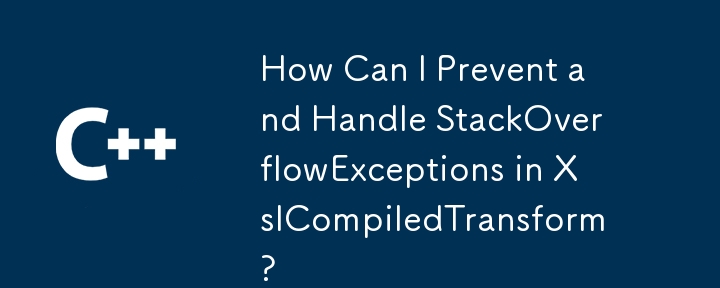 How Can I Prevent and Handle StackOverflowExceptions in XslCompiledTransform?
How Can I Prevent and Handle StackOverflowExceptions in XslCompiledTransform?
21 Jan 2025
Preventing or Handling StackOverflowExceptions in XslCompiledTransformAn unforeseen scenario in Xsl Editor code development is the occurrence of a...
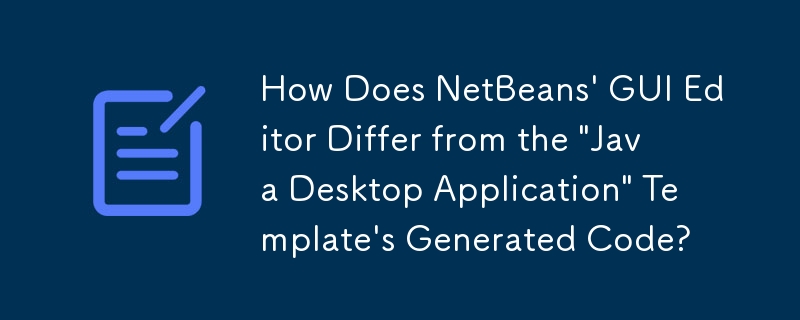 How Does NetBeans' GUI Editor Differ from the 'Java Desktop Application' Template's Generated Code?
How Does NetBeans' GUI Editor Differ from the 'Java Desktop Application' Template's Generated Code?
18 Dec 2024
Netbeans GUI Editor: Deciphering the Enigmatic CodeWhen embarking on a Java application development journey in Netbeans, one may encounter a...
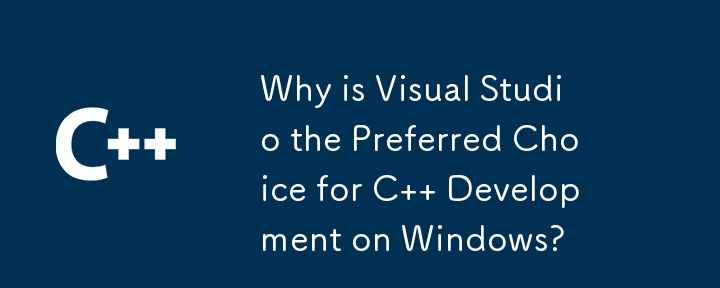 Why is Visual Studio the Preferred Choice for C Development on Windows?
Why is Visual Studio the Preferred Choice for C Development on Windows?
12 Nov 2024
Visual Studio: Unrivaled C Development on WindowsWhen selecting the optimal C IDE or editor for Windows, the question inevitably arises: why...


Hot Tools

SublimeText3 Chinese version
Chinese version, very easy to use

Notepad++7.3.1
Easy-to-use and free code editor

Zend Studio 13.0.1
Powerful PHP integrated development environment

PhpStorm Mac version
The latest (2018.2.1) professional PHP integrated development tool

Dreamweaver CS6
Visual web development tools





