-

- 在代码审查过程中,VSCode有哪些工具可以更高效地查看和评论他人的提交?
- 使用VSCode进行代码审查可通过GitLens查看修改记录、内置Git支持浏览更改、GitHub扩展实现PR评论、WorkspaceDiff对比文件夹及快捷键提升效率,结合工具可高效完成审查。
- VSCode . 开发工具 887 2025-10-05 21:44:02
-

- 如何通过VSCode的SCM API编写扩展来支持非Git的版本控制系统(如SVN)?
- 答案:通过VSCode的SCMAPI可实现SVN等非Git版本控制支持,需创建SourceControl实例并管理资源组;利用vscode.scm.createSourceControl注册SVN提供者,设置名称、路径及命令;通过执行svnstatus获取文件状态,解析后映射为ScmResource并更新UI分组;实现提交、更新等操作需调用对应svn命令并刷新状态;结合轮询或文件监听保持状态同步;可扩展差异查看、状态栏信息、装饰图标等功能提升体验;最终通过子进程与本地SVN交互,完成集成。
- VSCode . 开发工具 431 2025-10-05 21:38:02
-

- VSCode的调试控制台有什么用?
- 调试控制台是VSCode中用于调试时交互的工具,可输出信息、执行表达式、查看变量。在断点暂停时能实时输入代码验证逻辑,支持多语言环境,配合断点与监视功能深入分析程序流程,提升调试效率。
- VSCode . 开发工具 753 2025-10-05 21:37:02
-
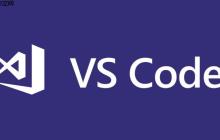
- 如何在调试时监控变量和表达式?
- 调试时通过IDE监视窗口可实时查看变量值与自定义表达式,如VisualStudio、IntelliJIDEA等工具支持在暂停时展开作用域查看局部变量及添加userList.size()等表达式。
- VSCode . 开发工具 286 2025-10-05 21:31:02
-

- 怎样在VSCode中管理用户代码片段?
- 答案:在VSCode中可通过用户代码片段提升编码效率,支持按语言自定义代码块。通过菜单或快捷键打开配置,编辑JSON格式文件创建片段,如为Python设置log前缀触发日志模板,包含变量、占位符和多行内容,保存后即时生效,可为项目单独配置,输入prefix可自动展开,需注意JSON语法与语言匹配,建议定期备份片段文件。
- VSCode . 开发工具 534 2025-10-05 21:13:02
-
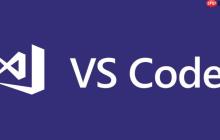
- 如何分屏编辑多个文件?
- VSCode支持右键菜单、拖拽标签、快捷键Ctrl+\或Cmd+\及菜单栏进行横向纵向分屏;2.SublimeText可通过“视图→布局”选择多列多行布局,拖拽文件到面板或使用Alt+Shift+1至5快捷键切换;3.Vim中用:split水平分屏,:vsplit垂直分屏,Ctrl+w加方向键切换窗格,:only保留当前窗格;4.分屏可减少标签切换,建议左右对比代码、上下查看长文件,并保持字体一致以提升效率。
- VSCode . 开发工具 493 2025-10-05 21:08:02
-

- 如何配置VSCode来完美支持Vue.js开发?
- 安装Volar、TypeScriptVuePlugin、ESLint和Prettier扩展,禁用Vetur,在settings.json中配置vetur.enabled为false,设置ESLint保存时自动修复并指定Prettier为默认格式化工具,关联.vue文件语言,启用TypeScript自动导入和Emmet支持,重启VSCode验证功能正常。
- VSCode . 开发工具 295 2025-10-05 20:51:02
-

- 如何为VSCode设置自定义的代码高亮颜色?
- 答案:通过settings.json中的editor.tokenColorCustomizations可自定义VSCode代码高亮颜色,支持全局或特定主题下修改关键字、字符串等元素颜色,结合textMateRules和作用域精确控制,提升代码可读性。
- VSCode . 开发工具 474 2025-10-05 20:50:02
-
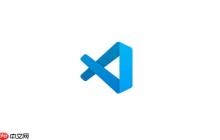
- 如何利用VSCode的Emmet缩写快速生成复杂的HTML结构或CSS规则?
- VSCode内置Emmet支持,通过缩写快速生成HTML/CSS代码。例如ul>li5生成5个列表项,div.container>h1{标题}+p{内容}创建带类名的结构,form>inputtype=text+button[type=submit]{提交}构建表单,header>nav>ul>li3>a[href=#]生成导航菜单;使用>表示嵌套,+表示同级,*表示重复,{}插入文本,[]添加属性;CSS中m10展开为margin:10px,p10为padding:10px,bgc为backg
- VSCode . 开发工具 955 2025-10-05 19:39:02
-

- 如何为VSCode分配更多的内存,特别是在处理超大文件时?
- 通过调整启动参数、禁用扩展和优化设置可提升VSCode处理大文件性能:1.使用code--max-old-space-size=4096增加内存限制;2.禁用ESLint等耗资源扩展;3.关闭括号匹配、行高亮等功能降低负载;4.超过100MB文件建议改用vim或LargeFileViewer等专用工具。
- VSCode . 开发工具 622 2025-10-05 19:19:02
-

- VSCode的禅模式有什么特点?
- 禅模式通过极简界面提升专注力,隐藏侧边栏、面板和标题栏,仅保留编辑器;自动居中布局并启用软缩进限制,优化阅读体验;双击Esc退出,防止误操作,适合深度专注场景。
- VSCode . 开发工具 702 2025-10-05 18:23:01
-

- VSCode的用户片段(User Snippets)怎么用?
- VSCode用户片段可提升编码效率,通过输入前缀自动补全代码块。打开首选项中的用户代码片段,选择语言或创建全局文件,编写包含prefix、body、description的JSON片段,支持光标定位与变量插入,保存后在对应文件中输入前缀即可触发,如“log”生成console.log,“html5”生成HTML模板,无需重启生效。
- VSCode . 开发工具 205 2025-10-05 18:16:02
-

- 如何将VSCode与Jupyter Notebook深度集成,获得比浏览器更好的数据科学体验?
- VSCode通过安装Jupyter和Python扩展,结合交互式窗口、内核切换、变量检查、断点调试及Git集成,实现比浏览器更高效的Notebook开发体验,支持代码管理与协作。
- VSCode . 开发工具 345 2025-10-05 18:09:02
-

- 如何让VSCode在打开大文件时不卡顿?
- 启用大文件优化并关闭语法高亮、行号、折叠等功能,配合专用插件可显著提升VSCode打开大文件的流畅度。
- VSCode . 开发工具 746 2025-10-05 17:43:02
-

- 如何重置VSCode的默认设置?
- 重置VSCode默认设置需关闭程序后删除或重命名用户配置文件夹,Windows路径为C:\Users\用户名\AppData\Roaming\Code,macOS为~/Library/ApplicationSupport/Code,Linux为~/.config/Code,重点操作User和extensions文件夹,重启后自动生成默认配置。
- VSCode . 开发工具 835 2025-10-05 16:50:02

PHP讨论组
组员:3305人话题:1500
PHP一种被广泛应用的开放源代码的多用途脚本语言,和其他技术相比,php本身开源免费; 可以将程序嵌入于HTML中去执行, 执行效率比完全生成htmL标记的CGI要高许多,它运行在服务器端,消耗的系统资源相当少,具有跨平台强、效率高的特性,而且php支持几乎所有流行的数据库以及操作系统,最重要的是




























