 Article Tags
Article Tags
-
All
-
web3.0
-

 VSCode
VSCode
-

 sublime
sublime
-

 notepad
notepad
-

 git
git
-

 composer
composer
-

 SVN
SVN
-

 GitLab
GitLab
-

 pycharm
pycharm
-

 MyEclipse
MyEclipse
-

 vim
vim
-

 macOS
macOS
-

 visual studio code
visual studio code
-

 eclipse
eclipse
-

 visual studio
visual studio
-

 idea
idea
-
-
Backend Development
-

 VSCode
VSCode
-

 sublime
sublime
-

 notepad
notepad
-

 git
git
-

 composer
composer
-

 SVN
SVN
-

 GitLab
GitLab
-

 pycharm
pycharm
-

 MyEclipse
MyEclipse
-

 vim
vim
-

 macOS
macOS
-

 visual studio code
visual studio code
-

 eclipse
eclipse
-

 visual studio
visual studio
-

 idea
idea
-
-
Web Front-end
-

 VSCode
VSCode
-

 sublime
sublime
-

 notepad
notepad
-

 git
git
-

 composer
composer
-

 SVN
SVN
-

 GitLab
GitLab
-

 pycharm
pycharm
-

 MyEclipse
MyEclipse
-

 vim
vim
-

 macOS
macOS
-

 visual studio code
visual studio code
-

 eclipse
eclipse
-

 visual studio
visual studio
-

 idea
idea
-
-
Database
-

 VSCode
VSCode
-

 sublime
sublime
-

 notepad
notepad
-

 git
git
-

 composer
composer
-

 SVN
SVN
-

 GitLab
GitLab
-

 pycharm
pycharm
-

 MyEclipse
MyEclipse
-

 vim
vim
-

 macOS
macOS
-

 visual studio code
visual studio code
-

 eclipse
eclipse
-

 visual studio
visual studio
-

 idea
idea
-
-
Operation and Maintenance
-

 VSCode
VSCode
-

 sublime
sublime
-

 notepad
notepad
-

 git
git
-

 composer
composer
-

 SVN
SVN
-

 GitLab
GitLab
-

 pycharm
pycharm
-

 MyEclipse
MyEclipse
-

 vim
vim
-

 macOS
macOS
-

 visual studio code
visual studio code
-

 eclipse
eclipse
-

 visual studio
visual studio
-

 idea
idea
-
-
Development Tools
-

 VSCode
VSCode
-

 sublime
sublime
-

 notepad
notepad
-

 git
git
-

 composer
composer
-

 SVN
SVN
-

 GitLab
GitLab
-

 pycharm
pycharm
-

 MyEclipse
MyEclipse
-

 vim
vim
-

 macOS
macOS
-

 visual studio code
visual studio code
-

 eclipse
eclipse
-

 visual studio
visual studio
-

 idea
idea
-
-
PHP Framework
-

 VSCode
VSCode
-

 sublime
sublime
-

 notepad
notepad
-

 git
git
-

 composer
composer
-

 SVN
SVN
-

 GitLab
GitLab
-

 pycharm
pycharm
-

 MyEclipse
MyEclipse
-

 vim
vim
-

 macOS
macOS
-

 visual studio code
visual studio code
-

 eclipse
eclipse
-

 visual studio
visual studio
-

 idea
idea
-
-
Common Problem
-

 VSCode
VSCode
-

 sublime
sublime
-

 notepad
notepad
-

 git
git
-

 composer
composer
-

 SVN
SVN
-

 GitLab
GitLab
-

 pycharm
pycharm
-

 MyEclipse
MyEclipse
-

 vim
vim
-

 macOS
macOS
-

 visual studio code
visual studio code
-

 eclipse
eclipse
-

 visual studio
visual studio
-

 idea
idea
-
-
Other
-

 VSCode
VSCode
-

 sublime
sublime
-

 notepad
notepad
-

 git
git
-

 composer
composer
-

 SVN
SVN
-

 GitLab
GitLab
-

 pycharm
pycharm
-

 MyEclipse
MyEclipse
-

 vim
vim
-

 macOS
macOS
-

 visual studio code
visual studio code
-

 eclipse
eclipse
-

 visual studio
visual studio
-

 idea
idea
-
-
Tech
-

 VSCode
VSCode
-

 sublime
sublime
-

 notepad
notepad
-

 git
git
-

 composer
composer
-

 SVN
SVN
-

 GitLab
GitLab
-

 pycharm
pycharm
-

 MyEclipse
MyEclipse
-

 vim
vim
-

 macOS
macOS
-

 visual studio code
visual studio code
-

 eclipse
eclipse
-

 visual studio
visual studio
-

 idea
idea
-
-
CMS Tutorial
-

 VSCode
VSCode
-

 sublime
sublime
-

 notepad
notepad
-

 git
git
-

 composer
composer
-

 SVN
SVN
-

 GitLab
GitLab
-

 pycharm
pycharm
-

 MyEclipse
MyEclipse
-

 vim
vim
-

 macOS
macOS
-

 visual studio code
visual studio code
-

 eclipse
eclipse
-

 visual studio
visual studio
-

 idea
idea
-
-
Java
-

 VSCode
VSCode
-

 sublime
sublime
-

 notepad
notepad
-

 git
git
-

 composer
composer
-

 SVN
SVN
-

 GitLab
GitLab
-

 pycharm
pycharm
-

 MyEclipse
MyEclipse
-

 vim
vim
-

 macOS
macOS
-

 visual studio code
visual studio code
-

 eclipse
eclipse
-

 visual studio
visual studio
-

 idea
idea
-
-
System Tutorial
-

 VSCode
VSCode
-

 sublime
sublime
-

 notepad
notepad
-

 git
git
-

 composer
composer
-

 SVN
SVN
-

 GitLab
GitLab
-

 pycharm
pycharm
-

 MyEclipse
MyEclipse
-

 vim
vim
-

 macOS
macOS
-

 visual studio code
visual studio code
-

 eclipse
eclipse
-

 visual studio
visual studio
-

 idea
idea
-
-
Computer Tutorials
-

 VSCode
VSCode
-

 sublime
sublime
-

 notepad
notepad
-

 git
git
-

 composer
composer
-

 SVN
SVN
-

 GitLab
GitLab
-

 pycharm
pycharm
-

 MyEclipse
MyEclipse
-

 vim
vim
-

 macOS
macOS
-

 visual studio code
visual studio code
-

 eclipse
eclipse
-

 visual studio
visual studio
-

 idea
idea
-
-
Hardware Tutorial
-

 VSCode
VSCode
-

 sublime
sublime
-

 notepad
notepad
-

 git
git
-

 composer
composer
-

 SVN
SVN
-

 GitLab
GitLab
-

 pycharm
pycharm
-

 MyEclipse
MyEclipse
-

 vim
vim
-

 macOS
macOS
-

 visual studio code
visual studio code
-

 eclipse
eclipse
-

 visual studio
visual studio
-

 idea
idea
-
-
Mobile Tutorial
-

 VSCode
VSCode
-

 sublime
sublime
-

 notepad
notepad
-

 git
git
-

 composer
composer
-

 SVN
SVN
-

 GitLab
GitLab
-

 pycharm
pycharm
-

 MyEclipse
MyEclipse
-

 vim
vim
-

 macOS
macOS
-

 visual studio code
visual studio code
-

 eclipse
eclipse
-

 visual studio
visual studio
-

 idea
idea
-
-
Software Tutorial
-

 VSCode
VSCode
-

 sublime
sublime
-

 notepad
notepad
-

 git
git
-

 composer
composer
-

 SVN
SVN
-

 GitLab
GitLab
-

 pycharm
pycharm
-

 MyEclipse
MyEclipse
-

 vim
vim
-

 macOS
macOS
-

 visual studio code
visual studio code
-

 eclipse
eclipse
-

 visual studio
visual studio
-

 idea
idea
-
-
Mobile Game Tutorial
-

 VSCode
VSCode
-

 sublime
sublime
-

 notepad
notepad
-

 git
git
-

 composer
composer
-

 SVN
SVN
-

 GitLab
GitLab
-

 pycharm
pycharm
-

 MyEclipse
MyEclipse
-

 vim
vim
-

 macOS
macOS
-

 visual studio code
visual studio code
-

 eclipse
eclipse
-

 visual studio
visual studio
-

 idea
idea
-
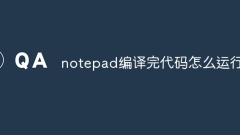
How to run the code compiled in notepad
Notepad cannot compile the code. If you need to compile your code, you can use a command-line compiler (such as gcc), an integrated development environment (such as Visual Studio), or an online compiler (such as Compiler Explorer).
Apr 08, 2024 am 03:51 AM
How to install plug-ins in notepad
Notepad itself does not support plug-ins, and similar functions can be achieved through third-party software: 1. Use a third-party text editor that supports plug-ins, such as Notepad++ or Sublime Text; 2. Use the AutoHotkey scripting language to create custom commands.
Apr 08, 2024 am 03:48 AM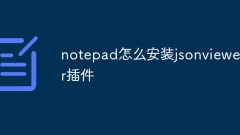
How to install jsonviewer plug-in in notepad
Yes, you can enable JSON viewer functionality for Notepad++ by downloading and installing the JSON Viewer plug-in. The specific steps are as follows: Open Notepad++, download and install the JSON Viewer plug-in through the "Plug-in Manager". Restart Notepad++ and configure plug-in settings (optional). Open the JSON file and enable the JSON viewer via the JSON Viewer menu.
Apr 08, 2024 am 03:45 AM
How to install json plug-in in notepad++
How do I install the JSON plugin for Notepad++? Install Package Manager. Search for JSON plugins and install "JSON Viewer". Enable the plugin. Open the file containing JSON data. Click View->JSON->Show JSON to view the JSON data.
Apr 08, 2024 am 03:42 AM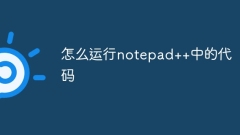
How to run code in notepad++
To run the code, you first need to install an appropriate compiler or interpreter. Then configure the compiler or interpreter path in Notepad++. Create a new code file and save it with the appropriate file extension. Finally, run the code by placing your cursor at the beginning of the code and pressing "F5" or using the "Run" menu, and the output will be displayed in the output window.
Apr 08, 2024 am 03:39 AM
How to run programs in notepad++
The steps to run a program in Notepad++ are as follows: Create a program file and specify the extension corresponding to the language type (such as .py, .js, .cpp). Configure the running environment, select the "Use external program" option, and enter the corresponding command (such as "C:\Python37\python.exe" "%file"). Click the "Run" button to start the program. View the program output in the output window.
Apr 08, 2024 am 03:36 AM
How to run C program in notepad++
How do I run a C program in Notepad++? 1. Install MinGW. 2. Set environment variables and add MinGW’s bin path. 3. Create a C program, such as hello.c. 4. Press F5 to compile the program. 5. After successful compilation, the program will automatically run in the console window.
Apr 08, 2024 am 03:33 AM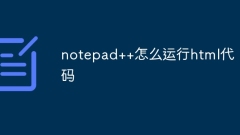
How to run html code in notepad++
To run HTML code using Notepad++, you can do the following: install the HTML plug-in; create an HTML file and save it as index.html; configure the run parameters and select a browser; click "Run" to open the code in the browser of your choice.
Apr 08, 2024 am 03:30 AM
How to run a c++ program written in notepad++
Running a C++ program in Notepad++ requires the following steps: 1. Compile the code; 2. (Optional) select an interpreter; 3. Run the program. Tip: Make sure your code has no syntax errors and review the Output window for error messages at compile or run time.
Apr 08, 2024 am 03:27 AM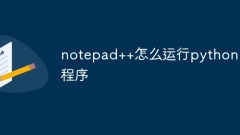
How to run python program in notepad++
Using Notepad++ to run a Python program requires the following steps: 1. Install the Python plug-in; 2. Create a Python file; 3. Set the run options; 4. Run the program.
Apr 08, 2024 am 03:24 AM
How to open a web page in notepad++
Web pages can be opened in Notepad++ by opening the HTML file directly through a file browser. Open a webpage via URL: Copy the webpage URL. In Notepad++, open the URL dialog box and paste the URL. Advanced options: HTTP: Enable to open via HTTP protocol. HTTPS: Enable to open via HTTPS protocol. Custom header: Specify a custom HTTP header. Proxy: Check the box and specify proxy settings.
Apr 08, 2024 am 03:21 AM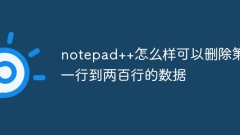
How can notepad++ delete the data from the first to the 200th row?
You can delete lines 1-200 in Notepad++ by following these steps: 1. Open the file and enable line numbers; 2. Select lines 1 to 200; 3. Press the "Delete" key to delete; 4. Save changes.
Apr 08, 2024 am 03:18 AM
What should I do if the notepad file is too large to open?
When Notepad files get too large, here are some solutions you can try: Use another text editor like Sublime Text as they don’t have file size limits. Split the file into smaller parts. Enable large file support via Registry Editor. Try using an alternative method such as Notepad++, WordPad, or Microsoft Word to open the file. Zip the file and open it with an archive tool.
Apr 08, 2024 am 03:15 AM
What to do if notepad.exe is not responding
Solutions to Notepad.exe not responding: 1. Force quit the process; 2. Check for and remove malware; 3. Reset Notepad.exe; 4. Update or reinstall Notepad.exe; 5. Run System File Checker; 6 . If the above method does not work, please contact Microsoft Support.
Apr 08, 2024 am 03:12 AM
Hot tools Tags

Undresser.AI Undress
AI-powered app for creating realistic nude photos

AI Clothes Remover
Online AI tool for removing clothes from photos.

Undress AI Tool
Undress images for free

Clothoff.io
AI clothes remover

Video Face Swap
Swap faces in any video effortlessly with our completely free AI face swap tool!

Hot Article

Hot Tools

vc9-vc14 (32+64 bit) runtime library collection (link below)
Download the collection of runtime libraries required for phpStudy installation

VC9 32-bit
VC9 32-bit phpstudy integrated installation environment runtime library

PHP programmer toolbox full version
Programmer Toolbox v1.0 PHP Integrated Environment

VC11 32-bit
VC11 32-bit phpstudy integrated installation environment runtime library

SublimeText3 Chinese version
Chinese version, very easy to use

Hot Topics
 1653
1653
 14
14
 1413
1413
 52
52
 1305
1305
 25
25
 1251
1251
 29
29
 1224
1224
 24
24




