 Article Tags
Article Tags
-
All
-
web3.0
-

 VSCode
VSCode
-

 sublime
sublime
-

 notepad
notepad
-

 git
git
-

 composer
composer
-

 SVN
SVN
-

 GitLab
GitLab
-

 pycharm
pycharm
-

 MyEclipse
MyEclipse
-

 vim
vim
-

 macOS
macOS
-

 visual studio code
visual studio code
-

 eclipse
eclipse
-

 visual studio
visual studio
-

 idea
idea
-
-
Backend Development
-

 VSCode
VSCode
-

 sublime
sublime
-

 notepad
notepad
-

 git
git
-

 composer
composer
-

 SVN
SVN
-

 GitLab
GitLab
-

 pycharm
pycharm
-

 MyEclipse
MyEclipse
-

 vim
vim
-

 macOS
macOS
-

 visual studio code
visual studio code
-

 eclipse
eclipse
-

 visual studio
visual studio
-

 idea
idea
-
-
Web Front-end
-

 VSCode
VSCode
-

 sublime
sublime
-

 notepad
notepad
-

 git
git
-

 composer
composer
-

 SVN
SVN
-

 GitLab
GitLab
-

 pycharm
pycharm
-

 MyEclipse
MyEclipse
-

 vim
vim
-

 macOS
macOS
-

 visual studio code
visual studio code
-

 eclipse
eclipse
-

 visual studio
visual studio
-

 idea
idea
-
-
Database
-

 VSCode
VSCode
-

 sublime
sublime
-

 notepad
notepad
-

 git
git
-

 composer
composer
-

 SVN
SVN
-

 GitLab
GitLab
-

 pycharm
pycharm
-

 MyEclipse
MyEclipse
-

 vim
vim
-

 macOS
macOS
-

 visual studio code
visual studio code
-

 eclipse
eclipse
-

 visual studio
visual studio
-

 idea
idea
-
-
Operation and Maintenance
-

 VSCode
VSCode
-

 sublime
sublime
-

 notepad
notepad
-

 git
git
-

 composer
composer
-

 SVN
SVN
-

 GitLab
GitLab
-

 pycharm
pycharm
-

 MyEclipse
MyEclipse
-

 vim
vim
-

 macOS
macOS
-

 visual studio code
visual studio code
-

 eclipse
eclipse
-

 visual studio
visual studio
-

 idea
idea
-
-
Development Tools
-

 VSCode
VSCode
-

 sublime
sublime
-

 notepad
notepad
-

 git
git
-

 composer
composer
-

 SVN
SVN
-

 GitLab
GitLab
-

 pycharm
pycharm
-

 MyEclipse
MyEclipse
-

 vim
vim
-

 macOS
macOS
-

 visual studio code
visual studio code
-

 eclipse
eclipse
-

 visual studio
visual studio
-

 idea
idea
-
-
PHP Framework
-

 VSCode
VSCode
-

 sublime
sublime
-

 notepad
notepad
-

 git
git
-

 composer
composer
-

 SVN
SVN
-

 GitLab
GitLab
-

 pycharm
pycharm
-

 MyEclipse
MyEclipse
-

 vim
vim
-

 macOS
macOS
-

 visual studio code
visual studio code
-

 eclipse
eclipse
-

 visual studio
visual studio
-

 idea
idea
-
-
Common Problem
-

 VSCode
VSCode
-

 sublime
sublime
-

 notepad
notepad
-

 git
git
-

 composer
composer
-

 SVN
SVN
-

 GitLab
GitLab
-

 pycharm
pycharm
-

 MyEclipse
MyEclipse
-

 vim
vim
-

 macOS
macOS
-

 visual studio code
visual studio code
-

 eclipse
eclipse
-

 visual studio
visual studio
-

 idea
idea
-
-
Other
-

 VSCode
VSCode
-

 sublime
sublime
-

 notepad
notepad
-

 git
git
-

 composer
composer
-

 SVN
SVN
-

 GitLab
GitLab
-

 pycharm
pycharm
-

 MyEclipse
MyEclipse
-

 vim
vim
-

 macOS
macOS
-

 visual studio code
visual studio code
-

 eclipse
eclipse
-

 visual studio
visual studio
-

 idea
idea
-
-
Tech
-

 VSCode
VSCode
-

 sublime
sublime
-

 notepad
notepad
-

 git
git
-

 composer
composer
-

 SVN
SVN
-

 GitLab
GitLab
-

 pycharm
pycharm
-

 MyEclipse
MyEclipse
-

 vim
vim
-

 macOS
macOS
-

 visual studio code
visual studio code
-

 eclipse
eclipse
-

 visual studio
visual studio
-

 idea
idea
-
-
CMS Tutorial
-

 VSCode
VSCode
-

 sublime
sublime
-

 notepad
notepad
-

 git
git
-

 composer
composer
-

 SVN
SVN
-

 GitLab
GitLab
-

 pycharm
pycharm
-

 MyEclipse
MyEclipse
-

 vim
vim
-

 macOS
macOS
-

 visual studio code
visual studio code
-

 eclipse
eclipse
-

 visual studio
visual studio
-

 idea
idea
-
-
Java
-

 VSCode
VSCode
-

 sublime
sublime
-

 notepad
notepad
-

 git
git
-

 composer
composer
-

 SVN
SVN
-

 GitLab
GitLab
-

 pycharm
pycharm
-

 MyEclipse
MyEclipse
-

 vim
vim
-

 macOS
macOS
-

 visual studio code
visual studio code
-

 eclipse
eclipse
-

 visual studio
visual studio
-

 idea
idea
-
-
System Tutorial
-

 VSCode
VSCode
-

 sublime
sublime
-

 notepad
notepad
-

 git
git
-

 composer
composer
-

 SVN
SVN
-

 GitLab
GitLab
-

 pycharm
pycharm
-

 MyEclipse
MyEclipse
-

 vim
vim
-

 macOS
macOS
-

 visual studio code
visual studio code
-

 eclipse
eclipse
-

 visual studio
visual studio
-

 idea
idea
-
-
Computer Tutorials
-

 VSCode
VSCode
-

 sublime
sublime
-

 notepad
notepad
-

 git
git
-

 composer
composer
-

 SVN
SVN
-

 GitLab
GitLab
-

 pycharm
pycharm
-

 MyEclipse
MyEclipse
-

 vim
vim
-

 macOS
macOS
-

 visual studio code
visual studio code
-

 eclipse
eclipse
-

 visual studio
visual studio
-

 idea
idea
-
-
Hardware Tutorial
-

 VSCode
VSCode
-

 sublime
sublime
-

 notepad
notepad
-

 git
git
-

 composer
composer
-

 SVN
SVN
-

 GitLab
GitLab
-

 pycharm
pycharm
-

 MyEclipse
MyEclipse
-

 vim
vim
-

 macOS
macOS
-

 visual studio code
visual studio code
-

 eclipse
eclipse
-

 visual studio
visual studio
-

 idea
idea
-
-
Mobile Tutorial
-

 VSCode
VSCode
-

 sublime
sublime
-

 notepad
notepad
-

 git
git
-

 composer
composer
-

 SVN
SVN
-

 GitLab
GitLab
-

 pycharm
pycharm
-

 MyEclipse
MyEclipse
-

 vim
vim
-

 macOS
macOS
-

 visual studio code
visual studio code
-

 eclipse
eclipse
-

 visual studio
visual studio
-

 idea
idea
-
-
Software Tutorial
-

 VSCode
VSCode
-

 sublime
sublime
-

 notepad
notepad
-

 git
git
-

 composer
composer
-

 SVN
SVN
-

 GitLab
GitLab
-

 pycharm
pycharm
-

 MyEclipse
MyEclipse
-

 vim
vim
-

 macOS
macOS
-

 visual studio code
visual studio code
-

 eclipse
eclipse
-

 visual studio
visual studio
-

 idea
idea
-
-
Mobile Game Tutorial
-

 VSCode
VSCode
-

 sublime
sublime
-

 notepad
notepad
-

 git
git
-

 composer
composer
-

 SVN
SVN
-

 GitLab
GitLab
-

 pycharm
pycharm
-

 MyEclipse
MyEclipse
-

 vim
vim
-

 macOS
macOS
-

 visual studio code
visual studio code
-

 eclipse
eclipse
-

 visual studio
visual studio
-

 idea
idea
-
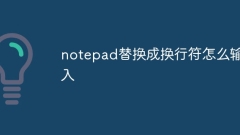
How to replace line breaks in notepad
How to replace text in Notepad with line breaks: Open the Find and Replace dialog box (Edit > Find and Replace). Enter the text to find and the newlines to replace. Select the line break type: Text, Unicode, or Hexadecimal. Enter the Unicode or hexadecimal code for the newline character. Click the "Replace All" button to replace all matching text.
Apr 08, 2024 am 02:33 AM
How to replace line breaks in notepad
How to replace newline characters in Notepad: Use the Find and Replace feature to replace the current newline character with the desired newline character. Use an advanced text editor like Notepad++ to perform more complex replacements using regular expressions. Use the sed command line tool to edit the file directly and replace newlines.
Apr 08, 2024 am 02:30 AM
How to replace line breaks in notepad
Here's how to replace newlines in Notepad: Open a file. Click the "Edit" menu and select "Find and Replace." Enter the newline symbol in the "Find what" box and enter the replacement character in the "Replace with" box. Click "Replace All" and Notepad will replace all matching line breaks.
Apr 08, 2024 am 02:27 AM
How to cancel line breaks in notepad
Notepad cancels the word wrapping function by unchecking the "Word Wrap" option in the "Format" menu, so that the text no longer automatically wraps at the end of the line, and text can be entered continuously to the edge of the window.
Apr 08, 2024 am 02:24 AM
How to cancel line breaks in notepad
Suppress newlines in Notepad: Open the file. Click File > Save As. Set the file type to "All files". Add a ".txt" extension to the end of the file name. Click "Save".
Apr 08, 2024 am 02:21 AM
How to change the encoding of notepad++
You can use Notepad++ to change the encoding of a text file: 1. Open the file and determine the current encoding; 2. Select a new encoding from the Encoding menu; 3. Save the file; 4. Reopen the file to verify that the encoding has been changed.
Apr 08, 2024 am 02:18 AM
How to convert encoding in notepad++
Summary: To use Notepad++ to convert encoding formats, you need to follow the following steps: Open the file, check the current encoding, select the new encoding, confirm the conversion, and save the file.
Apr 08, 2024 am 02:12 AM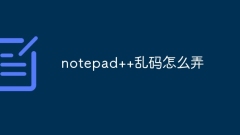
How to get garbled characters in notepad++
The Notepad++ garbled problem can be solved by the following steps: Check if the encoding matches the file content Convert the text format to UTF-8 or ANSI Install the "Encoding Conversion" plugin and try different encoding options Manually change the encoding declaration line (if the file exists) Restart Notepad++
Apr 08, 2024 am 02:09 AM
How to change notepad++ to Chinese
To switch Notepad++ to the Chinese interface, you can take the following steps: Open "Language" -> "Select Language" in the menu bar and select "Chinese (Simplified)". Alternatively, install a language pack plug-in or edit the registry to change the value of the "Language" key to "sch". Whichever method you choose, you will need to restart Notepad++ for it to take effect.
Apr 08, 2024 am 02:06 AM
How to set Chinese in notepad2
There are only four steps to use the Chinese interface of Notepad2: download the Chinese language pack, copy it to the installation directory, select "Chinese" in the "View" menu, and finally restart Notepad2.
Apr 08, 2024 am 01:57 AM
How to adjust notepad to Chinese
Chinese display can be set up by saving as a file in Notepad and selecting "Unicode" encoding. Specific steps include: 1. Open Notepad; 2. Click the "File" menu and select "Save As"; 3. Select "Unicode" in the "Encoding" drop-down menu; 4. Specify the save file name and location; 5. Click "Save" ".
Apr 08, 2024 am 01:54 AM
How to Chineseize notepad++
The steps to Chineseize Notepad++ are as follows: 1. Download the Chinese package; 2. Unzip the Chinese package; 3. Open Notepad++; 4. Click "Settings", select "Import Language Pack" and select the Chinese package file; 5. Restart Notepad++.
Apr 08, 2024 am 01:48 AM
How to change notepad++ to Chinese
You can change Notepad++ to Chinese by following these steps: 1. Open Settings; 2. Navigate to the "General" tab; 3. Select "Simplified Chinese" or "Traditional Chinese" from the "Language" drop-down menu; 4. Click "Save" and restart".
Apr 08, 2024 am 01:45 AM
How to deal with Chinese garbled characters in notepad++
Solutions to Chinese garbled characters in Notepad++: Convert to UTF-8 encoding; install Chinese language pack; modify character encoding settings (optional); check whether the file encoding is UTF-8; troubleshoot other problems such as system fonts, file damage, or different encodings .
Apr 08, 2024 am 01:42 AM
Hot tools Tags

Undresser.AI Undress
AI-powered app for creating realistic nude photos

AI Clothes Remover
Online AI tool for removing clothes from photos.

Undress AI Tool
Undress images for free

Clothoff.io
AI clothes remover

Video Face Swap
Swap faces in any video effortlessly with our completely free AI face swap tool!

Hot Article

Hot Tools

vc9-vc14 (32+64 bit) runtime library collection (link below)
Download the collection of runtime libraries required for phpStudy installation

VC9 32-bit
VC9 32-bit phpstudy integrated installation environment runtime library

PHP programmer toolbox full version
Programmer Toolbox v1.0 PHP Integrated Environment

VC11 32-bit
VC11 32-bit phpstudy integrated installation environment runtime library

SublimeText3 Chinese version
Chinese version, very easy to use

Hot Topics
 1664
1664
 14
14
 1421
1421
 52
52
 1315
1315
 25
25
 1266
1266
 29
29
 1239
1239
 24
24




