 Article Tags
Article Tags
-
All
-
web3.0
-

 VSCode
VSCode
-

 sublime
sublime
-

 notepad
notepad
-

 git
git
-

 composer
composer
-

 SVN
SVN
-

 GitLab
GitLab
-

 pycharm
pycharm
-

 MyEclipse
MyEclipse
-

 vim
vim
-

 macOS
macOS
-

 visual studio code
visual studio code
-

 eclipse
eclipse
-

 visual studio
visual studio
-

 idea
idea
-
-
Backend Development
-

 VSCode
VSCode
-

 sublime
sublime
-

 notepad
notepad
-

 git
git
-

 composer
composer
-

 SVN
SVN
-

 GitLab
GitLab
-

 pycharm
pycharm
-

 MyEclipse
MyEclipse
-

 vim
vim
-

 macOS
macOS
-

 visual studio code
visual studio code
-

 eclipse
eclipse
-

 visual studio
visual studio
-

 idea
idea
-
-
Web Front-end
-

 VSCode
VSCode
-

 sublime
sublime
-

 notepad
notepad
-

 git
git
-

 composer
composer
-

 SVN
SVN
-

 GitLab
GitLab
-

 pycharm
pycharm
-

 MyEclipse
MyEclipse
-

 vim
vim
-

 macOS
macOS
-

 visual studio code
visual studio code
-

 eclipse
eclipse
-

 visual studio
visual studio
-

 idea
idea
-
-
Database
-

 VSCode
VSCode
-

 sublime
sublime
-

 notepad
notepad
-

 git
git
-

 composer
composer
-

 SVN
SVN
-

 GitLab
GitLab
-

 pycharm
pycharm
-

 MyEclipse
MyEclipse
-

 vim
vim
-

 macOS
macOS
-

 visual studio code
visual studio code
-

 eclipse
eclipse
-

 visual studio
visual studio
-

 idea
idea
-
-
Operation and Maintenance
-

 VSCode
VSCode
-

 sublime
sublime
-

 notepad
notepad
-

 git
git
-

 composer
composer
-

 SVN
SVN
-

 GitLab
GitLab
-

 pycharm
pycharm
-

 MyEclipse
MyEclipse
-

 vim
vim
-

 macOS
macOS
-

 visual studio code
visual studio code
-

 eclipse
eclipse
-

 visual studio
visual studio
-

 idea
idea
-
-
Development Tools
-

 VSCode
VSCode
-

 sublime
sublime
-

 notepad
notepad
-

 git
git
-

 composer
composer
-

 SVN
SVN
-

 GitLab
GitLab
-

 pycharm
pycharm
-

 MyEclipse
MyEclipse
-

 vim
vim
-

 macOS
macOS
-

 visual studio code
visual studio code
-

 eclipse
eclipse
-

 visual studio
visual studio
-

 idea
idea
-
-
PHP Framework
-

 VSCode
VSCode
-

 sublime
sublime
-

 notepad
notepad
-

 git
git
-

 composer
composer
-

 SVN
SVN
-

 GitLab
GitLab
-

 pycharm
pycharm
-

 MyEclipse
MyEclipse
-

 vim
vim
-

 macOS
macOS
-

 visual studio code
visual studio code
-

 eclipse
eclipse
-

 visual studio
visual studio
-

 idea
idea
-
-
Common Problem
-

 VSCode
VSCode
-

 sublime
sublime
-

 notepad
notepad
-

 git
git
-

 composer
composer
-

 SVN
SVN
-

 GitLab
GitLab
-

 pycharm
pycharm
-

 MyEclipse
MyEclipse
-

 vim
vim
-

 macOS
macOS
-

 visual studio code
visual studio code
-

 eclipse
eclipse
-

 visual studio
visual studio
-

 idea
idea
-
-
Other
-

 VSCode
VSCode
-

 sublime
sublime
-

 notepad
notepad
-

 git
git
-

 composer
composer
-

 SVN
SVN
-

 GitLab
GitLab
-

 pycharm
pycharm
-

 MyEclipse
MyEclipse
-

 vim
vim
-

 macOS
macOS
-

 visual studio code
visual studio code
-

 eclipse
eclipse
-

 visual studio
visual studio
-

 idea
idea
-
-
Tech
-

 VSCode
VSCode
-

 sublime
sublime
-

 notepad
notepad
-

 git
git
-

 composer
composer
-

 SVN
SVN
-

 GitLab
GitLab
-

 pycharm
pycharm
-

 MyEclipse
MyEclipse
-

 vim
vim
-

 macOS
macOS
-

 visual studio code
visual studio code
-

 eclipse
eclipse
-

 visual studio
visual studio
-

 idea
idea
-
-
CMS Tutorial
-

 VSCode
VSCode
-

 sublime
sublime
-

 notepad
notepad
-

 git
git
-

 composer
composer
-

 SVN
SVN
-

 GitLab
GitLab
-

 pycharm
pycharm
-

 MyEclipse
MyEclipse
-

 vim
vim
-

 macOS
macOS
-

 visual studio code
visual studio code
-

 eclipse
eclipse
-

 visual studio
visual studio
-

 idea
idea
-
-
Java
-

 VSCode
VSCode
-

 sublime
sublime
-

 notepad
notepad
-

 git
git
-

 composer
composer
-

 SVN
SVN
-

 GitLab
GitLab
-

 pycharm
pycharm
-

 MyEclipse
MyEclipse
-

 vim
vim
-

 macOS
macOS
-

 visual studio code
visual studio code
-

 eclipse
eclipse
-

 visual studio
visual studio
-

 idea
idea
-
-
System Tutorial
-

 VSCode
VSCode
-

 sublime
sublime
-

 notepad
notepad
-

 git
git
-

 composer
composer
-

 SVN
SVN
-

 GitLab
GitLab
-

 pycharm
pycharm
-

 MyEclipse
MyEclipse
-

 vim
vim
-

 macOS
macOS
-

 visual studio code
visual studio code
-

 eclipse
eclipse
-

 visual studio
visual studio
-

 idea
idea
-
-
Computer Tutorials
-

 VSCode
VSCode
-

 sublime
sublime
-

 notepad
notepad
-

 git
git
-

 composer
composer
-

 SVN
SVN
-

 GitLab
GitLab
-

 pycharm
pycharm
-

 MyEclipse
MyEclipse
-

 vim
vim
-

 macOS
macOS
-

 visual studio code
visual studio code
-

 eclipse
eclipse
-

 visual studio
visual studio
-

 idea
idea
-
-
Hardware Tutorial
-

 VSCode
VSCode
-

 sublime
sublime
-

 notepad
notepad
-

 git
git
-

 composer
composer
-

 SVN
SVN
-

 GitLab
GitLab
-

 pycharm
pycharm
-

 MyEclipse
MyEclipse
-

 vim
vim
-

 macOS
macOS
-

 visual studio code
visual studio code
-

 eclipse
eclipse
-

 visual studio
visual studio
-

 idea
idea
-
-
Mobile Tutorial
-

 VSCode
VSCode
-

 sublime
sublime
-

 notepad
notepad
-

 git
git
-

 composer
composer
-

 SVN
SVN
-

 GitLab
GitLab
-

 pycharm
pycharm
-

 MyEclipse
MyEclipse
-

 vim
vim
-

 macOS
macOS
-

 visual studio code
visual studio code
-

 eclipse
eclipse
-

 visual studio
visual studio
-

 idea
idea
-
-
Software Tutorial
-

 VSCode
VSCode
-

 sublime
sublime
-

 notepad
notepad
-

 git
git
-

 composer
composer
-

 SVN
SVN
-

 GitLab
GitLab
-

 pycharm
pycharm
-

 MyEclipse
MyEclipse
-

 vim
vim
-

 macOS
macOS
-

 visual studio code
visual studio code
-

 eclipse
eclipse
-

 visual studio
visual studio
-

 idea
idea
-
-
Mobile Game Tutorial
-

 VSCode
VSCode
-

 sublime
sublime
-

 notepad
notepad
-

 git
git
-

 composer
composer
-

 SVN
SVN
-

 GitLab
GitLab
-

 pycharm
pycharm
-

 MyEclipse
MyEclipse
-

 vim
vim
-

 macOS
macOS
-

 visual studio code
visual studio code
-

 eclipse
eclipse
-

 visual studio
visual studio
-

 idea
idea
-

How to filter duplicate information in notepad
To filter duplicate information in Notepad, follow these steps: Use regular expressions to find duplicate rows. Select duplicate rows. Find unique rows using regular expressions. Copy only row. Paste the unique row in the new document.
Apr 08, 2024 am 01:12 AM
What to do if notepad is garbled?
Notepad garbled characters are caused by encoding incompatibility. The solution is: determine the file encoding, select the correct encoding to save again; use the command prompt to change the encoding; install PowerToys and convert to UTF-8 encoding; try an online converter to convert the file to the correct encoding.
Apr 08, 2024 am 01:09 AM
How to edit notepad
Steps to use Notepad: Open Notepad: Search and click "Notepad". Create a new document: Click File > New. Enter and edit text: Enter text in a blank document and click in the text area to edit. Copy, paste, and cut: Select the text, click Edit > Copy/Cut/Paste. Save the file: Click File > Save or Save As.
Apr 08, 2024 am 01:06 AM
How to edit notepad++
How to edit text using Notepad++? Start Notepad++ in Windows. Click the "File" menu to open or create a new file. Edit text using standard text editing operations. Notepad++ automatically highlights syntax based on file type. Use shortcut keys to improve editing efficiency. Install plug-ins to extend Notepad++ functionality. Customize settings to optimize your editing experience. Use additional features such as code folding, line numbers, and multiple document interfaces.
Apr 08, 2024 am 01:03 AM
How to align text columns in notepad
There are three methods to achieve text column alignment in Notepad: 1. Use tabs; 2. Use spaces and adjust manually; 3. Use third-party tools (such as Notepad++, Sublime Text) to provide automatic alignment.
Apr 08, 2024 am 01:00 AM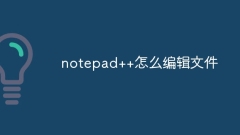
How to edit files in notepad++
Editing files in Notepad++ includes opening the file (via menus, drag-and-drop, or hotkeys), editing text (with syntax highlighting and autocomplete available), and saving the file (via menus, icons, or hotkeys). Tip: Diversify with tags, custom shortcuts, and supported file types.
Apr 08, 2024 am 12:57 AM
How to change the encoding of Chinese garbled characters in notepad
If you encounter Chinese garbled characters in Notepad, you can solve it by modifying the encoding of the text file. The specific steps are: 1. Determine the file encoding; 2. Select the correct encoding (Simplified Chinese: UTF-8, Traditional Chinese: UTF-16); 3 . Modify the file encoding; 4. Verify the modification. If the garbled characters persist, please try another encoding method.
Apr 08, 2024 am 12:54 AM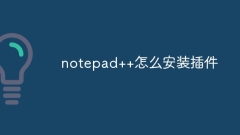
How to install plug-in for notepad++
Answer: There are two ways to install Notepad++ plug-ins: manual installation and plug-in manager installation. Manual installation: Download the plug-in file (.dll or .dllm). Copy the plugin files to the plugins subdirectory under the Notepad++ installation directory. Restart Notepad++. Plug-in Manager installation: Open the Plug-ins menu in Notepad++. Select Plug-in Manager > Show Plug-in Manager > Available. Find the plugin you want to install, select it and click the Install button. Restart Notepad++.
Apr 08, 2024 am 12:51 AM
How to run programs using notepad++
Notepad++ supports running programs. First install the NppExec plug-in, configure the program executable file path, create a shortcut key, and then run the program through the shortcut key or the plug-in menu. The output is displayed in the Output panel.
Apr 08, 2024 am 12:48 AM
How to install notepad++mac
Steps to install Notepad++ on Mac: Download DMG file: Download the latest DMG file from the official website. Install the DMG file: Open the DMG file and drag the Notepad++ icon to the Applications folder. Launch Notepad++: Launch the program from the Applications folder. Grant full disk access (optional): If prompted, grant Notepad++ full disk access. Customize settings (optional): Adjust settings to suit your preferences through the Preferences menu.
Apr 08, 2024 am 12:45 AM
How to set Chinese code in notepad++
Steps to set up Chinese code in Notepad++: Install Chinese fonts and Notepad++. Configure Notepad++ and create a new "Chinese Code" custom language definition in "Preferences". Configure Chinese keywords and comment symbols in the "Chinese code" definition. Apply language definition and save settings. Associate Chinese documents with the "Chinese Code" language definition. Chinese code will be displayed in Chinese fonts and syntax highlighted based on custom language definitions.
Apr 08, 2024 am 12:42 AM
How to use notepad text editor
Notepad is a text editor that can be used to create, open, and edit simple text files, suitable for quick note-taking, list creation, and text editing. The specific steps are as follows: 1. Open Notepad: Click the "Start" menu > Search for "Notepad" > Select the "Notepad" application. 2. Create a new file: Click the File menu > New. 3. Edit text: Enter text directly, copy and paste, or use shortcut keys to edit. 4. Open an existing file: Click the File menu > Open > find and open the file you want. 5. Save the file: Click the "File" menu >
Apr 08, 2024 am 12:36 AM
How to use notepad++ software
Notepad++ User Guide: How to use Notepad++? Download and install Notepad++. Create or open a file. Edit text. save document. Key Features: Syntax Highlighting. automatic completion. Code folding. Macros and plugins. Multiple tag support. Advanced usage: regular expression search and replace. Macro recording. XML tools. Hex editor. Version control integration.
Apr 08, 2024 am 12:33 AM
Why can't sublime be opened?
Reasons why Sublime cannot open the file: authorization issues, damaged files, compatibility issues, plug-in conflicts, firewall/antivirus program blocking, permission issues, insufficient memory, temporary file damage.
Apr 03, 2024 pm 06:57 PM
Hot tools Tags

Undresser.AI Undress
AI-powered app for creating realistic nude photos

AI Clothes Remover
Online AI tool for removing clothes from photos.

Undress AI Tool
Undress images for free

Clothoff.io
AI clothes remover

Video Face Swap
Swap faces in any video effortlessly with our completely free AI face swap tool!

Hot Article

Hot Tools

vc9-vc14 (32+64 bit) runtime library collection (link below)
Download the collection of runtime libraries required for phpStudy installation

VC9 32-bit
VC9 32-bit phpstudy integrated installation environment runtime library

PHP programmer toolbox full version
Programmer Toolbox v1.0 PHP Integrated Environment

VC11 32-bit
VC11 32-bit phpstudy integrated installation environment runtime library

SublimeText3 Chinese version
Chinese version, very easy to use







