
How to set up scrolling the mouse to switch tabs on the 360 browser tab bar
When we use the 360 browser, we usually open multiple web pages to switch between browsing or collecting information. In order to make switching tabs more convenient, users can directly set it to scroll the mouse to switch tabs. So how to set this? Users can directly click on the relevant function section under the settings option to operate. Let this site carefully introduce to users how to set up scrolling the mouse to switch tabs on the 360 browser tab bar. How to set up scrolling the mouse to switch tabs on the 360 Browser tab bar 1. The user opens the 360 Speed Browser software on the computer, and goes to the homepage and clicks on the three horizontal icons in the upper right corner. 2. In the drop-down tab that pops up, the user selects the setting option at the bottom, and the page will switch.
Sep 10, 2024 am 10:42 AM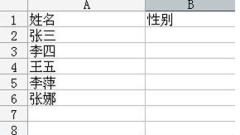
How to make a drop-down menu in Excel How to add a drop-down menu in Excel
In Excel tables, we often see drop-down menus, which can combine the options that need to be selected to facilitate users to choose and use them. However, some computer novices do not know how to set up drop-down menus, so how should this problem be solved? Well, this software tutorial will share the specific operation steps with the majority of users. I hope that today’s content can help more friends solve their problems. How to make a drop-down menu in Excel 1. First, take the input of male and female as an example, open an Excel, we need to set a drop-down menu in the gender column, the content is male and female. 2. Then select the gender cell facing the name. 3. Then go to open data-validity in sequence. 4. In the new dialog box, open the setting options
Sep 10, 2024 am 10:42 AM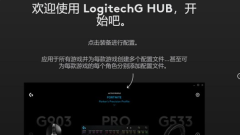
What should I do if the Logitech driver cannot recognize the mouse? What should I do if the Logitech driver cannot match the mouse?
As we all know, when we use a Logitech mouse, we need to install the corresponding driver before we can use all functions, which facilitates users to adjust parameters. Recently, some users have reported that the Logitech driver cannot recognize the mouse, and they are worried about this problem. It is clear what the cause is. There are four situations that will cause the driver and device to not match. So today the editor of PHP Chinese website will share the specific operation steps with the majority of users. I hope that today’s software tutorial can help more people. Come help. What to do if the Logitech driver cannot recognize the mouse 1. Mouse problem Users can check whether their mouse is a genuine Logitech mouse. It is recommended to buy a genuine Logitech mouse. If it was purchased from other channels, it is recommended to check the genuine information. 2. Check the interface problem
Sep 10, 2024 am 10:41 AM
How to enable sharing of messages with friends on Baidu Cloud Disk Tutorial on enabling sharing of messages with friends on Baidu Cloud Disk
Baidu Netdisk is a storage tool that many users love very much. Here users can share some files, information, etc. with their friends. However, many users also expressed that they want to know the news shared by their friends as soon as possible. , so how to enable friends to share messages on Baidu Netdisk? Now let this site give users a detailed introduction to the tutorial on how to enable sharing messages with friends on Baidu Netdisk. Tutorial on how to enable sharing messages with friends on Baidu Netdisk 1. Open the software and click the gear icon in the upper right corner. 2. Then click Settings in the list below. 3. Click the transfer option on the left side of the new window interface. 4. Then find the friend sharing message on the right, check it, and finally click OK.
Sep 10, 2024 am 10:41 AM
How to add pinyin to Word text Word text display pinyin tutorial
When we edit document content through Word, we generally do not display pinyin at the top of the text. Some content needs to display pinyin for easy reading, but many friends don’t know how to set it up. To address this problem, today’s software tutorial Content, let’s share the specific operation steps for the majority of users. I hope it can be helpful to everyone. Next, let’s take a look at the detailed methods. How to add pinyin to Word text: 1. First open the Word document, and then click on the blank document. 2. Click Start in the taskbar. 3. Select the text you want to add pinyin to. 4. Then click on the Pinyin Guide above. 5. Finally, pinyin can be added successfully.
Sep 10, 2024 am 10:41 AM
How to set up Chinese in TranslucentTB How to set up Chinese in TranslucentTB
translucenttb can bring users a brand new function and service, but many users are asking how to set up Chinese in TranslucentTB? Because they are all in English, it is quite troublesome to use. Users can directly download the Chinese version to operate. Let this site carefully introduce to users how to set up Chinese in TranslucentTB. How to set the Chinese version of TranslucentTB? Answer: You cannot set the Chinese version. You have to download the Chinese version. If you are too lazy to download from the official website, you can also download the Chinese version of translucenttb from this site. [Click to view and download] 1. First open the Microsoft Store Microsoft Store 2. In
Sep 10, 2024 am 10:40 AM
How to set up Google Chrome to open multiple independent windows How to set up Google Chrome to open multiple independent windows
How to set up Google Chrome to open multiple independent windows? Users can directly click on the Chrome avatar, then choose to enter any personal information without logging in to the account, and then select multi-user mode to perform operations. Let this site carefully introduce to users how to set up multiple independent windows on Google Chrome. How to set up multiple independent windows in Google Chrome 1. Click the Chrome avatar: First, we click on the avatar part in the upper right corner of Chrome and click Add Person. 2. Choose to continue without logging in to your account: After clicking Finish, the following window will pop up. We choose to continue without logging in to your account. 3. Create and enter any personal information: enter any name and personal information and click
Sep 10, 2024 am 10:39 AM
What is the default saving format of WPS changed files? How to change the default saving format of WPS changed files?
WPS is loved by many users. After editing, we will want to save it in another format. So where is the default saving format of WPS changed files? Users can enter the file under the editing interface and select options to explore. Let this site carefully introduce to users how to change the default saving format of WPS changed files. How to change the default saving format of WPS changed files? Step 1: Double-click to open the WPS document and enter the editing interface. Step 2: Click File - Options in the upper left corner. Step 3: In the options window that opens, click to switch to General and Save, and find the default format for saving files. Step 4: Click the drop-down arrow and select the desired default saving format. Step 5: If
Sep 10, 2024 am 10:38 AM
How to insert another file into a word document How to insert a file into a word document
Word documents can help us edit text. Word also has a lot of functions to bring users a variety of conveniences. However, many users are asking how to insert another file into Word? Users can directly click Insert under the menu bar, and then select the object to operate. Let this site introduce to users in detail how to insert files into word documents. How to insert files into a word document Method 1. First, open the document you want to insert a file into, click the [Insert] button on the top of the menu bar, and select the [Object] function inside. 2. After clicking the object, a pop-up box will pop up. We select the [Create from File] button. 3. Next, click
Sep 10, 2024 am 10:38 AM
How to cancel a print task in Word Tutorial on deleting a print task from a Word document
Most of our users use Word to edit documents. Some friends print directly through the software after editing. Sometimes the task gets stuck. If you want to reprint, you need to cancel the current printing task. Many Users don’t know how to cancel it. Today, the editor of PHP Chinese website will share how to delete a print task in Word. I hope that the content of today’s software tutorial can help more people solve the problem. How to cancel a print task in Word: 1. First, we open Word and click the print icon in the upper left corner. 2. After opening, click the printer icon in the lower right corner. 3. After opening, click the printer option in the upper left corner. 4. Finally, right-click the Word document being printed and click Cancel.
Sep 10, 2024 am 10:37 AM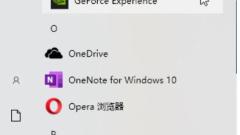
What should I do if the nvidia screen recording click fails and the nvidia graphics card does not respond when recording the screen?
When we operate the computer, we use shortcut keys to quickly operate. For example, nvidia graphics cards can record the screen directly by pressing ALT+Z. However, many users have said that they have not clicked on nvidia screen recording recently. What to do about the reaction? It may be that GeForce Experience is not started or it may be a key conflict, so let this website carefully introduce to users how to solve the problem of nvidia graphics card not responding when recording screen. Solution to nvidia graphics card screen recording not responding. Method 1: GeForce Experience is not started. Generally, GeForce Experience will run automatically after opening the game. If not, you need to find it in the start menu.
Sep 10, 2024 am 10:37 AM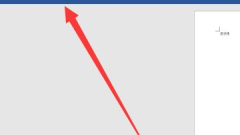
How to set the wps font to be displayed vertically wps set the font to be written vertically
Usually when we edit a document in WPS, the text is displayed horizontally by default. Some content has requirements and needs to be displayed vertically, but many people don’t know how to set it to write vertically. , then today’s software tutorial content will share the specific setting methods with the majority of users, hoping to help more people solve problems. How to set WPS fonts to display vertically 1. First, we click Insert in the menu bar. 2. Select the text box. 3. Select to draw a vertical text box. 4. Click where you want to enter text to enter vertical text.
Sep 10, 2024 am 10:37 AM
How to display password in Edge browser Tutorial on how to enable password display in Edge browser
How does Edge browser display passwords? When we use the Edge browser, it will help us automatically save the password, but we may forget the password after changing platforms. At this time, users want to see how to operate their passwords? Users can directly click on the password and autofill options under settings, and then directly select the payment method option to operate. Let this site provide users with a detailed tutorial on how to enable the display of passwords in the Edge browser. Tutorial on how to open password display in Edge browser 1. In the first step, we click to open the Edge browser on the computer, and then open the... icon on the browser page. 2. In the second step, after opening the... icon, we click on the drop-down list
Sep 10, 2024 am 10:37 AM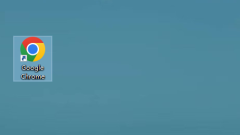
How to add Google Chrome extension How to add Google Chrome extension
The extension function in Google Chrome is one of the very useful service functions. Recently, many users have asked me how to add Google Chrome extensions? Users can directly select the extension under More Tools to set up. Let this site carefully introduce to users how to add Google Chrome extensions. How to add Google Chrome extension 1. Select Google Chrome on the desktop (as shown in the picture). 2. Select the three dots icon in the browser (as shown in the picture). 3. Select More Tools from the pop-up menu and select Extensions (as shown in the picture). 4. Open the downloaded folder. 5. Drag the extension into the browser. 6. A dialog box will pop up and select Add extension (as shown in the figure)
Sep 10, 2024 am 10:37 AM
Hot tools Tags

Undresser.AI Undress
AI-powered app for creating realistic nude photos

AI Clothes Remover
Online AI tool for removing clothes from photos.

Undress AI Tool
Undress images for free

Clothoff.io
AI clothes remover

Video Face Swap
Swap faces in any video effortlessly with our completely free AI face swap tool!

Hot Article

Hot Tools

vc9-vc14 (32+64 bit) runtime library collection (link below)
Download the collection of runtime libraries required for phpStudy installation

VC9 32-bit
VC9 32-bit phpstudy integrated installation environment runtime library

PHP programmer toolbox full version
Programmer Toolbox v1.0 PHP Integrated Environment

VC11 32-bit
VC11 32-bit phpstudy integrated installation environment runtime library

SublimeText3 Chinese version
Chinese version, very easy to use








