
How to cancel the blocked pop-up window in Google Chrome. How to solve the blocked pop-up window in Google Chrome.
When we use the browser, some important message pop-ups sometimes appear, but many users find that some of their important message pop-ups are blocked. So how to cancel the blocked pop-up windows in Google Chrome? Users can directly click on Privacy Settings and Security under Settings to make settings. Let this site carefully introduce to users how to solve the problem of blocked pop-ups in Google Chrome. Solution to blocked pop-up windows in Google Chrome 1. Open the browser and click Settings (as shown in the picture). 2. After opening, click Privacy Settings and Security (as shown in the picture). 3. Continue to click Website Settings on the right (as shown in the picture). 4. Click on the pop-up window and redirect (as shown in the picture). 5. Then enable sending pop-ups
Sep 10, 2024 am 10:47 AM
How to display the Edge browser as a sidebar on the right side of the screen How to open the sidebar in the Edge browser
How to display the Edge browser as a sidebar on the right side of the screen? Users can directly click the three dots in the upper right corner, and then choose to activate the Edge bar in the drop-down menu, so that users can see the Edge browser sidebar displayed on the right side of the screen. Let this site carefully introduce to users how to open the sidebar in edge browser. How to open the sidebar in the edge browser 1. Click to open the edge browser on our computer desktop and enter the main page. On the right side of the page, you can see that there are no sidebar tools displayed, then we click on the upper right The [...] icon in the corner. 2. In the drop-down option that opens, you need to select the [Settings] option to enter the page. 3. After entering, you can
Sep 10, 2024 am 10:46 AM
How to turn off autofill in Google Chrome How to turn off autofill on web pages in Google Chrome
When we use Google Chrome, there is an auto-fill function. Although it can help users bring great convenience, many users think that the browser will automatically fill in relevant data when browsing web pages and then log in successfully. It's not very safe, so how do you turn off autofill in Google Chrome? Let this site carefully introduce to users how to turn off the automatic filling function of web pages in Google Chrome. How to turn off the automatic filling function of web pages in Google Chrome 1. Enter chrome://settings/ in the Chrome address bar and press Enter (as shown in the picture). 2. Select Autofill and turn it on (as shown in the picture). 3. Finally, click the black triangle icon after the relevant option in the AutoFill column and disable the relevant
Sep 10, 2024 am 10:45 AM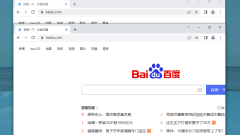
How to set up Google Chrome to open multiple web pages side by side How to set up Google Chrome to display web pages side by side
When we use Google Chrome, we need to open multiple web pages at one time for comparison and browsing due to work or study needs. So how do we set up Google Chrome to open multiple web pages and display them side by side? Users can directly click the More button in the upper left corner of the browser, and then find the layout options to explore. Let this site carefully introduce to users how Google Chrome arranges web pages side by side. How to make web pages side by side in Google Chrome 1. Open Google Chrome, and then open the two pages you want to display. 2. There is a More button in the upper left corner of the browser, click it. 3. A new pop-up box will appear, find the layout options in it. 4. Click Side-by-side Display in the layout options to achieve side-by-side display effect.
Sep 10, 2024 am 10:45 AM
What should I do if there are two edges in the default application? What should I do if there are two edges in the default application?
What should I do if there are two edges in the default application? Many users suddenly find that their computers have an extra edge browser when using their computers. This happens because we have not removed the old version of edge browser. Let this site help users. Let’s take a closer look at the solution for having two edges in the default application. There are two edge solutions in the default applications. Method 1: 1. Enter Windows features in the search box on the taskbar and choose to enable or disable Windows features. 2. Find Internet Explorer 11 in the window, uncheck the small box on the left, and click OK to save. Method 1: 3. Click in the pop-up prompt dialog box
Sep 10, 2024 am 10:44 AM
How to set the homepage of Google Chrome to Baidu How to set the homepage of Google Chrome to Baidu Detailed explanation
Google Chrome is a very rich web browser tool for us. It provides users with a lot of convenience. There are also many users who want to set their homepage to Baidu. So how to set this up? ? Users can enter the settings options to operate. Let this site give users a detailed introduction to how to set the homepage of Google Chrome. Baidu explains it in detail. Baidu explains how to set the homepage of Google Chrome 1. Open Google Chrome and click the menu button in the upper right corner, as shown in the figure. 2. Click the setting option, as shown in the figure. 3. Find Start and click to open a specific web page or network page, as shown in the figure. 4. Select Add new page, as shown in the figure. 5. Enter a commonly used URL, such as Baidu URL
Sep 10, 2024 am 10:44 AM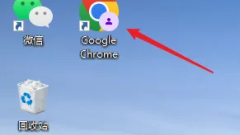
How to log in to your account on Google Chrome How to log in to your account on Google Chrome
Google Chrome has a lot of functions that can help us surf the Internet quickly and allow us to operate more efficiently. However, many users want to log in to their Google account because it can help users synchronize their data and greatly improve our usage efficiency. So how to log in to your account on Google Chrome? Now, let this site give users a detailed introduction on how to log in to their account using Google Chrome. How to log in to your account using Google Chrome 1. First, we open Google Chrome (as shown in the picture). 2. Then click the user icon in the upper right corner (as shown in the picture). 3. Then click Add below (as shown in the picture). 4. Finally, you can click Login to start logging in (as shown in the picture).
Sep 10, 2024 am 10:44 AM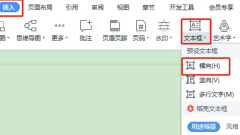
How to set rotation for wps fonts tutorial for turning on rotation settings for wps fonts
Many users now use WPS to edit document content. Sometimes they need to rotate fonts due to demand. However, many friends have manipulated the fonts without any change. So how should we set up to achieve font rotation? Regarding this issue, Today’s software tutorial is to share the operation method with the majority of users. Next, let us take a look at the detailed operation steps. How to set rotation of WPS fonts 1. Click Insert above, select the text box, and click Horizontal. 2. Enter the text you want to rotate in the text box, then right-click the text box and select Format Object. 3. In the open text field, select the text box and uncheck the box in front of Do not rotate text.
Sep 10, 2024 am 10:44 AM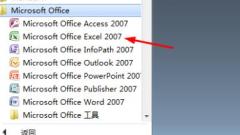
How to solve problems when Excel sends commands to the program
Most users use Excel when editing tables, but every time they use certain functions, there will be a prompt that there is a problem when sending commands to the program. Faced with this situation, many friends do not know what to do. How to operate, then today’s software tutorial will answer this question for everyone. Users in need are welcome to come to the PHP Chinese website to get it and check it out. Solution to the problem when Excel sends commands to the program: 1. First open the Excel software on your computer. Here is the 2007 version of the software as an example. 2. After opening the software, click the office button in the upper left corner. 3. Then find the Excel option below and click Open. 4. Then click Advanced on the left to enter settings. 5.
Sep 10, 2024 am 10:43 AM
Why does Google Chrome open to 360 homepage? How to change Google Chrome to open 360 navigation?
Google Chrome is a browser software used by many users, but recently many users have asked why Google Chrome opens the 360 homepage? Users can click on the three dots in the upper right corner and then select Startup under Settings to operate. Let this site introduce to users in detail how to change the 360 navigation when opening Google Chrome. How to change Google Chrome to open 360 navigation? 1. First open Google Chrome. 2. After opening, it is the 360 home page. 3. If you want to change it to the default, click the three dots in the upper right corner. 4. Click [Settings] to open the settings page. 5. Click [On startup]. 6. As shown in the picture, [Open a specific web page or a group of web pages] here is the URL of 360 Navigation. 7
Sep 10, 2024 am 10:42 AM
How to fix the first row in wps table How to fix the first row in wps table
Many of us are now accustomed to using WPS to edit tables. When there is a lot of content, they will be classified in the first row to facilitate checking what content the data corresponds to. Sometimes when the number of table rows increases, the first row will not be visible. Many people want Fixed the first line, but I don’t know how to set it. Regarding this problem, today the editor of PHP Chinese website will share the operation method with everyone. I hope that the content of today’s software tutorial can help the majority of users solve the problem. How to set the first row of wps to be fixed: 1. First enter wps, and then enter your table content. 2. Then click View in the task options bar. 3. Click the freeze window again and select the freeze first row below. 4. Finally, you can see that the first row has been fixed.
Sep 10, 2024 am 10:42 AM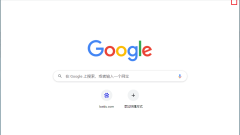
How to solve the problem that Google Chrome cannot open PDF files
When we browse PDF files, we sometimes directly choose Google Chrome to read and view them. However, many users are asking why Google Chrome cannot open PDF files. Users can directly open the website under settings. Settings, then click on the PDF document near the bottom to operate. Let this site carefully introduce to users the solution to the problem that Google Chrome cannot open PDF files. Solution to the problem that Google Chrome cannot open PDF files 1. Open Google Chrome on your computer, click the more icon in the upper right corner and then click Settings (such as
Sep 10, 2024 am 10:42 AM
How to set up scrolling the mouse to switch tabs on the 360 browser tab bar
When we use the 360 browser, we usually open multiple web pages to switch between browsing or collecting information. In order to make switching tabs more convenient, users can directly set it to scroll the mouse to switch tabs. So how to set this? Users can directly click on the relevant function section under the settings option to operate. Let this site carefully introduce to users how to set up scrolling the mouse to switch tabs on the 360 browser tab bar. How to set up scrolling the mouse to switch tabs on the 360 Browser tab bar 1. The user opens the 360 Speed Browser software on the computer, and goes to the homepage and clicks on the three horizontal icons in the upper right corner. 2. In the drop-down tab that pops up, the user selects the setting option at the bottom, and the page will switch.
Sep 10, 2024 am 10:42 AM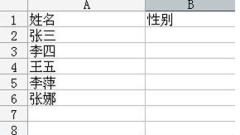
How to make a drop-down menu in Excel How to add a drop-down menu in Excel
In Excel tables, we often see drop-down menus, which can combine the options that need to be selected to facilitate users to choose and use them. However, some computer novices do not know how to set up drop-down menus, so how should this problem be solved? Well, this software tutorial will share the specific operation steps with the majority of users. I hope that today’s content can help more friends solve their problems. How to make a drop-down menu in Excel 1. First, take the input of male and female as an example, open an Excel, we need to set a drop-down menu in the gender column, the content is male and female. 2. Then select the gender cell facing the name. 3. Then go to open data-validity in sequence. 4. In the new dialog box, open the setting options
Sep 10, 2024 am 10:42 AM
Hot tools Tags

Undresser.AI Undress
AI-powered app for creating realistic nude photos

AI Clothes Remover
Online AI tool for removing clothes from photos.

Undress AI Tool
Undress images for free

Clothoff.io
AI clothes remover

Video Face Swap
Swap faces in any video effortlessly with our completely free AI face swap tool!

Hot Article

Hot Tools

vc9-vc14 (32+64 bit) runtime library collection (link below)
Download the collection of runtime libraries required for phpStudy installation

VC9 32-bit
VC9 32-bit phpstudy integrated installation environment runtime library

PHP programmer toolbox full version
Programmer Toolbox v1.0 PHP Integrated Environment

VC11 32-bit
VC11 32-bit phpstudy integrated installation environment runtime library

SublimeText3 Chinese version
Chinese version, very easy to use








