 Article Tags
Article Tags
-
All
-
web3.0
-

 VSCode
VSCode
-

 sublime
sublime
-

 notepad
notepad
-

 git
git
-

 composer
composer
-

 SVN
SVN
-

 GitLab
GitLab
-

 pycharm
pycharm
-

 MyEclipse
MyEclipse
-

 vim
vim
-

 macOS
macOS
-

 visual studio code
visual studio code
-

 eclipse
eclipse
-

 visual studio
visual studio
-

 idea
idea
-
-
Backend Development
-

 VSCode
VSCode
-

 sublime
sublime
-

 notepad
notepad
-

 git
git
-

 composer
composer
-

 SVN
SVN
-

 GitLab
GitLab
-

 pycharm
pycharm
-

 MyEclipse
MyEclipse
-

 vim
vim
-

 macOS
macOS
-

 visual studio code
visual studio code
-

 eclipse
eclipse
-

 visual studio
visual studio
-

 idea
idea
-
-
Web Front-end
-

 VSCode
VSCode
-

 sublime
sublime
-

 notepad
notepad
-

 git
git
-

 composer
composer
-

 SVN
SVN
-

 GitLab
GitLab
-

 pycharm
pycharm
-

 MyEclipse
MyEclipse
-

 vim
vim
-

 macOS
macOS
-

 visual studio code
visual studio code
-

 eclipse
eclipse
-

 visual studio
visual studio
-

 idea
idea
-
-
Database
-

 VSCode
VSCode
-

 sublime
sublime
-

 notepad
notepad
-

 git
git
-

 composer
composer
-

 SVN
SVN
-

 GitLab
GitLab
-

 pycharm
pycharm
-

 MyEclipse
MyEclipse
-

 vim
vim
-

 macOS
macOS
-

 visual studio code
visual studio code
-

 eclipse
eclipse
-

 visual studio
visual studio
-

 idea
idea
-
-
Operation and Maintenance
-

 VSCode
VSCode
-

 sublime
sublime
-

 notepad
notepad
-

 git
git
-

 composer
composer
-

 SVN
SVN
-

 GitLab
GitLab
-

 pycharm
pycharm
-

 MyEclipse
MyEclipse
-

 vim
vim
-

 macOS
macOS
-

 visual studio code
visual studio code
-

 eclipse
eclipse
-

 visual studio
visual studio
-

 idea
idea
-
-
Development Tools
-

 VSCode
VSCode
-

 sublime
sublime
-

 notepad
notepad
-

 git
git
-

 composer
composer
-

 SVN
SVN
-

 GitLab
GitLab
-

 pycharm
pycharm
-

 MyEclipse
MyEclipse
-

 vim
vim
-

 macOS
macOS
-

 visual studio code
visual studio code
-

 eclipse
eclipse
-

 visual studio
visual studio
-

 idea
idea
-
-
PHP Framework
-

 VSCode
VSCode
-

 sublime
sublime
-

 notepad
notepad
-

 git
git
-

 composer
composer
-

 SVN
SVN
-

 GitLab
GitLab
-

 pycharm
pycharm
-

 MyEclipse
MyEclipse
-

 vim
vim
-

 macOS
macOS
-

 visual studio code
visual studio code
-

 eclipse
eclipse
-

 visual studio
visual studio
-

 idea
idea
-
-
Common Problem
-

 VSCode
VSCode
-

 sublime
sublime
-

 notepad
notepad
-

 git
git
-

 composer
composer
-

 SVN
SVN
-

 GitLab
GitLab
-

 pycharm
pycharm
-

 MyEclipse
MyEclipse
-

 vim
vim
-

 macOS
macOS
-

 visual studio code
visual studio code
-

 eclipse
eclipse
-

 visual studio
visual studio
-

 idea
idea
-
-
Other
-

 VSCode
VSCode
-

 sublime
sublime
-

 notepad
notepad
-

 git
git
-

 composer
composer
-

 SVN
SVN
-

 GitLab
GitLab
-

 pycharm
pycharm
-

 MyEclipse
MyEclipse
-

 vim
vim
-

 macOS
macOS
-

 visual studio code
visual studio code
-

 eclipse
eclipse
-

 visual studio
visual studio
-

 idea
idea
-
-
Tech
-

 VSCode
VSCode
-

 sublime
sublime
-

 notepad
notepad
-

 git
git
-

 composer
composer
-

 SVN
SVN
-

 GitLab
GitLab
-

 pycharm
pycharm
-

 MyEclipse
MyEclipse
-

 vim
vim
-

 macOS
macOS
-

 visual studio code
visual studio code
-

 eclipse
eclipse
-

 visual studio
visual studio
-

 idea
idea
-
-
CMS Tutorial
-

 VSCode
VSCode
-

 sublime
sublime
-

 notepad
notepad
-

 git
git
-

 composer
composer
-

 SVN
SVN
-

 GitLab
GitLab
-

 pycharm
pycharm
-

 MyEclipse
MyEclipse
-

 vim
vim
-

 macOS
macOS
-

 visual studio code
visual studio code
-

 eclipse
eclipse
-

 visual studio
visual studio
-

 idea
idea
-
-
Java
-

 VSCode
VSCode
-

 sublime
sublime
-

 notepad
notepad
-

 git
git
-

 composer
composer
-

 SVN
SVN
-

 GitLab
GitLab
-

 pycharm
pycharm
-

 MyEclipse
MyEclipse
-

 vim
vim
-

 macOS
macOS
-

 visual studio code
visual studio code
-

 eclipse
eclipse
-

 visual studio
visual studio
-

 idea
idea
-
-
System Tutorial
-

 VSCode
VSCode
-

 sublime
sublime
-

 notepad
notepad
-

 git
git
-

 composer
composer
-

 SVN
SVN
-

 GitLab
GitLab
-

 pycharm
pycharm
-

 MyEclipse
MyEclipse
-

 vim
vim
-

 macOS
macOS
-

 visual studio code
visual studio code
-

 eclipse
eclipse
-

 visual studio
visual studio
-

 idea
idea
-
-
Computer Tutorials
-

 VSCode
VSCode
-

 sublime
sublime
-

 notepad
notepad
-

 git
git
-

 composer
composer
-

 SVN
SVN
-

 GitLab
GitLab
-

 pycharm
pycharm
-

 MyEclipse
MyEclipse
-

 vim
vim
-

 macOS
macOS
-

 visual studio code
visual studio code
-

 eclipse
eclipse
-

 visual studio
visual studio
-

 idea
idea
-
-
Hardware Tutorial
-

 VSCode
VSCode
-

 sublime
sublime
-

 notepad
notepad
-

 git
git
-

 composer
composer
-

 SVN
SVN
-

 GitLab
GitLab
-

 pycharm
pycharm
-

 MyEclipse
MyEclipse
-

 vim
vim
-

 macOS
macOS
-

 visual studio code
visual studio code
-

 eclipse
eclipse
-

 visual studio
visual studio
-

 idea
idea
-
-
Mobile Tutorial
-

 VSCode
VSCode
-

 sublime
sublime
-

 notepad
notepad
-

 git
git
-

 composer
composer
-

 SVN
SVN
-

 GitLab
GitLab
-

 pycharm
pycharm
-

 MyEclipse
MyEclipse
-

 vim
vim
-

 macOS
macOS
-

 visual studio code
visual studio code
-

 eclipse
eclipse
-

 visual studio
visual studio
-

 idea
idea
-
-
Software Tutorial
-

 VSCode
VSCode
-

 sublime
sublime
-

 notepad
notepad
-

 git
git
-

 composer
composer
-

 SVN
SVN
-

 GitLab
GitLab
-

 pycharm
pycharm
-

 MyEclipse
MyEclipse
-

 vim
vim
-

 macOS
macOS
-

 visual studio code
visual studio code
-

 eclipse
eclipse
-

 visual studio
visual studio
-

 idea
idea
-
-
Mobile Game Tutorial
-

 VSCode
VSCode
-

 sublime
sublime
-

 notepad
notepad
-

 git
git
-

 composer
composer
-

 SVN
SVN
-

 GitLab
GitLab
-

 pycharm
pycharm
-

 MyEclipse
MyEclipse
-

 vim
vim
-

 macOS
macOS
-

 visual studio code
visual studio code
-

 eclipse
eclipse
-

 visual studio
visual studio
-

 idea
idea
-

How to install pycharm on linux
Installation steps: 1. Download the PyCharm version for Linux; 2. Unzip the downloaded file; 3. Move the unzipped folder to the installation directory; 4. Create a launcher; 5. Run PyCharm; 6. Activate: If you have For PyCharm license, you can enter the activation code at startup, or choose to try it for 30 days. If you are using the Community version, no activation is required.
Dec 20, 2023 pm 05:26 PM
How to install the pycharm interpreter
Installation steps: 1. Open PyCharm and open your project; 2. Go to "File">"Settings"; 3. Select "Project">"Python Interpreter" in the settings window; 4. Click the "+" symbol to add a new interpreter; 5. In the pop-up window, select "Existing interpreter"; 6. Browse and select the Python interpreter path; 7. Click "OK" to confirm the selection.
Dec 20, 2023 pm 05:13 PM
How to replace pycharm
Replacement steps: 1. Download the new version or other IDE; 2. Uninstall the old version; 3. Install the new version or other IDE; 4. Import the project. Detailed introduction: 1. Download the PyCharm version or other IDE you want to use; 2. Uninstall the old version. On Windows, you can use "Control Panel" > "Programs" > "Uninstall a program" to uninstall. On Mac, you can move PyCharm from the "Applications" folder to the trash; 3. Install a new version or other IDE, etc.
Dec 20, 2023 pm 04:59 PM
How to activate pycharm professional version
Activation steps: 1. Download and install PyCharm; 2. Download the activation package; 3. Modify files: edit the "PyCharm.exe.vmoptions" and "PyCharm 64.exe.vmoptions" files in the bin folder under the PyCharm installation directory, in the header Add "-javaagent:" to the bottom, and then start PyCharm 2018.1.2; 4. Select Activate and Activation Code in the registration interface and copy the code to activate it.
Dec 20, 2023 pm 04:50 PM
How to install Python with pycharm
Installation steps: 1. Open PyCharm and open your project; 2. Go to "File">"Settings"; 3. Select "Project">"Python Interpreter"; 4. In the settings window in the upper right corner, click "+ " symbol to add a new interpreter; 5. Select "Existing interpreter"; 6. Browse and select the Python interpreter installed on your system; 7. Click "OK".
Dec 20, 2023 pm 04:41 PM
How to install tensorflow in pycharm
Installation steps: 1. Open PyCharm and open your project; 2. Go to "File"_"Settings"; 3. Select "Project"_"Python Interpreter"; 4. In the settings window in the upper right corner, click "+ " symbol to add a new library; 5. Enter "tensorflow" in the search box and select the latest version of TensorFlow; 6. Click the "Install Package" button and wait for the installation to complete.
Dec 20, 2023 pm 04:32 PM
How to configure the pycharm environment
Configuration tutorial: 1. Download and install PyCharm; 2. Select the Python interpreter; 3. Configure the virtual environment; 4. Configure the code style; 5. Configure the debugger; 6. Configure the version control tool; 7. Configure the plug-in; 8. Configuration Python path and environment variables; 9. Configure other options. Detailed introduction: 1. Download the installation package suitable for the computer operating system from the PyCharm official website, and then follow the prompts to complete the installation; 2. In PyCharm, you can select an existing Python interpreter or add a new interpreter, etc.
Dec 19, 2023 pm 03:49 PM
How to install opencv in pycharm
Installation steps: 1. Open PyCharm, select "File"-"Settings" in the menu bar; 2. Select "Project: [your_project_name]"-"Project Interpreter"; 3. Click the "+" button in the upper right corner; 4. Enter "opencv" in the search box, and then select "pyopencv" to install; 5. Wait until the installation is completed to import and use the OpenCV library in PyCharm.
Dec 19, 2023 pm 03:39 PM
What are the shortcut keys for running pycharm?
The shortcut keys for running pycharm are: 1. Ctrl+Shift+F10; 2. Alt+Shift+F9; 3. Shift+F10; 4. F9; 5. Ctrl+Shift+F10; 6. Ctrl+Alt+R; 7. F8; 8, F7; 9, Shift+F8; 10, Alt+F9; 11, Alt+F8; 12, Ctrl+Alt+F8; 13, Ctrl+Shift+F8, etc.
Dec 19, 2023 pm 03:33 PM
How to install pycharm professional version
Installation tutorial: 1. Open the PyCharm official website, click the "Download" button on the homepage, and select "Professional Edition" to download; 2. Double-click to open the installation package and follow the prompts to install; 3. After the installation is completed, open the PyCharm application. When running for the first time, select the "Do not import settings" or "Import settings" option to set some basic information; 4. When using PyCharm, you can configure it as needed to meet your personal needs.
Dec 19, 2023 pm 02:53 PM
How to install pycharm on mac
Installation steps: 1. Open the PyCharm official website, click the "Download" button on the official website homepage, and select the "MacOS" version to download; 2. Double-click to open the installation package and drag PyCharm to the application folder; 3. Install according to the prompts , when running PyCharm for the first time, you can select the "Do not import settings" or "Import settings" option to set some basic information; 4. When creating a project, just select the Python version and project type.
Dec 19, 2023 pm 02:42 PM
What is the shortcut key for formatting code in pycharm?
In PyCharm, the shortcut key for formatting code for Windows and Linux operating systems is "Ctrl + Alt + L", while for the macOS operating system it is "Cmd + Option + L". After pressing this shortcut key, PyCharm will automatically The current file is code formatted to conform to the PEP8 specification or your customized code style.
Dec 19, 2023 am 10:54 AM
How to add an interpreter to pycharm
The steps to add an interpreter to pycharm are as follows: 1. Open PyCharm and open the project; 2. Open the settings panel of PyCharm in the menu bar; 3. Find the "Python Interpreter" option in the settings panel; 4. In the upper right corner of the panel, click the gear icon. Select "Add"; 5. In the pop-up dialog box, you can select the installed interpreter; 6. Create a new virtual environment or select an existing environment; 7. Follow the prompts to configure; 8. Select the one you want to use The interpreter can be applied.
Dec 19, 2023 am 10:49 AM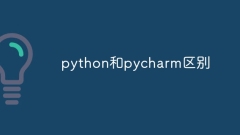
The difference between python and pycharm
Python and PyCharm are two different concepts. Their differences are as follows: 1. Python is a programming language, and PyCharm is a Python integrated development environment; 2. Python can run in various development environments, and PyCharm It is an IDE specially designed for Python development; 3. Python is open source and can be downloaded and installed for free on the official website, while PyCharm is divided into professional version and community version; 4. Python can run on multiple platforms.
Dec 19, 2023 am 10:39 AM
Hot tools Tags

Undresser.AI Undress
AI-powered app for creating realistic nude photos

AI Clothes Remover
Online AI tool for removing clothes from photos.

Undress AI Tool
Undress images for free

Clothoff.io
AI clothes remover

Video Face Swap
Swap faces in any video effortlessly with our completely free AI face swap tool!

Hot Article

Hot Tools

vc9-vc14 (32+64 bit) runtime library collection (link below)
Download the collection of runtime libraries required for phpStudy installation

VC9 32-bit
VC9 32-bit phpstudy integrated installation environment runtime library

PHP programmer toolbox full version
Programmer Toolbox v1.0 PHP Integrated Environment

VC11 32-bit
VC11 32-bit phpstudy integrated installation environment runtime library

SublimeText3 Chinese version
Chinese version, very easy to use

Hot Topics
 1666
1666
 14
14
 1425
1425
 52
52
 1327
1327
 25
25
 1273
1273
 29
29
 1252
1252
 24
24




