用PS制作平面和立体的古风小说封面
现在写小说的人越来越多,看到别人有精美的封面,自己眼馋,可又不会做。而去求人做封面呢,总归心头不自在。与其眼馋别人的,求别人,还不如自己做。现在,我就叫大家用PS做小说封面,大家一起来看看吧!
方法/步骤
打开Photoshop CS3
个人喜欢先做立体封面,再做平面。所以,【动作】——找到自己想做的立体封的动作,这里用的是【BOX009】,(至于图片上,直接忽略吧),然后【Step1】,点击【确定】
最底下那一行,中间有一个三角形的符号,点击
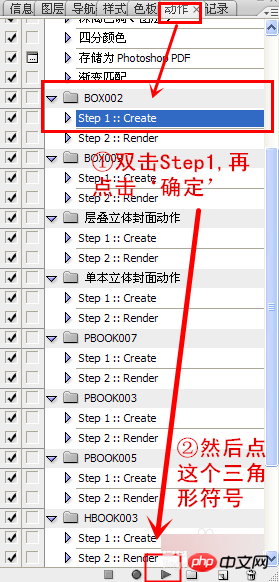
得到银灰色的图层,把上面的字体删除

然后双击图层,【颜色叠加】,把图层换成白色的,再点击【确定】
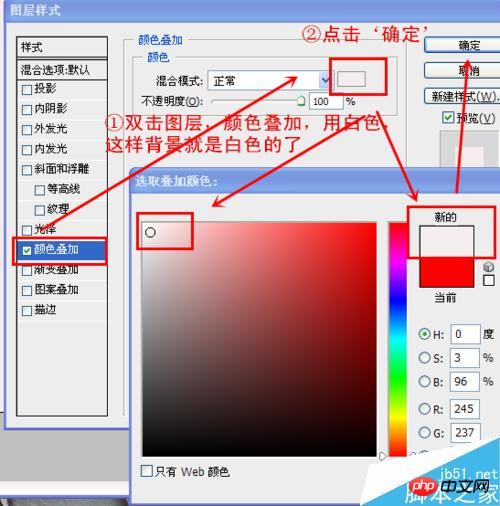
点击【文件】——【打开】,在文件夹内找到适合的底图,然后把底图拉进去

用【矩形工具】拉出矩形,这里是要用作腰封的,做适当的调整
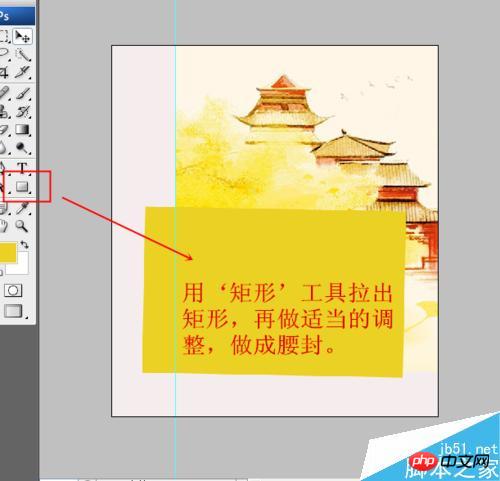
在这张封面里,我用了两个矩形,至于那层橙色的,是用的【投影】进行处理的,这样更有层次感

现在是要加上书名了。(我用的是自己写的书)书名字体用的是最常见的字体,若是要用书法字体的话,建议用‘书法迷’。
这里得到的字体是水平的,我要的是垂直的,所以,点击最上面的那层上的【图层】——【文字】——【垂直】
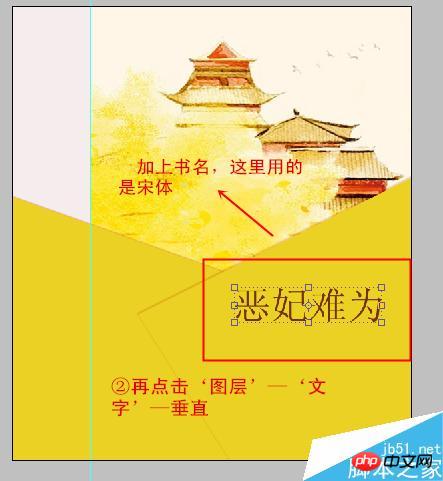
书名完成之后,就是作者的笔名了,同书名一般,都竖直放。笔名那部分,有很多种样式,例如:“xx◎著”,“xx/文”,“xx[作品]”……
这张封面里是用【矩形工具】(圆形的也可)拉出了一个红色的正方形,然后在上面加上一个白色的“著”字。
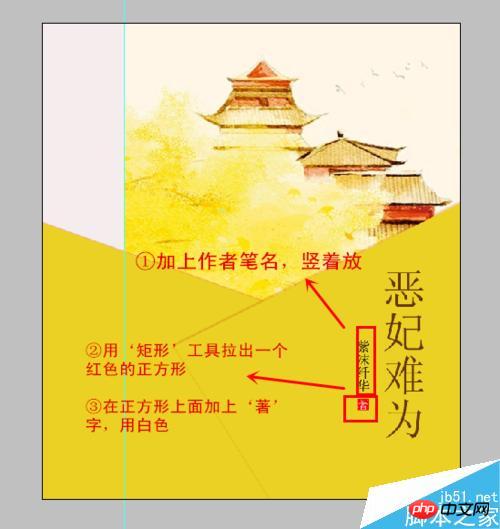
腰封上除了笔名和书名,显得空荡荡的,一般是用小说的简介来填充的。同样是竖直放,不宜太多。
至于中间的那一处,可适当的用【矩形工具】【圆角矩形工具】,这里的字体可以大一些。
(这些字体千万千万不要用书法字体什么的,那样会显得凌乱不堪,字体不宜过大,看不清楚真么没关系,没人会注意的。若是大了,颜色重了,反而会适得其反。)
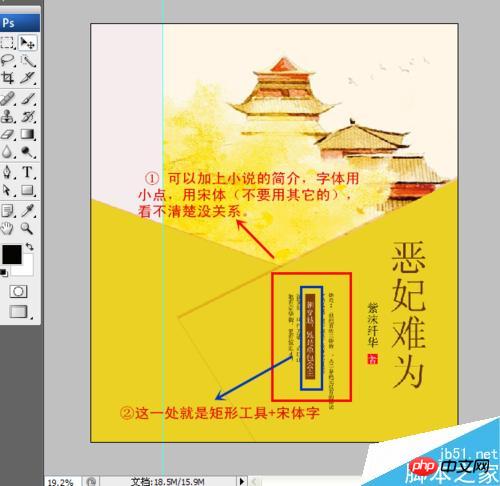
加上网站的LOGO,然后就是书脊部分了。这里是用的是两种方法。
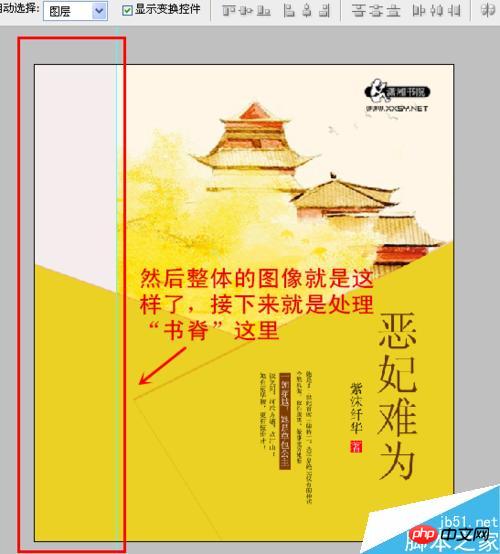
第一种书脊厚一点,但是处理起来更简单。只需要加上书名和作者名。
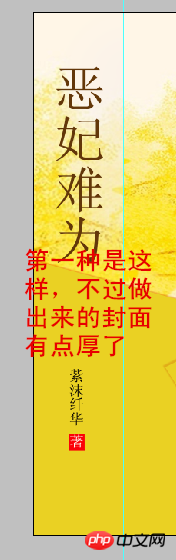
这第二种就要薄一点,个人比较常用。可以在书脊中央用【直线工具】,用白色的稍稍粗一点,这里用的是“5”,一拉拉到底。这样就可以把小说分为“上下册”或者是“一二部”了。
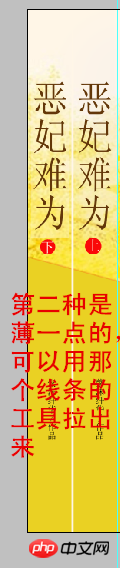
完成之后找到【动作】那一栏,就在刚用的那个动作,双击【Step2】,再点击最下面那一栏的“三角形符号”。
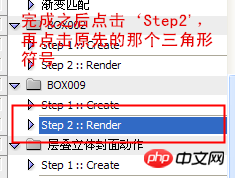
然后只需静等一会,立体封面就出炉了。
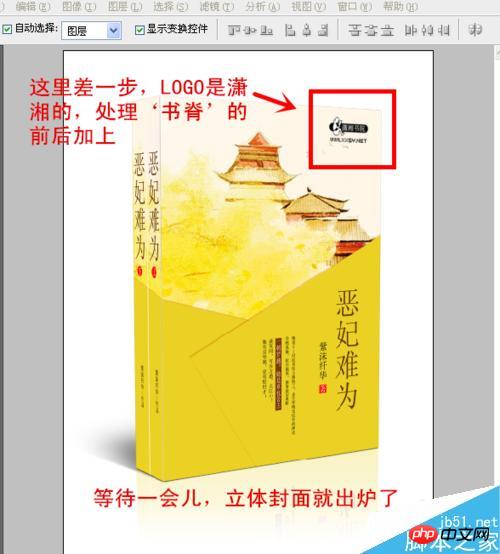
由于每个小说网站对于封面都是由规格的,先调整长宽的比例210*285,然后再进行【裁剪】。
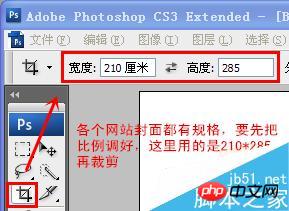
这样裁剪了,过后的尺寸调整就不会拉的变形了。
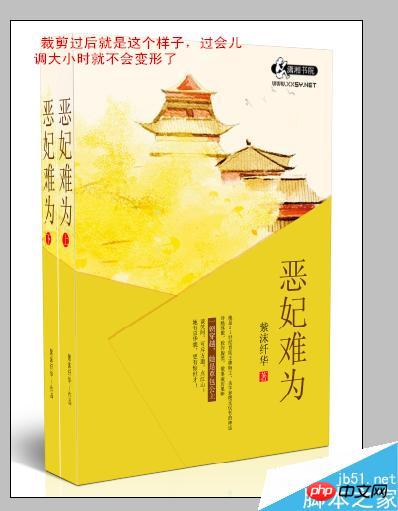
单击最上面一栏的【图像】——【图象大小】——【确定】
先前的是调整比例,这里才是改变图像大小。
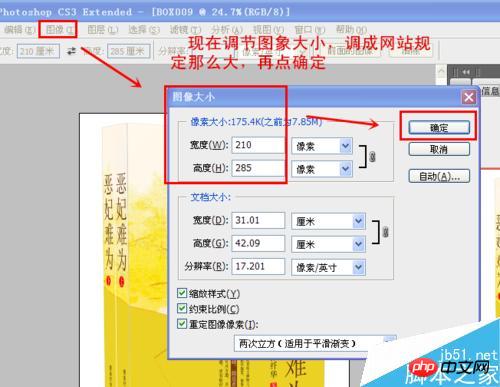
然后就是进行保存。【文件】——【储存为】,保存的时候,把格式调成JPG,JPEG,JPE(一般的网站都是用的这几种)。
当然,很多美工都有保存PSD格式,这样便于修改,免于重做。

立体封面保存好了,最后就是平面的了。再进行动作的时候,那张平面的是有保存下来的,不过你需要【裁剪】。
还是原先的样子,裁剪出比例,不一定要完全把高度裁剪出来,有的时候会裁剪到书脊上面的字,所以有一部分可以不裁剪,只需保证封面的完整性就可。
就如这张图片一样,只要不把字裁剪到就行了。
【图像】——【图象大小】——【确定】
然后进行保存。【文件】——【储存为】——格式调成JPG,JPEG,JPE
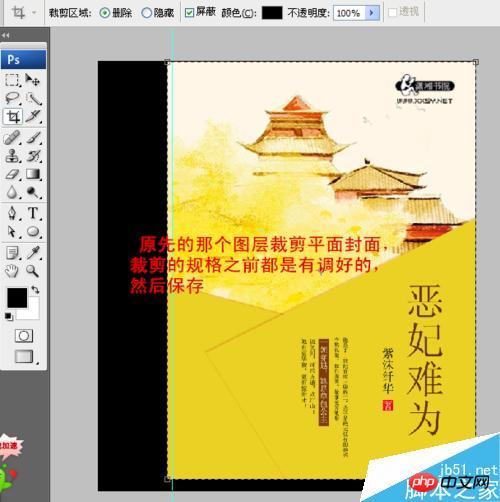
最后立体封面和平面封面就完成了。
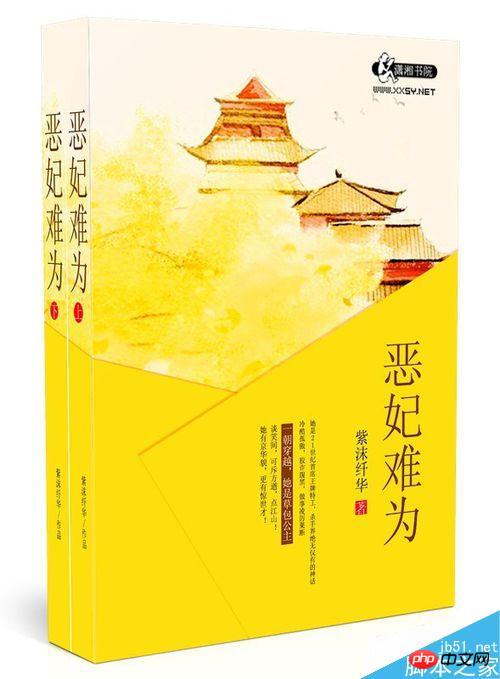
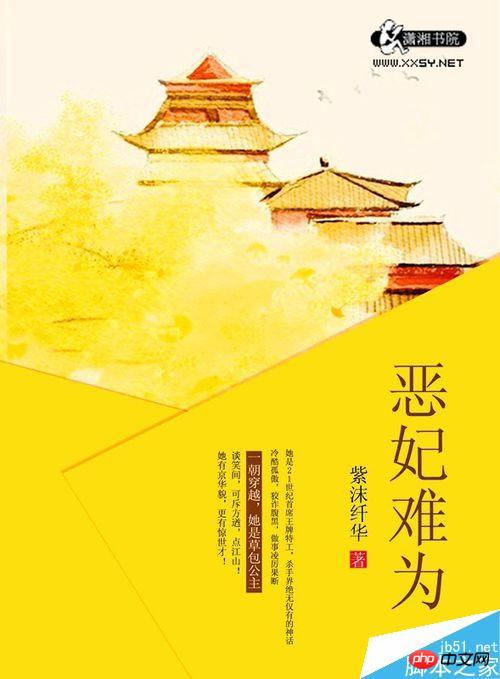
注意事项
要事先下载好立体动作
小字真的不宜过大,否则不好看的。
以上就是用PS制作平面和立体的古风小说封面方法介绍,操作很简单的,大家学会了吗?希望能对大家有所帮助!

Hot AI Tools

Undresser.AI Undress
AI-powered app for creating realistic nude photos

AI Clothes Remover
Online AI tool for removing clothes from photos.

Undress AI Tool
Undress images for free

Clothoff.io
AI clothes remover

Video Face Swap
Swap faces in any video effortlessly with our completely free AI face swap tool!

Hot Article

Hot Tools

Notepad++7.3.1
Easy-to-use and free code editor

SublimeText3 Chinese version
Chinese version, very easy to use

Zend Studio 13.0.1
Powerful PHP integrated development environment

Dreamweaver CS6
Visual web development tools

SublimeText3 Mac version
God-level code editing software (SublimeText3)

Hot Topics
 ps serial number cs5 permanently free 2020
Jul 13, 2023 am 10:06 AM
ps serial number cs5 permanently free 2020
Jul 13, 2023 am 10:06 AM
PS serial numbers cs5 permanent free 2020 include: 1. 1330-1384-7388-4265-2355-8589 (Chinese); 2. 1330-1409-7892-5799-0412-7680 (Chinese); 3. 1330-1616-1993 -8375-9492-6951 (Chinese); 4. 1330-1971-2669-5043-0398-7801 (Chinese), etc.
 What to do if ps installation cannot write registry value error 160
Mar 22, 2023 pm 02:33 PM
What to do if ps installation cannot write registry value error 160
Mar 22, 2023 pm 02:33 PM
Solution to error 160 when ps installation cannot write registry value: 1. Check whether there is 2345 software on the computer, and if so, uninstall the software; 2. Press "Win+R" and enter "Regedit" to open the system registry, and then Find "Photoshop.exe" and delete the Photoshop item.
 How to delete selected area in ps
Aug 07, 2023 pm 01:46 PM
How to delete selected area in ps
Aug 07, 2023 pm 01:46 PM
Steps to delete the selected area in PS: 1. Open the picture you want to edit; 2. Use the appropriate tool to create a selection; 3. You can use a variety of methods to delete the content in the selection, use the "Delete" key, use the "Healing Brush Tool" , use "Content-Aware Fill", use the "Stamp Tool", etc.; 4. Use tools to repair any obvious traces or defects to make the picture look more natural; 5. After completing editing, click "File" > in the menu bar "Save" to save the editing results.
 Introduction to the process of extracting line drawings in PS
Apr 01, 2024 pm 12:51 PM
Introduction to the process of extracting line drawings in PS
Apr 01, 2024 pm 12:51 PM
1. Open the software and import a piece of material, as shown in the picture below. 2. Then ctrl+shift+u to remove color. 3. Then press ctrl+J to copy the layer. 4. Then reverse ctrl+I, and then set the layer blending mode to Color Dodge. 5. Click Filter--Others--Minimum. 6. In the pop-up dialog box, set the radius to 2 and click OK. 7. Finally, you can see the line draft extracted.
 What should I do if the PS interface font is too small?
Dec 01, 2022 am 11:31 AM
What should I do if the PS interface font is too small?
Dec 01, 2022 am 11:31 AM
How to fix the PS interface font that is too small: 1. Open PS, click the "Edit" button on the top menu bar of PS to expand the editing menu; 2. Click the "Preferences" button in the expanded editing menu, and then click "Interface. .." button; 3. In the interface settings, set the user interface font size to "Large", set the UI scaling to "200%" and save the settings, then restart PS to take effect.
 How to automate tasks using PowerShell
Feb 20, 2024 pm 01:51 PM
How to automate tasks using PowerShell
Feb 20, 2024 pm 01:51 PM
If you are an IT administrator or technology expert, you must be aware of the importance of automation. Especially for Windows users, Microsoft PowerShell is one of the best automation tools. Microsoft offers a variety of tools for your automation needs, without the need to install third-party applications. This guide will detail how to leverage PowerShell to automate tasks. What is a PowerShell script? If you have experience using PowerShell, you may have used commands to configure your operating system. A script is a collection of these commands in a .ps1 file. .ps1 files contain scripts executed by PowerShell, such as basic Get-Help
 Complete list of ps shortcut keys
Mar 11, 2024 pm 04:31 PM
Complete list of ps shortcut keys
Mar 11, 2024 pm 04:31 PM
1. Ctrl + N: Create a new document. 2. Ctrl + O: Open a file. 3. Ctrl + S: Save the current file. 4. Ctrl + Shift + S: Save as. 5. Ctrl + W: Close the current document. 6. Ctrl + Q: Exit Photoshop. 7. Ctrl + Z: Undo. 8. Ctrl + Y: Redo. 9. Ctrl + X: Cut the selected content. 10. Ctrl + C: Copy the selected content.
 What is the ps curve shortcut key?
Aug 22, 2023 am 10:44 AM
What is the ps curve shortcut key?
Aug 22, 2023 am 10:44 AM
The ps curve shortcut key is Ctrl+M. Other curve shortcut keys: 1. Convert to point control curve, Alt+Shift+Ctrl+T; 2. Automatically align the curve, Alt+Shift+Ctrl+O; 3. Restore the default curve, Ctrl+Alt+Shift+R; 4. Copy the curve, Ctrl+Alt+Shift+C; 5. Paste the curve, Ctrl+Alt+Shift+V; 6. Adjust the curve slope, Shift+up and down arrows; 7. Adjust the curve brightness, Shift+left and right arrows






