 Article Tags
Article Tags
-
All
-
web3.0
-

 Mac OS
Mac OS
-

 Linux Operation and Maintenance
Linux Operation and Maintenance
-

 Apache
Apache
-

 Nginx
Nginx
-

 CentOS
CentOS
-

 Docker
Docker
-

 LVS
LVS
-

 vagrant
vagrant
-

 debian
debian
-

 zabbix
zabbix
-

 kubernetes
kubernetes
-

 ssh
ssh
-

 fabric
fabric
-
-
Backend Development
-

 Mac OS
Mac OS
-

 Linux Operation and Maintenance
Linux Operation and Maintenance
-

 Apache
Apache
-

 Nginx
Nginx
-

 CentOS
CentOS
-

 Docker
Docker
-

 LVS
LVS
-

 vagrant
vagrant
-

 debian
debian
-

 zabbix
zabbix
-

 kubernetes
kubernetes
-

 ssh
ssh
-

 fabric
fabric
-
-
Web Front-end
-

 Mac OS
Mac OS
-

 Linux Operation and Maintenance
Linux Operation and Maintenance
-

 Apache
Apache
-

 Nginx
Nginx
-

 CentOS
CentOS
-

 Docker
Docker
-

 LVS
LVS
-

 vagrant
vagrant
-

 debian
debian
-

 zabbix
zabbix
-

 kubernetes
kubernetes
-

 ssh
ssh
-

 fabric
fabric
-
-
Database
-

 Mac OS
Mac OS
-

 Linux Operation and Maintenance
Linux Operation and Maintenance
-

 Apache
Apache
-

 Nginx
Nginx
-

 CentOS
CentOS
-

 Docker
Docker
-

 LVS
LVS
-

 vagrant
vagrant
-

 debian
debian
-

 zabbix
zabbix
-

 kubernetes
kubernetes
-

 ssh
ssh
-

 fabric
fabric
-
-
Operation and Maintenance
-

 Mac OS
Mac OS
-

 Linux Operation and Maintenance
Linux Operation and Maintenance
-

 Apache
Apache
-

 Nginx
Nginx
-

 CentOS
CentOS
-

 Docker
Docker
-

 LVS
LVS
-

 vagrant
vagrant
-

 debian
debian
-

 zabbix
zabbix
-

 kubernetes
kubernetes
-

 ssh
ssh
-

 fabric
fabric
-
-
Development Tools
-

 Mac OS
Mac OS
-

 Linux Operation and Maintenance
Linux Operation and Maintenance
-

 Apache
Apache
-

 Nginx
Nginx
-

 CentOS
CentOS
-

 Docker
Docker
-

 LVS
LVS
-

 vagrant
vagrant
-

 debian
debian
-

 zabbix
zabbix
-

 kubernetes
kubernetes
-

 ssh
ssh
-

 fabric
fabric
-
-
PHP Framework
-

 Mac OS
Mac OS
-

 Linux Operation and Maintenance
Linux Operation and Maintenance
-

 Apache
Apache
-

 Nginx
Nginx
-

 CentOS
CentOS
-

 Docker
Docker
-

 LVS
LVS
-

 vagrant
vagrant
-

 debian
debian
-

 zabbix
zabbix
-

 kubernetes
kubernetes
-

 ssh
ssh
-

 fabric
fabric
-
-
Common Problem
-

 Mac OS
Mac OS
-

 Linux Operation and Maintenance
Linux Operation and Maintenance
-

 Apache
Apache
-

 Nginx
Nginx
-

 CentOS
CentOS
-

 Docker
Docker
-

 LVS
LVS
-

 vagrant
vagrant
-

 debian
debian
-

 zabbix
zabbix
-

 kubernetes
kubernetes
-

 ssh
ssh
-

 fabric
fabric
-
-
Other
-

 Mac OS
Mac OS
-

 Linux Operation and Maintenance
Linux Operation and Maintenance
-

 Apache
Apache
-

 Nginx
Nginx
-

 CentOS
CentOS
-

 Docker
Docker
-

 LVS
LVS
-

 vagrant
vagrant
-

 debian
debian
-

 zabbix
zabbix
-

 kubernetes
kubernetes
-

 ssh
ssh
-

 fabric
fabric
-
-
Tech
-

 Mac OS
Mac OS
-

 Linux Operation and Maintenance
Linux Operation and Maintenance
-

 Apache
Apache
-

 Nginx
Nginx
-

 CentOS
CentOS
-

 Docker
Docker
-

 LVS
LVS
-

 vagrant
vagrant
-

 debian
debian
-

 zabbix
zabbix
-

 kubernetes
kubernetes
-

 ssh
ssh
-

 fabric
fabric
-
-
CMS Tutorial
-

 Mac OS
Mac OS
-

 Linux Operation and Maintenance
Linux Operation and Maintenance
-

 Apache
Apache
-

 Nginx
Nginx
-

 CentOS
CentOS
-

 Docker
Docker
-

 LVS
LVS
-

 vagrant
vagrant
-

 debian
debian
-

 zabbix
zabbix
-

 kubernetes
kubernetes
-

 ssh
ssh
-

 fabric
fabric
-
-
Java
-

 Mac OS
Mac OS
-

 Linux Operation and Maintenance
Linux Operation and Maintenance
-

 Apache
Apache
-

 Nginx
Nginx
-

 CentOS
CentOS
-

 Docker
Docker
-

 LVS
LVS
-

 vagrant
vagrant
-

 debian
debian
-

 zabbix
zabbix
-

 kubernetes
kubernetes
-

 ssh
ssh
-

 fabric
fabric
-
-
System Tutorial
-

 Mac OS
Mac OS
-

 Linux Operation and Maintenance
Linux Operation and Maintenance
-

 Apache
Apache
-

 Nginx
Nginx
-

 CentOS
CentOS
-

 Docker
Docker
-

 LVS
LVS
-

 vagrant
vagrant
-

 debian
debian
-

 zabbix
zabbix
-

 kubernetes
kubernetes
-

 ssh
ssh
-

 fabric
fabric
-
-
Computer Tutorials
-

 Mac OS
Mac OS
-

 Linux Operation and Maintenance
Linux Operation and Maintenance
-

 Apache
Apache
-

 Nginx
Nginx
-

 CentOS
CentOS
-

 Docker
Docker
-

 LVS
LVS
-

 vagrant
vagrant
-

 debian
debian
-

 zabbix
zabbix
-

 kubernetes
kubernetes
-

 ssh
ssh
-

 fabric
fabric
-
-
Hardware Tutorial
-

 Mac OS
Mac OS
-

 Linux Operation and Maintenance
Linux Operation and Maintenance
-

 Apache
Apache
-

 Nginx
Nginx
-

 CentOS
CentOS
-

 Docker
Docker
-

 LVS
LVS
-

 vagrant
vagrant
-

 debian
debian
-

 zabbix
zabbix
-

 kubernetes
kubernetes
-

 ssh
ssh
-

 fabric
fabric
-
-
Mobile Tutorial
-

 Mac OS
Mac OS
-

 Linux Operation and Maintenance
Linux Operation and Maintenance
-

 Apache
Apache
-

 Nginx
Nginx
-

 CentOS
CentOS
-

 Docker
Docker
-

 LVS
LVS
-

 vagrant
vagrant
-

 debian
debian
-

 zabbix
zabbix
-

 kubernetes
kubernetes
-

 ssh
ssh
-

 fabric
fabric
-
-
Software Tutorial
-

 Mac OS
Mac OS
-

 Linux Operation and Maintenance
Linux Operation and Maintenance
-

 Apache
Apache
-

 Nginx
Nginx
-

 CentOS
CentOS
-

 Docker
Docker
-

 LVS
LVS
-

 vagrant
vagrant
-

 debian
debian
-

 zabbix
zabbix
-

 kubernetes
kubernetes
-

 ssh
ssh
-

 fabric
fabric
-
-
Mobile Game Tutorial
-

 Mac OS
Mac OS
-

 Linux Operation and Maintenance
Linux Operation and Maintenance
-

 Apache
Apache
-

 Nginx
Nginx
-

 CentOS
CentOS
-

 Docker
Docker
-

 LVS
LVS
-

 vagrant
vagrant
-

 debian
debian
-

 zabbix
zabbix
-

 kubernetes
kubernetes
-

 ssh
ssh
-

 fabric
fabric
-

How to set up a local environment with phpstudy
Using PHP Study to build a local environment helps developers easily develop and test PHP code. The steps include: Install PHP Study, create the website, configure PHP, configure MySQL, start the service and access the website. FAQ: 1. Modify the website directory: Modify the website directory path in PHP Study and save the changes. 2. Modify PHP version: Select the desired PHP version in PHP Study and save the changes. 3. Add a PHP extension: Select the extension you want to add in PHP Study and save the changes.
Apr 02, 2024 pm 02:03 PM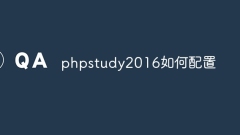
How to configure phpstudy2016
How to configure PHPstudy2016? Install PHPstudy2016, start Apache and IIS; select and set PHP version and extensions; start MySQL, configure MySQL settings; add virtual host; create database; set up PHP error reporting; enable SSL.
Apr 02, 2024 pm 02:00 PM
How to configure phpstudy
PHPStudy Configuration Guide: Install PHPStudy, configure PHP version, start MySQL and set a password, start Apache and add a virtual host, start phpMyAdmin and manage MySQL data, configure other settings as needed.
Apr 02, 2024 pm 01:57 PM
How to solve the problem that phpstudy's phpmyadmin cannot be opened
Solution to the problem that phpMyAdmin cannot be opened: Start the Apache service. Check for port conflicts (make sure the Apache port is 80). Enable the phpMyAdmin extension. Confirm that the httpd-xampp.conf file path is correct. Check the firewall settings to allow phpMyAdmin access. If other methods fail, reset phpStudy (delete WWW, logs, temp folders).
Apr 02, 2024 pm 01:54 PM
What should I do if phpmyadmin in phpstudy cannot be opened?
Solution to phpMyAdmin not opening: Start MySQL service Check port usage and modify phpMyAdmin port Clear browser cache Turn off firewall restrictions Check configuration, database connection and server load Reset phpMyAdmin
Apr 02, 2024 pm 01:51 PM
What should I do if the phpstudy database cannot be started?
When the database cannot be started in PHPStudy, you can try the following solutions: start the database service; check whether port 3306 is occupied; check the port settings in the configuration file; reset the database password; repair the database; and reinstall PHPStudy.
Apr 02, 2024 pm 01:48 PM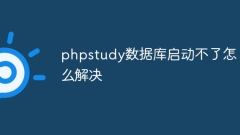
How to solve the problem that the phpstudy database cannot be started?
Reasons and solutions for PHPStudy database startup failure: Check whether the MySQL service is open; confirm that the MySQL port number is not occupied; ensure that the MySQL user has permission to start and stop the database; allow the firewall to pass the MySQL port; try to repair or re-create the database; check MySQL Check whether the service configuration is correct; check for conflicts with other software, such as other database software or anti-virus software.
Apr 02, 2024 pm 01:45 PM
What should I do if phpstudy cannot open phpmyadmin?
To resolve phpMyAdmin not opening issue, check the following steps: Make sure the web server (such as Apache or Nginx) is running. Try entering the URL: http://localhost:8080/phpmyadmin in your browser to check the port. Check the phpMyAdmin configuration file for errors or missing configurations. Grant the MySQL user appropriate permissions to the phpMyAdmin database. Restart the web server to apply the changes.
Apr 02, 2024 pm 01:42 PM
What should I do if phpstudy cannot open the database?
When the database cannot be opened using PHPstudy, the reason may be: the database service has not been started. The database username or password is incorrect. A firewall blocks access to the database port. The database server is not running. The database is corrupted. PHPstudy version problem. Antivirus or security software blocking access, insufficient hard drive space, or insufficient memory.
Apr 02, 2024 pm 01:39 PM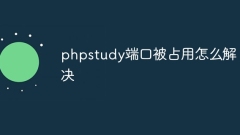
How to solve the problem that the phpstudy port is occupied
Solution to PHPstudy port being occupied: Determine the occupied port (command: netstat -ano | findstr "443") Stop the occupying process (End the process in Task Manager) Modify the PHPstudy port (Enter the new port number in the Apache tab) Restart PHPstudy verification problem solved
Apr 02, 2024 pm 01:36 PM
How to enter the website after creating it in phpstudy
After creating a website using PHP Study, you can access it through the following steps: Start PHP Study Start the Apache Web server Create the website file in the root directory of the website Enter the URL in the browser: local host: http://localhost/site_folder_nameIP address: http ://your_ip_address/site_folder_name
Apr 02, 2024 pm 01:33 PM
How to configure php environment in phpstudy
Steps to configure your PHP environment to use PHP Study: Install PHP Study and create a PHP project. Configure PHP version and extensions. Configure the MySQL database (optional). Create a test file and visit the PHP information page to verify the correctness of the configuration.
Apr 02, 2024 pm 01:30 PM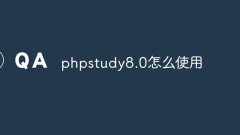
A brief analysis of how to use PHPStudy 8.0 in Windows systems
PHPStudy 8.0 is an integrated development environment (IDE), which is a development tool used under Windows systems. Designed for both beginners and professional PHP developers, it allows users to easily configure, manage and deploy PHP applications. PHPStudy 8.0 provides a complete set of tools for PHP development, including server management, database management, code editing, debugging and publishing. This article will introduce in detail how to use PHPStudy 8.0 on Windows systems.
Mar 28, 2023 am 09:24 AM
Let's talk about how to use MySQL in PHPStudy
PHPStudy is a software suite that can quickly build a PHP development environment in a Windows environment. It installs Apache, PHP, and MySQL environments with one click, which can greatly accelerate the local development efficiency of PHP. The MySQL database is a very important part. How to use the MySQL database correctly in PHPStudy? This article will introduce you to the use of MySQL in PHPStudy.
Mar 28, 2023 am 09:23 AM
Hot tools Tags

Undresser.AI Undress
AI-powered app for creating realistic nude photos

AI Clothes Remover
Online AI tool for removing clothes from photos.

Undress AI Tool
Undress images for free

Clothoff.io
AI clothes remover

Video Face Swap
Swap faces in any video effortlessly with our completely free AI face swap tool!

Hot Article

Hot Tools

vc9-vc14 (32+64 bit) runtime library collection (link below)
Download the collection of runtime libraries required for phpStudy installation

VC9 32-bit
VC9 32-bit phpstudy integrated installation environment runtime library

PHP programmer toolbox full version
Programmer Toolbox v1.0 PHP Integrated Environment

VC11 32-bit
VC11 32-bit phpstudy integrated installation environment runtime library

SublimeText3 Chinese version
Chinese version, very easy to use







