
How to use word replacement to delete spaces in mixed Chinese and English documents
Click [Edit] → [Replace] to open the [Replace] tab in the [Find and Replace] dialog box, click the [Advanced] button and check the [Use Wildcards] item in the [Advanced] option list, and then Enter [[a-zA-Z]{1,33}{1,33}] in the [Search content] box ([a-zA-Z] means any single character within the specified range of uppercase and lowercase letters, but please note that Use ascending order to represent the range. {1,33} means 1 to 33 previous characters or expressions. The 33 here is randomly specified because some letters in English words are repeated, and some documents also have them. Multiple consecutive spaces, in order to ensure enough, a large number 33 is specified), enter [^&](^&am in the [Replace with] box.
Apr 26, 2024 pm 04:49 PM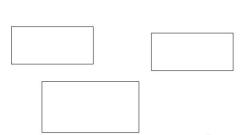
Tutorial on how to batch delete text boxes in wps2019 documents
Open the document to be edited with wps2019, and you can see that a large number of text boxes have been inserted into the document. Click the [Start] menu item on the wps2019 menu bar. Click the [Select] drop-down button on the start toolbar. Select the [Selection Pane] menu item in the pop-up selection drop-down menu. Next, all text boxes will be selected in the right window. At this time, you can see that all text boxes in the document have been selected. Press the Del key to delete all text boxes with one click.
Apr 26, 2024 pm 04:37 PM
How to handle a word document you forgot to save
First click on the logo in the upper left corner and select the Word option at the bottom of the menu. Select [Save] on the left in the word options. You can see that Word automatically saves the document every 10 minutes by default, and then the saved document is in the automatically restored file location. You can enter this address and you can find the document saved 10 minutes ago. If you are still worried, then set the automatic saving interval to 1 minute, so that some important texts will not be easily forgotten to save.
Apr 26, 2024 pm 04:37 PM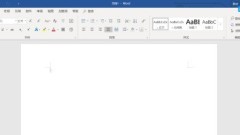
Steps to put signature in Word
1. First, we need to open the OfficeWord software. 2. We can enter any content we need. 3. At this time, we click Insert. 4. Then click the [Signature] button 5. We enter the name we need in the box. 6. Now we can get the signature we need
Apr 26, 2024 pm 04:31 PM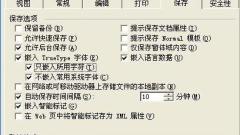
How to create beautiful fonts in Word
Step 1: After editing the document in Word, execute the [Tools → Options] menu command to open the options dialog box. Step 2: Click the [Save] tab, select the [Embed TrueType fonts] item, and select both [Embed only used characters] and [Do not embed commonly used system fonts] below it. Because the more fonts are embedded, the file size will increase a lot, so selecting the [Do not embed commonly used system fonts] option can appropriately reduce the file size. Step 3: After confirmation, return and save the document. The specific font you used will be combined with the document. Regardless of whether there are corresponding fonts on other computers, it will not affect the display of the documents you create.
Apr 26, 2024 pm 04:28 PM
How to draw trapezoidal pattern in wps
Open the wps software, enter the wps text operation interface, find the insert option in the interface, click the insert option, find the shape option in its editing tool area, click the shape option, and find the basic shape option in its sub-menu. Find the trapezoid option in the basic shape options, click the trapezoid option, and drag the left mouse button in the editing input area to enter the shape.
Apr 26, 2024 pm 04:20 PM
Specific steps to create a template in Word_2010
First, let's create a new word document on the desktop. Right-click, move the mouse to the [New] option, and select the word document in the drop-down option. After we create a new word document, double-click to open the newly created document. Select the [File] option in the upper left corner of the document and then click the [File] option. Multiple options will appear as follows. Select the [New] option among them, click to switch to the directory bar of [New], and then we will click on [New] Among the various options, select the [Sample Template] icon and click [Sample Template]. Now we need to select [Sample Template]. Various template options will appear as shown below. Let’s take [Black Tie Template] as an example. Select [Black Tie Template]. After selecting [Black Tie Template], click on the interface
Apr 26, 2024 pm 04:19 PM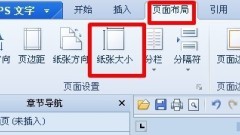
How to adjust page margins in wps
Margins are the distance from the edges of the page to the text. You can usually insert text and graphics in the printable area inside the margin, and you can also place certain items in the margin area (such as headers, footers, page numbers, etc.). Operation method 1: Create a new WPS text, click Page Layout---Paper Size. Click the Margins tab. Set the page margins to 40 mm for the top, bottom, left, and right margins. Of course, you can also set them according to your own needs. The selection applies to the entire document. The effect is shown in the figure. Operation method two: Open or create a new document, and open the [Page Setup] dialog box as shown below. This is how to open the menu bar. You can also open the [Page Setup] dialog box from the toolbar by opening the [Page Layout] option and clicking the [Margins] command icon. The two methods are different,
Apr 26, 2024 pm 04:19 PM
The operation process of exporting word pictures
Take the word document below as an example. It can be seen that there are a lot of pictures in it. It is obvious that copying one by one is very unrealistic. Here's how to do it: click on the logo in the upper left corner and select Save As in the menu. Set the save format to [Web Page] format, set the save location, and finally save. Then go to the saved location and you will see that there are two folders, one folder and one for the htm web page itself. Enter the folder and you will see that all the pictures have been exported and saved.
Apr 26, 2024 pm 04:13 PM
Detailed method of using histogram in word document
1. First open the word document where you want to add a histogram. Click [Insert]. 2. Find [Chart] in the insertion window and click to open. 3. You can see the histogram in the [Insert Chart] window that opens. 4. Click a bar chart that you think is suitable to open it. 5. Next, a histogram and an Excel table will pop up. You can modify any data in the table to your own. 6. After the modification is completed, click the [x] in the upper corner of the Excel table. The histogram displayed in the Word document is the histogram we need.
Apr 26, 2024 pm 04:10 PM
How to make PPT photo tearing effect_A few simple steps to get it
First insert the picture into the PPT, then insert a rectangular shape, copy this rectangle multiple times, adjust the left and right positions, and arrange them vertically. Then select these rectangles, click Merge Shapes in the Drawing Tool Format above, and then set the fill to white and the line to none. In this way, the tearing effect of the photo is completed. If you want to have an animation effect, you can first select the picture, then select the rectangle, and click the merge shape - [Split] in the drawing tool format above again, so that the picture will be Split into two parts, you can add animation effects to the two images separately.
Apr 26, 2024 pm 04:10 PM
How to make an organization chart using wps
The first method: As shown in Figure 1, click the [Insert] - [Picture] - [Organization Chart] command on the format toolbar. Figure 1 clicks to open an organization chart, and you can use the [Organization Chart] 】The commands in the toolbar modify and create organizational charts to illustrate hierarchical relationships. Figure 2 The second method is to click the [Insert] - [Picture] command on the format toolbar in sequence to bring up the [Image Library] dialog box, select [Organizational Chart], and click the [OK] button. Call up the content shown in Figure 2. Figure 3 The third method is to click the [Picture] command button in the drawing toolbar to bring up the [Image Library] dialog box, select [Organization Chart], and click the [OK] button to bring up Figure 2 content shown. Around the organizational chart there will be 8
Apr 26, 2024 pm 04:01 PM
How to save graphics in word as ai format
1. Draw a picture you want in word, then select them all and combine them. 2. Now open Adobe Illustrator CS6 and create a new canvas. 3. Switch to the word interface, select the picture you just combined, and hold down Ctrl+C (that is, copy the picture). 4. Then switch to the working interface of Adobe Illustrator CS6 and hold down ctrl+V (paste). At this time, the word picture will naturally be pasted into the working interface of Adobe Illustrator CS6. 5. The next step is to save it in AI format. Click Start, select Save As, select AI format, and click Save. The pictures pasted at this time can also be used by others using ai
Apr 26, 2024 pm 04:00 PM
How to add captions to pictures in wps2019
1. Click [Picture], and 8 contact points will appear, indicating that it has been selected. 2. Switch to the [Citation] tab and click the [Caption] icon. 3. In the [Caption] dialog box, select [Label (L)] - [Picture]; select "Position (P)] - [Below the selected item], [OK].
Apr 26, 2024 pm 03:55 PM
Hot tools Tags

Undresser.AI Undress
AI-powered app for creating realistic nude photos

AI Clothes Remover
Online AI tool for removing clothes from photos.

Undress AI Tool
Undress images for free

Clothoff.io
AI clothes remover

Video Face Swap
Swap faces in any video effortlessly with our completely free AI face swap tool!

Hot Article

Hot Tools

vc9-vc14 (32+64 bit) runtime library collection (link below)
Download the collection of runtime libraries required for phpStudy installation

VC9 32-bit
VC9 32-bit phpstudy integrated installation environment runtime library

PHP programmer toolbox full version
Programmer Toolbox v1.0 PHP Integrated Environment

VC11 32-bit
VC11 32-bit phpstudy integrated installation environment runtime library

SublimeText3 Chinese version
Chinese version, very easy to use

Hot Topics
 1671
1671
 14
14
 1428
1428
 52
52
 1331
1331
 25
25
 1276
1276
 29
29
 1256
1256
 24
24





